10 Best Free Caption Extractors to Extract Subtitles from Videos
Subtitles are an essential element of any video for increasing global audience engagement. Additionally, captions also enhance the online visibility of videos. If you aim to target a multilingual audience, extracting subtitles and converting them into multiple languages can be highly effective. To accomplish this task, specialized caption extractor tools are essential. In this article, we will guide you through the best free caption extractor tools available.
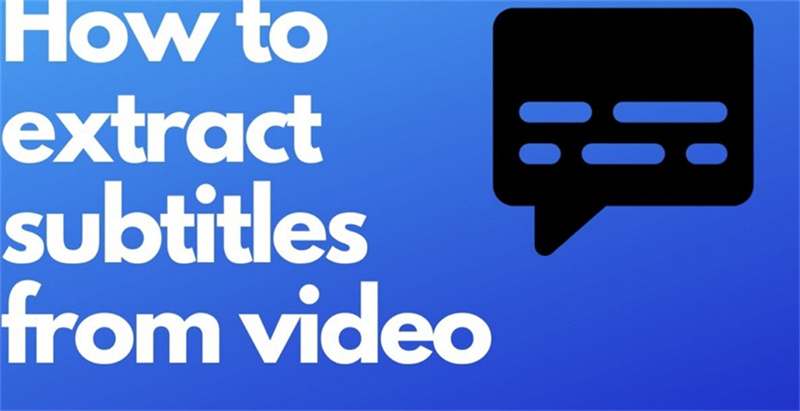
Part 1. How to Extract Subtitles from Videos with Best Caption Extractor
When it comes to the best caption extractor, HitPaw Edimakor is the software to rely on. Though it is primarily an AI-based video editor, its caption extraction feature is excellent and works seamlessly. The software facilitates downloading online videos and then extracting subtitles from them. The entire process is user-friendly and requires just a few simple steps.
Besides extracting subtitles, the software supports a wide range of features such as AI-powered speech-to-text, audio visualization, video splitting, text addition, speed ramping, and more. The software is compatible with all the latest versions of Windows and Mac.
Steps on How to Extract Subtitles from Videos Using HitPaw EdimakorBefore proceeding with the steps below, copy the online video URL from which you wish to extract the subtitles.
Step 1. Open Software and Download Online Video
Launch the HitPaw Edimakor software on your system. Under the 'Media' tab, click on the 'Download' button and paste the copied video URL in the space provided. Then, click on the 'Download' button."
Note: To add a local video file, click on the 'Import' button to browse and add the file.
Step 2. Add Downloaded Video to Timeline
The software will start analyzing and downloading the video. Once the video is downloaded and added to the tool, drag and drop it to the timeline at the bottom.
Step 3. Extract Captions
Click on the added video. On the right-side panel, under the Audio tab, click on the 'Speech to Text' option. The software will start recognizing the subtitles. The recognized subtitles will appear on the timeline. Tap on the text, and the subtitles will now appear on the right-side panel.
Finally, click on the 'Save' button. From the pop-up window, choose the file name and the format in which you wish to save the extracted subtitles.
Note: The above steps are for the Windows system. On Mac, the steps are almost the same.
Part 2. How to Extract Subtitles from Subtitlevideo Online Caption Extractor
Online tools can also be used for extracting subtitles when you do not want to download system software. One of the most popular tools in this category is SubtitleVideo Online, which works straight from your browser. A wide range of spoken languages is supported, and you can either browse and add a local file or add a link to an online file.
You can extract subtitles from MP4, WebM, AVI, FLV, 3GP, and many other video file formats. The program gives you the option to choose between downloading audio track transcription or getting hardcoded subtitles.
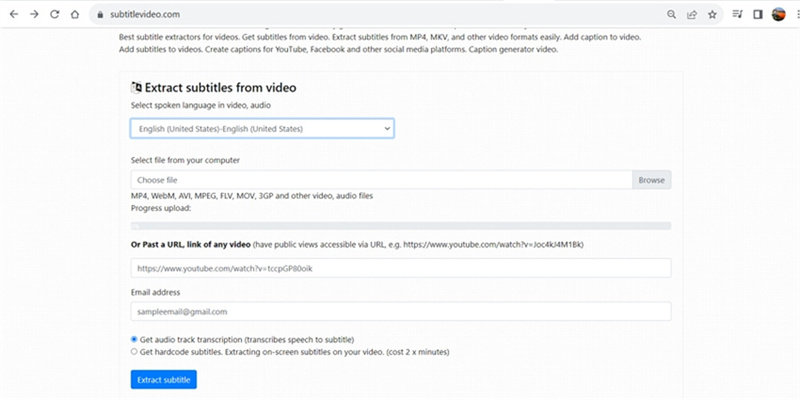
- 1.Open https://www.subtitlevideo.com/ in your system browser and choose the spoken language of the video from the drop-down menu.
- 2.Add a local video file by clicking on the 'Browse' button. Alternatively, you can also add a video link.
- 3.Enter your email address and then choose between audio track transcription or hardcoded subtitles.
- 4.Finally, click on the 'Extract Subtitle' button to start the process.
Part 3. Other 8 Video Caption Extractors You Can Try
In this part of the topic, we will discuss a few other popular tools that can be used for extracting subtitles from your videos.
1. HitPaw Univd (Speech to Text)
Another HitPaw tool that can be used for quick caption extraction is HitPaw Univd. This is primarily a Windows and Mac-based video conversion tool that supports a wide range of additional features, including the Speech To Text function. Using Speech to Text, videos can be effortlessly transcribed into subtitles or plain text. The steps are simple and quick: add the video and then choose to extract its subtitles in the desired format.

2. VLC
When it comes to top video-watching and editing tools, VLC is a must-have. It is a free and open-source, cross-platform media player that can handle a variety of files and perform additional functions, including subtitle extraction. VLC extracts subtitles using the VLsub feature found in the View menu, allowing users to search for and download subtitles. There are no ads, spyware, or user tracking, making VLC a safe and reliable tool.
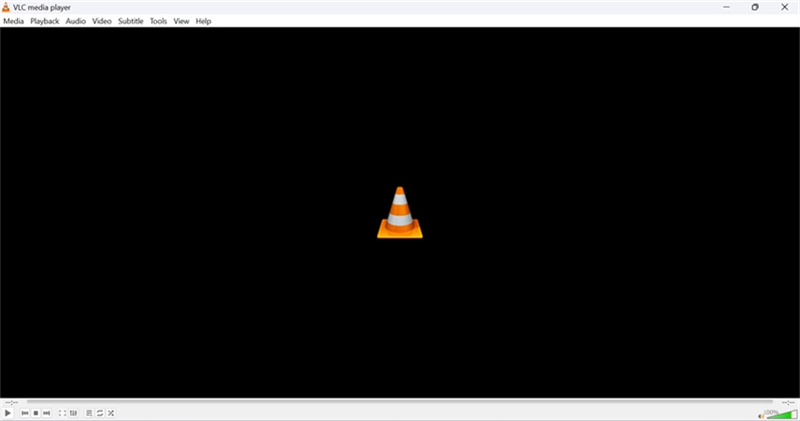
3. Jubler
Jubler is an open-source tool released under a liberal GNU Public License. The tool facilitates the editing of text-based subtitles and can perform multiple other tasks such as adding new subtitles, converting formats, extracting subtitles from videos, correcting, and refining existing captions. It supports all popular subtitle formats and has been tested on Windows, Linux, and macOS systems. Additionally, Jubler supports features like splitting, joining, time-shifting, and more.
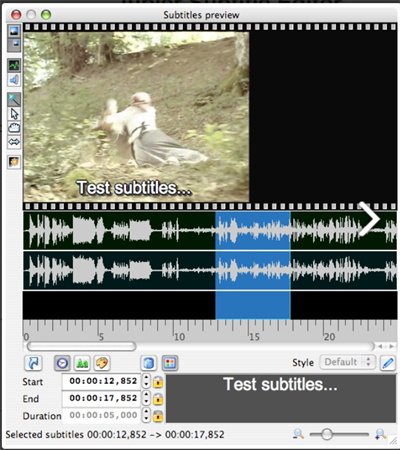
4. DownSub
This is another free online tool that facilitates downloading subtitles in an array of formats, including SRT, VTT, TXT, and more. The tool allows users to download captions from videos on platforms such as YouTube, Viki, VIU, Vive, and others. Users can also select the subtitle format and language using the tool. The process of downloading subtitles is simple and quick: enter the video URL and choose to download the captions.
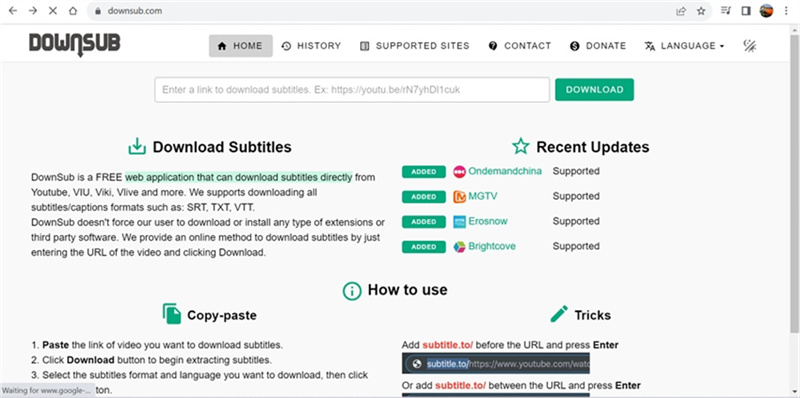
5. Easysub
This is another free-to-use app that allows downloading subtitles from YouTube, VLive, VIU, and other sites. Simple free registration is needed to use the tool, which can download subtitles in formats like SRT, VTT, TXT, and others. Paste the video URL into the app and choose to download the captions, and you're done.
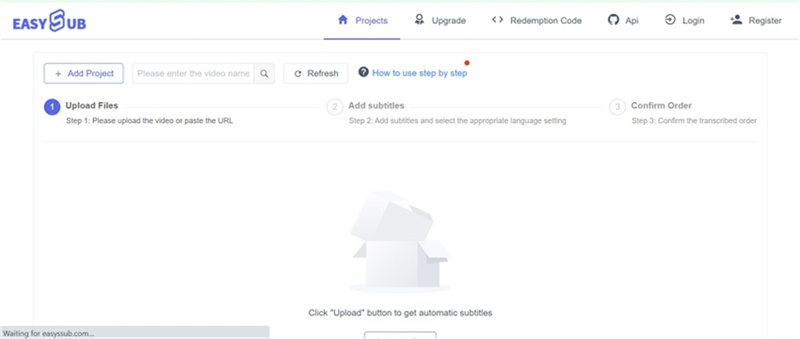
6. Savesubs
This is also a free, browser-based subtitle extractor site that can be used for YouTube videos. It supports all major subtitle formats such as SRT, VTT, TXT, and others. The caption downloading process is simple: paste the YouTube video URL and wait for the app to process it.
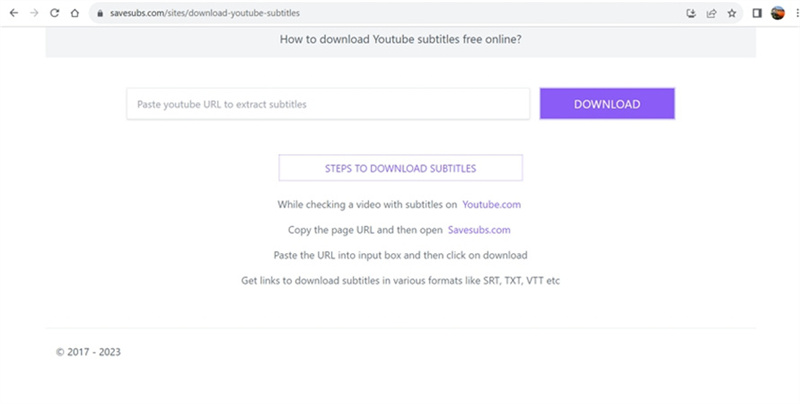
7. YouSubtitles
You can quickly download subtitles from YouTube videos using this online tool, which requires no software download or registration. The tool supports downloading subtitles in different formats and languages. Simply copy the YouTube URL, paste it into the app, and the tool will start downloading the captions.
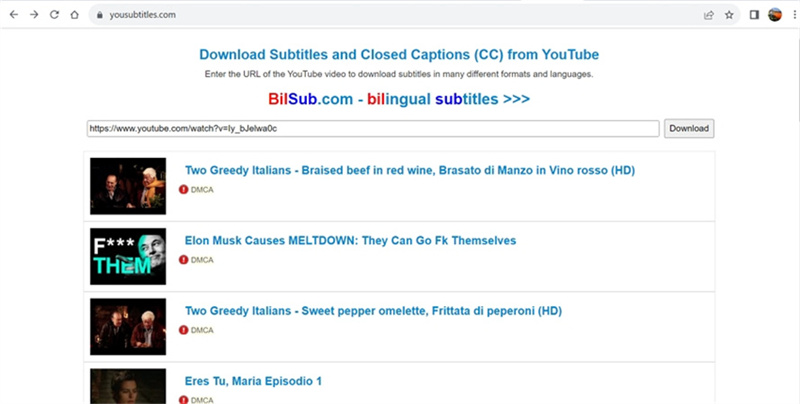
8. DVDVideoSoft
You can quickly download subtitle files in text or SRT format using this online app. The tool also allows for configuring YouTube subtitles to extract SRT files with timestamps. Additionally, you can customize the timestamps, change the language, and select specific time intervals from which to download the captions. The tool also supports a preview feature.
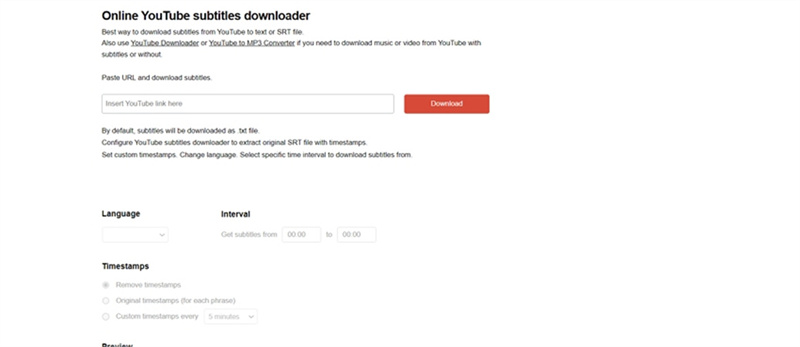
Conclusion
Various online and desktop-based caption extractor tools have been discussed in the preceding topic. While each tool may suit different users based on their needs, HitPaw Edimakor stands out as a versatile choice for all. Once downloaded on your Windows or Mac system, this excellent software enables quick and easy extraction of subtitles from both local and online videos in multiple formats. Additionally, the software offers several other video editing and AI-based functions.









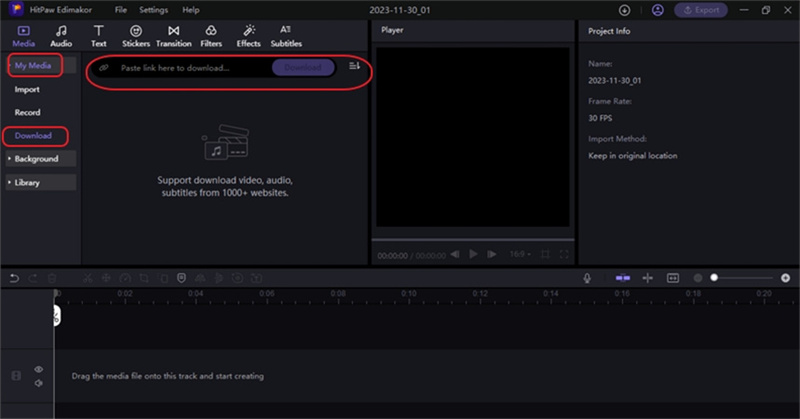
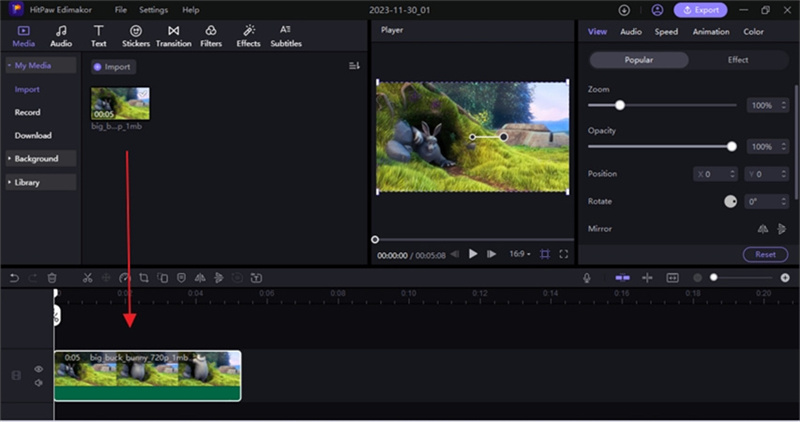
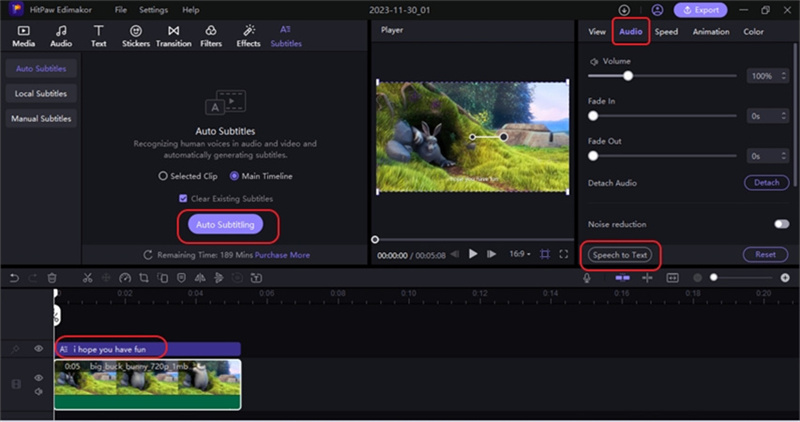
 HitPaw Univd (Video Converter)
HitPaw Univd (Video Converter)  HitPaw Screen Recorder
HitPaw Screen Recorder HitPaw VikPea (Video Enhancer)
HitPaw VikPea (Video Enhancer)

Share this article:
Select the product rating:
Daniel Walker
Editor-in-Chief
This post was written by Editor Daniel Walker whose passion lies in bridging the gap between cutting-edge technology and everyday creativity. The content he created inspires audience to embrace digital tools confidently.
View all ArticlesLeave a Comment
Create your review for HitPaw articles