Ultimate Guide: How to Turn Off Text to Speech in 2025
Do you ever get annoyed when your phone or computer suddenly starts reading text aloud? You're not alone - many people find text-to-speech voices distracting and would prefer them to stay silent.
In this guide, I'll walk you through the simple steps to turn off text-to-speech on all your devices. Let’s take a look at how to turn off voice to text.
How to Change Text to Speech Voice for PC
Now that you know how do i turn off text to voice, you may want to customize them instead. Wouldn't it be fun to make your device talk like a celebrity or cartoon character? Let's look at how to easily change up your text-to-speech voice.
HitPaw VoicePea is a cool app that lets you transform text-to-speech in real time. It uses AI to mimic voices like Donald Trump, Joe Biden, Minions, and more. You can make your device narrate text in a wild alien voice or as a pop star like Taylor Swift.
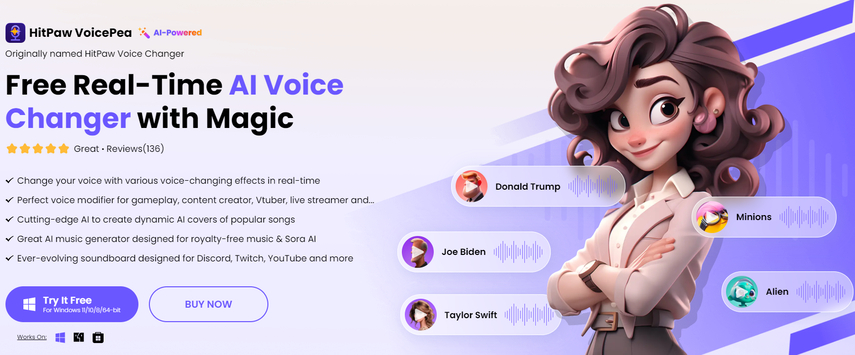
HitPaw VoicePea's Key Features
- Real-time voice changing effects - Transform your voice instantly with fun effects
- AI-powered celebrity voice changer - Upload audio/video to mimic voices like Donald Trump
- Text-to-song generator - Turn text into auto-generated songs with AI Magic
- Music genre remixing - Change a track's genre like rock to pop with AI
- Noise & echo reduction - Enhance audio quality while changing voices
How to Turn Off Text to Speech on Android
Oh no, your Android phone just started reading your text messages aloud in public! So embarrassing. Let's make sure that never happens again by turning off text-to-speech for good. Here is how to remove text to speech on android:
- 1.Open your Android's Settings app.
- 2.Tap Accessibility.
- 3.Select Text-to-speech output.
- 4.Turn off "Use text-to-speech output" and confirm.
- 5.Customize additional text-to-speech settings if needed.
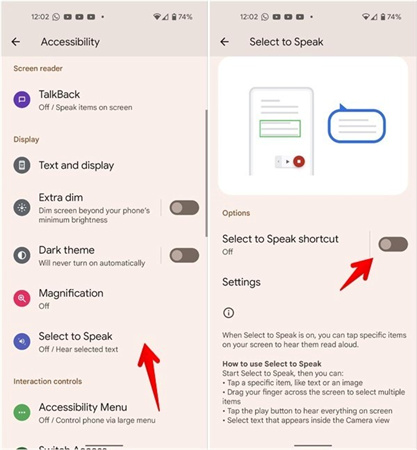
That's it! Text-to-speech will stop narrating your texts and other content out loud. Peace and quiet restored.
How to Turn Off Text to Speech on iPhone/iPad/Mac
The robotic Siri voice reading your emails without asking? Make it stop! Here's how to turn off text to speech on phone, iPad, or Mac:
- 1.Go to Settings > Accessibility > Spoken Content.
- 2.Turn off "Speak Selection" and "Speak Screen."
- 3.On a Mac, go to System Preferences > Accessibility and disable text-to-speech options.
- 4.Adjust app-specific text-to-speech settings as needed.
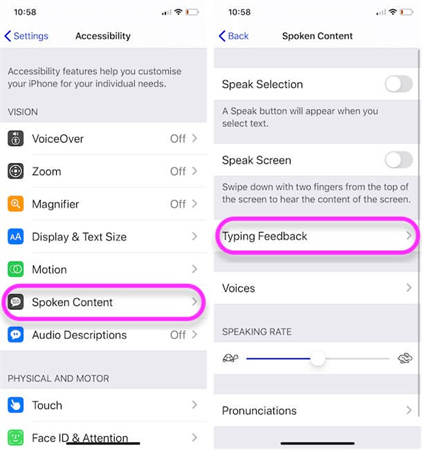
Now your Apple devices will keep mum while you read. No more unexpected narration while you're trying to focus,
How to Turn Off Text to Speech on Google
Google's text-to-speech feature can be useful, but also annoying if it activates unintentionally. Here's how to turn it off or how to change google voice typing to keyboard:
- 1.Open your Chrome browser.
- 2.Click the 3 dots icon > Settings.
- 3.Go to Advanced > Accessibility.
- 4.Turn off "Use text-to-speech" and save changes.
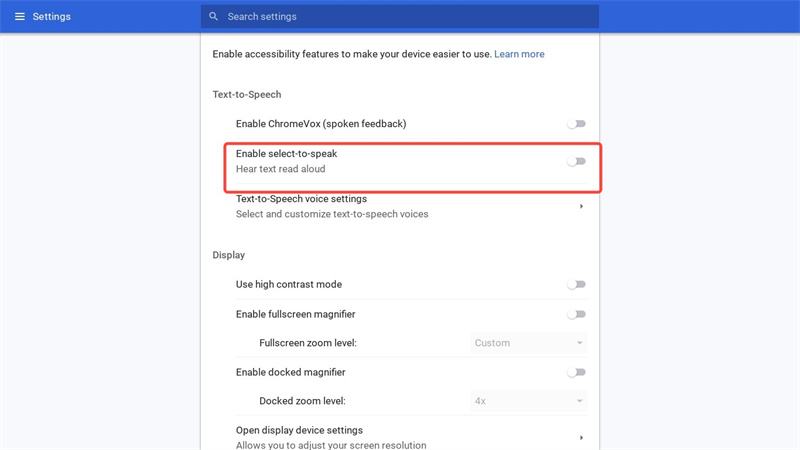
Short and sweet - Google's narrator has now been silenced across Chrome and other Google apps.
How to Turn Off Text to Speech Assistant
Having your phone's assistant read text aloud randomly? Let's stop that:
- 1.Open your phone's voice assistant app, like Siri or Google Assistant.
- 2.Go into Settings or Preferences.
- 3.Disable options like "Read Aloud" or "Text-to-speech."
- 4.You may need to turn off app permissions for reading text.
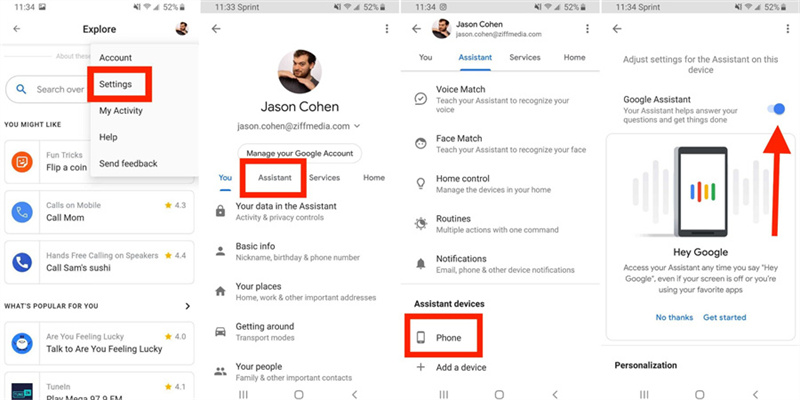
FAQs about Text to Speech
Q1. How do I turn down text to speech?
A1. Most devices have a text-to-speech or accessibility volume slider that controls how loud the narration is. Lower this to reduce the volume of text being read aloud. You can typically find this in your device's main Settings menu.
Q2. How do I turn off auto text speech?
A2. Go to your device's text-to-speech settings and disable options like "Speak Selection" or "Read Aloud" to prevent text being read automatically without prompting it. On iPhones, disable "Speak Screen" and "Speak Selection." On Android, turn off "Text-to-speech output."
Q3. How do I fix text to speech?
A3. If your text-to-speech voice is glitchy or sounds unnatural, some troubleshooting steps include updating your device software, changing text-to-speech languages/voices, adjusting speech rate, and checking for app conflicts. Using a third-party app like HitPaw can also help smooth out voices.
Q4. How do I stop Google from talking?
A4. On Chrome, disable text-to-speech in Settings > Advanced > Accessibility. In your Google account, turn off "Read aloud" and "Web & App Activity" settings. Mute your Google Assistant microphone access when you don't want it reading screens. This is how you can turn off voice input.
The Bottom Line
As you can see, it's easy to disable annoying text-to-speech voices across all your devices with just a few simple steps. Whether you have an iPhone, Android, Mac, PC, or other gadgets, you can take back control and enjoy reading in peace and quiet.
While turning off text-to-speech can provide relief if it's distracting you, you can also have fun customizing voices instead of silencing them completely. This is where creative apps like HitPaw VoicePea come in handy.




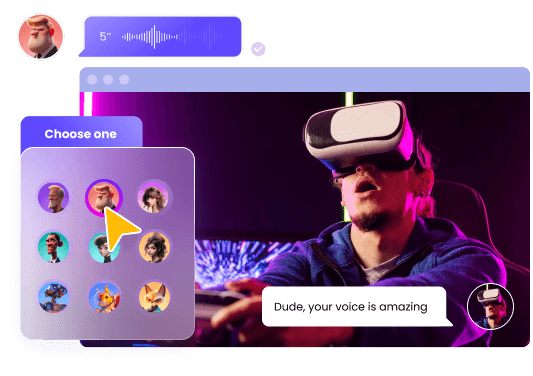





 HitPaw Univd (Video Converter)
HitPaw Univd (Video Converter)  HitPaw VikPea (Video Enhancer)
HitPaw VikPea (Video Enhancer)


Share this article:
Select the product rating:
Daniel Walker
Editor-in-Chief
This post was written by Editor Daniel Walker whose passion lies in bridging the gap between cutting-edge technology and everyday creativity. The content he created inspires audience to embrace digital tools confidently.
View all ArticlesLeave a Comment
Create your review for HitPaw articles