[2025 Guide] How to Get Voice Chat on Roblox on PC/Mobile
Roblox's voice chat function allows players to connect with one another while playing the game. It's a new feature that Roblox is beta testing with some of its users before releasing it to the public.
Previously, users had to stop playing and enter what they wanted to say to their Roblox buddies. The new functionality, on the other hand, allows Roblox players to continue gaming on their consoles without halting play. In this guide, we will walk you through the steps on how to get voice chat on Roblox, ensuring that you can make the most of this exciting feature.
Requirement for Roblox Voice Chat
Roblox, the popular online gaming platform, has always been at the forefront of innovation, providing its users with an immersive and interactive gaming experience. One significant development that has been highly anticipated by the Roblox community is the introduction of voice chat.
- 1.Roblox requires age verification
Roblox takes content limitations very seriously. To prevent abuse, the voice chat feature is presently restricted by an age restriction. As a result, to use voice chat, you must be 13 years old or older. Follow our dedicated tutorial on how to verify your age on Roblox before proceeding any further. 2.Phone number and email address verification
While using voice chat is not entirely essential, we recommend checking your phone number and email address as a precaution. To validate them both, go to your account settings on your desktop by selecting Cog > Settings. Next to the Phone Number and Email Address, you'll notice the Add or Verify buttons under Account Info. To finish the procedure, follow the on-screen directions.
- 3.A functional microphone
While it goes without saying, you will need a functional microphone to use the Roblox voice chat feature successfully. It might be a headset microphone or the built-in microphone on your system. Before continuing, make sure you have it.
How to Get Voice Chat on Roblox
If you have met all of the conditions listed above, voice chat should now be enabled on Roblox. If it isn't, you can wait a while to see if the functionality appears later. With that stated, let's look at how to check for and activate Roblox voice chat.
Enable the Voice Chat
1. Log in to Roblox on your PC, then click the "Cog" symbol in the upper right corner, followed by "Settings" in the dropdown menu. You'll be directed to the Account Info menu.

2. Next, navigate to the "Privacy" area from the left sidebar.

3. In the Privacy settings, find and enable the toggle next to "Enable Voice Chat" in the Beta Features section. A confirmation window will now appear to confirm your selection.

4. You will now be requested to give Roblox permission to capture your voice recording for analytics purposes. Make sure you go through all of the choices before clicking the "Enable" button.

5. Before you know it, your Roblox account will have voice chat activated. You may confirm this by checking for the green toggle or playing a game!

Use the Voice Chat
Unfortunately, voice chat in Roblox is not available for all experiences. This is because implementing voice chat capabilities is the responsibility of the game's creator rather than Roblox.
1.A quick method to find out if your selected game supports voice chat is to visit its Roblox page. Scroll down until you find Voice Enabled with a Yes or No label next to it.

If you can't locate it, another telltale sign of voice chat support in Roblox games is the Yellow "Beta" button that displays at the upper left of the game when you launch it. If you see this button, it signifies that the Roblox experience supports both text and voice chat.

2.When you click the "Beta" button, a brief terms of service pop-up will appear, notifying you that your audio is being recorded. However, to utilize the audio chat feature, make sure your microphone is connected to your PC.

3.After that, go to the game's settings and choose the microphone from the "Input devices" page. After that, you can quickly enable/disable your voice-in-game by clicking on the mic bubble that displays while playing.

How to Get Voice Chat on Roblox Under 13
There aren't many stories like Roblox's. More than 300 million users are expected to have downloaded Roblox by 2022. It's no wonder that Roblox is so popular among teens.
In addition to playing and creating games, Roblox allows you to purchase Robux, which is virtual money. Roblox may be used for a multitude of reasons.
Roblox's popularity has steadily grown throughout the years. To begin playing games, simply create a Roblox account.
This feature is not available to anybody under the age of 13, but it is available to those over the age of 13. As a consequence, this is the correct technique to use.
The recording options are activated when you start the Roblox game.
- 1. Navigate to the Privacy section.
- 2. Next, press the button to activate the voice feature.
- 3. When you start a voice communication, the button turns green rather than grey.
How to Get Roblox Voice Chat on Mobile
Roblox players must be at least 13 years old and have an age-verified account to access the new voice chat function. To authenticate your age and enable voice chat on your mobile device, do the following:
- 1. First, open the Roblox application.
2. Navigate to the "Three Dots" Menu Symbol.

3. Navigate to "Settings"

4. Go to "Account Info"

5. Enter Your Date of Birth Under Personal And Click "Verify My Age"

6. Follow the Age Verification Procedures.
To prove your identity vs your ID, you must have a legal form of documentation and take a selfie.
7. Navigate to the "Settings" menu. Toggle "Enable Voice Chat" and then click "Privacy" once more.

[Bonus Tip] Use a Voice Changer to Make Fun on Roblox
In some circumstances, voice cloning may generate a voice that sounds similar to the original but has subtle deviations or artificial features. HitPaw VoicePea may be used to change the voice to a more realistic one. It is well-known for its wide capabilities and usefulness as a Voice Changer program.
- Create sounds that sound genuine and similar to real human voices
- Real-time voice conversion to the most realistic and natural voices
- Imitate renowned characters, celebrities, or memorable voices in an instant
- Streamlabs OBS and other Streaming platform Integration
- Include a user-friendly interface that is simple to use and navigate
Here're easy steps that how you can use HitPaw VoicePea.
-
1.Go to "Settings", and click the drop-down button to select the input and output you are using. Then adjust to the volume you prefer.

-
2.Choose the effects you prefer and try speak into the microphone to listen to the transformed sound of your voice.

-
3.Adjust the sound effect in the sound settings,you can adjust volume, pitch, timbre of the sound. Then Turn on the "Voice Changer", "Hear myself" and "Noise Reduction" on the buttom.

-
4.After choosing the effect, simply click the "connect" to changer your voice on other platforms like Twitch, Discord, Steam, etc.

Conclusion
That being stated, we just looked at a quick review of Eleven Labs AI and other aspects of the product. We also looked at some of the top voice cloning applications that may be a good substitute for Eleven Labs AI voice generator. HitPaw VoicePea is a good choice if you want to improve your entertainment experiences, generate unique material, or simply have fun with pals during voice chats or gaming sessions. This article deeply describes How to Get Voice Chat on Roblox.




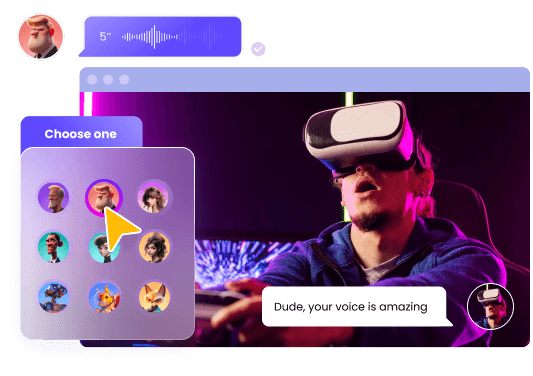
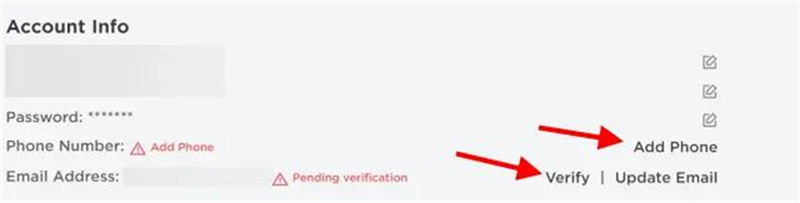
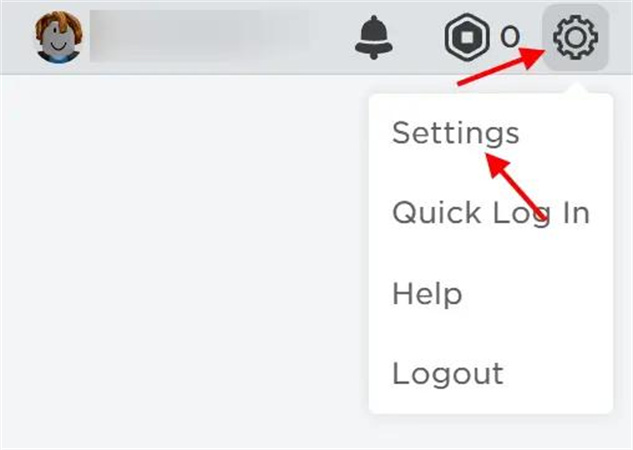
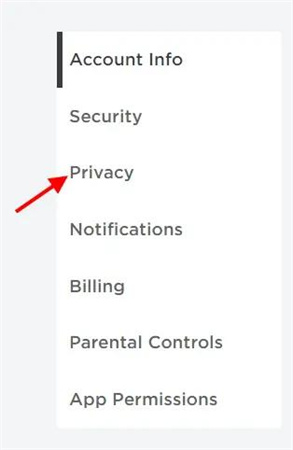




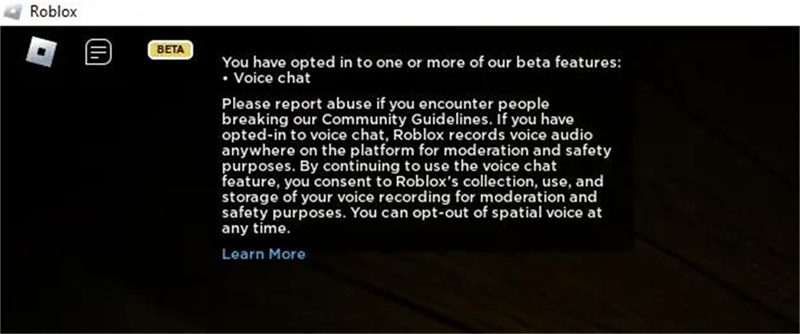

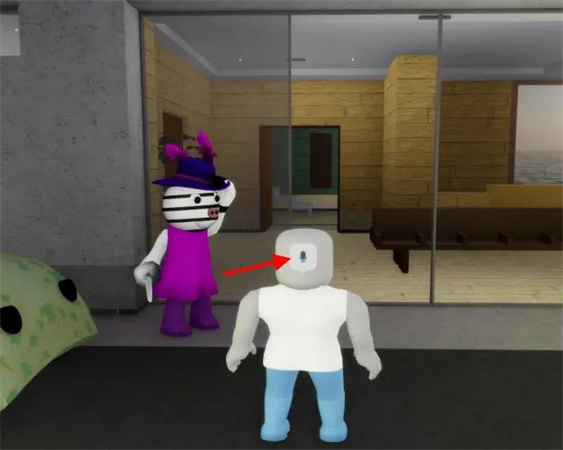
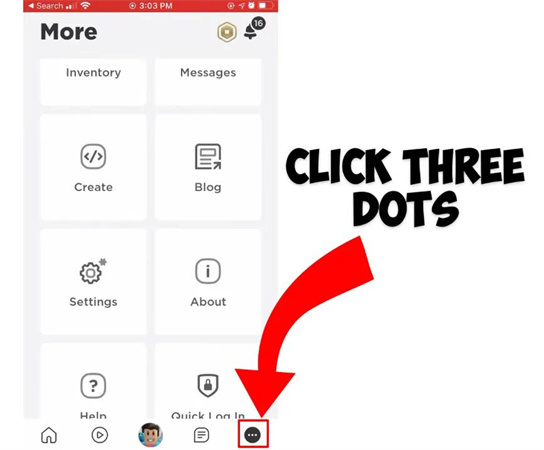
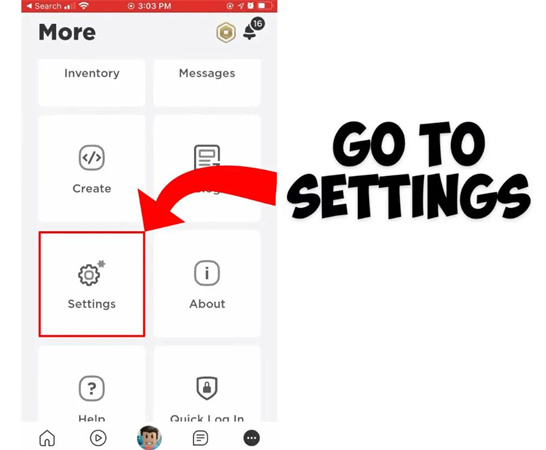
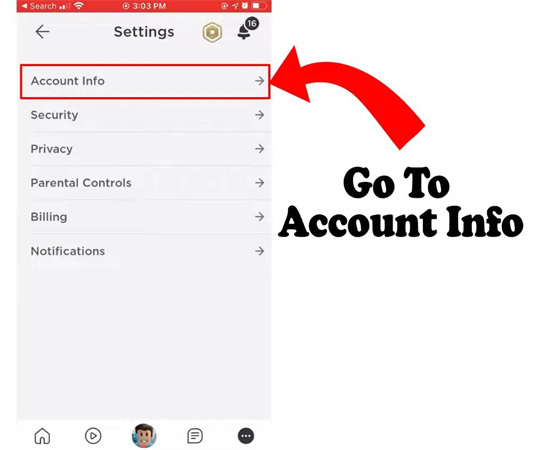
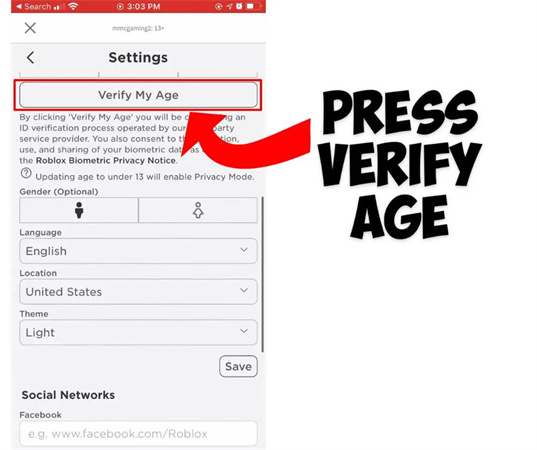
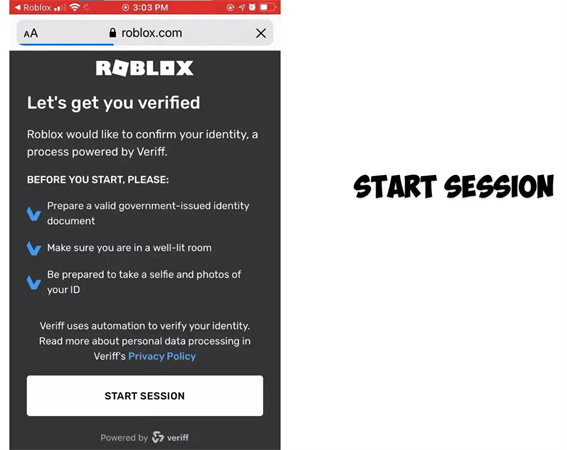
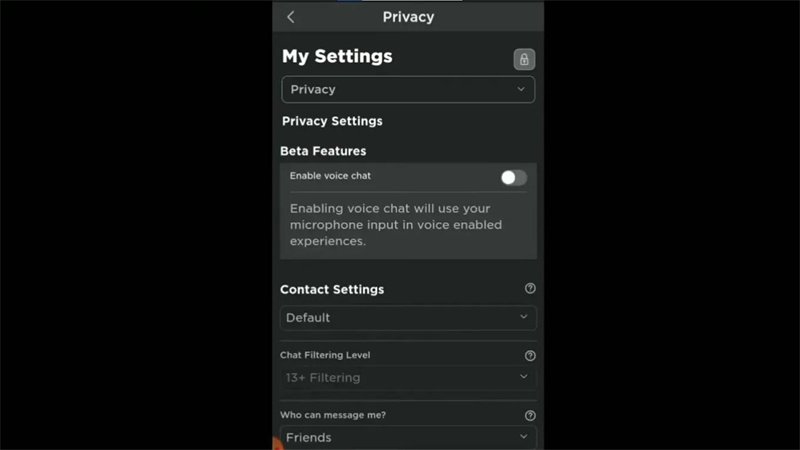









 HitPaw Edimakor
HitPaw Edimakor HitPaw VikPea (Video Enhancer)
HitPaw VikPea (Video Enhancer)




Share this article:
Select the product rating:
Daniel Walker
Editor-in-Chief
This post was written by Editor Daniel Walker whose passion lies in bridging the gap between cutting-edge technology and everyday creativity. The content he created inspires audience to embrace digital tools confidently.
View all ArticlesLeave a Comment
Create your review for HitPaw articles