[2024 Latest] How To Use Google Text to Speech
We are all familiar with the widely recognized and highly regarded text to speech services offered by Google and various other platforms. Google Text to Speech is an incredible tool that allows people to transform written text into speech with a truly genuine and unique sound. If you need to transform written content into spoken words, produce voice overs for videos, or enhance accessibility options, Google Text to Speech provides a practical solution. In this comprehensive article, we explore the many aspects of Google Text to Speech, including its unique features, versatility across different platforms, factors to consider regarding its cost, and even alternative options available. Let's jump right in!
Part 1. What is Google Text to Speech?
Google TTS, also known as Google Text to Speech, converts written text into spoken words, giving users the choice to listen to the information rather than reading it. This groundbreaking technology is applied across various industries, such as accessibility, language learning, audiobook creation, and numerous other sectors.
1. What is Google Text to Speech
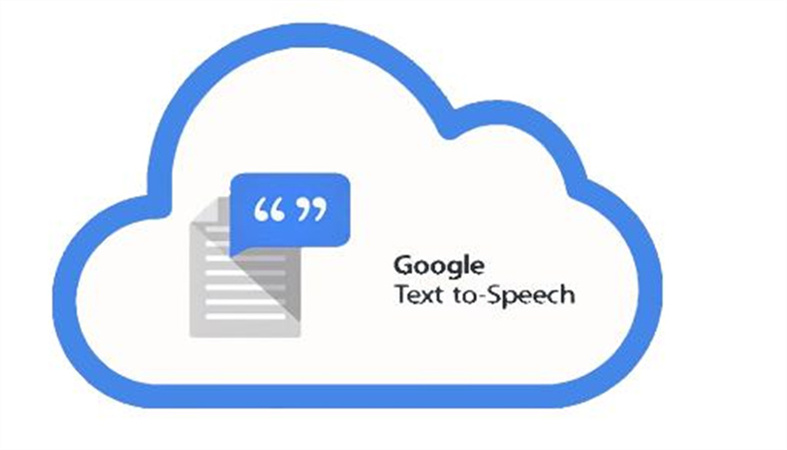
Google Text to Speech is an innovative capability offered by Google Cloud, enabling developers to effortlessly integrate text-to-speech capabilities into their own applications. The Google Text to Speech technology utilises cutting-edge machine learning algorithms to produce realistic speech by transforming written text into audible sound. The software is designed to support multiple languages and offers a wide selection of customizable voice options to meet diverse needs.
2. Features
Text to Speech Google provides a range of features that enhance the speech synthesis experience. These include:
- Multiple Language Support: Google Text to Speech supports a wide array of languages, allowing users to convert text into speech in their preferred language.
- Voice Customization: Users can choose from various voice options, including different genders and accents, to tailor the speech output according to their preferences.
- Speech Markup Support: Google Text to Speech supports Speech Synthesis Markup Language (SSML), enabling developers to control speech features such as pronunciation, pitch, and volume.
- Speech Concatenation: The service offers the ability to concatenate multiple speech fragments seamlessly, providing a smoother and more natural listening experience.
- Neural Text to Speech: Google Text to Speech utilizes advanced neural networks to generate high-quality, expressive speech that closely resembles human speech patterns.
3. Pricing
Google Text to Speech follows a pay-as-you-go pricing model, where users are charged based on the number of characters converted into speech. The pricing details can be found on the Google Cloud Text-to-Speech pricing page. It's worth noting that there are free tier limitations, and additional charges may apply for certain premium voices or language options.
Part 2. How To Use Google Text to Speech Chrome Extension?
Google Text to Speech can be conveniently used as a Chrome extension, allowing users to convert text to speech directly within their browser. Here are the steps to utilize this feature:
- Install the Google Text to Speech Chrome extension from the Chrome Web Store.

- Once installed, select the text you want to convert into speech.
- Right-click on the selected text and choose the "Read aloud selection" option from the context menu.
- Google Text to Speech will convert the selected text into speech and play it back.
By utilizing this Chrome extension, users can have web content, articles, or any other text on a webpage read aloud to them, making it easier to consume information without the need for manual reading.
Part 3: How To Use Google Text to Speech On Android?
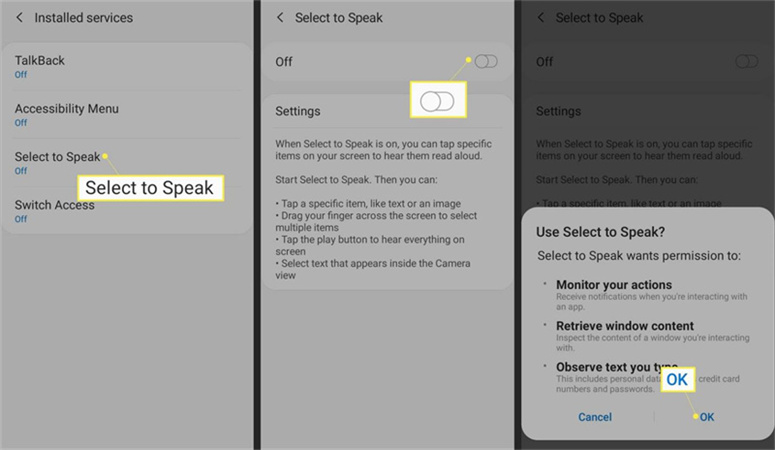
Google Text to Speech is also available for Android devices, providing users with the convenience of listening to text content on the go. Follow these steps to use Google Text to Speech on Android:
- Ensure that Google Text to Speech is installed on your Android device. If not, you can download it from the Google Play Store.
- Open the Settings app on your Android device and navigate to the "Accessibility" section.
- Look for the "Text-to-speech output" option and tap on it.
- Select "Google Text-to-speech Engine" as your preferred engine.
- Adjust the settings according to your preferences, such as the speech rate and pitch.
- Now, you can select any text on your Android device and tap on the "Listen" button to have it read aloud using Google Text to Speech.
Google Text to Speech on Android provides a versatile solution for individuals who prefer listening to content rather than reading it, enhancing accessibility and convenience.
Part 4: Best Alternative Of Google Text to Speech

While Google Text to Speech offers impressive features, it's always beneficial to explore alternative options. One such alternative is the upcoming release of HitPaw Edimakor. This powerful video editing software is set to include a text-to-speech function in its next version, making it an excellent alternative to Google Text to Speech. Here's why HitPaw Edimakor stands out:
HitPaw Edimakor is a comprehensive multimedia editing tool that goes beyond text-to-speech functionality. In addition to converting text into speech, it offers a wide range of features to enhance your videos. Let's take a closer look at some of its key features:
- Editing Capabilities: HitPaw Edimakor allows you to trim, cut, merge, and rearrange video clips effortlessly. With its intuitive interface, you can easily edit your videos to perfection.
- Cropping and Resizing: Need to focus on a specific part of the video? HitPaw Edimakor lets you crop and resize videos, ensuring that the important elements are highlighted.
- Adding Stickers and Texts: Want to add a touch of creativity to your videos? HitPaw Edimakor provides a collection of stickers and text overlays that allow you to express your ideas and messages visually.
- Filters and Effects: Enhance the visual appeal of your videos with a variety of filters and effects. From vintage looks to vibrant color grading, HitPaw Edimakor offers a wide range of options to make your videos stand out.
- Audio Editing: Apart from text-to-speech, HitPaw Edimakor enables you to edit audio tracks. You can adjust volume levels, add background music, or even apply audio effects to create a captivating audio experience.
At HitPaw Edimakor, our main goal is to deliver a seamless and intuitive experience to our users, all while ensuring that we never sacrifice any of the powerful features and functionality that our software has to offer. The upcoming addition of a text-to-speech feature will greatly enhance its functionality, enabling users to convert written content into captivating speech for their video projects. Stay vigilant for the upcoming release of HitPaw Edimakor's latest version, which will unveil a thrilling new feature.
Additionally, if you need guidance on video editing techniques and tips, you can refer to the comprehensive guide on how to edit video.
Part 5. FAQs of Google Text to Speech
Q1. Can TTS read other languages?
A1. Yes, Google Text to Speech supports multiple languages. Users can convert text into speech in various languages, expanding its accessibility to a global audience.
Q2. Does Google TTS work offline?
A2. No, Google Text to Speech requires an internet connection to synthesize speech. However, some applications may offer offline support by pre-downloading the necessary speech data.
Q3. Can Google read a PDF to me?
A3. Yes, Google Text to Speech can read PDF documents aloud. Users can utilize the "Read aloud" feature in PDF readers or use browser extensions that enable Google Text to Speech functionality for PDF files.
The Bottom Line
To summarize, Google Text to Speech proves to be an invaluable resource for transforming written content into lifelike audio. With its extensive array of functionalities, comprehensive language support, and seamless integration across multiple platforms, this software proves to be an incredibly flexible option that caters to the needs of both individuals and developers. On the other hand, if you're in search of a different option that offers enhanced video editing features, be sure to stay tuned for the imminent launch of HitPaw Edimakor. The moment has arrived to delve into the vast potential of transforming written content into captivating audio adventures.





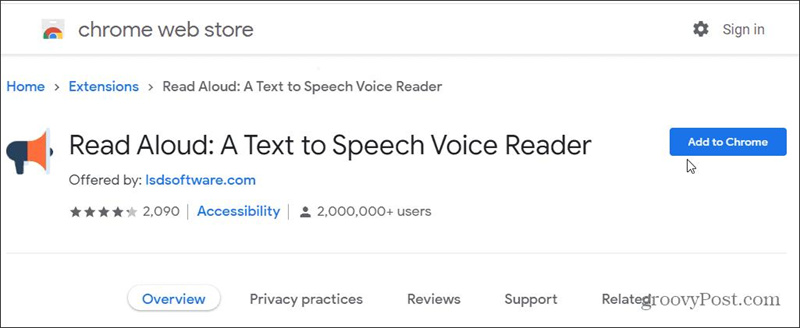




 HitPaw Univd (Video Converter)
HitPaw Univd (Video Converter)  HitPaw VikPea (Video Enhancer)
HitPaw VikPea (Video Enhancer)



Share this article:
Select the product rating:
Daniel Walker
Editor-in-Chief
This post was written by Editor Daniel Walker whose passion lies in bridging the gap between cutting-edge technology and everyday creativity. The content he created inspires audience to embrace digital tools confidently.
View all ArticlesLeave a Comment
Create your review for HitPaw articles