No Sound On iPhone Video? Here's How To Resolve The Issue
It might be annoying to suddenly lose sound when using your iPhone to watch videos. The experience is lessened when there is no sound on iphone video, regardless of whether the footage is expertly produced or just a special moment caught.
This extensive tutorial will examine the causes of the no-sound problem, practical troubleshooting techniques, preventative measures, and the introduction of a potent fix, HitPaw VikPea (formerly HitPaw Video Enhancer).
Part 1. Why There is No Sound on iPhone Video?
Have you ever experienced the annoying situation of no sound for videos on iphone? For troubleshooting to be efficient, it is essential to comprehend the possible reasons for no sound on videos.
When we talk about why do my videos have no sound, someone may encounter many reasons, like software bugs that can cause audio to become muted. The iPhone's audio system may not operate normally due to updates, glitches, or compatibility difficulties.
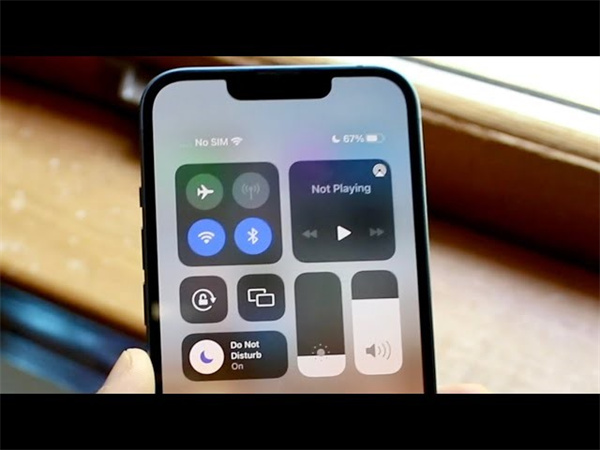
Misconfigured audio configurations can result in problems with no sound on videos. Users may inadvertently change settings that impact video playback or silence their device.
The issue of no sound when playing videos on an iPhone may be caused by physical damage to the device's speakers, audio components, or headphone port. Hardware integrity may be compromised by normal wear and tear or mishaps.
Simple fixes like making sure the volume is up or verifying that the silent mode is activated could be missed by users.
Check the settings of each program since some may have separate sound controls. Ignored software upgrades can result in compatibility issues that prevent devices from playing audio.
Users can recognise the core issue of iPhone video no sound through these possibilities.
Part 2. Troubleshooting: How to Fix No Sound on iPhone Video:
In the case of an iPhone video sound problem, a few practical solutions help resolve the issue.
Steps:1.A switch on the side of an iPhone may be used to turn between the Ring and Silent modes. This is the fastest solution to fix the iPhone, which does not produce sound from video. Tap to change between Silent and Ring modes.

2.There is no need to panic if you find your video playing without sound on your iphone. Try tapping on the volume buttons on the side of your phone. Audio is supposed to begin functioning as it should have nothing to see in the video.

3.It may be due to the problem with the microphone, which may be why don't my videos have sound. Record your voice briefly before resetting the phone or handing it to a qualified person for further management. Once finished, check and confirm the audio by playing the tape afterwards.

4.In case the no audio when playing video on your phone, you can either end the video or stop the camera and initiate the music app. This includes observing as well as filming the videos. Alternatively, try to play music and see how it feels.
5.You can also try this other option if the videos dont have sound on an iPhone. To get to the settings, click the ‘Settings’ button on the homepage. After selecting “Do not disturb,” inactivate.

6.A software bug such as the black screen problem is likely based on failure or refusal to update to the latest version of iOS installed on your device. This, in turn, is a consequence of the muscle compatibility on your phone with the iPhone’s current operating system. Make sure there are no disruptions while updating the phone's iOS version.
7.Your iPhone may be disabled if, over time, files, data, and cache have accumulated. When factory settings start to fail, you can try going back to factory settings in case the video with no sound from your phone.
8.Physically examine your smartphone for any signs of damage, especially on the headphone jack and speakers. Hardware physical damage may affect audio output.
Part 3. Tips for Preventing Future Issues of No Sound for Videos on iPhone:
Precaution is essential, and by taking beneficial advice, the struggler can get an appropriate detail regarding how do i get sound on my videos correctly.
Reliable video editing tools such as Premiere Pro, setting audio on a device, and updating iOS and applications are recommended.
These preventive actions make watching videos more comfortable and enjoyable.
Part 4. Ultra-tip: How To Repair No Sound Video on Desktop?
In terms of video correction services, HitPaw VikPea is the talk of the town as the leader. It is generally considered the best video repair software and can repair most video deficiencies.
HitPaw VikPea is a trusted sidekick to help you restore the integrity of your films and bring you a seamless and more pleasant viewing experience.
It can handle annoying problems like no sound, unplayability, and situations when the screen goes black.
Features:- Resolves video problems such as loss of screen, unplayability, and no sound.
- Makes use of cutting-edge AI technologies to improve video quality.
- Enhances movies to a stunning 8K resolution for incredibly sharp images.
- Efficiently restores video files that have been degraded to their best possible quality.
- Easy to use and navigate with a straightforward and uncomplicated UI.
- Enables previews without watermarks to depict improved content accurately.
Step 1:Download and install HitPaw VikPea on your computer.
Step 2:On the main interface, locate the Video Repair module. Various damaged video circumstances are displayed here, including video repair, screen loss, and sound cure. Select the most convenient fix option, or hit the "Intelligent Detection and Repair" button at the bottom.

Step 3:Drag and drop the video file(s) into the frame to fix broken videos, or click to explore directories. The Video Repair feature also supports batch processing.

Step 4:Once all the videos you wish to fix have been chosen, click the "Start Repair" button in the lower-right corner.

Step 5:Once the video files have been appropriately fixed, locate them in the "Repair completed" Complete list. Next, select the "Export All" button in the lower-right corner or the "Download" option on the right

Step 6:Select the finished video files and save them to the location of your choice by clicking the "File" button.

Part 5. FAQs of No Sound on Videos
Q1. Why are my videos playing without sound?
A1. It can be because of damaged audio files or codec problems regarding why does my video have no sound on my phone. The most straightforward workaround is playing the file on a media player containing the necessary code, such as the media player on your iPad.
Q2. Why are videos automatically muted?
A2.
The most asked question, why is there no sound on my videos can be addressed with a simple answer as most modern web browsers have reined in the rule to improve clients' experience and give them a choice to playback.
It is possible to mute the auto-playing video as a default setting to give valuable service to the user without getting annoyed.
Q3. How do I unmute a video in my gallery?
A3. Use the volume controls on the device or check the audio settings in the video player to unmute a video in your collection against the commonly asked query about how to unmute videos on iphone conveniently.
Conclusion:
To conclude, detecting the source of the problem, performing quick troubleshooting, and employing preventative actions are all important to fix no sound video issues for iPhone users.
The HitPaw VikPea is an outstanding answer that uses AI-powered updates to ensure the best viewing experience besides video repair.
HitPaw VikPea should be immediately used if you’ve had quite enough quiet videos; your creations should be heard and valued anyway in all the sound glory. It's your time to get a breath of fresh air into your films!





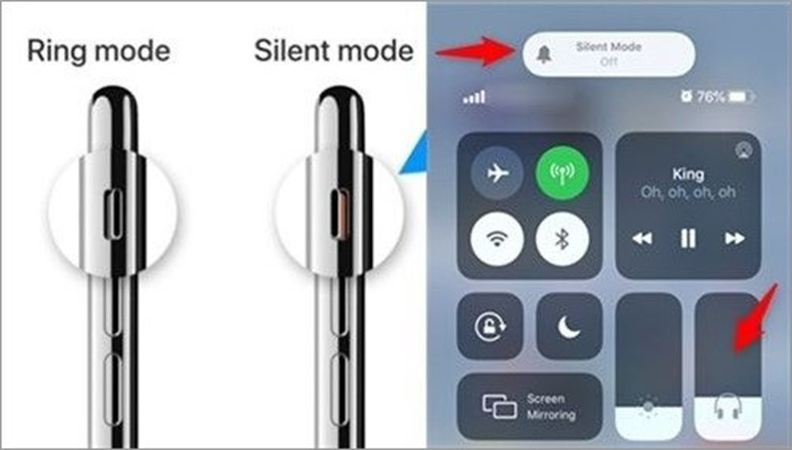
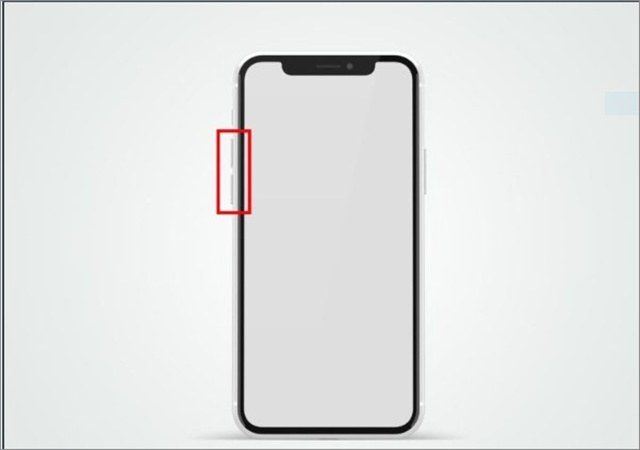
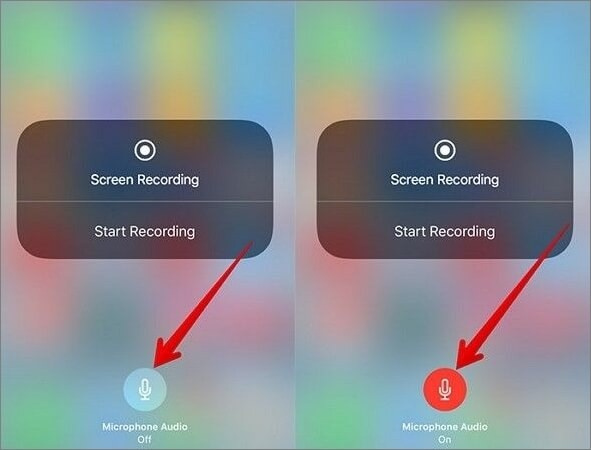
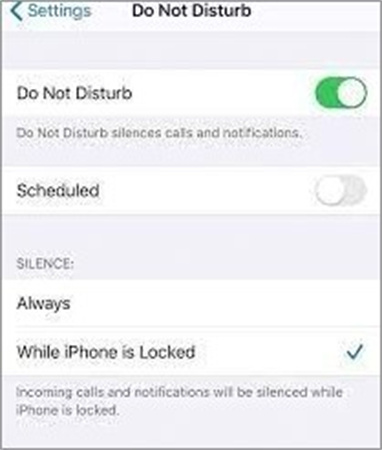










 HitPaw Edimakor
HitPaw Edimakor HitPaw Watermark Remover
HitPaw Watermark Remover  HitPaw VikPea (Video Enhancer)
HitPaw VikPea (Video Enhancer)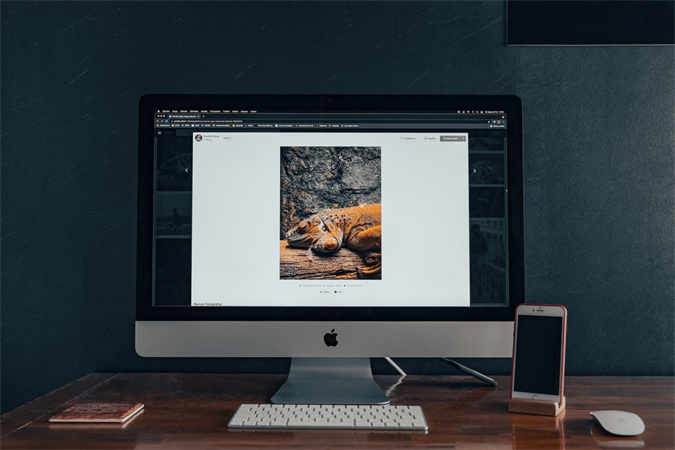

Share this article:
Select the product rating:
Daniel Walker
Editor-in-Chief
This post was written by Editor Daniel Walker whose passion lies in bridging the gap between cutting-edge technology and everyday creativity. The content he created inspires audience to embrace digital tools confidently.
View all ArticlesLeave a Comment
Create your review for HitPaw articles