Comprehensive Guide to MOV Repair: Salvaging Corrupted Video Files
In the world of digital media, the MOV file format reigns supreme, renowned for its compatibility and the splendid video quality it offers. However, like all good things, MOV files can sometimes find themselves in a less-than-perfect state. In our fast-paced digital landscape, where video content reigns supreme, a corrupted MOV file can be a source of immense frustration. It's akin to having a favorite book with torn pages or a cherished photograph with a smudge. It disrupts the seamless flow of your media experience. But fret not, for the digital world has solutions at hand.
In this article, we embark on a journey to explore MOV repair, deciphering the causes behind MOV file corruption and unveiling the most effective methods to bring them back to life. So, let's dive into the world of MOV files and discover the key to restoring them to their former glory.
Part 1: Causes of Corrupted MOV File
Corruption of MOV files can occur due to various reasons, leaving you with a video that refuses to play or displays glitches. Let's explore some common factors behind MOV file corruption:
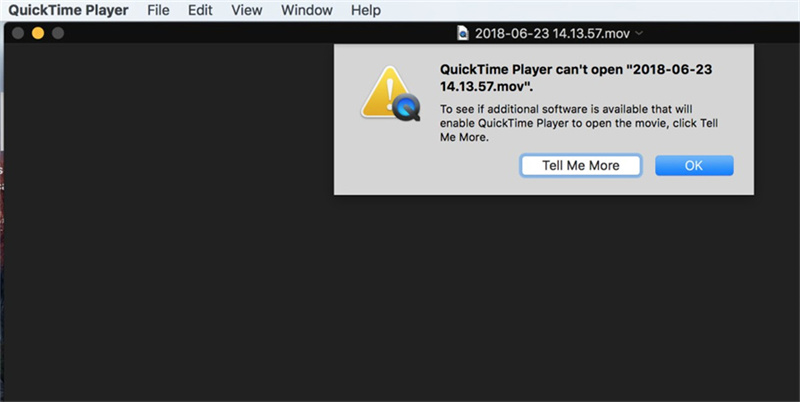
One of the primary reasons for MOV file corruption is file system errors. These errors can result from improper system shutdowns, power outages, or abrupt removal of external storage devices during file transfer. When the file system becomes unstable, it can lead to MOV file corruption, making them unplayable.
2. Incomplete DownloadsIn our digital age, downloading videos from the internet is a common practice. However, interrupted or incomplete downloads can leave MOV files in a compromised state. These partially downloaded files lack essential data, rendering them inaccessible.
3. Codec IncompatibilityCodecs are essential for video playback, as they encode and decode the data within the MOV file. Incompatible or outdated codecs can lead to MOV file corruption. Without the correct codec, the video player cannot interpret the data, resulting in playback issues.
Part 2: Best 3 Ways of MOV Repair
In this section, we will explore the top three methods to repair corrupted MOV files. These methods can help you salvage your videos and enjoy them as they were meant to be.
1. HitPaw VikPea
HitPaw VikPea stands out as one of the most recommended video repair programs on the market to repair mov file. It employs advanced AI algorithms to enhance video quality, and its latest version introduces new features, including Frame Interpolation Model and Stabilize Model. Additionally, it offers a Video Repair function, which is highly effective in restoring corrupted MOV files.
Key Features of HitPaw VikPea:- Video Repair: HitPaw VikPea excels at repairing damaged video files, making it an ideal choice for fixing corrupted MOV files.
- AI Technology: The software utilizes mature AI technology to improve video quality and restore corrupted content.
- Simple Interface: With a user-friendly and clean interface, even beginners can navigate the software with ease.
- Video Resolution Upscale: Despite video repair, HitPaw VikPea can also enhance video quality and make them brand new.
Here’s how to fix mov files that need to be repaired.
Step 1:Download and install HitPaw VikPea on your PC or Mac.
Step 2:The Video Repair tab can be accessed from the main menu. Click the "Intelligent detection and repair" option, which will automatically identify and fix any issues with your device.

Step 3:To fix damaged videos for which you want to repair mov file mac, you may either click to open a folder or drag and drop the relevant file(s) into the frame. Processing in bulk is a possibility using the Video Repair feature.
Step 4:After checking the boxes next to the movies you want fixed, click the "Start Repair" button in the lower right.

Step 5:Check the Complete list for the "Repair completed" notification once the video files have been fixed successfully.

Wait for the completion.

Step 6:At this stage, either the "Download" or "Export All" option may be accessed from the right side of the screen. The completed video files may be seen by clicking the "File" button and navigating to the location you specified.

2. Repair MOV File Using VLC
VLC Media Player, a popular open-source multimedia player, also provides a means to repair corrupted MOV files. However, this method may not be as comprehensive as using specialized video repair software.
Steps to Repair MOV Files Using VLC:- Download and install VLC Media Player if you don't already have it
- Launch VLC and click on "Media" in the top menu.
- Select "Convert/Save" from the dropdown menu.
- In the "File" tab, click on "Add" to import your corrupted MOV file.
Click the "Convert/Save" button.

- Choose a destination and file format for the output file, and click "Start."
- VLC will attempt to repair the file during the conversion process.
3. Repair MOV File Using QuickTime Player
QuickTime Player, a multimedia player developed by Apple, can also be used to repair corrupted MOV files.
Steps to Repair MOV Files Using QuickTime Player:- Open QuickTime Player on your Mac.
Click "File" in the menu bar and select "Open File."

- Locate and open your corrupted MOV file.
- QuickTime Player will attempt to repair the file automatically.
In conclusion, when dealing with corrupted MOV files, it's essential to use the right tool for the job. Specialized software like HitPaw VikPea offers a comprehensive solution, while VLC and QuickTime Player can be useful in certain situations. Choose the method that best suits your needs, and you'll be able to enjoy your precious video content without corruption or glitches.
Part 3: FAQs of MOV Repair Tool
As we dive deeper into the world of MOV file repair, it's essential to address some frequently asked questions that can help you navigate this process more effectively.
Q1. Can you uncorrupt a file?
A1. Yes, it is possible to uncorrupt a file, including MOV files. The success of repairing a corrupted file depends on the extent of the damage and the tools you use. Specialized software like HitPaw VikPea, as mentioned in this guide, can significantly increase your chances of successfully repairing corrupted MOV files.
Q2. How can I fix a MOV file for free?
A2. While there are free methods for repairing MOV files, the success rate can be variable. VLC Media Player and QuickTime Player offer free solutions to repair corrupted MOV files, as discussed earlier in this guide. However, for a more comprehensive and effective repair, investing in a dedicated video repair tool like HitPaw VikPea is recommended.
Q3. What software opens to recover MOV files?
A3.
MOV files are commonly associated with QuickTime Player on macOS and can be opened with it. However, you can also use media players like VLC Media Player, Windows Media Player, and various video editing software to open and view MOV files on different platforms.
In all cases, when repairing MOV files, HitPaw VikPea is a recommended tool, given its advanced capabilities in both repair and video enhancement.
Bottom Line
In the digital age, where videos capture our most cherished moments and critical work, ensuring the integrity of your MOV files is paramount. When corruption strikes, you don't have to bid farewell to your valuable content. This comprehensive guide has equipped you with the knowledge and tools to address MOV repair file effectively.
When it comes to repairing corrupted MOV files, the bottom line is clear: HitPaw VikPea is an exceptional mov repair tool free. Its cutting-edge AI technology, user-friendly interface, and the ability to upscale videos to 8K resolution make it a standout choice. Whether you are a novice or an experienced user, you can rely on HitPaw VikPea to restore your damaged video files with ease.















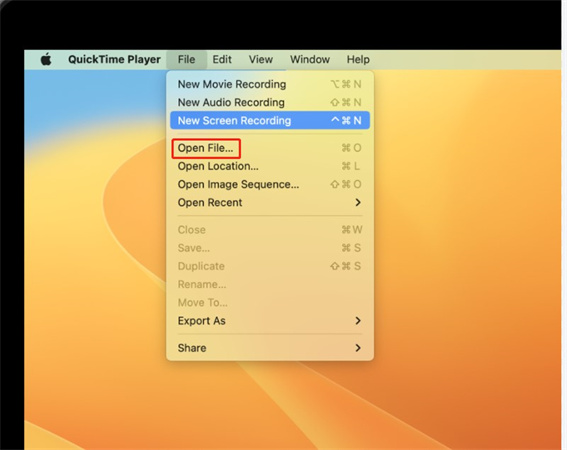

 HitPaw Edimakor
HitPaw Edimakor HitPaw VoicePea
HitPaw VoicePea  HitPaw VikPea (Video Enhancer)
HitPaw VikPea (Video Enhancer)
Share this article:
Select the product rating:
Daniel Walker
Editor-in-Chief
This post was written by Editor Daniel Walker whose passion lies in bridging the gap between cutting-edge technology and everyday creativity. The content he created inspires audience to embrace digital tools confidently.
View all ArticlesLeave a Comment
Create your review for HitPaw articles