Add Inshot Captions or Subtitles to Videos with Top 5 Ways
Subtitles play an important role in making your video reach a larger audience, and to make sure that these captions are added flawlessly and also quickly, several apps and tools are available. If you are creating videos on your phone, Inshot captions can be a great way as the app works seamlessly on your Android as well as iPhone. In this article, we will cover all about Inshot captioning and other apps and tools.
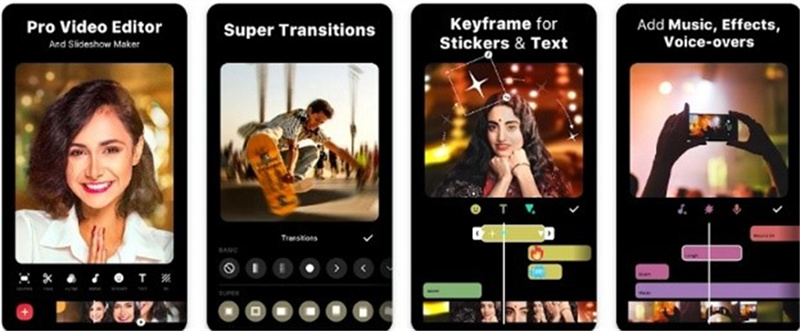
Part 1. How to Add Inshot Captions Easily
Inshot is a mobile-based video and photo editing app that supports multiple features to enhance your media files. The app is popular among content creators owing to its user-friendly interface and supported features. The app can be used for cutting, trimming adding effects, trimming, and several other tasks including Inshot captioning.
How to add captions in Inshot?
Step 1:Download and install the app on your phone and add the video.
Step 2:Click on the Subtitle icon present at the bottom of the screen and a new window will open.
Step 3:Select the desired language and then tap on the + icon. Next, enter text for each subtitle and click on the Add button when done. When done, click on the Save button and captions in inshot will be added.

Part 2. Best Way to Add Inshot Captions Automatically for Phones/Windows/Mac
If you are in search of a tool that can help you add subtitles to a video on your Windows and Mac systems along with your phone, HitPaw Edimakor is the perfect option. This AI-based video editing software comes packed in with excellent features that help you create impressive videos.
Key features of HitPaw Edimakor
- AI-based video editing app with a user-friendly interface.
- AI Speech to Text feature allows adding subtitles to videos automatically by recognizing the human voice.
- Edit the subtitle text as needed.
- Customize the subtitle text by changing its font, color, style, size, and more.
- Videos can be exported in 9:16 format to be used on mobile phones.
Step 1. Open HitPaw Edimakor and add desired video
Launch the software and choose ‘Start a new project’ option. Browse and add the desired video by clicking on the ‘+’ sign or ‘Import’ button under ‘My Media’.
Step 2. Choose for Auto Subtitling
Move the added video to the timeline at the bottom. Click on the ‘Subtitles’ option on the main menu bar and then click on the ‘Auto Subtitling’ button. The software will start recognizing the subtitles.
Step 3. Edit subtitles and save the video
The recognized subtitles will appear on the timeline. Click on the subtitles and customize them from the right-side window. Finally ‘Export’ and save the video with subtitles.
Part 3. How to Add Inshot Captions with 3 Best Alternative Methods
A few other alternatives to InShot for adding captions to your videos are listed below.
1. VLC
VLC is one of the most widely used media players that offers multi-platform support including Windows, Mac, Android, iOS, and Linux. This is a free and open-source program that can play all types of media files as well as perform a variety of video editing functions as well. Using the VLsub feature on the View menu of the program, subtitles can be added to the videos quickly and easily.
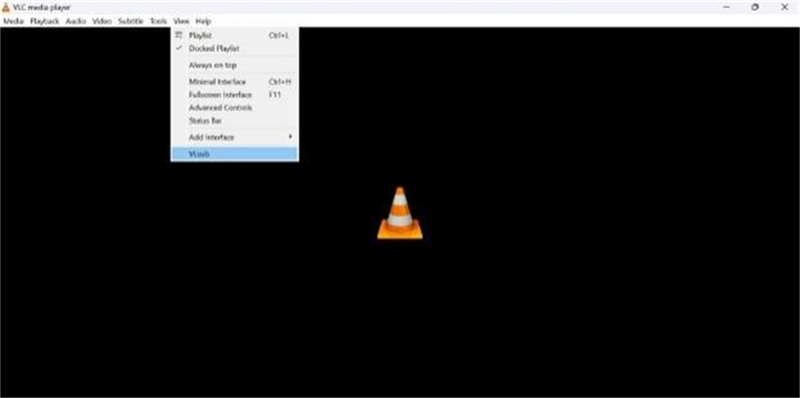
2. HitPaw Online Video Editor
This is an online video editing tool by HitPaw that works straight from your browser on Windows, Mac, Android as well and iPhone. Subtitles to videos can be added quickly using the tool where you just need to add the video and enter the subtitles. Also, you can choose from several supported styles of subtitles. The tool is free to use, there are no ads and it is safe.
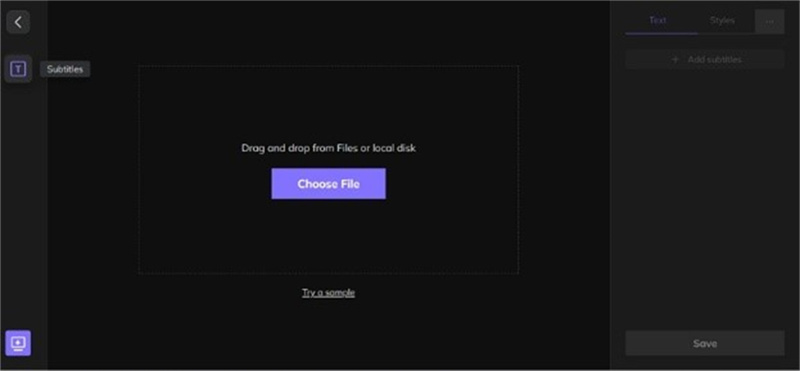
3. MixCaptions
Another widely used app for Android and iOS to add captions and subtitles is MixCaptions. The app automatically transcribes your videos and adds subtitles automatically. Also, you can add the subtitles manually and create SRT files. Placement of subtitles on the videos along with font, color, style, and size can also be selected using the app. The app supports transcribing voice in up to 23 languages and the aspect ratio of the videos can be selected for multiple platforms like Twitter, Facebook, IGTV, and more.
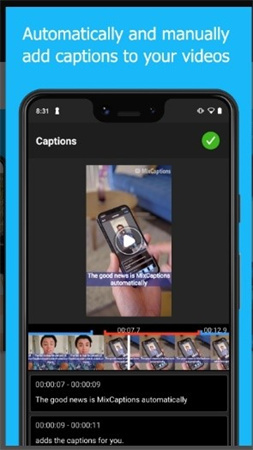
Conclusion
Hope all your queries regarding whether can you add captions in inshot are now resolved. Above we have discussed in detail about InShot captioning and other alternative apps that can be considered. HitPaw Edimakor is another top-rated tool for adding captions and other video editing requirements. Using the program, you can process the videos on Windows and Mac, convert them to mobile-friendly aspect ratio, and then transfer them to your phone.

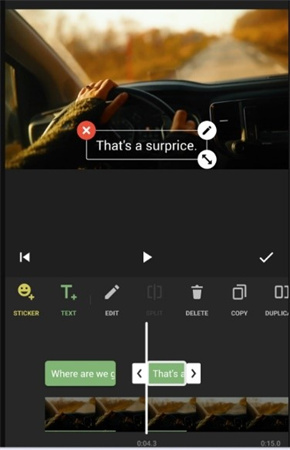




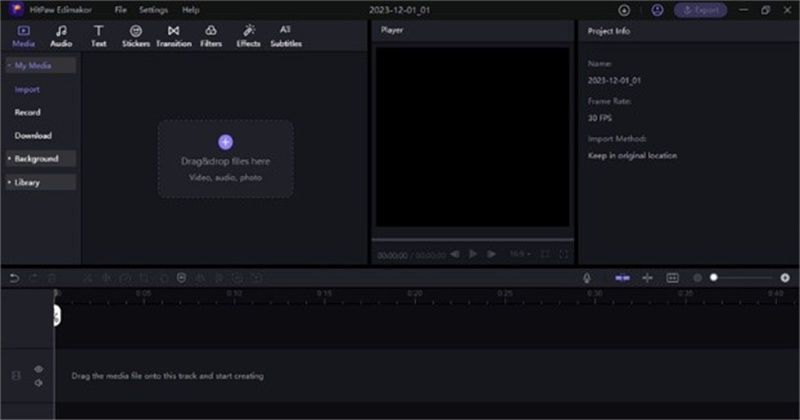
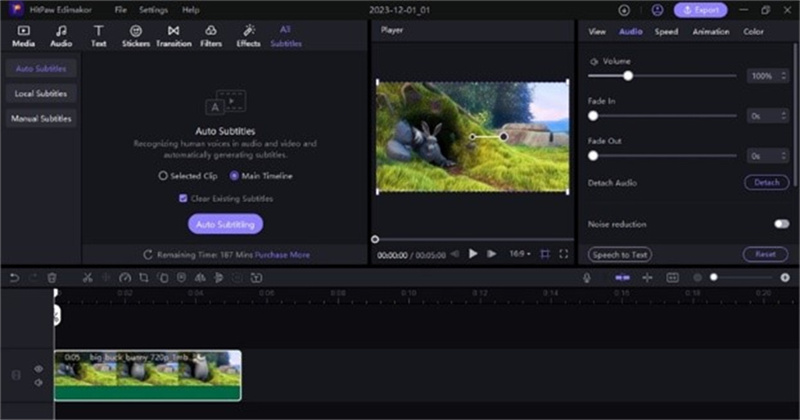
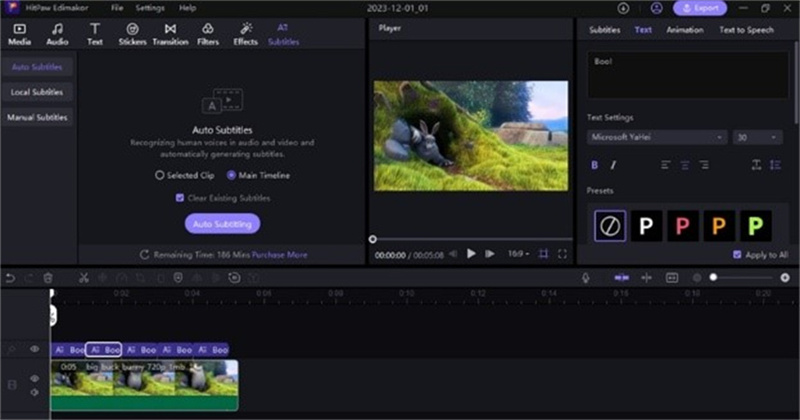
 HitPaw Video Converter
HitPaw Video Converter  HitPaw Screen Recorder
HitPaw Screen Recorder HitPaw Video Enhancer
HitPaw Video Enhancer

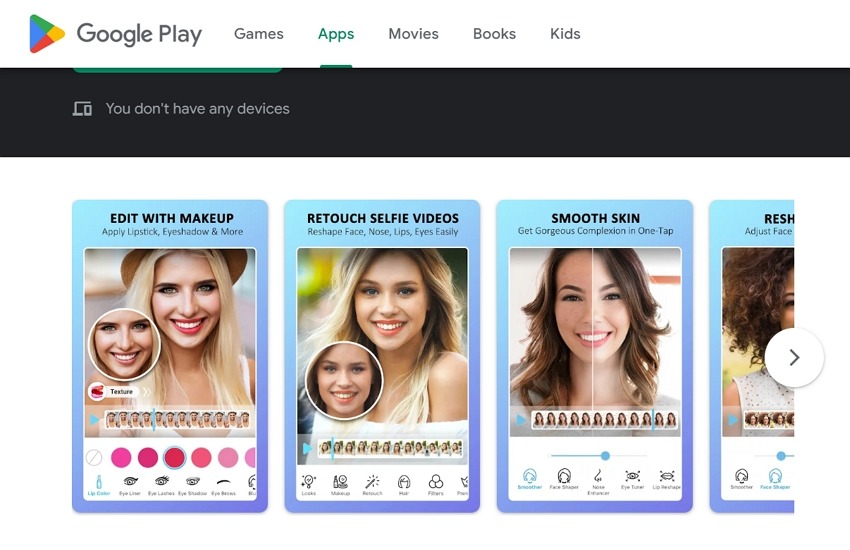

Share this article:
Select the product rating:
Joshua Hill
Editor-in-Chief
I have been working as a freelancer for more than five years. It always impresses me when I find new things and the latest knowledge. I think life is boundless but I know no bounds.
View all ArticlesLeave a Comment
Create your review for HitPaw articles