How to Make a Slideshow in iMovie 2024
Look at a picture from your childhood and you will end up recalling remarkable details from the day. Even better is a compilation of pictures that transit and tell the story of an entire vacation with your favourite music. Not to worry, it is very simple and can be done using the most user-friendly of tools. By the end of this read, you will know how to make a slideshow using iMovie and may be, you could end up finding something even better.
Part 1: How to Make A Slideshow in iMovie with Music
To make a slideshow, first you need to prepare the images you want to include in the slideshow. Normally, we would just take the pictures, but you can also make slight adjustments to them before you start making a slideshow with iMovie. Now, open iMovie, create a new project, import the pictures, and get ready.
- Drag the pictures onto the video timeline in the lower part of the iMovie software and arrange the pictures to your liking. You can also add transition effects and any other dynamic elements to the pictures.
- Once you are satisfied with the video of your project, all that is left is to export the video.

Part 2: How to Make A Slideshow without iMovie on iPhone
In addition to iMovie, there are many other slideshow apps, the most direct and simple one is the Photos app. The Photos app in iPhone also contains the feature for making a slideshow video using photos and audio of your liking. You don't need to download any other apps.
- Open the Photos app, go to Library and select the images that you want to include in your slideshow. Then click the “Export” icon on the bottom left side of the screen.
- Now you will be presented with multiple options. Click on the “Slideshow” icon looking like a Play button. A slideshow displaying the selected photos will start to play shortly.
- If you want to make any changes to the slideshow, open Options at the bottom right of the screen. Here you can change the music, theme and speed.
- Once satisfied, click on the ‘Done’ button on the top left and you have your slideshow ready.

The only drawback is that there are very limited options for changes and edits in the slideshow. If you do not like the default options in the Photos app, then you should still look for professional software.
Part 3: How to Make a Slideshow without iMovie in Edimakor
Now, the iMovie and Photos apps we have introduced are only useful for Apple users, so how to make a slideshow on a Windows PC? Here we choose Edimakor. HitPaw Edimakor is an AI-powered video editing that include both basic video editing fatures and AI tools. It is often efficient to use Edimakor to create a video slideshow with video clips, photos and music.
- After you download and run Edimakor, import all your images and videos into the project.

- Drag and drop them to the timeline. Adjust the playing order in the sequence you want. And a quick slideshow has
been made.

- In your slideshow, you can also add the background music, transitions, filters and etc.

- Once you have the video just the way you want it, simply click “Export” and the video will be saved to your desired location.
To Conclude
The above is the simple ways to make a slideshow using iMovie. Without iMovie, you can make a slideshow directly with the Photos app on your iPhone, and on your computer, you can also use HitPaw Edimakor. Edimakor provides advanced AI functions and basic video editing tools with an simple interface to quickly complete video editing and production.








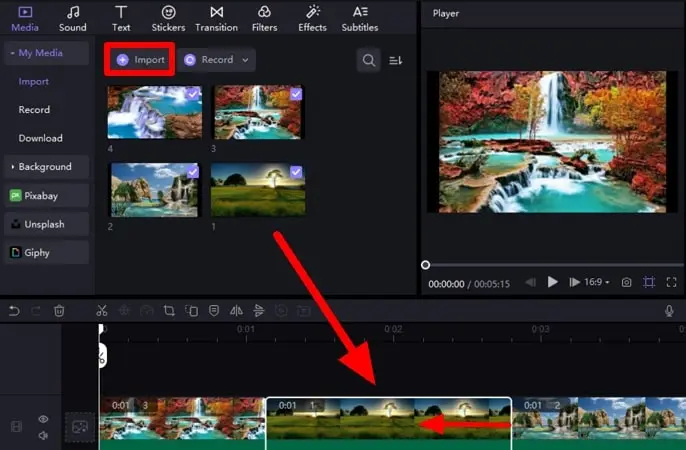
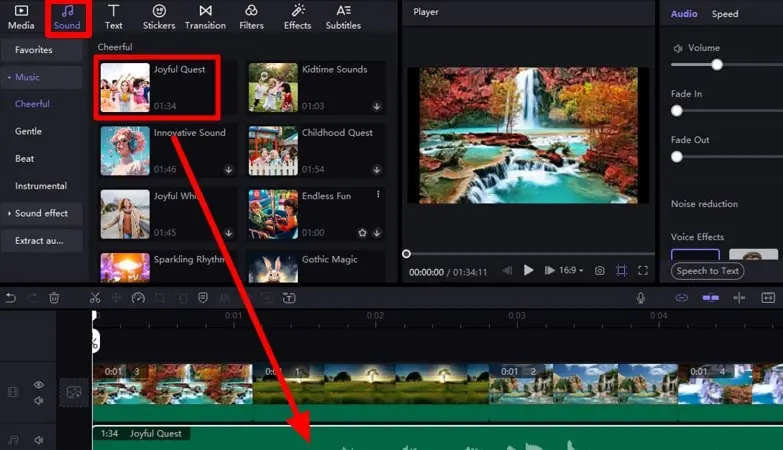
 HitPaw Video Converter
HitPaw Video Converter  HitPaw Screen Recorder
HitPaw Screen Recorder HitPaw VikPea (Video Enhancer)
HitPaw VikPea (Video Enhancer)
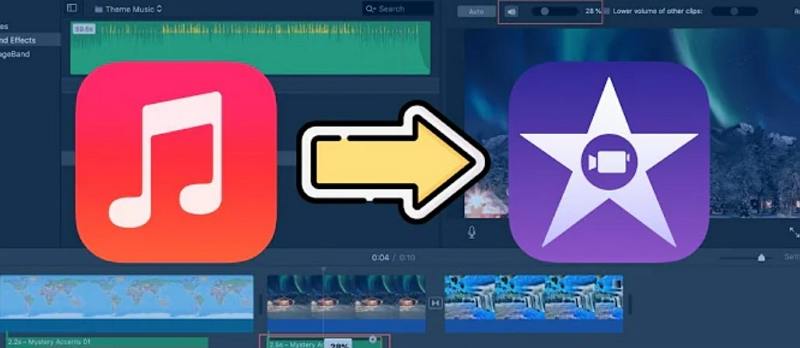

Share this article:
Select the product rating:
Joshua Hill
Editor-in-Chief
I have been working as a freelancer for more than five years. It always impresses me when I find new things and the latest knowledge. I think life is boundless but I know no bounds.
View all ArticlesLeave a Comment
Create your review for HitPaw articles