How to Convert SSA to SRT in 5 Convenient Methods
Subtitling is one of the major enhancements that one can add to their videos to create a phenomenal visual experience for the audience. They come in various formats, depending on the specific needs and preferences. SRT is a widely used format for subtitle creation by many video editors and producers. In this article, we will look into various ways to convert SSA to SRT utilizing the top resources.
Part 1. What Are the Differences Between SSA and SRT?
SSA (SubStation Alpha) and SRT (SubRip Subtitle) are the widely used subtitle file formats, each possessing its unique style and characteristics. The SSA's rich features cater to the specific needs of subtitle creation, whereas the universal compatibility of SRT files makes it a go-to choice for generic subtitling processes. Let us explore the factors differentiating these file formats and why people prefer to convert SSA subtitles to SRT files.
| SSA File Format | SRT File Format |
|---|---|
| SSA files have a high level of complexity and contain detailed styles and metadata. | SRT files are simple and are less complex, containing time and text. |
| The formatting capabilities are extensive in SSA subtitles, offering complex animations, positioning, and colors for text. | These subtitles files have basic text formatting for subtitles that is contextually appropriate and visually appealing. |
| The compatibility is limited to specific editors and software. | Offers wide compatibility with various platforms and multimedia players. |
| The time-precision is high with frame-specific timings. | In SRT files, the precision is less and typically time-based. |
Part 2. 5 Best Ways to Convert SSA to SRT
To increase the compatibility of your video's subtitles with various editing tools and multimedia players, converting SSA files to SRT files is crucial. Let us explore the top 5 tools to transform your complex SSA files to simple SRT files:
1. GoTranscript
To make your caption file compatible with various players, utilizing an SSA to SRT converter online is one of the best choices. GoTranscript is a free online platform that lets you convert your files conveniently. This versatile tool lets users upload their SSA file and convert it into SRT format across a single window. Let us explore the instructions to convert your SSA files into SRT utilizing this comprehensive online tool:
Instructions. Access the Subtitle Converter from GoTranscript's official website and press the Upload button to add your SSA file to its interface. Next, choose your desired format from the list under the Select format section. Finally, click the Convert button, and your file will be automatically downloaded once the conversion concludes.
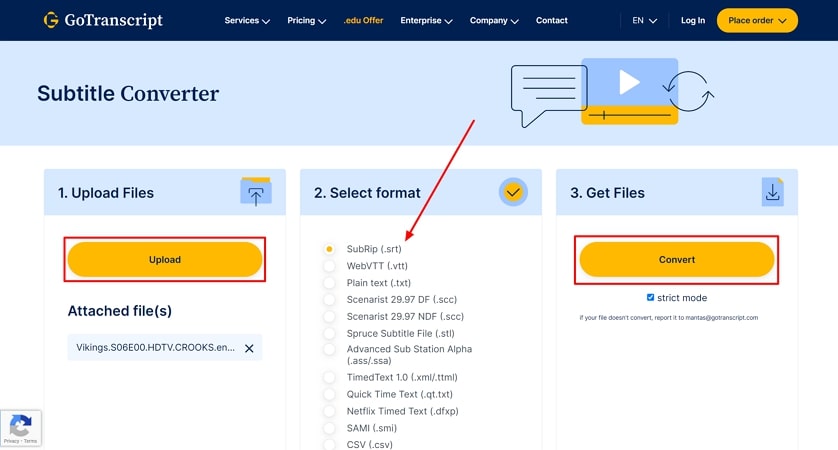
Pros
- Along with file conversion, GoTranscript provides the utility of audio and video transcription.
- The online tool also offers accurate translation in 50+ languages.
Cons
- The full range of features and conversions are restricted to a paid subscription.
2. SubtitleTools
SubtitleTools offers free online subtitle conversion that supports various file formats such as SSA, SMI, SUB, VTT, and more. With a user-friendly interface, SubtitleTools is compatible with multiple platforms like Mac, Windows, and Linux. This online tool lets users transform their subtitle files into widely supported SRT formats. The steps to convert SSA to SRT files using this online subtitle converter are provided next:
Step 1.Head to the official website SubtitleTools and opt for the Convert Subtitles to SRT option. Now press the Choose Files button to upload your SSA file to the platforms. Once uploaded, click the Convert to Srt button to start the subtitle conversion process.

Step 2.With the conversion process concluded, a file will be generated on the next interface. Choose the Download button to save your converted file to your computer device.

Pros
- SubtitleTools supports batch conversion, allowing multiple files to be converted simultaneously.
- Users can clean up their subtitles with the SRT Cleaner offered by this tool.
Cons
- This online tool lacks advanced features like adjusting time and speed.
3. VEED.io
VEED.io is an online video editing solution that provides a comprehensive set of features to meet your editing needs. It also offers subtitle file conversion along with numerous basic and advanced features. Along with video editing, this online tool also lets its users record their screens seamlessly. Read the steps below to learn how to convert SSA to SRT with VEED.io's extensive feature:
Step 1.To start the conversion process, press the Upload SSA button after accessing the SSA to SRT Subtitle Converter webpage on the platform's website. In the next window, press Upload a file to add your SSA file to the interface.

Step 2.Here, you can cover multiple actions on your subtitles like edit, translate, and stylize by pressing their respective buttons on the top of the text window. Once completed, press the Options button on the top right corner of the same text window and choose .SRT format after selecting the Download option.

Pros
- VEED.io allows direct synchronization and editing of the subtitles with the video.
- This online platform offers coherent editing features beyond subtitle conversion.
Cons
- Potential lag issues when large and complex files are uploaded.
4. Ebby.co
This powerful online platform offers the utility of subtitle file conversion along with numerous transcribing features. You can manage the playback speed of your media to sync with the text using this extensive online tool. Additionally, the SSA to SRT file conversion feature of Ebby.co lets users conveniently upload and convert their files. Let us explore the steps for SSA to SRT conversion with this online transcriber.
Instructions. To convert SSA to SRT, opt for the respective webpage on the platform's official website and hit the Browse button to add the file for conversion. Now select the Converted File Format from the drop-down menu and press the Convert SSA button. Your converted file will automatically start downloading to your computer device.
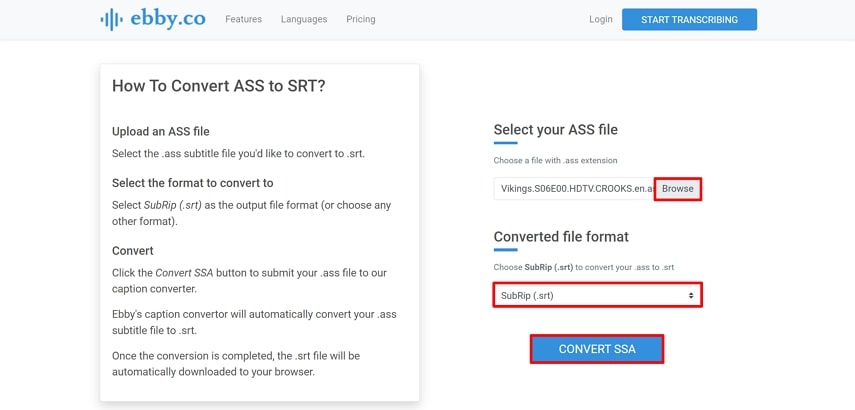
Pros
- Ebby.co lets you search, edit, and replace text according to your preferences.
- Users can also utilize the auto-transcribe feature, which transcribes in 100+ languages.
Cons
- Limited features are available in the free version of this online tool.
5. Converter App
With a wide range of file conversion tools, Converter App is an online platform that converts multiple file formats such as DOCX, PDF, SSA, SRT, and many more. The tool is designed for instant and efficient conversion of files with only a few clicks. The steps to learn how to convert SSA to SRT file formats utilizing this online platform are mentioned next.
Instructions. Firstly, head to the Converter App's website, opt for SSA 2 SRT, and add your SSA file by pressing the Click button to choose a file option. A success message of conversion will appear; press the Download option to save your converted file to the device.
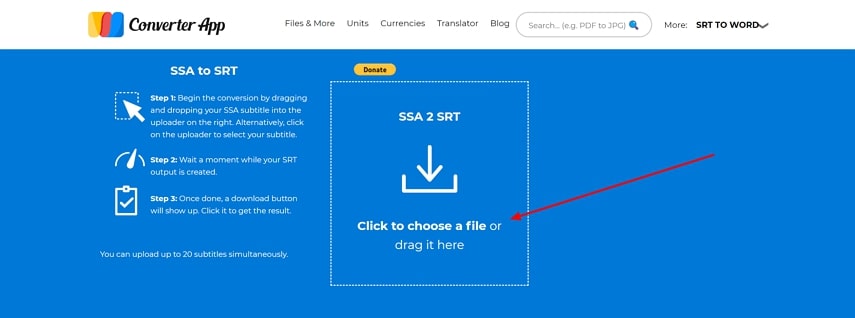
Pros
- The tool supports numerous file format conversions such as PDF, DOCX, ODT, SRT, and more.
- Users can also convert Units and Currencies utilizing the Converter App.
Cons
- The file batch processing feature is absent in this online tool.
Part 3. Best Auto Subtitle Generator to Create SRT Files
Creating subtitles automatically saves you the time and effort to convert SSA to SRT or other file formats. One of the best tools that provides the utility of Automatic Subtitle generation is HitPaw Edimakor. This efficient tool utilizes the power of AI to generate accurate subtitles perfectly synched with the audiovisuals.
This comprehensive video editing tool also lets you customize the captions with different options. Provided below are the steps for generating automated subtitles utilizing this extensive tool:
Step 1. Opt for Subtitle Maker After Launching the Tool
After successfully launching Edimakor on your computer device, opt for the Subtitle Maker from the tool's main interface. Now, add your media by clicking the Import Files button and head to the Subtitles menu to access the Auto Subtitles section.
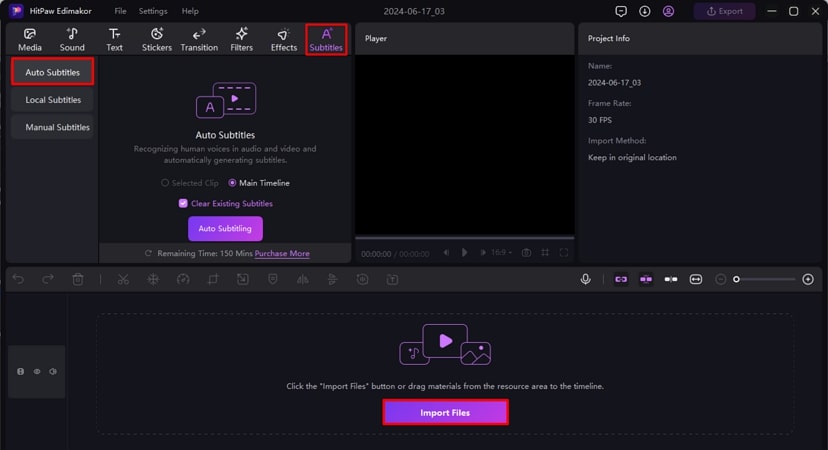
Step 2. Add Auto Subtitling for Your Videos
Now press the Auto Subtitling button to generate automated subtitles. The created subtitles will appear in the form of the text track above the video track on the timeline. Click anywhere on the track to enable the Subtitles window on the right side of the interface. You can stylize the text by adding different fonts, colors, and sizes from the Text settings section to modify your subtitles.
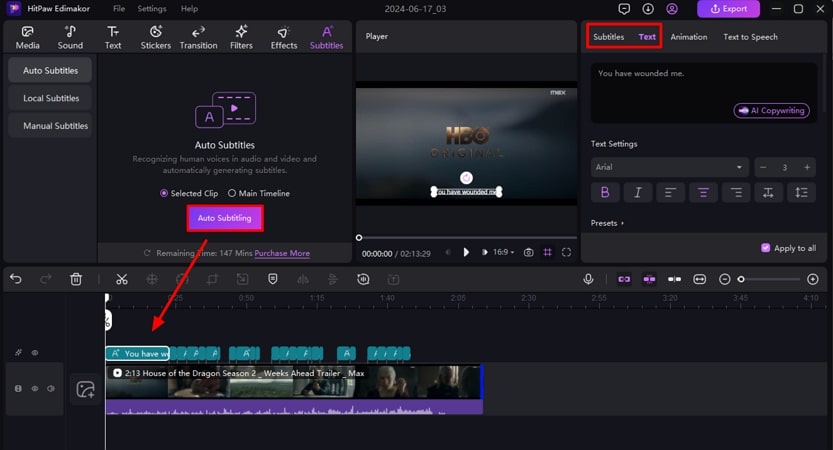
Step 3. Export Your Subtitled Video to Your Device
Head to the top right corner of the interface once all the editing is completed, and press the Export button. Input export settings such as file name, destination, format, and more, and finally, save the video by hitting the Export button.
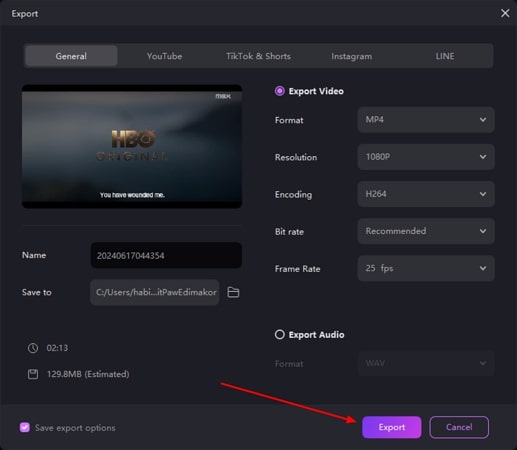
Part 4. FAQs on Converting SSA to SRT
Q1. How do I convert a file to SRT?
A1. To make your video's subtitles more compatible, you can convert SSA to SRT utilizing various resources available online and offline. If you want to avoid the hassle of file conversion, opt for HitPaw Edimakor to automatically generate accurate and perfectly synced subtitles.
Q2. How long does it take for the sub to SRT?
A2. Utilizing the online resources, you can convert SSA files to SRT in only a matter of a few minutes. Simply upload the file, opt for convert, and download your converted file.
Q3. What is the SSA file type?
A3. SSA or SubStation Alpha files are complex subtitles files that contains advanced customization options for text formatting, position and coloring. Due to its complexity, the file type is only compatible with a few media players and editors.
Conclusion
As discussed above, while generating subtitles for your videos, you must choose a format that is widely compatible with different multimedia players and software. SRT is one of the simplest formats for creating captions. You can convert SSA to SRT utilizing different online resources. However, to avoid the hectic process of conversion, utilize HitPaw Edimakor to generate automated subtitles for your videos.





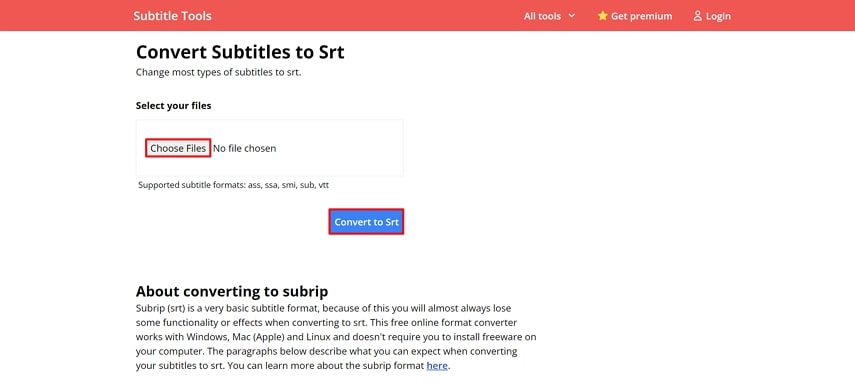
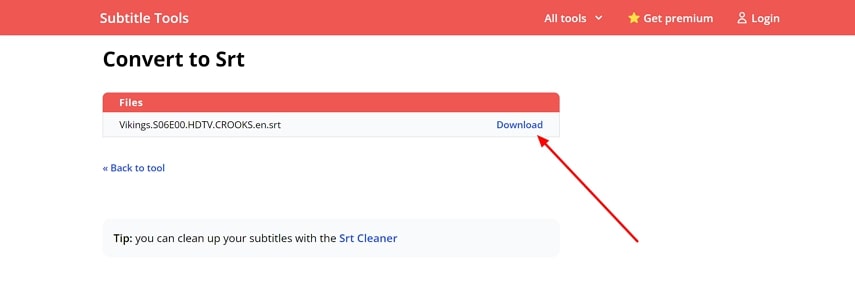
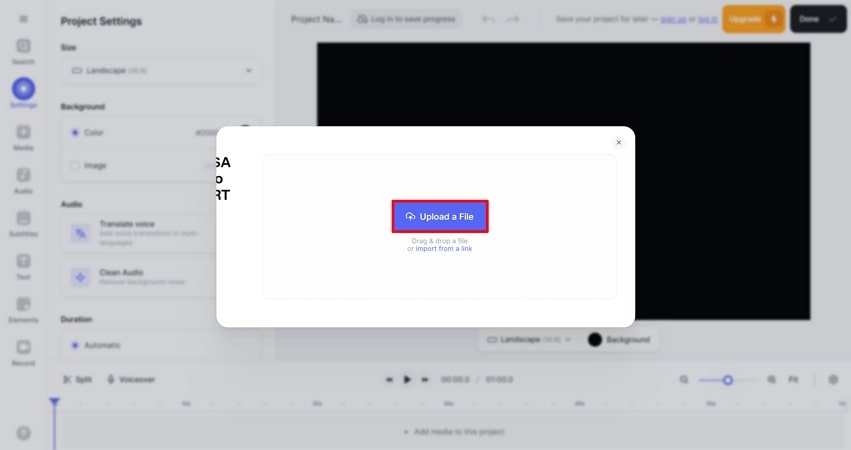
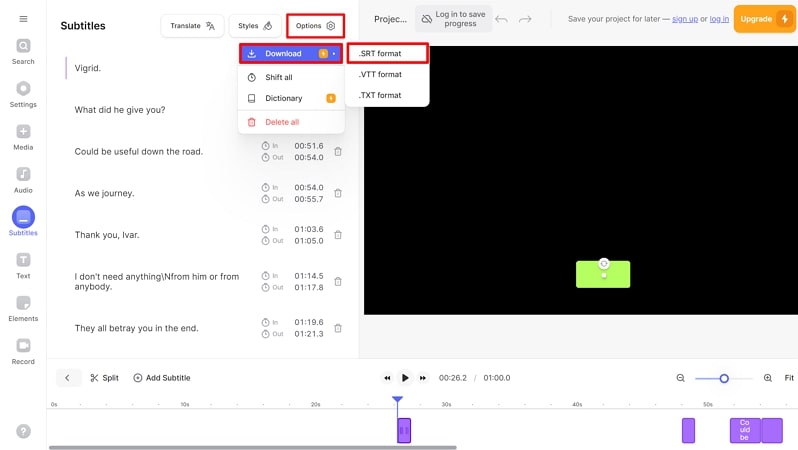




 HitPaw Univd (Video Converter)
HitPaw Univd (Video Converter)  HitPaw Screen Recorder
HitPaw Screen Recorder HitPaw VikPea (Video Enhancer)
HitPaw VikPea (Video Enhancer)
Share this article:
Select the product rating:
Daniel Walker
Editor-in-Chief
This post was written by Editor Daniel Walker whose passion lies in bridging the gap between cutting-edge technology and everyday creativity. The content he created inspires audience to embrace digital tools confidently.
View all ArticlesLeave a Comment
Create your review for HitPaw articles