How to Edit SRT Files Online/Windows/Mac/iPhone/Android
Visual content with properly curated subtitles is more accessible and engaging than an ordinary video without captions. One of the formats used for these subtitles is SubRip Subtitles (SRT), which offers a standardized format for creating and editing subtitles. In this article, we will learn how to edit SRT files on different platforms conveniently.
Part 1. What is an SRT File
SRT or SubRip Subtitle files are simple text files containing the subtitles for a video. They are widely used for creating and editing subtitles and captions for TV dramas, films, online videos, and podcasts. The file contains a list of subtitles with their respective timings to synchronize accurately with the audio and visual of the content. These files are supported by a wide range of streaming platforms, editing software, and media players.
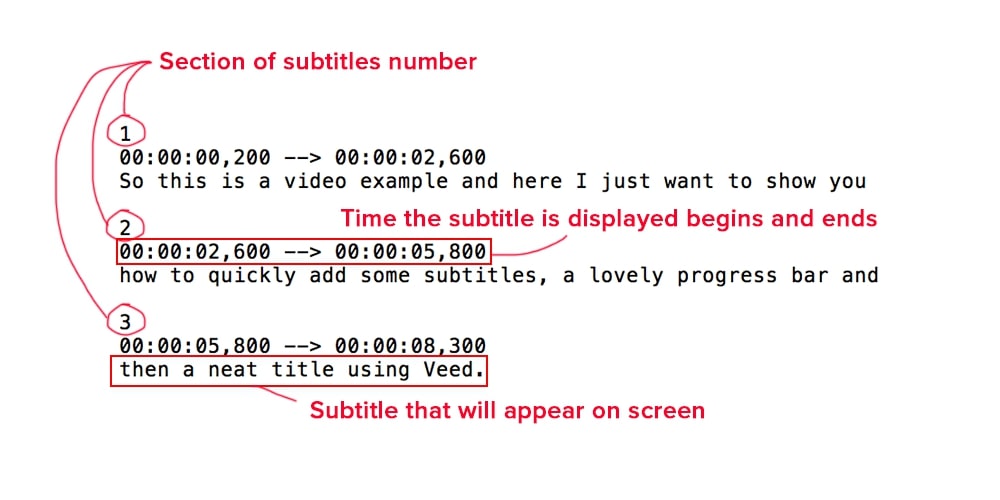
Part 2. How to Edit SRT Files on Windows/Mac
If you want to make your videos more engaging and globally accessible, you must add subtitles to them. There are many resources that provide you the utility of caption addition and modification. One of the best in game is HitPaw Edimakor, a complete solution for all your multimedia needs. From basic video editing to advanced multimedia attributes, this tool is loaded with numerous features.
With Edimakor, you can trim, crop, and merge your videos along with advanced AI editing tasks. You can conveniently generate and edit subtitles with this efficient video editor, with a high influence of AI. Along with various multimedia editing options, this tool also lets you edit subtitles and captions conveniently.
Following are the steps for how to edit subtitle files with the HitPaw Edimakor tool:
Step 1. Import Your SRT File After Launching the Tool
Once you have launched Edimakor on your device, opt for Create a video and head to the editing timeline. Head to the Subtitles tab from the top toolbar and look for the Local Subtitles section on the left. Here, click the Import Files button and import your SRT file. Your subtitles will be imported in the editing timeline with their preview on the preview window.
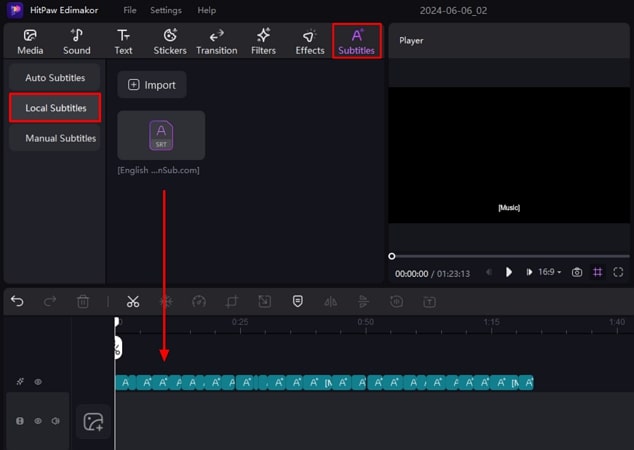
Step 2. Edit the Text In the Subtitles
Click the text on the timeline to activate the Text editing window on the right side of the interface. You can edit the text in the Input Text field and apply different formats from the options given below to the text. Set different text configurations like Text Color, Background, Border, and Position as convenient.
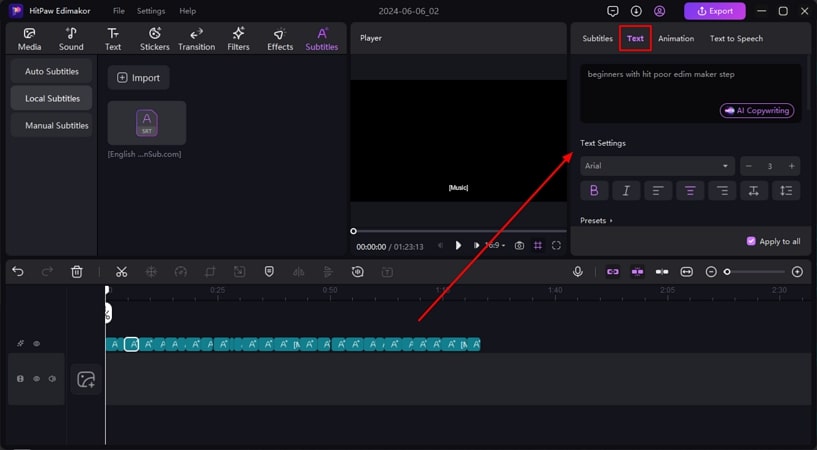
Step 3. Export Your File to Your Device
After you have completed the text editing, head to the top right corner of the interface and click the Export button. Configure the settings like file name, format, and bitrate before pressing Export to save the file to your device.
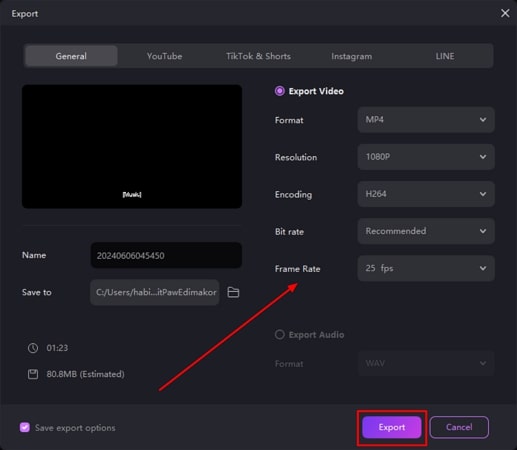
Part 3. How to Edit SRT Files Online
As a part of their online AI powered editing suites, HitPaw provides the online utility of editing your subtitles and captions for your videos. This online tool lets you manually add and edit subtitles to your videos from your web browser with ease.
This online tool of HitPaw is a good choice if you want a quick edit for your subtitles. You do not need any professional skill sets to add subtitles when using this online tool, as the process is quite straightforward. Follow these steps to learn how to edit SRT subtitles using the online tool of HitPaw:
Step 1.Head to the official Online HitPaw Video Editor website and select the Subtitle Generator to redirect to the editing interface. Here, upload your video by clicking the Choose File button. Your video will be uploaded with a preview and an editing timeline.

Step 2.From the left panel on the interface, select the Subtitles section and continue to input the text to add to your subtitles. You can drag the frame from the timeline to accurately add the subtitles synching with the video. Head to the Styles section next to Text to stylize your text. Once all the text is edited, click the Save button to download the video to your computer device.

Part 4. How to Edit SRT Files on iPhone
If you are an iPhone user and wish to edit your SRT files, you can utilize the SRTool app to edit captions accurately. Whether creating it from scratch or editing the existing ones, you can perform different captioning tasks on your subtitles. In addition, you can change the font, color, and position of the text in each frame. Have a look at the steps to learn how to modify SRT files in your iPhone using this app.
Step 1.Install and launch the SRTool app on your iPhone and look for the subtitle file in the Browse tab start the editing.

Step 2.An editing interface with an editing timeline and time frame will appear. To edit the caption, press the specific text and make changes to it. Finally, export your edited file by tapping on the Download icon at the bottom of the screen.

Part 5. How to Edit SRT Files on Android
SRT File Reader & Editor is a subtitle editor dedicated to Android users to edit SRT files quickly. It is an easy-to-use app with the utility of making changes to your subtitles quickly using your Android phone. If you are looking for a basic Android app that lets you modify your captions, utilizing this app can be a good choice. Here are the step-by-step instructions on how to edit an SRT file in Android with the SRT File Reader & Editor app.
Step 1.After the app is successfully installed and launched, head to the main interface and tap the Select SRT File option to import your subtitle files to the app. Browse through your device to select the desired file, an interface with the subtitle with their time will appear.

Step 2.Tap on each frame to edit the text in the subtitle or press the Delete icon to delete the specific frame. Type in the Input Text field to modify the text and finally press Save Changes to save the edited file to your mobile device successfully.

Conclusion
All in all, subtitles make your videos interactive and accessible by increasing their reach to global audiences. In this article, we discussed how to edit SRT files on different platforms using various resources. However, one of the best platforms for subtitle editing along with advanced multimedia editing is HitPaw Edimakor. You can efficiently and conveniently edit your videos utilizing this comprehensive tool.





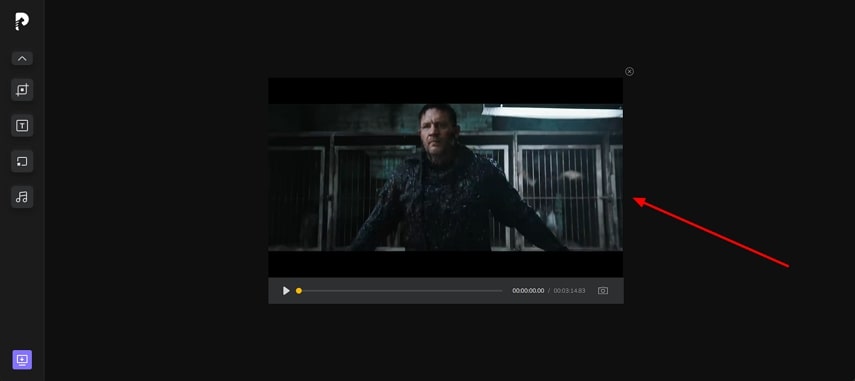
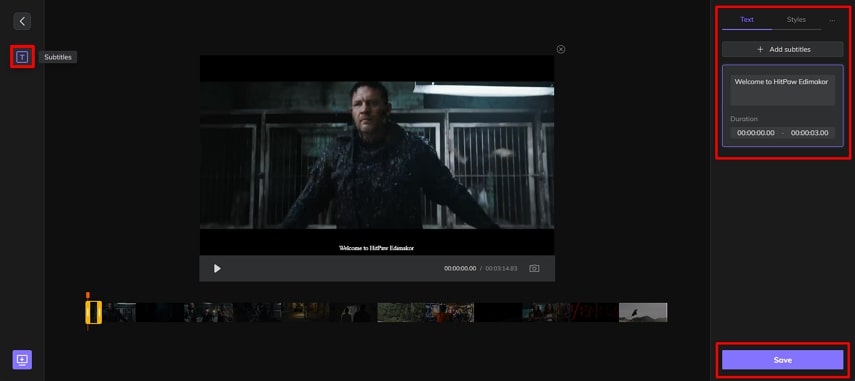
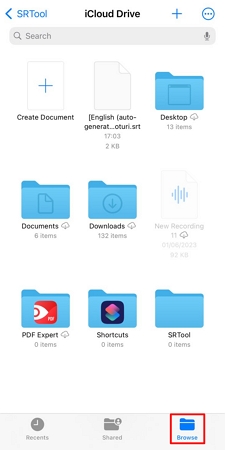
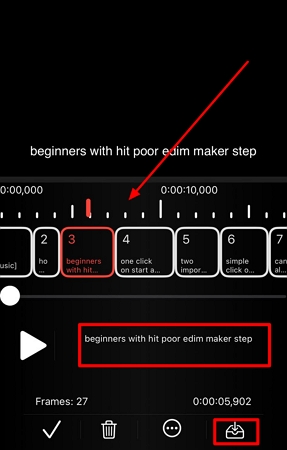
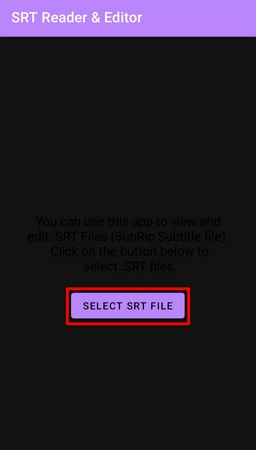
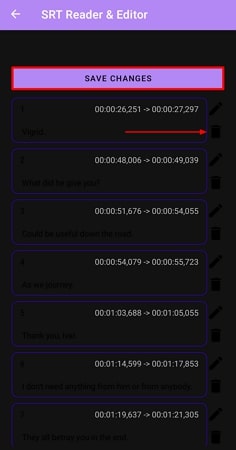
 HitPaw Video Converter
HitPaw Video Converter  HitPaw Screen Recorder
HitPaw Screen Recorder HitPaw VikPea (Video Enhancer)
HitPaw VikPea (Video Enhancer)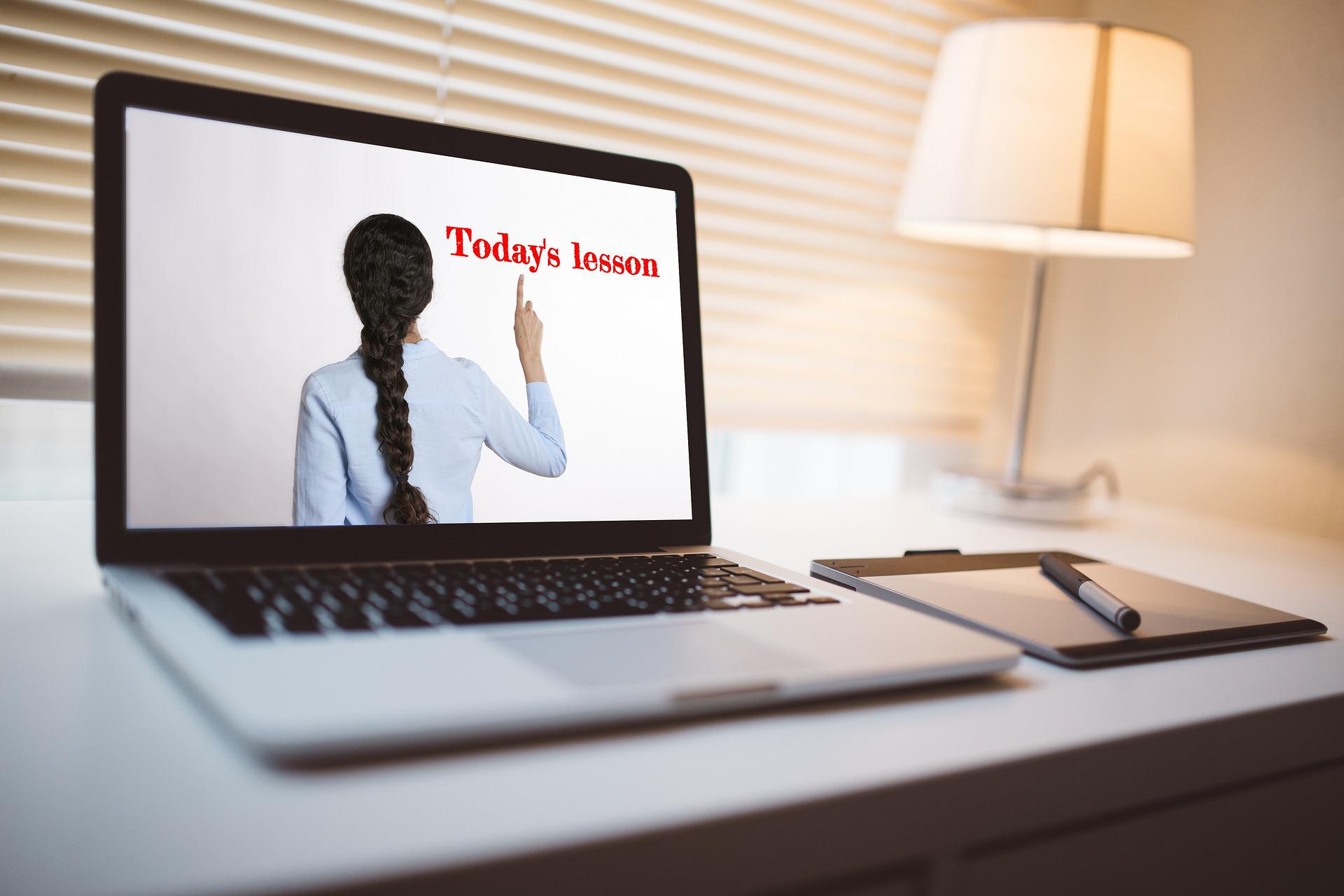



Share this article:
Select the product rating:
Joshua Hill
Editor-in-Chief
I have been working as a freelancer for more than five years. It always impresses me when I find new things and the latest knowledge. I think life is boundless but I know no bounds.
View all ArticlesLeave a Comment
Create your review for HitPaw articles