How Do I Record a TikTok on iPhone, Android, Windows and Mac
Can you screen record a TikTok video with ease? If you want to keep your favorite TikTok videos offline in order to share them with your friends and family, then we highly recommend you to record these videos. Recording a TikTok video has been made incredibly easy with the help of certain recording tools. In this article, we will show you how to record a TikTok on PC, Mac, iPhone and Android device.
Part 1. How to Record TikTok on Windows and Mac?
If you want to record TikTok without having to encounter any hassle, then we highly recommend you try using HitPaw Screen Recorder for this purpose. HitPaw Screen Recorder is the ideal screen recorder for professionals as well as beginners with a variety of features to make TikTok screen record much easier and interesting for you.
- Record TikTok video with sound in high quality.
- Record everything from screen, webcams, games, iPhone/iPad, etc.
- Edit recorded TikTok videos with interactive effects.
- Write and draw on the recording screen in real-time.
- Record screen and webcam on your computer simultaneously.
- Not only a recording software but also a professional live streaming tool.
- Highly intuitive user interface for all users.
With that said, follow the steps below to understand how you can use the HitPaw Screen Recorder to record your favorite TikTok videos.
Step 01Download and install HitPaw Screen Recorder on your computer.
Step 02After successfully installing the software, launch it and select “Screen” from the home page.
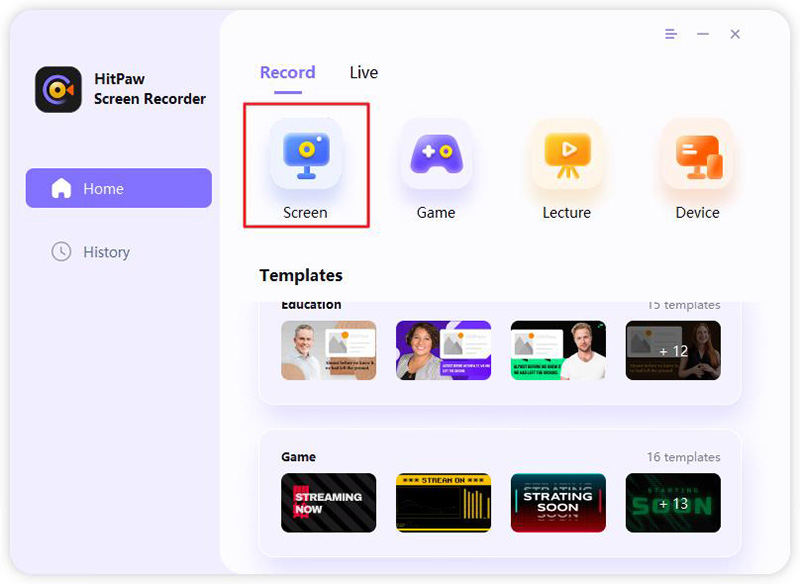
Step 03Now, you need to select the area of the screen that you want to record. Long-click and define the area that you want to record.

Step 04Tap on the red circle in the top taskbar to begin recording your video. Open the TikTok video that you want to record and begin playing it.

Step 05Once the video ends, hit the “Stop” button in the top taskbar to end the recording. Afterward, you can edit the recording as you like.

Part 2. How to Screen Record TikTok on Android for Free?
For Android users trying to record a TikTok video, you can simply use the Android built-in screen recorder to record your favorite TikTok videos. Since this is a free built-in tool; therefore, you don’t have to download any third-party software to be able to use this tool.
-
1
Pull down the notification bar from the top of your screen and select “Screen Recorder”.
-
2
Choose from “No sound”, “Media sounds”, or “Media sounds and mic” as the audio setting.
-
3
Hit “Start Recording” and play the TikTok video as soon as the countdown on your screen ends.
-

-
4
Once done, tap on the Stop button from the toolbar to end and save the recording.
Part 3. How to TikTok Screen Record on iPhone for Free?
For iPhone users, you can either use the iOS built-in recorder to record a TikTok or use HitPaw Screen Recorder to screen record on TikTok iPhone/iPad from computer.
1.Use the iOS built-in recorder
All iPhone users can also use the iOS built-in screen recorder to instantly record their favorite TikTok videos with ease. Follow the steps below to understand how to do so.
-
1
For iPhones that have a Home button, swipe up from the bottom of the screen. Otherwise, swipe down from the top-right corner of the screen and select the “Record” option.
-

-
2
Play the TikTok video after the three-second countdown to begin recording it.
-
3
Once done, tap on the “Stop” button in the top-left corner of the screen to end and save the recording.
-

Part 4. How to Screen Record TikTok Videos on iPhone/iPad without the Red Button?
If you want to screen record TikTok videos without the red button, then we highly recommend you try using HitPaw Screen Recorder for this purpose. With HitPaw Screen Recorder, you can easily screen record on TikTok iPhone/iPad from computer and give you more controls on your recordings.
The steps to use the Record Device feature of HitPaw to screen record TikTok
Step 01Download and install HitPaw Screen Recorder on your computer.
Step 02After successfully installing the software, launch it and select “Device” from the home page.
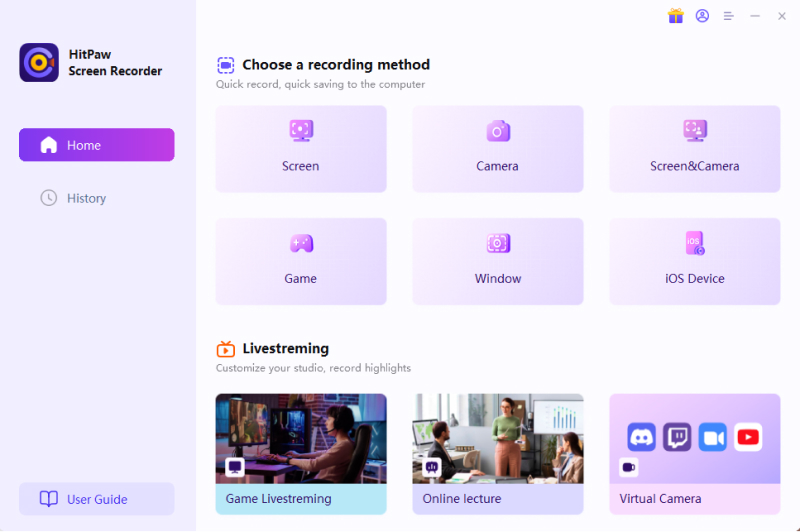
Step 03Make sure your iPhone and Computer are connected with the same Wi-Fi. From the Control Center on your iPhone, tap on the "Screen Mirroring" button, and choose "HitPaw Screen Recorder".
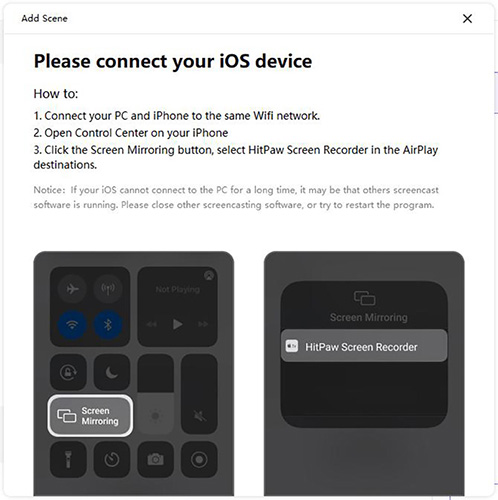
Step 04Now, open the TikTok video that you want to record on your iPhone and click on the red button of HitPaw Screen Recorder to start recording TikTok video.
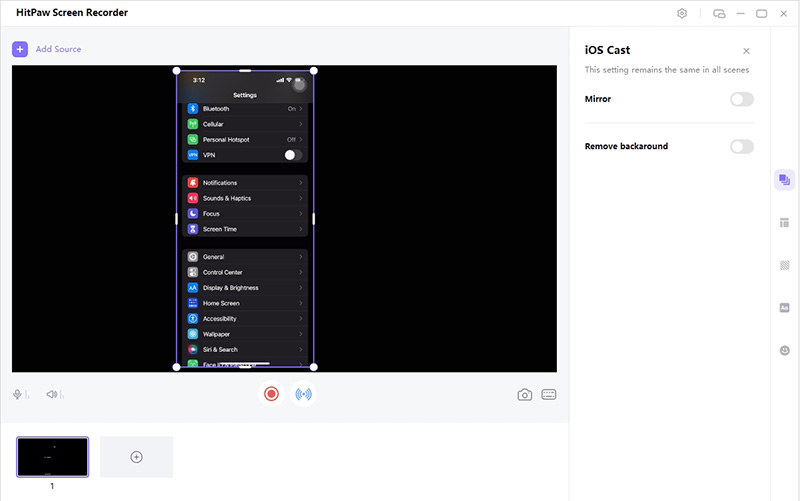
Part 5. How to TikTok Screen Record on Free Online?
If you want to record your favorite TikTok videos without the need to download any software, then you should try using HitPaw Online Screen Recorder. HitPaw Online Screen Recorder is a free web-based tool that allows you to record your screen with ease. After recording your videos through the HitPaw Online Screen Recorder, you can also edit your videos for free with the help of HitPaw Online Video Editing Toolkit.
Follow the steps below to understand how to record a TikTok video with the help of HitPaw Online Screen Recorder.
Step 01Go to the HitPaw Online Screen Recorder using your web browser.
Step 02Go to the HitPaw Online Screen Recorder using your web browser.
Step 03Select either “Microphone”, “System Audio”, or “No Audio” as the audio source and hit “Start Recording”.
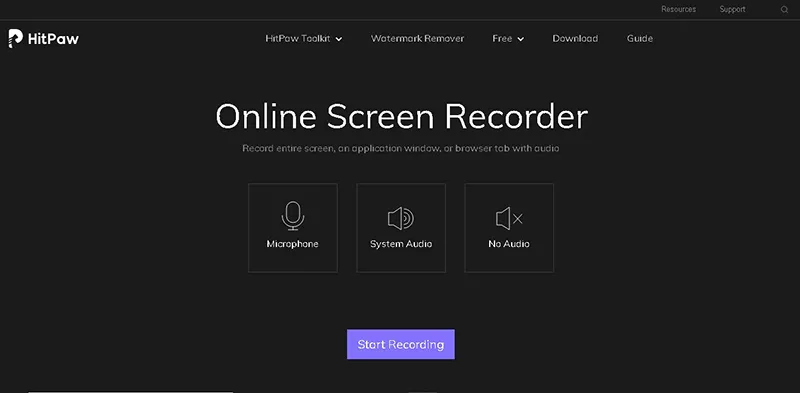
Step 04To record your screen, select the desired screen under the “Entire Screen” tab and hit “Share”. The recording will begin immediately. Go to the TikTok video and play it to begin recording it.
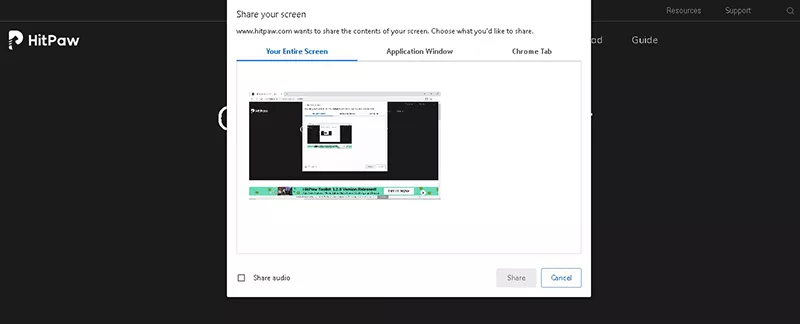
Step 05Once the video ends, hit the stop button to end the recording.
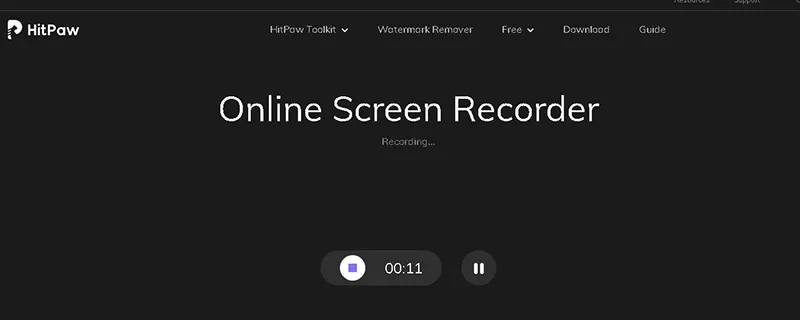
Step 06Hit “Download” to save the recording. If you want to edit the recording, tap on “Cut” and you’ll be directed to the HitPaw Online Video Editing Toolkit.
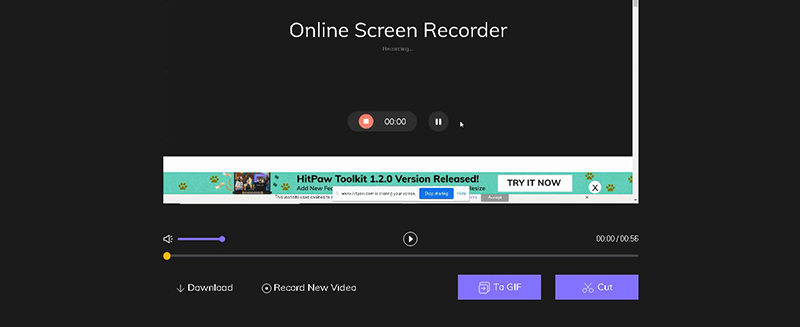
Frequently Asked Questions about TikTok Screen Record
1. If I screen record a TikTok will they know?
TikTok does not notify when someone screenshot or screen record your videos. You can safely screen record a TikTok without notifying the publisher.
2. Can you screen record TikTok live?
Of course yes, you can easily record TikTok live stream with HitPaw Screen Recorder.
Final Thoughts
Thanks to today’s article, you now know the simplest methods to record a TikTok video on your computer, iPhone, or Android device. Once again, if you’re planning to record your favorite TikTok videos on your computer, then your best option is to use HitPaw Screen Recorder to ensure the best recording experience for you.





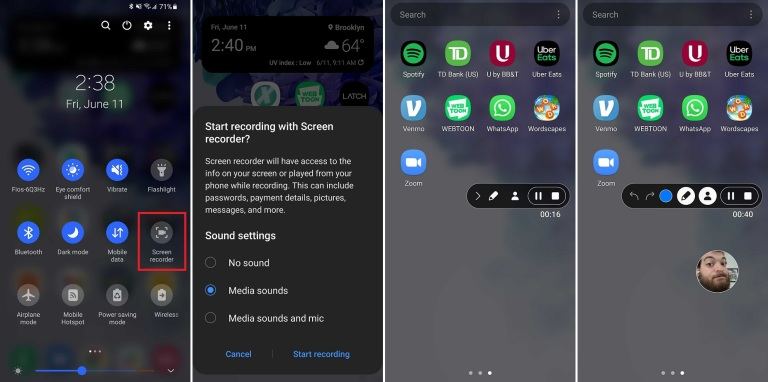


 HitPaw Watermark Remover
HitPaw Watermark Remover  HitPaw Video Converter
HitPaw Video Converter 
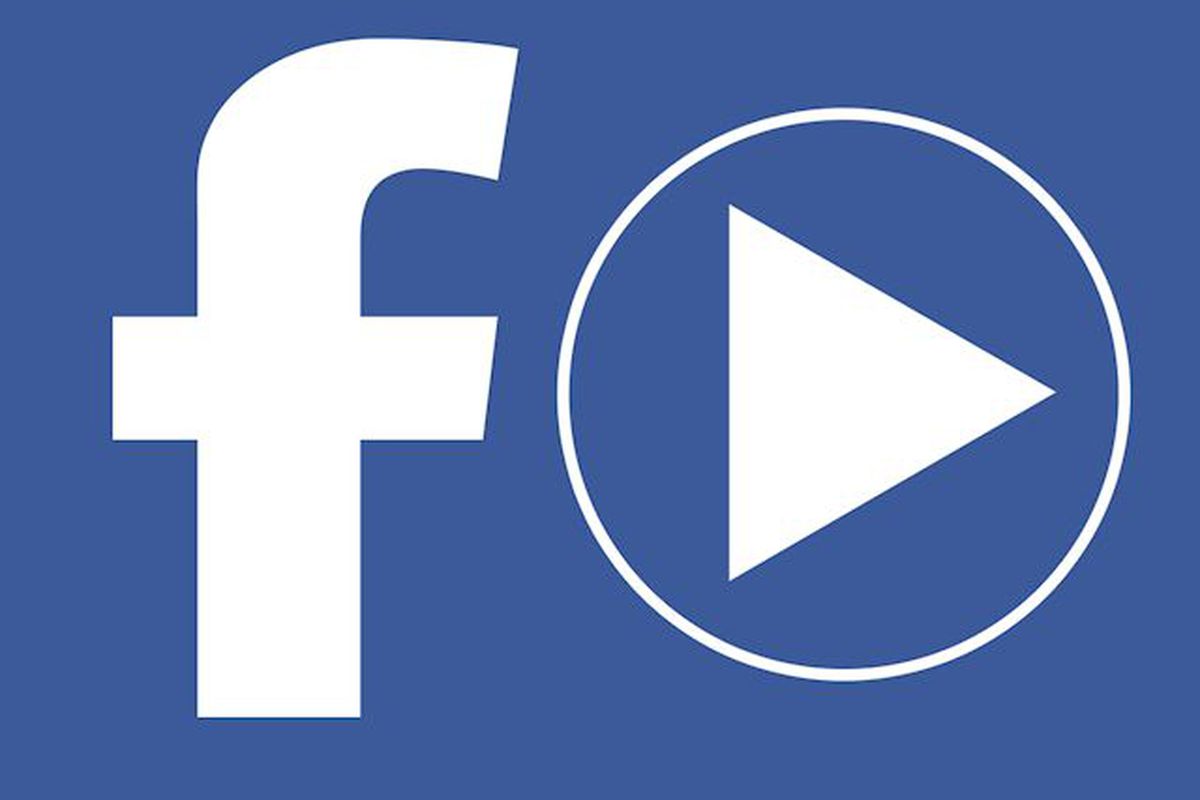


Share this article:
Select the product rating:
Joshua Hill
Editor-in-Chief
I have been working as a freelancer for more than five years. It always impresses me when I find new things and the latest knowledge. I think life is boundless but I know no bounds.
View all ArticlesLeave a Comment
Create your review for HitPaw articles