Two Tips on Playing MKV on iPhone to Play Videos Smoothly
Have you ever downloaded a movie or video only to find your iPhone refusing to play it? If the file format is MKV, that's probably the culprit. MKV, or Matroska Multimedia Container, is a versatile format that can hold multiple video, audio, and subtitle tracks within a single file.
While it offers great flexibility and quality, iPhones, like many mobile devices, don't natively support MKV playback. But fear not, movie buff! This guide will explore two effective methods for playing MKV on iPhone and enjoying those videos on the go.
Why We Need MKV Players on iPhone
MKV offers several advantages over other video formats, like MP4. It can hold high-quality video and audio codecs, support multiple subtitle tracks and chapters, and even store additional features like menus. This makes MKV a popular choice for movies and TV shows with complex features.
However, iPhones prioritize compatibility over flexibility, and their built-in video player only supports a limited range of formats, excluding MKV. To unlock the full potential of your MKV library on your iPhone, you'll need to utilize a third-party MKV player app.
Method 1: Play MKV on an iPhone with VLC
VLC Media Player is a free and open-source media player renowned for its ability to play a wide variety of video and audio formats, including MKV. It's also available as a mobile app for iPhone and iPad, making it a convenient solution for playing MKV files on the go.
Here's how to use VLC to play MKV on your iPhone:
- Download and Install VLC: Head to the App Store and search for "VLC for Mobile". Download and install the app on your iPhone.
- Transfer MKV Files: There are several ways to transfer MKV files to your iPhone. You can use iTunes file sharing, cloud storage services like Dropbox or Google Drive, or even Wi-Fi transfer apps.
- Open MKV in VLC: Once transferred, locate your MKV file using the Files app on your iPhone. Tap on the file, and a list of compatible apps will appear. Choose "Open With" and select VLC from the list. The MKV video should start playing within the VLC app.
- Sharing MKV Files with VLC: VLC for mobile also offers a built-in Wi-Fi transfer feature. This allows you to transfer MKV files directly to your iPhone from your computer's web browser without needing iTunes or additional software.
Pros and cons of VLC
Pros
- Free and open-source
- Plays a wide variety of formats, including MKV.
- Offers basic playback controls like pause, rewind, and fast-forward.
- Supports subtitles and multiple audio tracks.
Cons
- The interface might seem cluttered compared to the native iPhone video player.
- Lacks some advanced features found in paid MKV player apps (e.g., hardware acceleration, background playback).
Method 2 (Extra Tip): Convert MKV Files to Play on iPhone
While VLC is a great option for playing MKV files on the go, it might not be the most convenient solution for everyone. Some users might prefer a smoother playback experience or a more streamlined interface. Here's an extra tip: consider converting your MKV files to a format natively supported by iPhones, such as MP4. This way, you can leverage the built-in video player for a hassle-free playback experience.
For MKV to MP4 conversion, HitPaw Univd (HitPaw Video Converter) stands out as a versatile and user-friendly option. It boasts a clean and intuitive interface, making it easy for users of all technical backgrounds to navigate. Additionally, HitPaw offers blazing-fast conversion speeds that won't leave you waiting for hours.
Here's what makes HitPaw a popular choice:
- User-Friendly Interface: HitPaw prioritizes the user experience with a clean and intuitive interface. You can easily add your MKV files, choose the desired output format (MP4 in this case), and initiate the conversion process with just a few clicks.
- Fast Conversion Speeds: Powered by advanced technology, HitPaw ensures lightning-fast conversion speeds without compromising output quality. This means you won't have to wait an eternity to enjoy your converted videos.
- Additional Features: HitPaw goes beyond basic conversion. It offers a range of editing tools like trimming, cropping, watermarks, and subtitles. You can even convert your MKV files to specific devices like iPhones or iPads for optimized playback.
How to play mkv files on iphone using HitPaw:
Step 1:Download and install HitPaw Univd on your Windows or Mac computer.
Step 2:Launch the software and click on "Add Files” from the main menu.

Step 3:Drag and drop your MKV files into the interface, or click "+" to browse and select them from your computer.

Step 4:Click on the format dropdown menu next to the added file and choose "MP4" as the output format.

Step 5:(Optional) For advanced users, click on the "Settings" icon next to the format to customize video quality, frame rate, bitrate, etc..

Step 6:Select the destination folder and hit the big "Convert all" button, and HitPaw will take care of the conversion process.

Watch the following video to learn more details:
Conclusion
Playing MKV files on iPhone can be achieved through two methods: using a third-party MKV player app like VLC or by converting your MKV files to a compatible format like MP4. While VLC offers a convenient on-the-go solution, converting MKV files to MP4 with a tool like HitPaw Univd provides several benefits.
Ultimately, the best method depends on your individual needs and preferences.So, choose the method that best suits your viewing habits and play mkv on iPhone with ease.











 HitPaw VikPea
HitPaw VikPea HitPaw Watermark Remover
HitPaw Watermark Remover 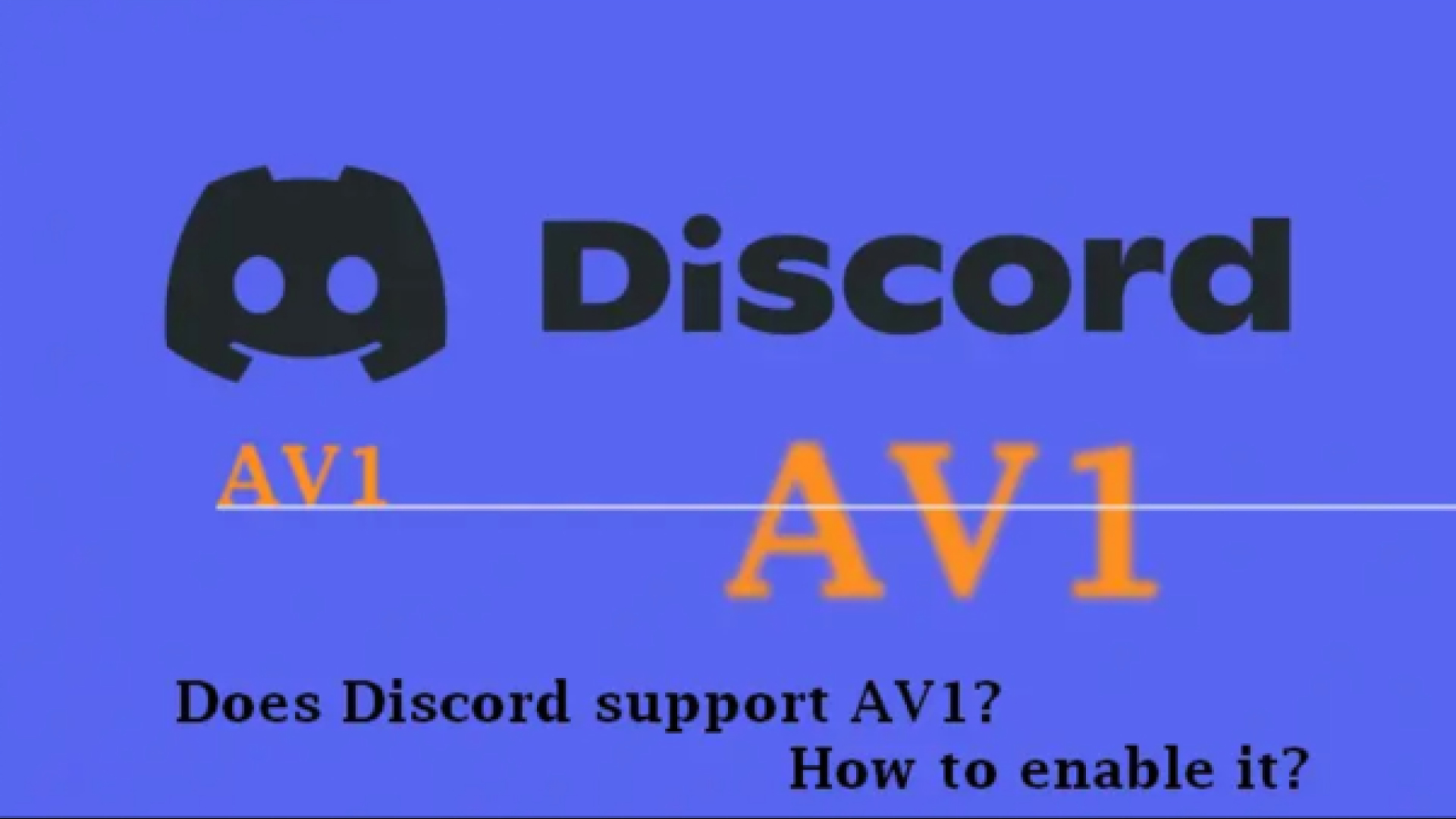

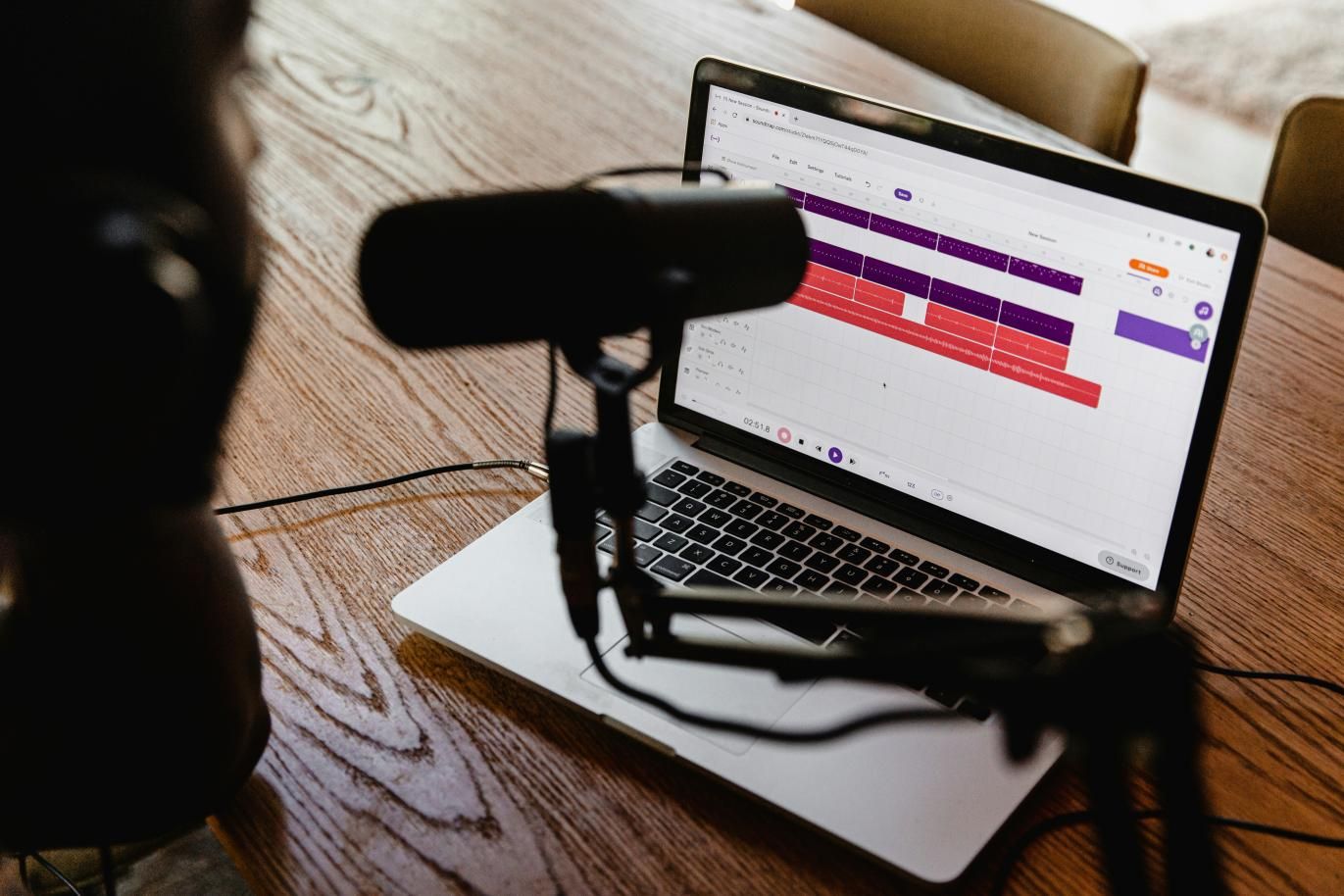

Share this article:
Select the product rating:
Daniel Walker
Editor-in-Chief
My passion lies in bridging the gap between cutting-edge technology and everyday creativity. With years of hands-on experience, I create content that not only informs but inspires our audience to embrace digital tools confidently.
View all ArticlesLeave a Comment
Create your review for HitPaw articles