Top 9 Converters to Turn Photos to Cartoons in 2024
Have you ever considered giving the pictures you take with your phone the appearance of drawings in your gallery? Maybe you've thought of converting your images into cartoons or old master paintings.
Whatever the case may be, we've got you covered with our roundup of the top apps for cartooning yourself and your favorite photos using a wide range of customizable filters and effects. Let’s take a look at how to turn photo into cartoon.
Part 1. 3 Software to Make Your Own Face as Comic Picture on Windows and Mac
All of us like taking images and experimenting with different editing techniques. Most fans of digital art would probably like the opportunity to express themselves creatively by having their photos turned into cartoons. Let’s take a look at the 3 best software to turn your photo to cartoon.
1. Paint.net
It's simple to make and modify art using Paint.NET cartoon effect, a free tool that allows you to do both. Rick Brewster and dotPDN LLC are responsible for maintaining Paint.NET since its 2004 release. The minimal freeware supports Microsoft Windows 10, 8, and 7 on both 32-bit and 64-bit platforms.
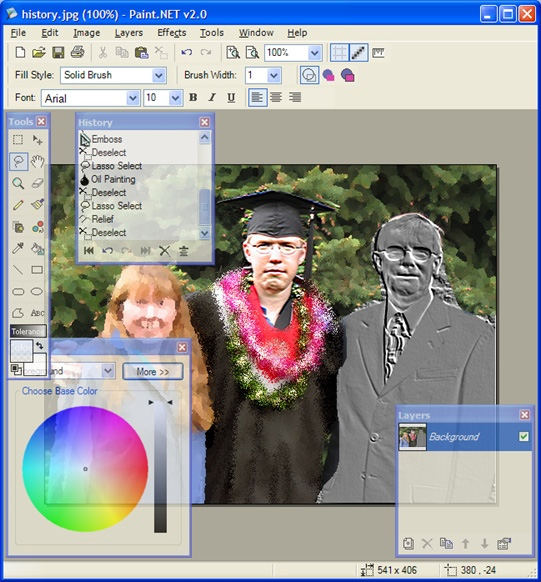
Here is how to cartoonify images using Paint.net:
If you don't already have it, you should get Paint.net. Simply visit www.GetPaint.net to get your version.
-
Step 1.Launch Paint.net and open your image.
-
Step 2.Now, select "Ink Sketch" under "Artistic Effects".
-
Step 3.Change the settings for "Ink Outline" and "Coloring."
-
Step 4.Now, select "Noise" and then "Median" under "Effects."
-
Step 5.Modify the values of "Radius" and "Percentile."
-
Step 6.If you want your animation to have a more dramatic flair, you may fill in the backgrounds with vivid colors. Make some of the text look like it's from a cartoon.
- Pros
- Cons
Its straightforward design makes it ideal for first-timers.
There is a variety of add-ons and features to choose from.
Exceptional community support.
Allows you to edit and convert your images.
Limited editing features
2. XnSketch
On Linux, Windows, and Mac, you may use XnSketch without paying a cent. You can quickly and simply create stunning cartoons and drawings from your images using XnSketch. A total of over 18 filters and masks are included.
Lightness, contrast, gamma, exposure, saturation, edges, colors, opacity, and color are all manually adjustable picture effects.
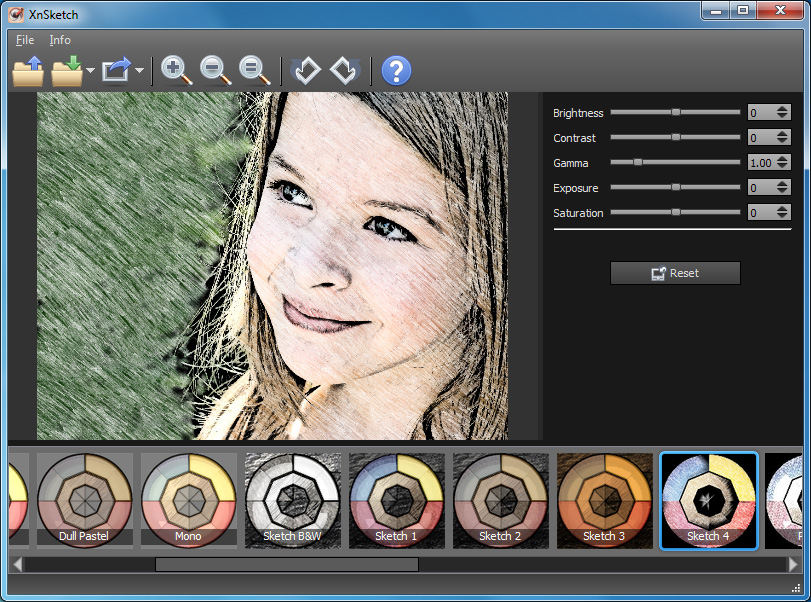
Here is how to convert pics into cartoons using XnSketch:
-
Step 1.Get the Archive extractors, then download and extract the XnSketch files to your computer. Next, run the XnSketch.exe program.
-
Step 2.You may either select "open" from the file menu to load your image.
-
Step 3.The Application Window has twenty different picture filters and styles.
-
Step 4.The final step is to either save the image locally on your computer.
- Pros
- Cons
Easy and free to use
Simple interface
Basic editing features
Allows you to convert images to cartoons
Limited editing features and effects
3. FotoSketcher
The FotoSketcher software makes it easy to quickly add a wide variety of high-quality effects to your photographs. It's compatible with a wide variety of styles, from pencil and ink drawings to cartoon and painting simulations to oil and watercolor renderings and more.
The FotoSketcher app is available for download on the FotoSketcher website. There are two download options: an installation and a portable program.
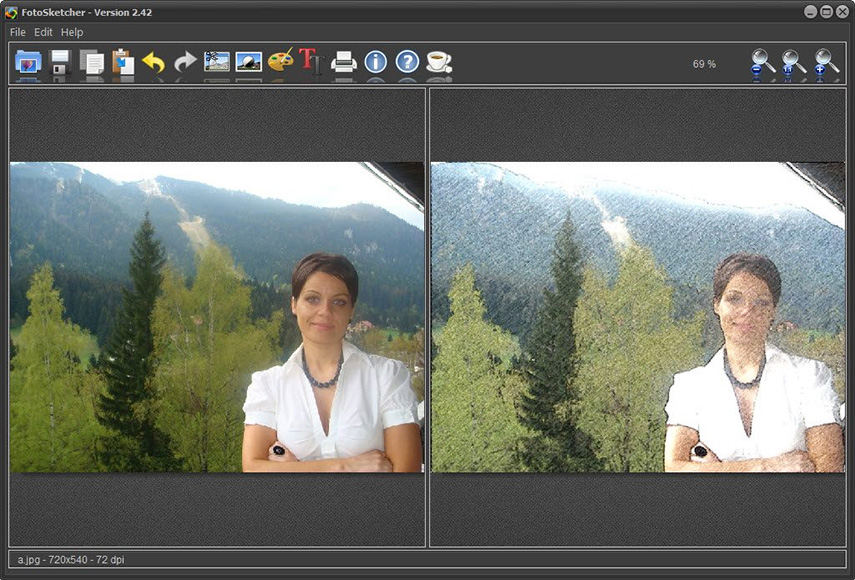
Here is how you can turn photo to cartoon using FotoSketcher:
-
Step 1.To start using FotoSketcher, all you need to do is download the portable EXE file.
-
Step 2.Click the Open a photo button on the toolbar to load the image you wish to edit.
-
Step 3.
The Drawing Parameters window appears whenever an image file is opened. -
Step 4.Here you may choose an effect to apply to the currently loaded image.
-
Step 5.Each effect has its own set of characteristics that may be changed to get a unique look.
-
Step 6.If you wanted to apply that effect and see the results, you could just click the Draw button. After you are happy with the results, you can save the image.
- Pros
- Cons
Best for beginners
Easy and simple to use
Different editing options
Allows to convert images to sketches and cartoons
Limited cartoon effects
Part 2. 3 Tools to Turn Photo to Cartoon Using Comic Effect Online
In this section, we are going to review the 3 best tools to convert your photos to cartoons using comic effects online. Let’s take a look at each of the tools and how to use them:
1. BeFunky
BeFunky is a web-based tool for simple photo editing tasks including adjusting brightness and contrast, cropping and straightening images, generating collages, and adding text and other graphics. There are 10 individual editing modules accessible via a panel on the side of the screen.
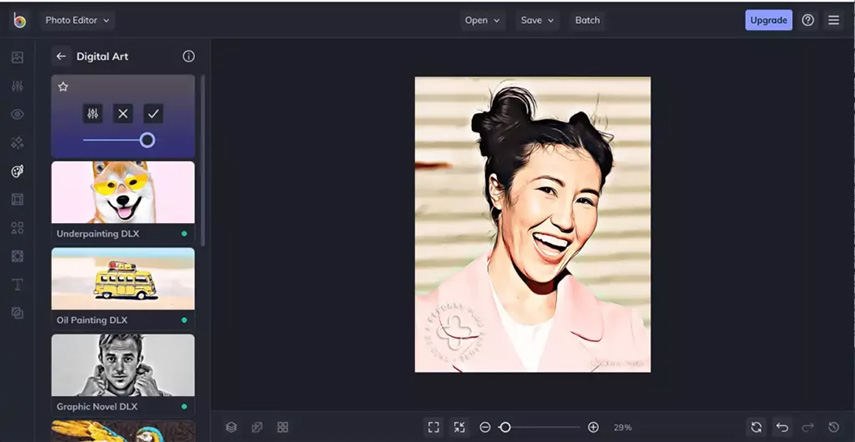
Let’s take a look at how to convert face into cartoon using the BeFunky editor:
-
Step 1.When you launch the Editor, click the Artsy option to access the Cartoonizer filters.
-
Step 2.Select the effect you want to use and click the button.
-
Step 3.You'll see a slider (to adjust the intensity of the effect) and three buttons labeled "Settings," "Cancel," and "Apply," among other things.
-
Step 4.As soon as you are satisfied with the way your photo appears, click the blue checkmark button to apply the filter.
-
Step 5. The final step is to save your new, improved, and totally cartoony image.
- Pros
- Cons
Free, easy to use, and simple
Offers different cartoon templates
Perfect for beginners
Wide range of editing options
Premium features are expensive
2. PicsArt
Trying to find a way to turn your photos into a drawing or painting? PicsArt will take care of everything for you. The program requires about 75 megabytes of storage space and is available for both Android and iOS.
The app's versatility stems from the fact that it can be used for more than just turning photos into drawings. Their excellent filters and straightforward interface have earned them widespread recognition.
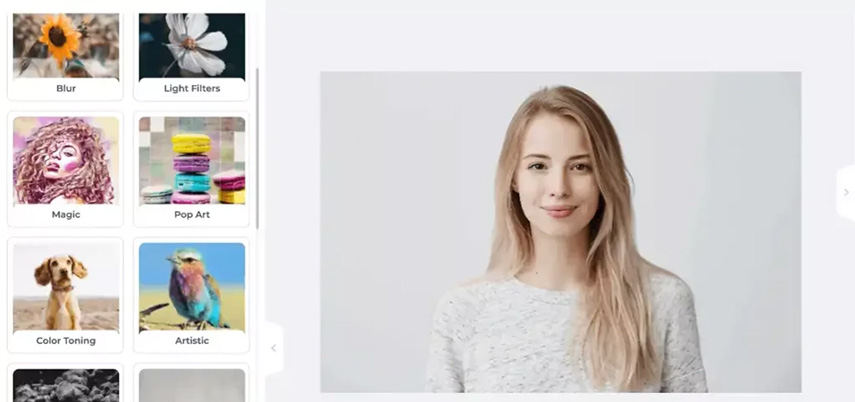
Let’s take a look at how to make cartoon from photo using PicsArt:
-
Step 1.Go to the Picsart wesite and launch the tool and choose the plus sign (+) in the app's status bar.
-
Step 2.Choose an image from your device's gallery to cartoonize.
-
Step 3.Choose the Face Tool by going to Retouch. When finished, use the Apply button to save your changes.
-
Step 4.Then, select Effects from the row of icons towards the bottom of the screen.
-
Step 5.Select Apply in the upper right corner to save your changes.
- Pros
- Cons
Free, easy to use, and simple
Good for beginners
Offers multiple effects including cartoons
Highly professional image editor
Expensive premium features
3. Cartoonizer
Cartoonize.net is a straightforward web app for converting photos into cartoons, and the company also offers the desktop program Image Cartoonizer. Just choose a cartoon filter, then upload your photo to use it.
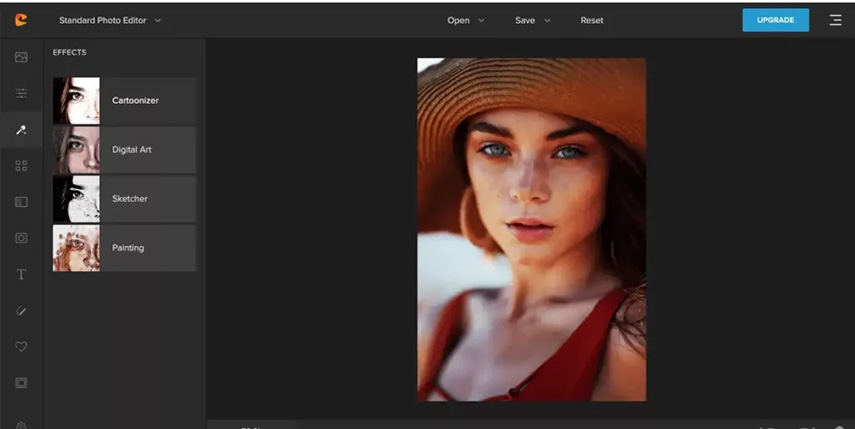
Here is how to convert photo to cartoon using Cartoonizer:
-
Step 1.Go to Cartoonizer.net.
-
Step 2.Upload the image that your want to convert to a cartoon.
-
Step 3.On the left side of the interface, you will see multiple options. Select the “effects” option. Next, you will have different effects.
-
Step 4.Click on the “Cartoonizer” effect and from here you can adjust your effects based on your preference.
-
Step 5.After finishing up, save your cartoony image and download it.
- Pros
- Cons
Completely free and online
Multiple effects including cartoonizer
Supports all image formats
Allows you to add text or draw on the image
Limited editing features
Part 3. 3 Mobile Apps to Turn Photos into Cartoons
The following are the 3 best apps for mobile users who want to convert their photos into cartoons:
1. Sketch Me!
Rather than making your photographs appear like cartoons, Sketch Me! may transform them into pencil sketches, which is an equally impressive effect. Over 10 million people have downloaded this app, making it the most popular app in the App Store in several regions.
You may quickly and simply make hilarious caricatures off of your favorite photos using this app.
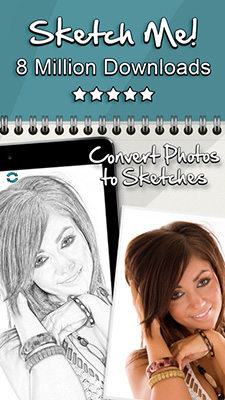
Here is how to use cartoonize filter in Sketch Me:
-
Step 1.Download and install Sketch Me on your device.
-
Step 2.Upload your photo using the camera roll option.
-
Step 3.Apply the cartoon effect to your photo.
-
Step 4.Save your photo to your device.
- Pros
- Cons
Free, easy, and simple app
Offers multiple sketches and cartoon filters
Suitable for beginners
Some people may face trouble uploading images
2. Painnt
With the use of artificial intelligence (AI) technology, the Painnt app can transform your images into works of art on an equal level with those of Van Gogh or Picasso. It has over 2000 HD creative filters that you may modify to your liking, ranging from comic books to oil paintings to classical art.
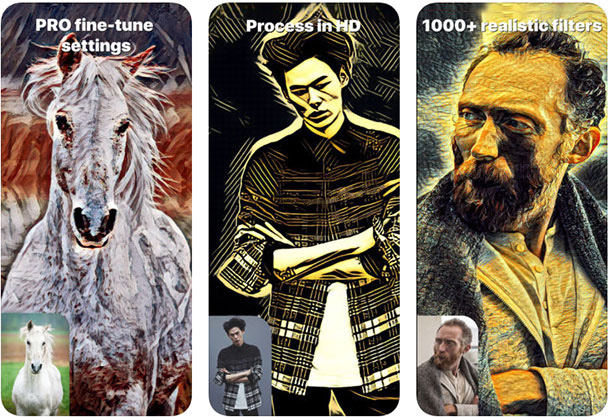
Here is how to do cartoon photo editing using Painnt app:
-
Step 1.Install Painnt on your iPhone
-
Step 2.Find a style that suits you.
-
Step 3.Pick the image you want to use.
-
Step 4.View a preview and make any necessary adjustments to the look.
-
Step 5. Save and show off your work.
- Pros
- Cons
Easy to use and simple
Completely offline
Convert any image into cartoons
Multiple filters
No editing features
3. BeFunky App
BeFunky is an online platform, meaning you can access it from any device using any of the greatest web browsers, but it also includes the app tools for editing your photographs on mobile phone. Among them is one that can transform regular images into cartoons.
We feel it's only fair to let you know that this particular function will cost you some money, but when you factor in how fantastic this app is in general, you'll understand why we couldn't leave it off.
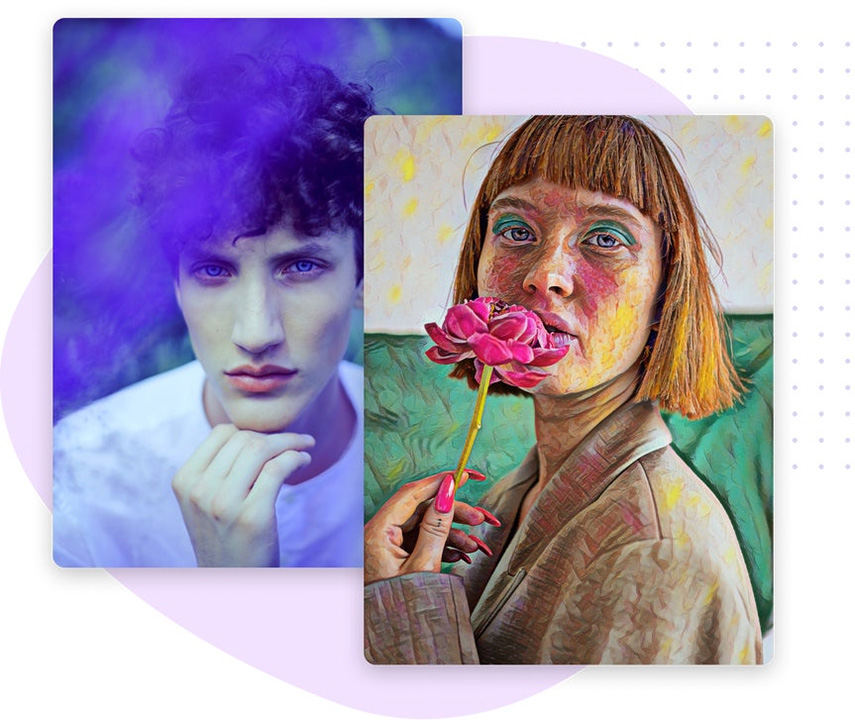
Here are the steps of how to make cartoon from photo with BeFunky App:
-
Step 1.Install the BeFunky app on your mobile device
-
Step 2.Launch the BeFunky mobile app and select an image from your device's gallery or camera roll, or snap a new picture.
-
Step 3.Apply the cartoon filter to your image.
-
Step 4.You may either edit the photo first and then add the text, or put the text first and then edit the photo.
-
Step 5.Now save the image to your mobile device.
- Pros
- Cons
Best app for beginners to make cartoon from images
Available on both Android and iOS
Multiple filter and effects
Small application size
Paid application
Part 4. FAQs of Turning Photo to Cartoon
1. What is the best app to turn a photo into a cartoon?
| Apps/Features | Sketch Me | Painnt | BeFunky |
|---|---|---|---|
| Compatibility | iOS | iOS | Android, iOS |
| Easy of Use | Very simple | Moderate | Highly simple |
| Pricing | Paid | Paid | Free |
2. How to turn a photo disney?
Have you ever wished you could be the main character in a Pixar film? Get your shot now. The Snapchat "Disney pet" filter inspired a similar trend on Instagram and Facebook, where pets may be transformed into their favorite Disney characters (except for humans). This is what we term a "cartoon filter," and there are a variety of uses for it.
- 1.Launch Snapchat on your mobile device or install the app if you don't already have it.
- 2.A smiling face will appear next to the camera button; tap it.
- 3.You may go exploring by clicking the button labeled "Explore" in the right-hand.
- 4.Check out what comes up when you type "Cartoon" in.
- 5.To apply the cartoon style filter, select it.
- 6.Take a selfie and save it to your device's camera roll.
- 7.Launch either Instagram or Facebook and share the picture there.
Part 5. Ultra-tips: Best Software to Add Cartoon Filter into Video without Watermark
As we all know, turning a photo into a cartoon is a kind of filter. In addition to this filter, we may need other filters. Or in addition to wanting to directly turn photos or portraits into cartoons, some people also want to add some cartoon stickers and other types of filters to the video.
HitPaw Edimakor offers the best services if you are looking forward to a tool that add filters to video without watermark. HitPaw Edimakor in a completely offline tool that helps you to change your video into colorful work using different stickers and cartoon filters.
It not only allows you to add cartoon filters to your video but also offers you different editing features such as subtitles, stickers, effects, transitions, and music. It is a comprehensive package for all your video editing needs.
Features of HitPaw Edimakor
Let’s have a look at some of the most important features of HitPaw Edimakor:
- Give users access to all necessary editing tools.
- Personalize your videos with subtitles, stickers, transitions, effects, and music.
- Simple tools for editing media files.
- Practically every popular video format is supported.
- Very simple in both installation and functioning.
- Stylish and user-friendly design.
How to Add Filters to Videos Using HitPaw Edimakor?
-
Step 1.Download and Install the HitPaw Edimakor on your computer.
-
Step 2.Upload your video in the HitPaw Edimakor.

-
Step 3.Now drag the uploaded video and drop it into the timeline.

-
Step 4.Next, click on the “effects” button and select the one that you want to use. You can also use cartoon stickers by clicking on the “stickers” button.

-
Step 5.After finishing up, save your image on your device.

Part 6. Conclusion
In this article, we reviewed the multiple tools, software and mobile applications to convert your images into cartoons. All of the tools and applications can do the work for you, but if you want to add filters to your video, we recommend you to use HitPaw Edimakor.
The reason is that other tools and apps do not offers the editing features like HitPaw Edimakor. Moreover, it is free and easy to use.











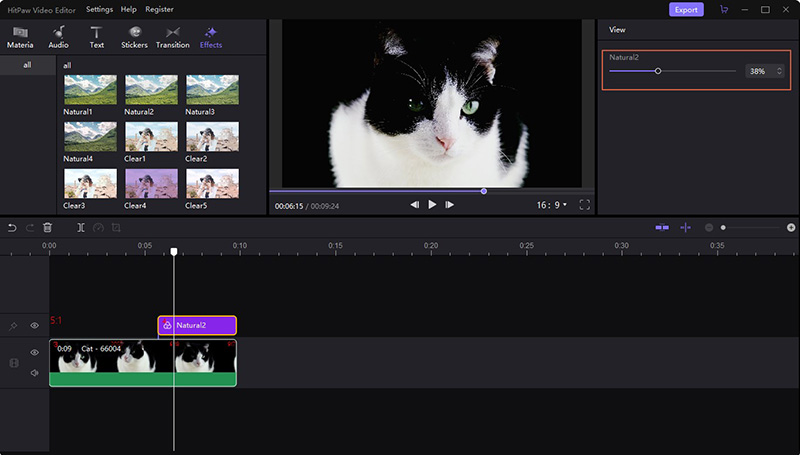

 HitPaw Univd (Video Converter)
HitPaw Univd (Video Converter)  HitPaw VikPea (Video Enhancer)
HitPaw VikPea (Video Enhancer)

Share this article:
Select the product rating:
Daniel Walker
Editor-in-Chief
This post was written by Editor Daniel Walker whose passion lies in bridging the gap between cutting-edge technology and everyday creativity. The content he created inspires audience to embrace digital tools confidently.
View all ArticlesLeave a Comment
Create your review for HitPaw articles