Magic! Remove Text from Image with AI in a Blink
Do you have pictures in your gallery that are of no use just because of their text placement? Either your DSLR pictures have time and date stamps or textual watermarks for any purpose. Also, you might have written text on your friends or family pics like greetings or birthday wishes. How can I remove text from a picture? In this article, we list the easiest way to remover text from picture without ruining the background?
Part 1. The Best AI Text Remover from Image to Clean Text with Ease
Photoshop can help you remove text from photo, but it is costly software with a complex series of steps to perform the simplest task. If you are looking for credible and easy software to remove text from image AI, HitPaw Watermark Remover must be your way to go. The built-in AI tech lets you remove the text, object, logo, and stamp from both images and videos automatically.
- AI tech to automatically remove text from picture and video
- 5 text remover modes to get the desired results
- Support importing1000+ popular formats, like AVI, MP4, JPG, PNG
- User-friendly design to get over the task without hassle
- No quality loss after removing text from image
- Easy, straightforward, and ultra-fast processing
Step 1.First of all, download and then launch the HitPaw Watermark Remover. Click to upload the image.

Step 2.Now, choose the “Selection” tool and hover over the textual area. Generally AI Model is selected by default.

Step 3.Once AI model is selected, click Preview and HitPaw Watermark Remover will start removing text from image automatically using AI.

Step 4.Finally, if you are satisfied with the image, click the “Export” tab. That's all!

Part 2. How to Remove Text from Image Online for Free
If you are looking for a tool to remove text from image, an online tool might be your a convenient choice! However, you have to face several limitations, the major thing including the image quality. Below is how to remove text from image without removing background online!
1. HitPaw Image Watermark Remover Online
Image Watermark Remover Online offers a convenient and user-friendly solution for removing watermarks from images without requiring specialized software or technical expertise. Once the image is uploaded, the tool employs advanced algorithms and image processing techniques to analyze the image and detect the watermark. The algorithms work by identifying patterns, textures, and variations in the image to accurately locate and remove the watermark.
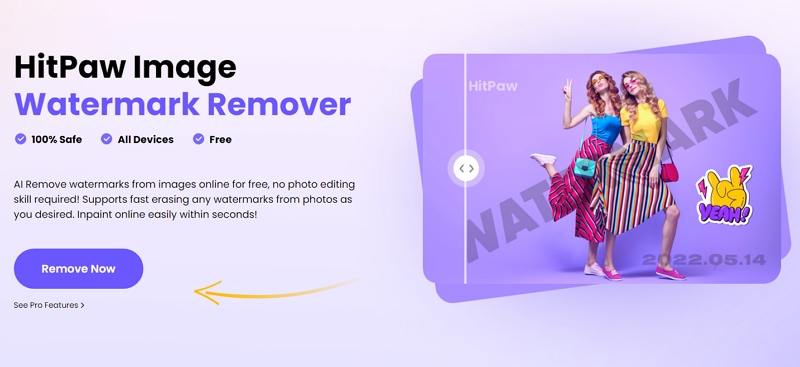
Let't move forward toward the steps for how to remove text from a photo using HitPaw Online.
Step 1.Visit the the official platform of the tool and click on Remove Now.

Step 2.Upload the image that you wish to remove watermark from.
Step 3.Use brush to choose the watermark region to exactly remove the watermark. Once done, click the Download option to save the image.
Pros
- Seamlessly remove the text from the image
- Fill in the removed area with surrounding image content
- Accepts various common image formats, such as JPEG, PNG, or GIF
Cons
- Need to pay for downloading without watermark
2. InPaint
InPaint an impressive online tool that assists you in removing unwanted objects from your pictures free of cost. It allows you to move the image and use the marker tool to paint the picture according to your requirements. You can pick the eraser tool to select the textual area that needs to be removed and start erasing. It supports formats, including JPG, PNG, and WebP, to upload; however, the maximum upload image size limit is 10MB.
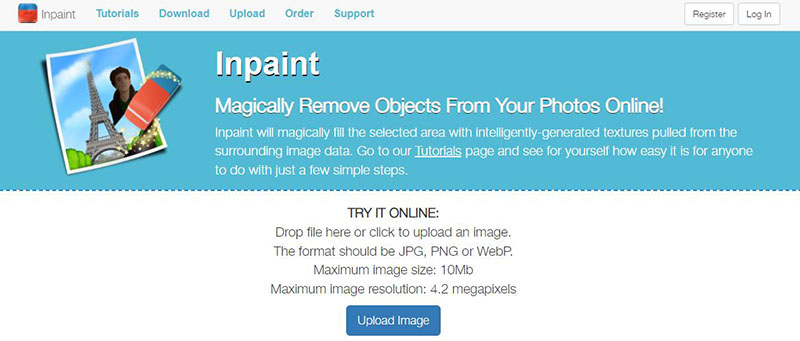
Let's move forward toward the steps for how to remove text from a picture using InPaint:
Step 1.After opening the InPaint website, click “Upload Image” to load your image into the website.
Step 2. Now, select the text, person, or object using the marker tool that you want to remove from the image.
Step 3.Finally, press the “Erase” button, and the text will be removed from the image. Now, hit the “Download” icon on the top right side.

Pros
- Offer lasso tool and polygonal lasso tool
- Support options to zoom in, out, fit, and original size
Cons
- Paid credits to remove text from pictures
- Limitation of 4.2mp image resolution
3. PicWish
If you want to use various fantastic tools at one point, PicWis is for you. It offers all the pictures related tools, including an image cropper, enhancer, retouch, compressor, etc. However, this online background removal tool comes in handy when it comes to speeding up your photo removal workflow. It allows you to remove the text via Erase tool in bulk to save your effort and time. You can even remove the entire background if required.
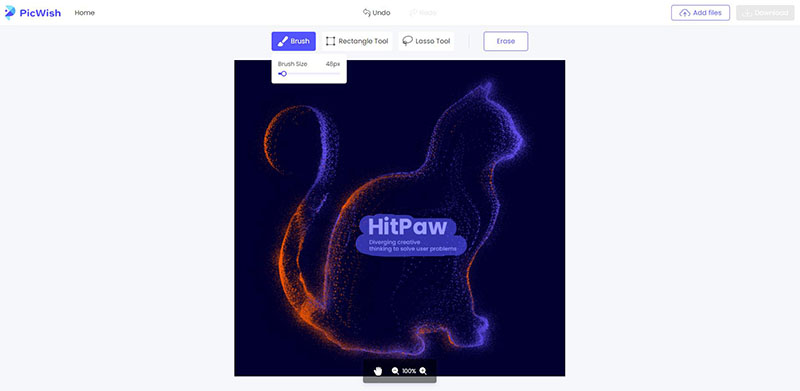
Here is the procedure for how to remove words from image via PicWish:
Step 1.Firstly, open the website of PicWish and then click “Upload Image” to import your picture. It will open up a new interface.
Step 2.After selecting the text area from the picture using the Brush tool, you need to hit the “Erase” button. It will remove the test in seconds.
Step 3.In the end, press the “Download” tab, and your picture will be downloaded. That's all!

Pros
- Offer graphic mode as portrait or product
- Erase any specific area
Cons
- A tutorial is a must to work
- You need to create an account before downloading
4. Picsart
Picasrt is a complete photo editing program offering a fantastic tool to remove text from photos. Whether you want to remove text, clutter, imagery, or the shadows and creases, this online tool will help you out. However, it supports two image formats for removal, JPEG and PNG. You can also choose the size of the removal brush as per your demand.
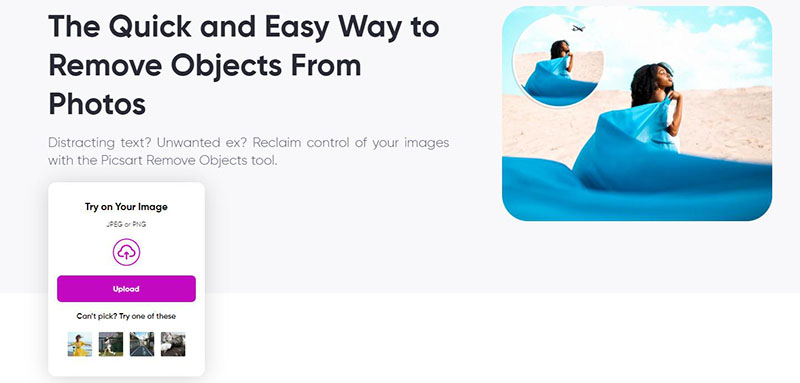
Here is a tutorial on how to remove writing from a picture through Picsart:
Step 1.Open the Picsart tool for removing an object from a photo. Create your account first. Now, press “Upload” to process the required image.
Step 2.Choose the area you need to remove from the image using the already selected brush.
Step 3.Now, hit the “Remove” tab, and download the image. You are all done!

Pros
- User-friendly and attractive interface
- Keep the picture quality over-processing
Cons
- Requirement of account creation to work
- Watermark on the output image
Conclusion
After knowing the top ways on how to remove text from video or image without removing the background, you can opt for any of these text remover from image. HitPaw Watermark Remover aids you in completing the job in a faster processing rate and easier than you remove text from image photoshop.









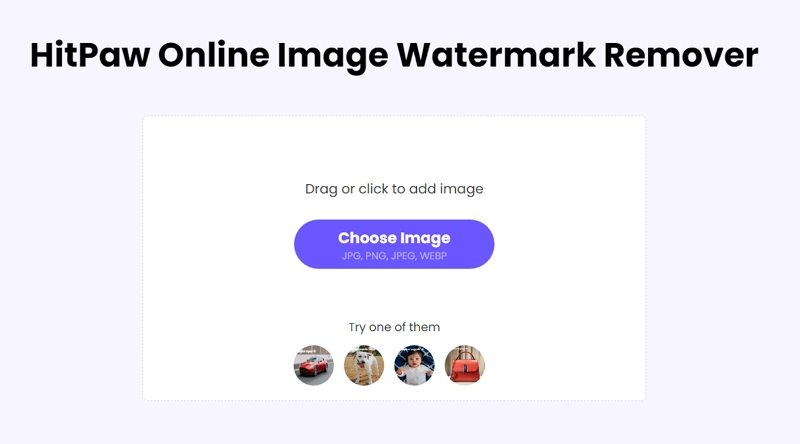
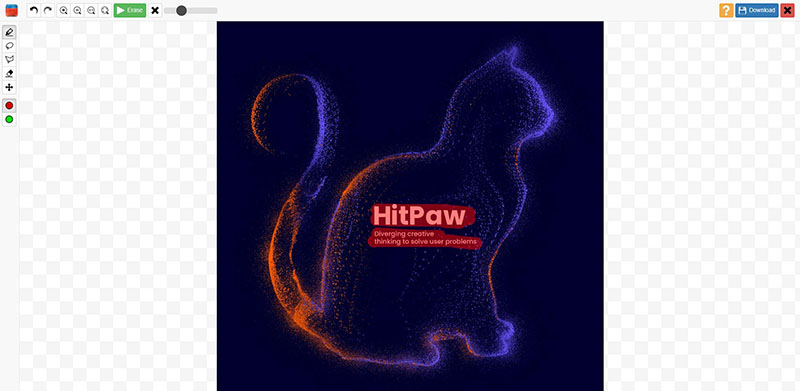
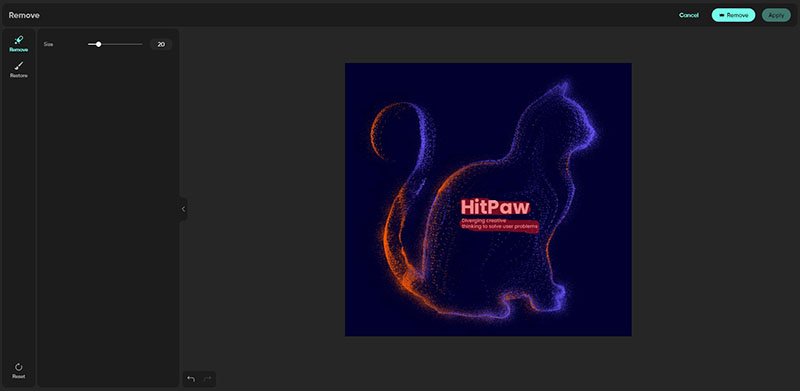

 HitPaw Video Converter
HitPaw Video Converter  HitPaw VikPea (Video Enhancer)
HitPaw VikPea (Video Enhancer)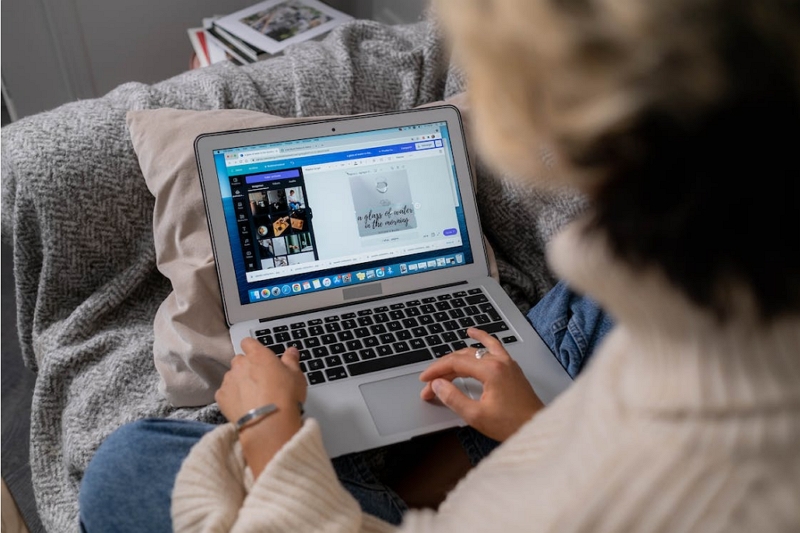
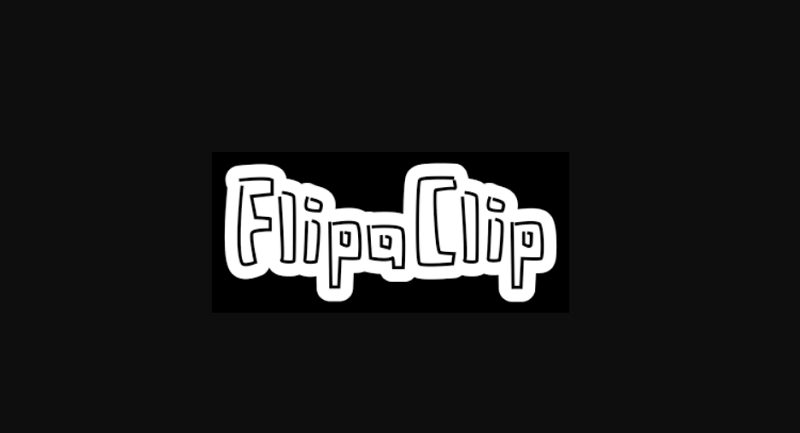
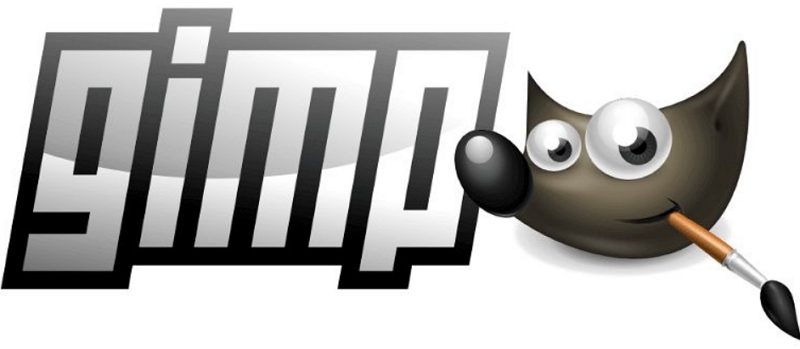

Share this article:
Select the product rating:
Joshua Hill
Editor-in-Chief
I have been working as a freelancer for more than five years. It always impresses me when I find new things and the latest knowledge. I think life is boundless but I know no bounds.
View all ArticlesLeave a Comment
Create your review for HitPaw articles