(2025 Proved) Best Methods To Remove Scratches From Photos
Scratches on photos can occur from mishandling, exposure to rough surfaces, or improper storage. Dust, dirt, and contact with sharp objects can also contribute to these imperfections, often leading to irreversible damage over time. Such imperfections can mar precious memories and diminish their visual appeal. Repairing these damages is essential for preserving the quality and integrity of cherished images.
In this article, we will delve deep into the world of photo scratch removal. We'll explore the kinds of old scratched photos and how to restore them with the best tool - HitPaw FotorPea, a powerful AI-driven solution that can breathe new life into your cherished memories.
Part 1: What is an Old Scratched Photo?

Old scratched photos are more than just faded images; they are a portal to the past, a tangible link to our personal histories. These photos bear the scars of time, often marred by scratches, creases, and discolorations. But they also encapsulate moments of joy, love, and nostalgia that we can't bear to lose.
People are motivated to fix these photos not merely for aesthetic reasons but because the emotional value they hold is immeasurable. These photos are windows into our family histories, preserving the smiles, tears, and milestones of generations. Restoring them is akin to restoring a piece of our own story.
Common situations of scratched old photos
:Black and White Portraits
Vintage family photos frequently have scratches from handling or storage.
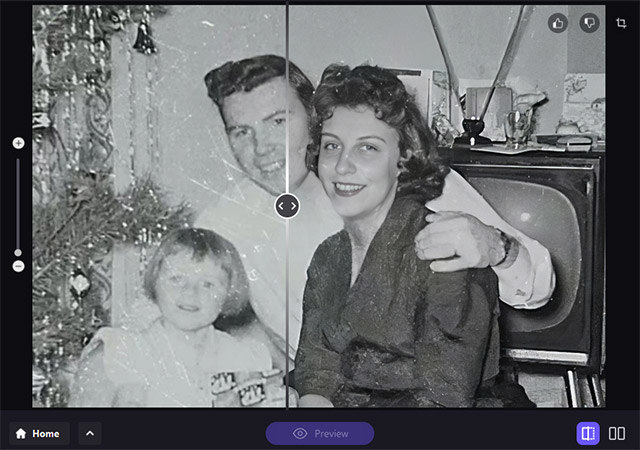
Travel Photos
Images from vacations taken decades ago can suffer from wear and tear, leading to scratches.
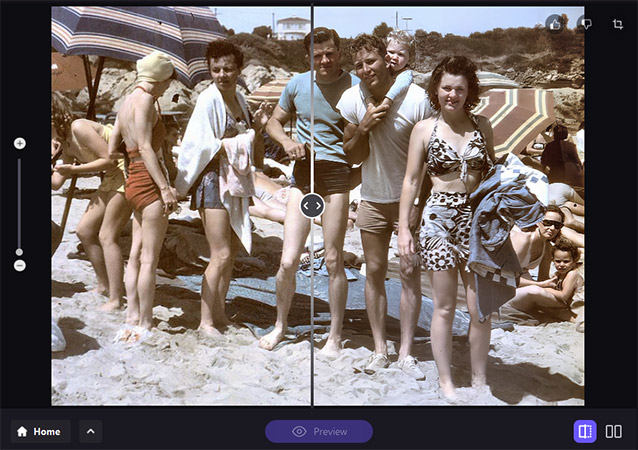
School Pictures
Old class photos, especially those printed on low-quality paper, may display scratches from being passed around.
Wedding Photos
Cherished wedding memories often show signs of age, including scratches from albums or frames.
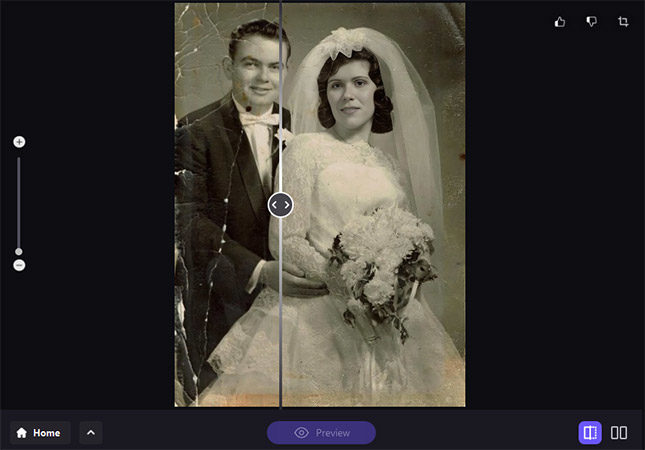
Documentary or Historical Images
Archival photographs can exhibit scratches due to aging and improper storage.
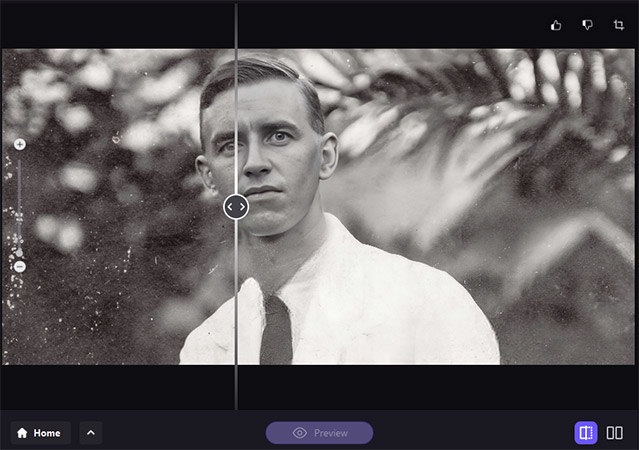
Snapshot Albums
Casual family snapshots from the mid-20th century are prone to scratches from being frequently handled.
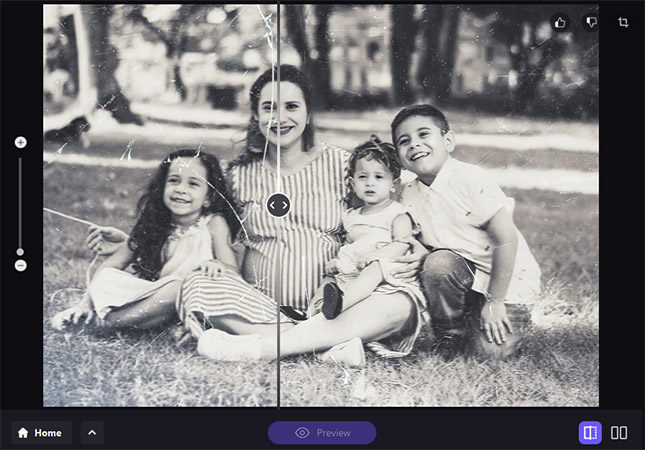
Part 2: How To Do Photo Scratch Removal With AI Photo Enhancer
When it comes to breathing new life into your old scratched photos, HitPaw FotorPea stands as the most-recommended AI photo enhancer. This remarkable tool harnesses the power of advanced AI algorithms to enhance the quality of your images and pictures. What sets it apart is its ease of use compared to other software options in the market. HitPaw FotorPea includes a specialized Scratch Repair function designed to restore old photos to their former glory.
Why Choose HitPaw FotorPea?
- This programme can do miracles, such as upscaling your photos to 4K quality. This allows you to improve the quality of low-resolution images so that they look like works of art.
- HitPaw FotorPea's large variety of AI models means it may be used for a wide variety of image enhancing tasks. HitPaw has the appropriate AI model for fixing scratches, blurriness, and colour distortion.
- HitPaw FotorPea uses advanced AI technology that has gone through years of development and testing. This guarantees steady performance every time.
- The UI of HitPaw FotorPea is straightforward and uncluttered, making it easier to get started enhancing photos right away. Easy to use even for those who aren't very computer savvy.
Steps to Use HitPaw FotorPea
Step 1. Download and Install:Start by downloading and installing HitPaw FotorPea on your computer.
Step 2. Upload Your Photo:Launch the software and import the old scratched photo you want to restore.

Step 3. Choose the AI Model:Select the appropriate AI model that best suits your image's needs. For scratch removal, choose the Scratch Repair function.

Step 4. Enhance and Save Your Restored Photo:Let the AI work its magic. HitPaw FotorPea will analyze and process your image, removing scratches and enhancing its overall quality. When the process is done, you can save your newly restored picture wherever you want.

AI Tools to Remove Scraches of Old Photos by One Click
If you prefer web-based products, you'll be happy to know that HitPaw Online Photo Enhancer also helps remove scratches from images online.Scratch removal is an art form that serves a greater purpose than just restoring outdated photographs. HitPaw FotorPea has quickly become the industry standard because to its cutting-edge AI technology and intuitive design. It gives our cherished photographs a second chance at life, guaranteeing that the laughter, tears, and memories they contain will be seen and appreciated by future generations.
Part 3: How To Use Photoshop to Remove Scratches from Old Photos
If you would rather use Adobe Photoshop to do the chore of removing scratches from older photographs, the following stages might serve as a guide for you as you go through the process:
1.Unlock Your Imagination: Start up Photoshop and load the picture you wish to edit into the programme.
2.Choose the tool called the Healing Brush: Make your selection from the toolbar to use the Healing Brush Tool. Typically, it may be found in the same area as the Patch Tool and the Spot Healing Brush Tool.

3.Change the Settings on the Brush: Change the size of the brush and the amount of pressure it exerts according to the depth and breadth of the scratches. You should look for a brush that can cover the damage without spreading the stain to the surrounding regions.
4.Sample a Clean Area: Hold down the "Alt" key (or "Option" key on Mac) and click on a clean area near the scratch. This sets a reference point for Photoshop to use when repairing the scratch.
5.Paint Over the Scratch: With the Healing Brush Tool, carefully paint over the scratch. Photoshop will automatically blend the sampled area with the scratched area, effectively removing the scratch.

6.Repeat as Needed: Continue this process for each scratch on the image. Be patient and take your time to ensure a seamless repair.
7.Final Touches: After removing all the scratches, you can make additional adjustments to improve the overall image quality. This may include color correction, contrast adjustment, or sharpening.
8.Save Your Restored Photo: Once you're satisfied with the results, save your restored image in your preferred format.
Part 4: FAQs of Photo Scratch Removal
Q1. How can I remove scratches from a photo?
A1. We recommend using HitPaw FotorPea to remove scratches from photos with just one click. It's a quick and efficient way to restore your old photos.
Q2. Does toothpaste remove scratches from a camera lens?
A2. No, toothpaste is not recommended for removing scratches from a camera lens. It may cause further damage. It's best to consult a professional for lens scratch repair.
Q3. How to remove scratches from old photos online for free?
A3. To remove scratches from old photos for free, simply upload your image to HitPaw Online Photo Enhancer, select enhancement options, let it process, and download your restored photo.
Bottom Line
In conclusion, whether you choose HitPaw FotorPea or Adobe Photoshop, the ability to remove scratches from old photos is at your fingertips. Both tools offer effective solutions, with HitPaw FotorPea being a user-friendly, one-click option for quick results.
Preserving the memories encapsulated in your old scratched photos is a meaningful endeavor. It allows you to relive the moments and share them with future generations. So, don't hesitate to try out HitPaw FotorPea and embark on your journey of photo restoration today. With this powerful tool, you can bring your cherished memories back to life, one click at a time.




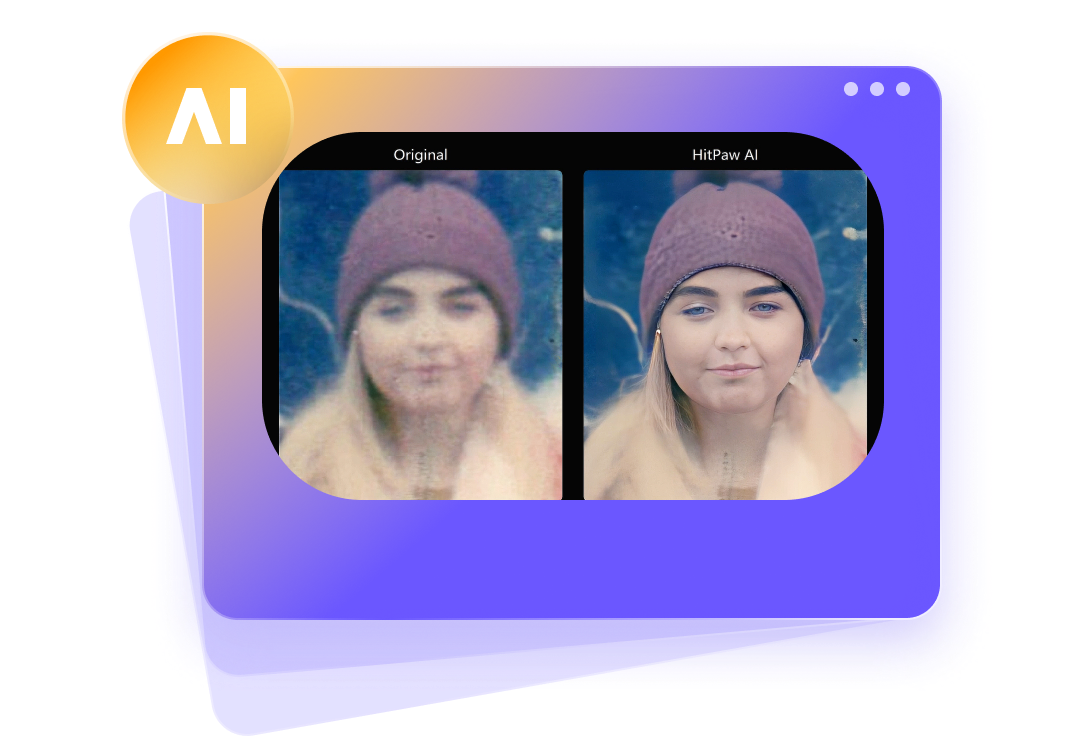





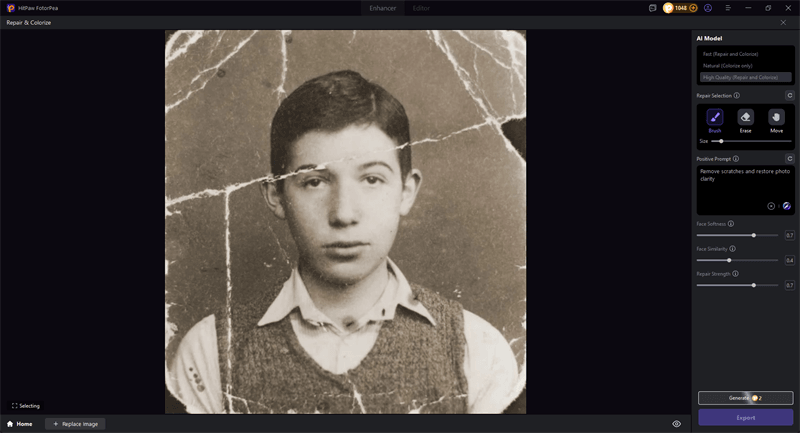
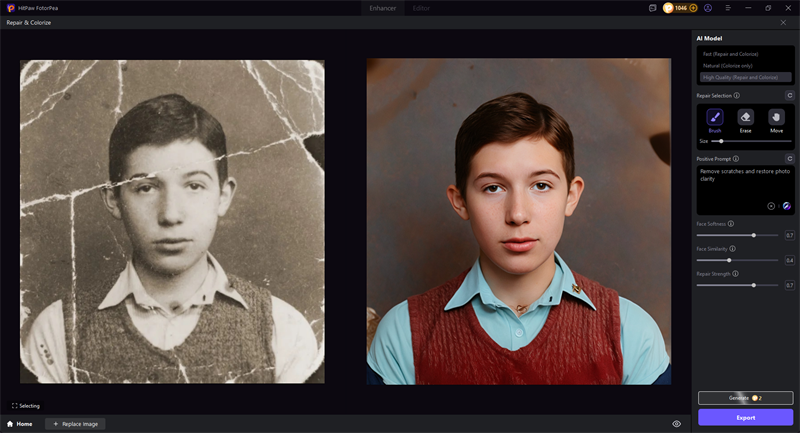
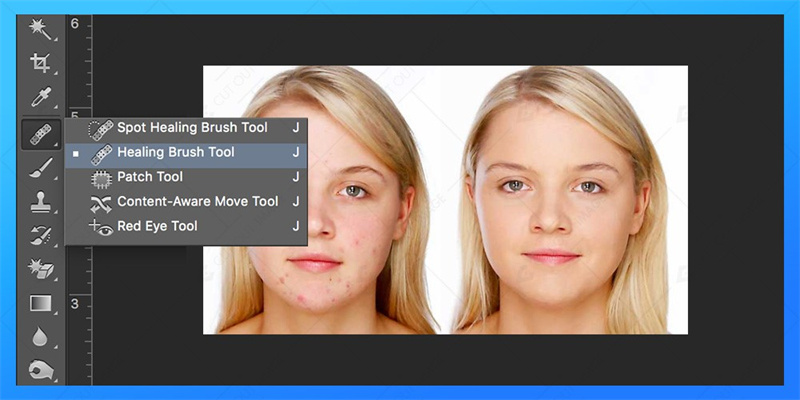
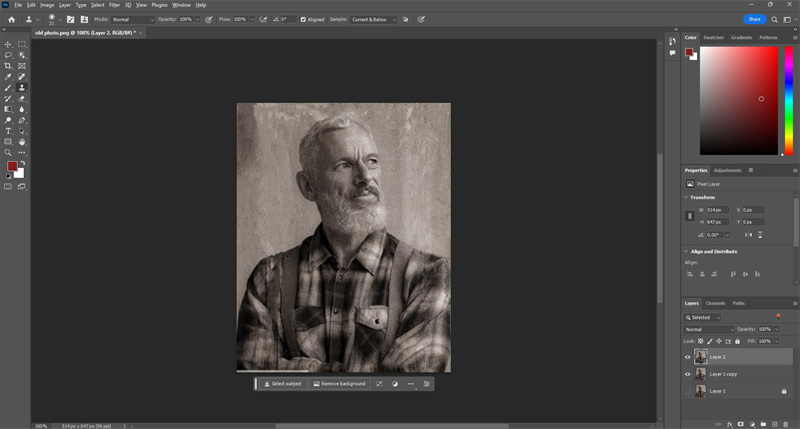

 HitPaw Watermark Remover
HitPaw Watermark Remover  HitPaw VikPea (Video Enhancer)
HitPaw VikPea (Video Enhancer)
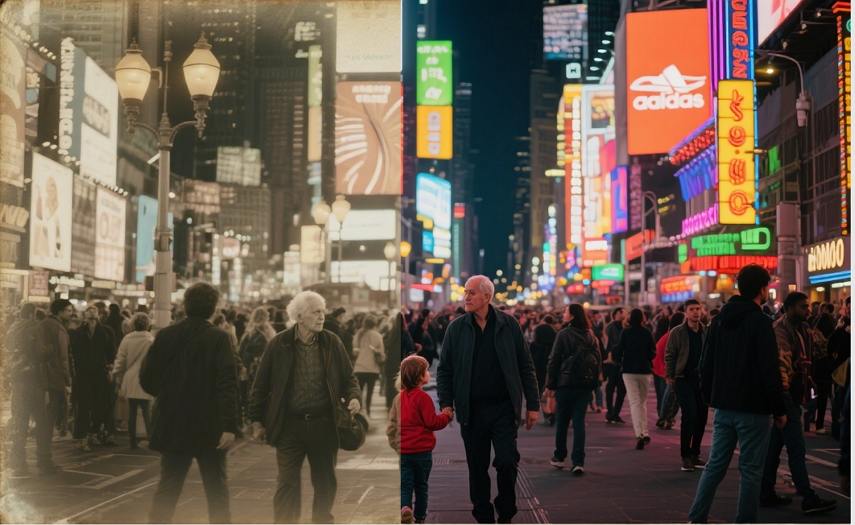


Share this article:
Select the product rating:
Daniel Walker
Editor-in-Chief
This post was written by Editor Daniel Walker whose passion lies in bridging the gap between cutting-edge technology and everyday creativity. The content he created inspires audience to embrace digital tools confidently.
View all ArticlesLeave a Comment
Create your review for HitPaw articles