6 Ways of Changing Audio File Type in 2025
In today's digital world, our music libraries are a mix of different audio file formats. Whether you downloaded a song in FLAC for lossless quality or received an old ringtone in M4A, there might come a time when you need to change the format.
This guide explores six effective methods for changing audio file types in 2024, catering to both desktop users and those who prefer online solutions.
Best 6 Ways of Changing Audio File Type
1. HitPaw Univd (HitPaw Video Converter)

HitPaw Univd is a powerful and user-friendly software that excels at converting not just videos, but also convert audio files. You can take a closer look at HitPaw Univd in the video below.
Here's why it stands out:
- Supports a Wide Range of Formats: HitPaw Univd can convert between popular audio formats like MP3, M4A, FLAC, WAV, AAC, and more.
- Fast and Efficient Conversions: HitPaw Univd utilizes advanced technology to ensure speedy conversions without compromising quality.
- Batch Conversion: HitPaw Univd save time by converting multiple audio files simultaneously.
- Customization Options: HitPaw Univd adjust audio settings like bitrate, sample rate, and channels to match your needs.
- Easy-to-Use Interface: The intuitive design makes HitPaw Univd accessible for users of all experience levels.
Benefits:
- User-friendly interface
- Fast conversion speeds
- Supports various audio formats
- Batch conversion capability
- Detailed customization options
Drawbacks:
- Requires software download and installation
How to Use HitPaw Univd to Change Audio File Type?
Step 1:Download and install HitPaw Univd on your computer. Launch the software and click on "Convert" from the main menu.
Step 2:Drag and drop your audio files or click "Add Files" to browse your computer.

Step 3:Select the desired output format from the dropdown menu from the bottom left "Convert all to". You can adjust audio settings like bitrate and sample rate by clicking the "Settings" icon next to the format.

Step 4:Click "Convert" to begin the process. HitPaw Univd will display a progress bar for each file.

2. HandBrake

HandBrake is primarily known as a video encoding tool, but it also offers basic audio conversion capabilities.
Pros
- Free and readily available
- Supports various audio formats for basic conversion needs
Cons
- Limited functionality compared to dedicated audio converters like HitPaw Univd. You won't find the same level of format flexibility, customization options, or batch conversion capabilities.
- The interface might be less intuitive for beginners, requiring some exploration to navigate effectively.
3. ClipConverter
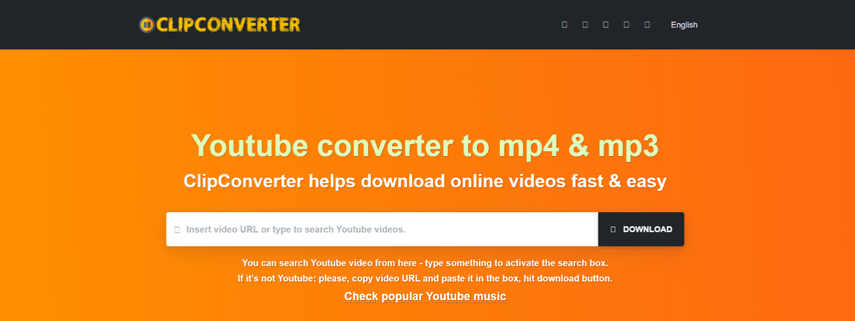
ClipConverter is a web-based tool that allows you to convert audio files online without installing any software.
Pros
- Convenient online access - no downloads or installations required, perfect for quick conversions on any device with a web browser.
- Supports various audio formats, catering to a range of conversion needs.
Cons
- Conversion speed might depend on your internet connection. Slower connections can lead to longer waiting times.
- Limited file size for free conversions. If you're dealing with large audio files, you might need to upgrade to a paid plan.
- Potential security concerns regarding online conversion. Be cautious about uploading sensitive files and choose a reputable platform with a clear privacy policy.
4. Wondershare UniConverter

Wondershare UniConverter is another versatile software option that offers audio conversion alongside video editing features.
Pros
- Comprehensive conversion toolset, not just limited to audio, making it a good choice for users with multimedia needs.
- Supports a vast array of file types, including various audio formats.
Cons
- The free version has limited features, including conversion quotas and restrictions on output formats. To unlock the full potential of Wondershare UniConverter for audio conversion, you'll need to upgrade to a paid plan.
5. CloudConvert
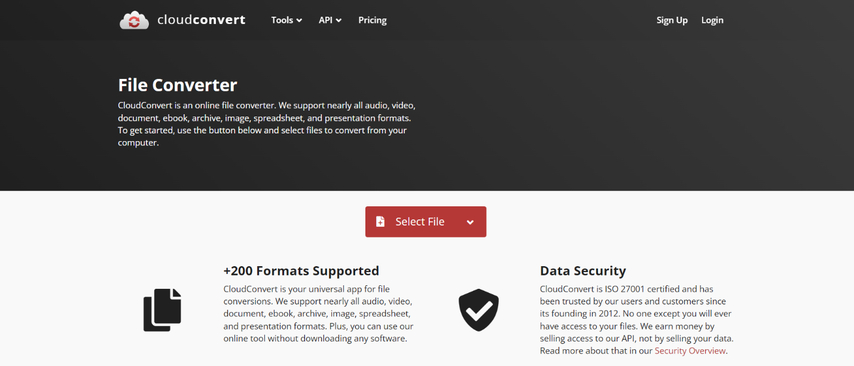
CloudConvert is a popular online platform that supports various file conversions, including audio formats.
Pros
- Web-based accessibility - convert audio files from any device with a web browser, eliminating the need for software downloads.
- Supports a vast array of file types, including various audio formats, catering to diverse conversion needs.
- Integrates with cloud storage services for added convenience.
Cons
- The free plan has conversion limits and requires email registration. If you need to convert a large number of audio files frequently, you might need to consider a paid subscription.
- Conversion speed depends on your internet connection. Slower connections can lead to longer processing times.
- Potential security concerns with online conversion. Choose a reputable platform with a clear privacy policy, especially if dealing with sensitive files.
6. Ffmpeg
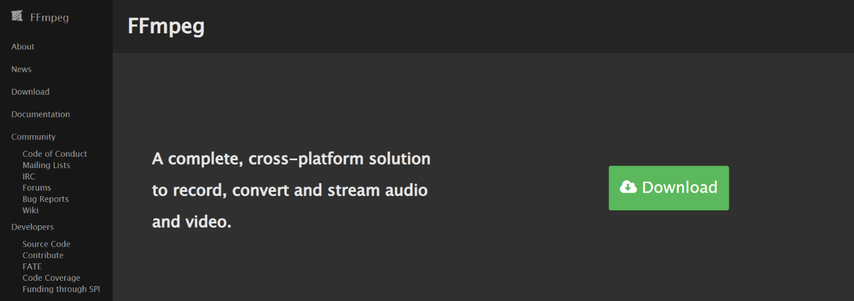
Ffmpeg is a powerful command-line tool for advanced users comfortable working with code. It offers extensive audio and video processing capabilities.
Pros
- Highly customizable for experienced users, allowing for precise control over the conversion process.
- Completely free and open-source, making it a cost-effective option.
Cons
- Requires technical knowledge and command-line experience. Users unfamiliar with code might find Ffmpeg challenging to navigate.
- Steep learning curve for beginners. Mastering Ffmpeg requires time and effort to understand the commands and functionalities.
Choosing the Right Tool for Your Audio Conversion Needs
Selecting the ideal audio converter depends on several factors:
- Technical Expertise: Are you comfortable with software downloads and basic settings adjustments, or do you prefer a completely web-based solution? HitPaw Univd offers a user-friendly interface for beginners, while Ffmpeg caters to tech-savvy users who enjoy granular control.
- Conversion Needs: How often do you need to convert audio files? If you're dealing with a large music library or frequent conversions, HitPaw Univd batch conversion feature and free trial can be highly beneficial. For occasional conversions, online tools like ClipConverter might suffice.
- File Size and Security: Uploading large audio files online can be time-consuming and raise security concerns. If you're dealing with sensitive audio data, consider a secure desktop converter like HitPaw Univd. Online converters with clear privacy policies are essential for online conversions.
- Desired Features: Do you need basic conversion or advanced customization options? HitPaw offers in-depth control over bitrate, sample rate, and channels, while ClipConverter focuses on a simpler conversion process.
Beyond Conversion: Exploring Audio Quality Options
Understanding audio formats goes beyond simply changing file types. Here's a quick breakdown of two key factors to consider:
- Lossless vs. Lossy Compression: Lossless formats like FLAC preserve all audio data, resulting in the highest fidelity but larger file sizes. Lossy formats like MP3 use compression techniques to reduce file size at the expense of some audio information. The level of quality loss depends on the bitrate setting - higher bitrates offer better quality but larger files.
- Bitrate and Sample Rate: Bitrate determines the amount of data used per second in an audio file, impacting file size and quality. Higher bitrates result in larger files but better sound quality. Sample rate refers to the number of times audio samples are captured per second, influencing the overall frequency range captured. While the human ear might not perceive a difference between extremely high sample rates, standard rates like 44.1 kHz (CD quality) are sufficient for most listening experiences.
By understanding these factors, you can choose the optimal format and conversion settings to balance audio quality with file size requirements, making your music collection more versatile and manageable.
FAQs
Q1. What is the best audio format for music?
A1. The "best" format depends on your needs. FLAC offers lossless quality but larger file sizes, while MP3 provides good compression with slight quality loss. Consider factors like audio quality, storage space, and device compatibility when choosing a format.
Q2. Is it safe to convert audio files online?
A2. While some online converters are reputable, it's crucial to choose secure platforms. Be cautious about uploading sensitive files and avoid services with limited privacy policies.
Conclusion
Changing audio file types is a simple process with the right tools. HitPaw Univd stands out for its user-friendly interface, fast conversion speeds, and comprehensive format support. If you prioritize convenience, online converters offer a quick solution, but keep security concerns in mind. For advanced users, Ffmpeg provides ultimate control, but requires technical expertise. Ultimately, the best method depends on your technical skills, desired features, and file security preferences. So, choose the method that best suits your needs.









 HitPaw VikPea
HitPaw VikPea HitPaw Watermark Remover
HitPaw Watermark Remover 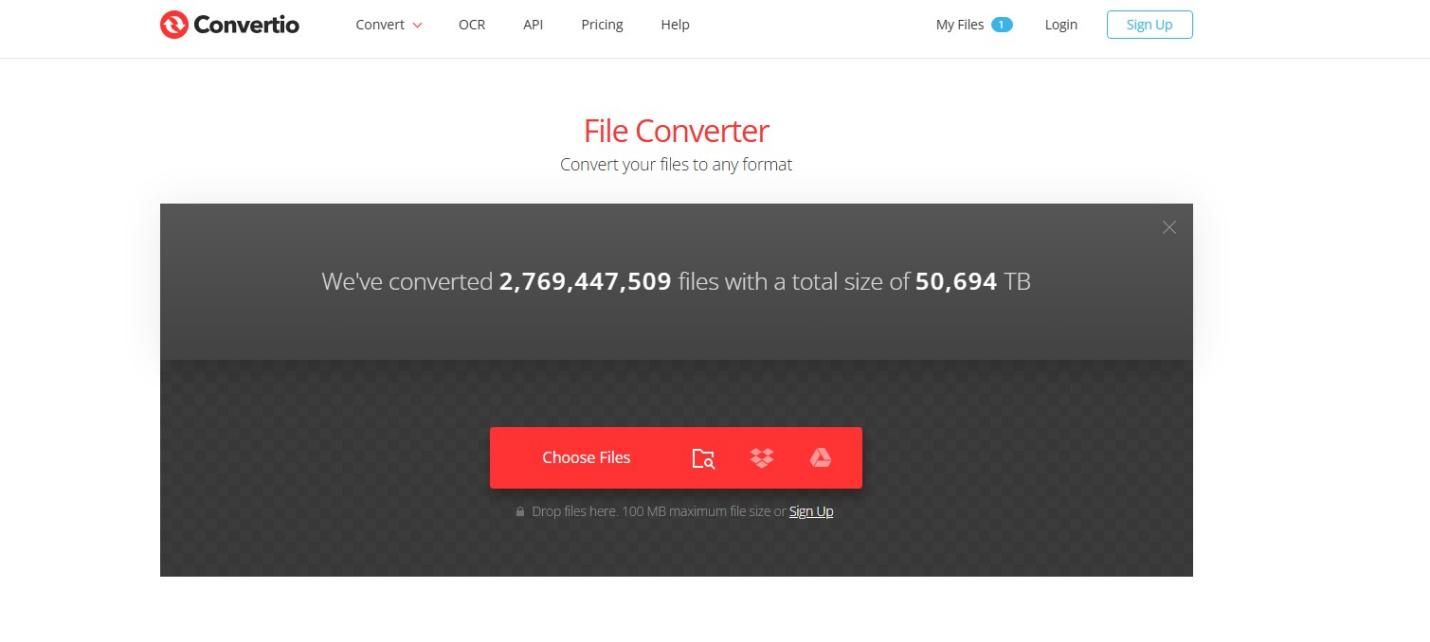
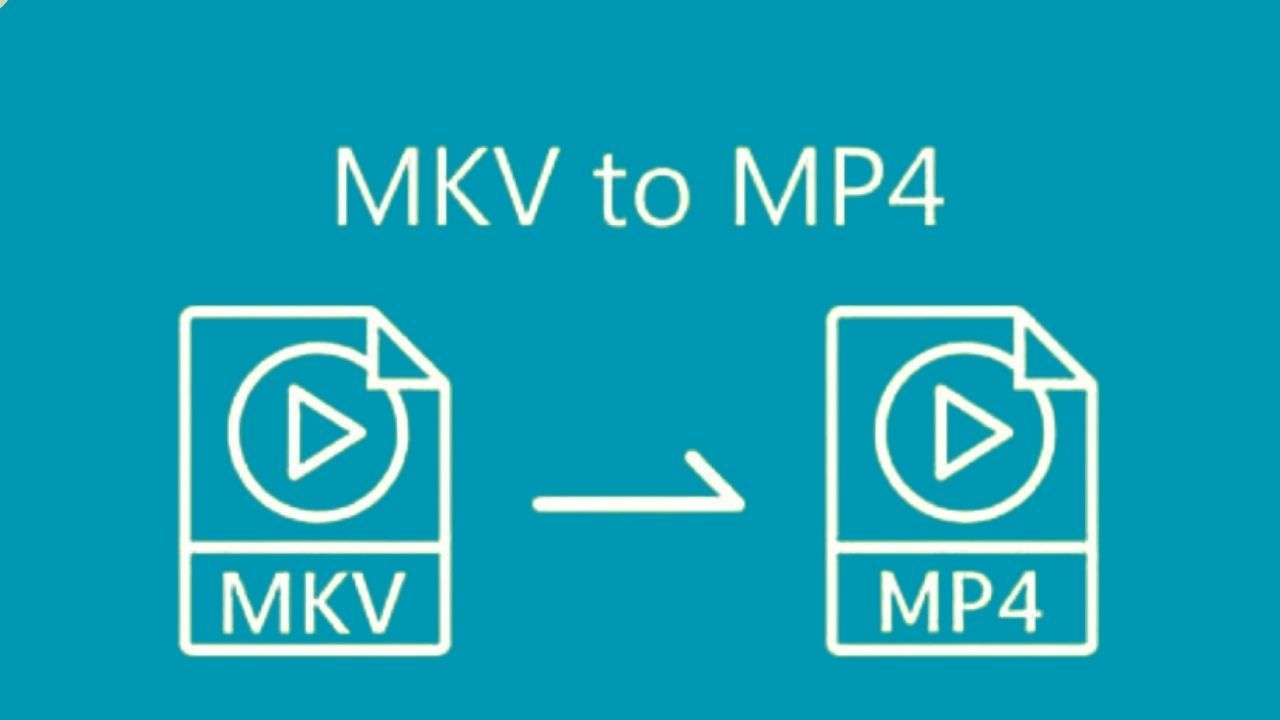


Share this article:
Select the product rating:
Daniel Walker
Editor-in-Chief
My passion lies in bridging the gap between cutting-edge technology and everyday creativity. With years of hands-on experience, I create content that not only informs but inspires our audience to embrace digital tools confidently.
View all ArticlesLeave a Comment
Create your review for HitPaw articles