How to Turn Off Subtitles on Netflix in Any Device
Netflix has various subtitle and closed caption options for viewers who are watching a show in a different language, hearing impaired, or are just having issue understanding the audio of a specific video. When users watch a video, subtitles can assist them know it even better. However, some users are disturbed by the Netflix subtitles. How to turn subtitles off on Netflix? If you are one of the users who wish to turn off subtitles on Netflix, this post will give you clear instructions on doing so.
Part 1. How to Turn Off Netflix Subtitles on Any Device?
How do I turn off the subtitles on Netflix on different devices? Well, this section talks about doing so on different device. Stick to the post to know more.
1. Disable Subtitles on the Netflix App for Windows?
If you are using Netflix app for Windows, then follow the below steps to know how to turn off subtitles on Netflix.
- 1.To turn off subtitles on your PC, play the movie or show of your choice.
- 2.Next, click the screen to pause the video.
3.Click on the captions icon to open the Audio and Subtitles menu.

- 4.Select Off to turn off subtitles, or choose your preferred subtitle language.
5.You can also manage closed captioning or select a different spoken language under Audio.

2. Turn Off Netflix Subtitles on iPhone, iPad, and Android?
If you are using Netflix app for iOS or Android, then follow the below steps to know how do you turn off the subtitles on Netflix.
1.Launch the Netflix app on your iOS or Android device.
2.Find and play your desired movie or show.
3.Click the screen. A menu will pop up from the bottom.
4.Find the Audio & Subtitles option or the icon that looks like a text box.

5.Find Off on the right side of the menu titled Subtitles. This will turn off the subtitles for the video you are watching and all videos on the app unless you turn it on again.

3. Disable Netflix Subtitles on Fire TV Stick and Roku?
If you are using Fire TV stick or Roku TV to stream Netflix, follow the below steps to turn subtitles off on Netflix.
- 1.Launch the Netflix app on Roku.
- 2.Play the video that you wish to watch.
- 3.Pause the video to see the options bar.
- 4.With the remote, navigate to the Subtitle and Audio menu to open it.
- 5.Click Off under the Subtitles section to turn off the subtitles.
- 6.This will turn off the subtitles on almost all videos that you watch on your Netflix profile.
4. Turn Off Subtitles on Apple TV?
How do I turn off subtitles on Netflix on my Apple TV? Follow the below steps to know how.
- 1.On your Apple TV, launch the Netflix app. Play the video that you wish to watch.
- 2.Swipe down with your Apple TV remote. Open the Subtitle menu by swiping left or right on your remote.
- 3.Next, swipe right or left again on your remote to go to the off option. Select it.
- 4.Confirm by pressing the bottom of your remote touchpad. This will turn off subtitles on your Netflix profile.
- 5.For the subtitle menu on an older Apple TV, such Series 2, 3, and 4, you will need to long press the Ok button for 3 seconds. In the menu, go to turn off the subtitles.
5. Turn Off Netflix Subtitles on Mac in a Web Browser?
If you are using a browser to stream Netflix, follow the below steps to know how to remove subtitles on Netflix.
1.To turn off subtitles on Netflix's website, go to your favorite movie or show on the site and play it.
2.While the media is playing, Hover on the captions icon located at the bottom-right corner of the screen.

3.Select Off from the Subtitles section in the open menu.

4.If you want subtitles again, just repeat the process but choose the language you wish to see subtitles in.
6.Remove Netflix Subtitles on Xbox
How do you turn off subtitles on Netflix if you are using Xbox 360 or Xbox One. Just follow the below steps to know how.
- 1.With a movie or show playing on Netflix, click the Down arrow on the Xbox controller.
- 2.Choose the dialog icon.
- 3.Press the A button to see the Subtitles setting.
4.Select Off under Subtitles.

7.Remove Netflix Subtitles on PlayStation
If you are using PlayStation to stream Netflix, then follow the below steps to turn off subtitles on Netflix.
- 1.Launch the Netflix app and play any movie or show.
- 2.Next, click the down button on your PS controller.
- 3.Scroll through the options and choose the Audio and Subtitle menu.
- 4.Select Off under the Subtitles option.
Part 2. What to Do If Netflix Subtitles Won't Turn Off?
In case if users are viewing their favorite movie or show that was created in a different country, chances are high that they will not be able to turn off subtitles on Netflix, regardless the device they are streaming it on. Just for your information, there are shows and movies that will show subtitles by default in the language according to your region. One simple solution users can use at such times is using a VPN.
Part 3. Download Netflix Movies and Playback Offline without Subtitles
Still cannot turn off the subtitles? You can use a Netflix downloaded that can download the videos for offline viewing without subtitles. The benefits of using such a downloader is that you can get rid of subtitle as well as get their favorite movie or show for offline viewing forever with a great viewing experience. HitPaw Univd (HitPaw Video Converter) is one such tool that can be used at such times.
- Ability to download and convert favorite shows and movies from Netflix in a compatible format
- Download the videos in the highest possible resolution for a great offline viewing experience
- Ability to select the audio language as well as subtitles while downloading the videos
- Come with batch download mode to help download favorite series in one go
- Download and convert Netflix movies in a lighting speed
Step 1:Download, install, and launch HitPaw to your device. Navigate to Toolbox tab and click Netflix Video Downloader.

Step 2:Sign in your Netflix account. Look for your favorite movies or shows on Netflix.

Step 3:Click the Download button. Customize the settings such as selecting resolution, video files, subtitle, and audio as per your needs. Once done, click the Download button again.

Step 4:If you wish to, pause, cancel, or resume the downloading task. When done, access the downloaded videos in Save to file.

Conclusion
All in all, we just had a look at how to turn off subtitles on Netflix on different devices such as Windows, iOS, Android, Fire TV, Roku TV, Apple TV, PS4, Xbox, browser, and many more. In addition to this, we also had a look at HitPaw Univd that can download the videos for offline viewing without subtitles. HitPaw can download and convert favorite shows and movies from Netflix in a compatible format and that too in the highest possible resolution for a great offline viewing experience.

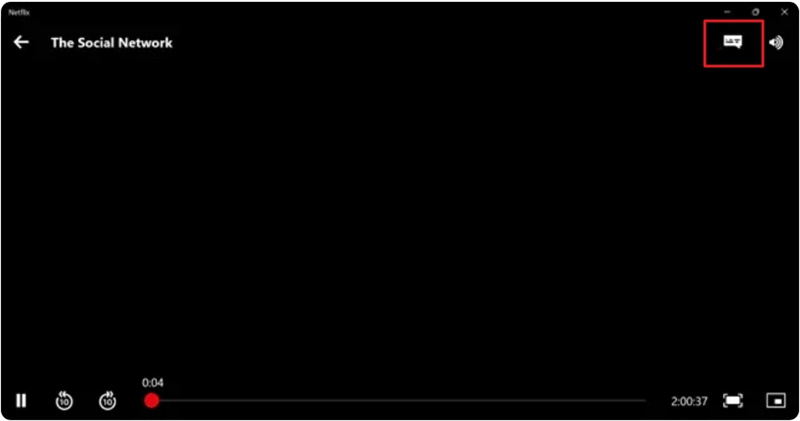
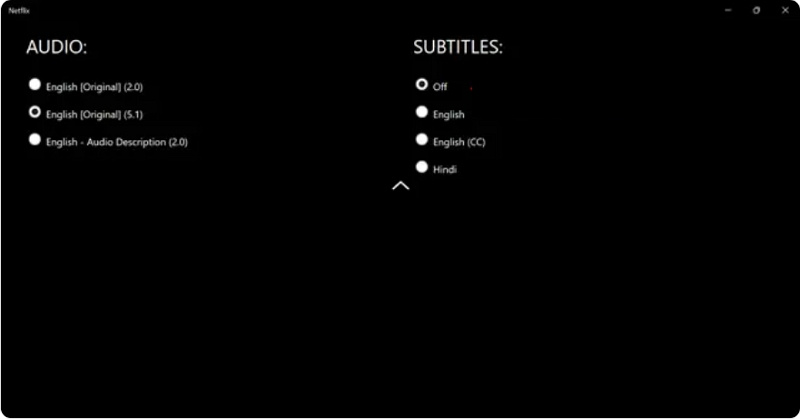
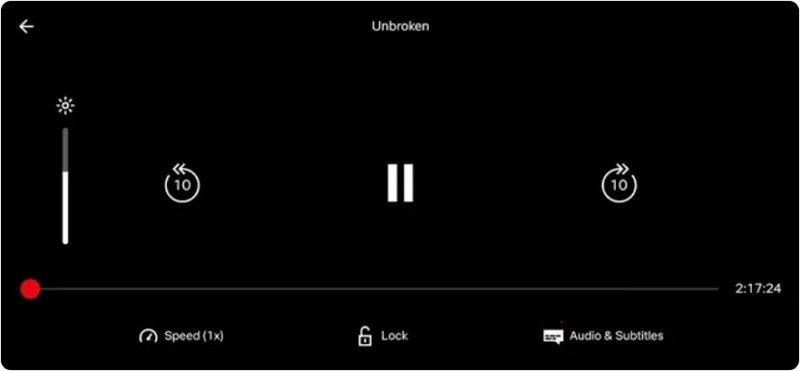


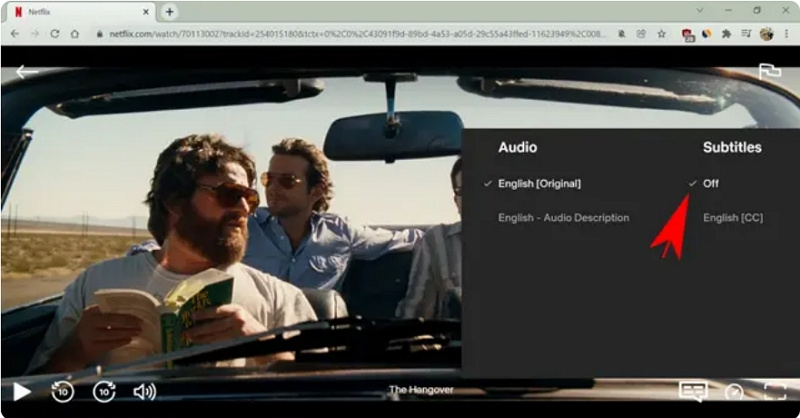
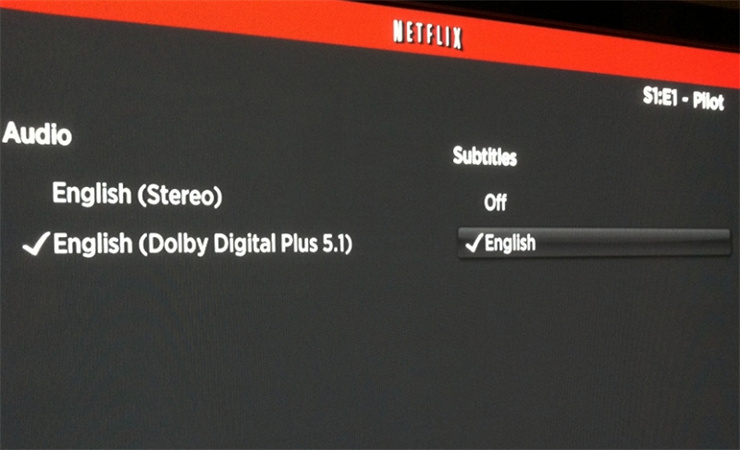









 HitPaw Watermark Remover
HitPaw Watermark Remover  HitPaw VikPea (Video Enhancer)
HitPaw VikPea (Video Enhancer)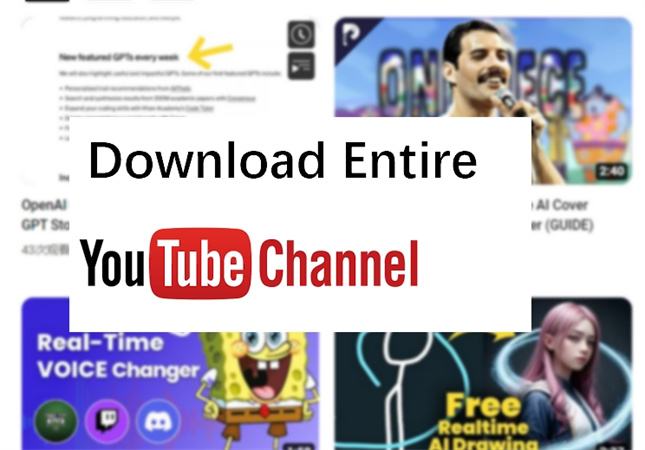
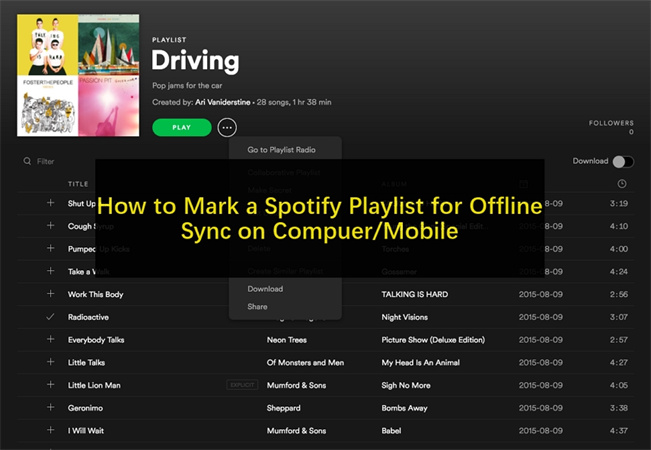


Share this article:
Select the product rating:
Daniel Walker
Editor-in-Chief
My passion lies in bridging the gap between cutting-edge technology and everyday creativity. With years of hands-on experience, I create content that not only informs but inspires our audience to embrace digital tools confidently.
View all ArticlesLeave a Comment
Create your review for HitPaw articles