Hassle-Free WebA to MP3 Conversion: Transform Your Audio Files Instantly!
In the modern world, where multimedia content is dominating, the ability to effortlessly change file formats has become a must have skill. In the huge world of audio file types, WEBA and MP3 are the two main ones that stand out with their distinctive features and use. If you run into a problem of converting WebA files to the common MP3 format, do not worry. In this article, we will describe the difference between WebA and MP3 formats and provide you with the best ways to convert WebA files to MP3.
Part 1: The Difference between WebA and MP3
Before discussing file conversion details, it is necessary to understand the WebA format. WebA, an acronym for Web Media Audio, is a specialized file type designed to encapsulate audio data extracted from WebM files. While WebM itself is a versatile multimedia container format, the WebA extension specifically isolates the audio component, rendering it compatible with certain software applications and media players, such as Zoom Player.
Nevertheless, the incompatibility of WebA files often becomes a major obstacle to sharing or listening to audio files on different devices or platforms. It is here that the MP3 format becomes a viable option due to its recognized and supported standard for audio playback and distribution.
MP3 is the most widely acceptable format of digital audio compression and storage. Its main advantage is its unique ability to balance between audio quality and file size which explains why it is widely used for music streaming applications and portable media players, among other things.
The key differences between WebA and MP3 can be summarized as follows:
| Feature | WebA | MP3 |
|---|---|---|
| Audio Quality | Superior at low bitrates | Good, but may not match WebA at low bitrates |
| Compression Efficiency | Highly efficient, reducing file size without compromising quality | Efficient, but not as advanced as WebA |
| Compatibility | A newer format, not as widely supported as MP3 | Widely supported across devices and platforms |
| File Extension | .webm | .mp3 |
These differences will enable you to make the right choice when it comes to the selection of audio formats for your needs.
Part 2: [Top 3] How to Convert WebA to MP3?
While the WebA format offers compelling advantages, not all devices and platforms may support it natively. This is where the need to convert WebA to the more acceptable MP3 format emerges. Luckily, there are a number of web-based solutions that can make this task much easier and enable you to convert your audio files with just a few mouse clicks.
AnyConv

AnyConv is an all-in-one web tool that offers additional conversions besides WEBA to MP3. The different file formats that can be processed through this platform include images, audio, eBooks and documents. The platform is user-friendly and you will only need a few clicks to upload your WebA files and convert them to MP3.
Key Features of AnyConv:
- It backs up different audio, video, and document file formats.
- The batch conversion features for more than one file.
- No file size limitations
- The instant conversion with high processing speeds.
To convert your WebA file to MP3 using AnyConv, follow these simple steps:
- 1.Visit the AnyConv website.
- 2.Press the 'CHOOSE FILE' button and browse to the WEBA file that you want to upload from your computer.
- 3.Once the file has been uploaded successfully, click on 'Convert' to initiate the conversion process.
- 4.In some seconds, the conversion will be over, and you can get your MP3 file.
CloudConvert

CloudConvert is another popular online file converter for options such as converting WebA to MP3. This website serves other purposes, including converting audio bitrate and audio volume, trimming the audio files, etc. It enables users to upload files from other cloud-based services - Google Drive, Dropbox, OneDrive, or simply provide a link.
It also offers free and premium versions with the premium version supporting additional features and increased conversion limit. The paid plans start at $9. 00 per month which makes it a very good choice for those who make regular use of this application.
Key Features of CloudConvert:
- Supports over 200 file formats
- Batch conversion for multiple files
- Customizable conversion settings
- API Integration
Here's how you can convert WEBA to MP3 using CloudConvert:
- 1.Navigate to the CloudConvert website.
- 2.Click the 'Select File' button to upload your WEBA file from local storage, or click the drop-down arrow next to 'Select File' to choose from cloud storage providers or enter a URL.
- 3.After the file is loaded, click on the “Convert” button to initiate the conversion process.
- 4.Once the conversion is finished, press the “Download” button to get the resulting MP3 file.
OnlineConvertFree

OnlineConvertFree+ is a free online converter that focuses on WebA to MP3 conversion. The platform is friendly for users and has a smooth converting process, as you can convert many files simultaneously. OnlineConvertFree+ is a totally free service, which means it is the best choice for those on a budget. The free version may have some limitations, like the file size limit or advertisements.
You can choose the premium plans for ad-free streaming, more features, and your preferred streaming. With monthly billing options, you can get unlimited access to OCR services: Light for $8.99, Pro for $13.99, or Unlimited for $19.99.
Key Features of OnlineConvertFree+:
- Supports more than 300 file formats
- Free WebA to MP3 Conversion
- Ability to convert from and to cloud storage platforms
- Multilingual Support
To convert your WebA file to MP3 using AnyConv, follow these simple steps:
- 1.Visit the OnlineConvertFree website
- 2.Click the 'Choose File' button to choose your WEBA file on your computer and upload it.
- 3.Select “MP3” as the output format.
- 4.Click the “Convert” button to start the conversion.
- 5.When the conversion process is complete, simply click 'Download' to save the resultant MP3 file on your computer.
Part 3: Bonus tip: How to Convert WebM to MP3?
It should be mentioned that while this article has concentrated on converting WebA to MP3, there is a strong connection between WebA and another popular audio/video format, WebM. WebM is an open media container developed by Google for online video streaming. WebA is also an open-source and royalty-free format similar to WebM and thus suitable for different applications.
Watch the following video to learn more details:
HitPaw Video Converter: HitPaw Video Converter is also a good choice if you want to convert WebM files to MP3. It is an all-in-one multimedia conversion tool that allows converting WebM to MP3 and other formats. The HitPaw Video Converter is a user-friendly application that allows for easy extraction of audio from WebM files and converting it to high-quality MP3 format. The software has additional features such as audio settings and optimal bitrate for customizing the software.
Features of HitPaw Video Converter
- Supports a wide range of input and output formats, including WebM and MP3
- Batch conversion capabilities for multiple files
- Customizable conversion settings, such as bitrate, resolution, and more
- User-friendly interface with intuitive controls
- Available for Windows and macOS platforms
Steps to Convert WebM to MP3 using HitPaw Video Converter:
1.After installation, open the program/software and click on 'Add Files' to import your WebM files.

2.In the conversion settings choose “MP3” as the output format.

3.If desired, change the conversion settings like bitrate and sample rate.

4.Press the “Convert” button to proceed with the WebM to MP3 conversion.

5.After the conversion is finished, your newly created MP3 files will be located in the output folder.

Using the functions of HitPaw Video Converter, you can easily transfer the WebM files to the popular and universal MP3 format for audio content that can be played on various devices and platforms.
Conclusion: Unlock the Power of HitPaw Video Converter
For individuals and businesses operating in the digital world today, the ability to easily and efficiently transfer audio files from one format to another is crucial. Now by comparing WebA with MP3 and determining the best WebA to MP3 conversion tools, you can effortlessly convert your audio files and listen to your content on different devices.
Keep in mind that HitPaw Video Converter is not only capable of converting WebA to MP3 but also WebM to MP3, so you can rest assured that your audio files will be supported by any media players and platforms you may use. Enjoy the freedom of seamless file conversions and the power of your digital audio collection like never before.
FAQ
Q1. What is the difference between WebA and WebM?
A1. WebA is an audio only format developed by Google and WebM is a multimedia format which includes video and audio. WebM files normally have WebA audio but are not compatible. This is possible for WebA files but for WebM files a different method is required for the extraction of the audio and its conversion to MP3.
Q2. Is it legal to convert WebA files to MP3?
A2. It is illegal to convert WebA files to MP3 in certain cases, such as when you got the files illegally or if it violates the copyright laws of your country. The conversion process is always wise and sure just to make sure you have the right to convert and use those files.
Q3. Are there any limitations to online conversion tools?
A3. Online conversion tools may have limitations, such as file size restrictions, format support limitations, and dependency on internet connectivity. Desktop software is more convenient and faster for long files or frequent conversions.











 HitPaw VikPea
HitPaw VikPea HitPaw Watermark Remover
HitPaw Watermark Remover 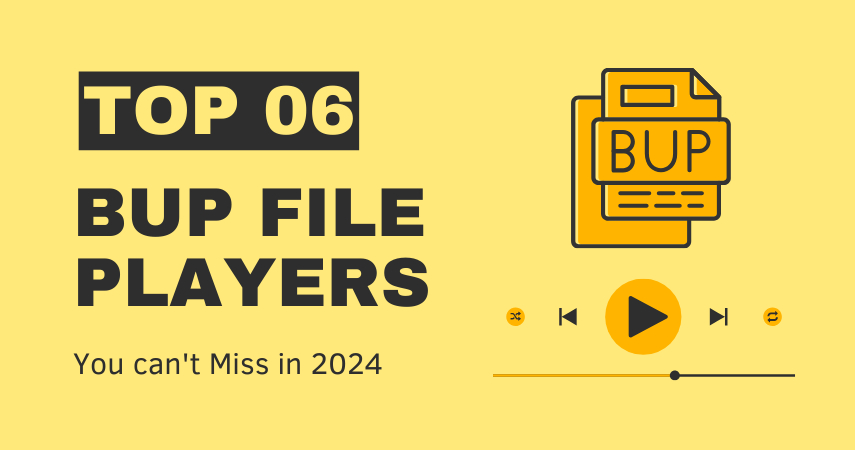
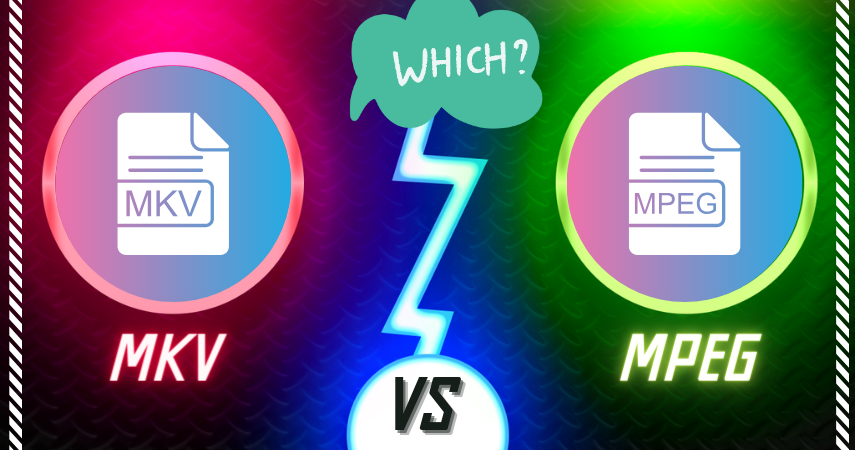
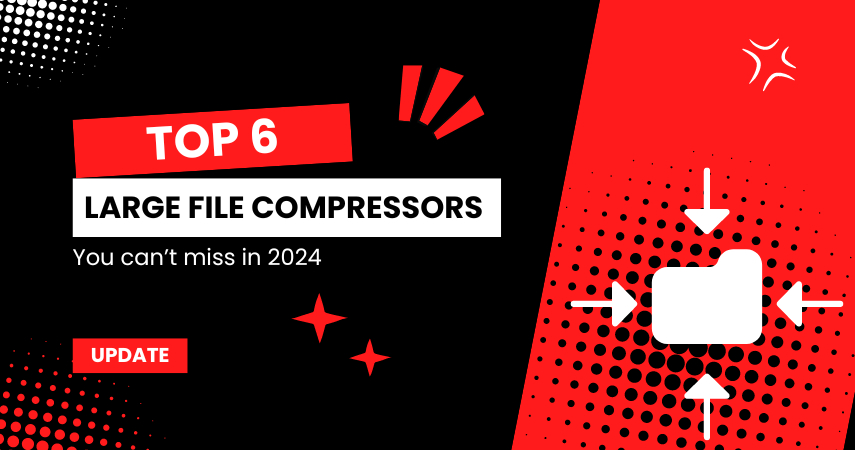

Share this article:
Select the product rating:
Joshua Hill
Editor-in-Chief
I have been working as a freelancer for more than five years. It always impresses me when I find new things and the latest knowledge. I think life is boundless but I know no bounds.
View all ArticlesLeave a Comment
Create your review for HitPaw articles