Top 4 Tools to Convert Mpeg to H264
In the digital content era, converting Mpeg4 to H264 is a fundamental step in enhancing video content and adapting or transitioning it effectively across the different available platforms. Mpeg4 to H264 conversion has become a popular requirement among content creators and working professionals who require seamless solutions to switch from Mpeg4 with ease but with quality strategies.
A notable tool in this regard is Hitpaw, which is known for its smooth and efficient conversions. It creates a highly effective means to easily convert Mpeg4 to H264, making it a valuable tool for those in the content creation space who seek to enhance their video content marketing efforts.
What is the difference between Mpeg4 and H264?
Mpeg4 and H264 (also known as AVC) are video coding formats with one unique characteristic that differs from another. Mpeg 4 is relatively uniform and can be applied for media distribution over the Internet and video/audio teleconferencing. Contrary to this, H264 is an even more enhanced and effective video compression standard than its predecessors and delivers vastly superior image quality at relatively low bit rates.
Advantages of H264
- Improved Compression Efficiency: Videos encoded in H264 format offer better compression, which means that videos will have smaller file sizes but the same quality.
- Enhanced Video Quality: The H264 codec yields better compression than the Mpeg4 with identical bits per second, making it more effective in compressing high-definition videos.
- Broad Compatibility: H264, the primary codec used in this example, is compatible with various devices and platforms so that the resulting video files will play back smoothly on other displays.
- Reduced Bandwidth Requirements: H264 uses less bandwidth than Mpeg4 and H777 and is suitable for online video streaming services.
- Optimized for High-Resolution Video: Regarding encoding ability, H264 is most efficient in encoding high-definition videos, particularly 4K and beyond, in terms of resolution, but it retains high clarity and quality.
To convert a video in Mpeg4 to H264, some programs let you convert between the two formats or online applications can accomplish this. This is particularly important for platforms that do not support H264 because it is a more compressed file with the added benefit of better compatibility and quality than your average video format.
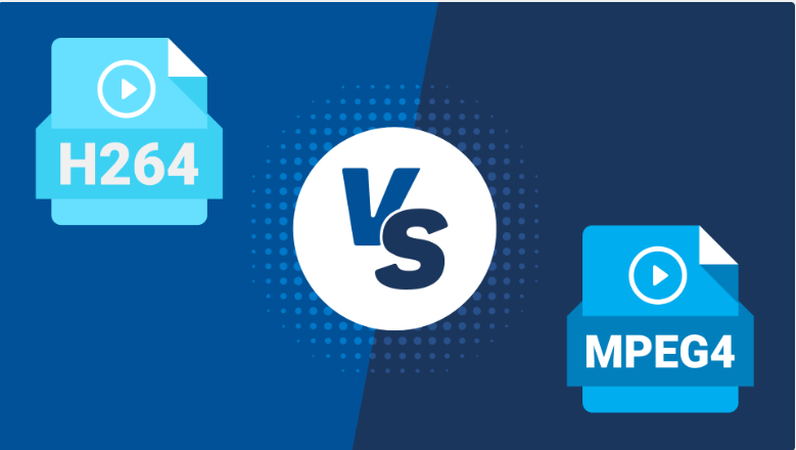
[One stop] Convert Mpeg4 to H264 file in a click
It is now easier to turn your video files from Mpeg4 to H264 through the quick conversion of Hitpaw. As easy as point-and-click, you can easily Convert Mpeg4 to H264 to reveal the enhanced compression and picture quality features of the H. 264 codec.
Transform files easily using HitPaw Univd (HitPaw Video Converter) to ensure your videos are converted to meet the best playback and compatibility qualities. Convert Mpeg4 to H264 has always been a challenge, but with the help of Hitpaw's efficient tools and conversion methodologies, it's easier than ever.
Key Features of Hitpaw's Convert Function for Mpeg4 to H264 Conversion
- Effortless Conversion: Everyone wants to convert Mpeg4 to H264 with the click of a button, and this tool ensures that the process runs smoothly.
- Advanced Compression: Regarding capacity, H264 offers enhanced compression effectiveness, with ratios that transform into even smaller files for mats while improving video quality.
- High-Quality Output: H264 encoding allows you to convert your files with video quality relevant to the video output of the specific file.
- Batch Conversion: It will speed up the conversion of multiple files, Mpeg4 to H264, for instance, to save time, as more than one clip can be processed simultaneously.
- Fast Processing: Getting quick and highly efficient conversion rates that make it possible to convert videos in a very short time.
- Preservation of Metadata: Pertain to the essential data and information as you convert your video files for preservation so that the files' quality will remain intact.
Steps to convert Mpeg4 to H264 file
To effectively convert your Mpeg4 file to H264 using Hitpaw, follow these straightforward steps:
- Import Mpeg4 File: Learn to start with the Hitpaw software, then add the Mpeg4 file that you would like to convert to H264.

- Select Output Format: Introducing the Output Format Setting for your converted file, select H264 as the format to proceed with on Hitpaw.

- Customize Settings (Optional): To enhance even further, change other parameters related to the output, such as resolution, bitrate, and frame rate, to get an output of the converted format as you like.

- Choose Output Location: After converting from the requested video input format to H264, indicate the directory where the end product file should be stored. Start the conversion process by clicking the marked “Convert” button, which then leads Hitpaw to encode Mpeg4 into H264.
- Play and Enjoy: Ensure that you have a compatible media player to play the created H264 file, which will confirm the conversion exercise's success and allow you to enjoy better video quality.

Following these processes, you save time and enhance conversion efficiency through the help of such a powerful tool as Hitpaw to convert Mpeg4 to H264 format easily.
[Free]Top 3 free websites to convert H264 to Mpeg4
CloudConvert
To convert H264 to Mpeg4, there are many online tools that can perform various conversion tasks, and among them, CloudConvert is one of the most popular that can help to convert a file from h264 to Mpeg4 without any problem. Due to its straightforward layout and awesome performance, it allows the user to work with their videos and convert them to the required format without any stress or hassle.
Steps to Convert H264 to Mpeg4 using CloudConvert
- 1.To reach the converter, kindly open the official page of the CloudConvert web application.
- 2.Select your H264 file with the help of the 'Choose File' button placed on the form or upload it from a cloud storage.
- 3.In case of conversion, and depending on what media format one wants, you should go for Mpeg4 as the output format.
- 4.Start the conversion and make CloudConvert perform the H264 to Mpeg4 conversion easily.
- 5.After the conversion process, you will find the converted Mpeg4 file below, ready to download to the desired device.

Free Convert
Free Convert becomes the recommended online converter, enabling users to shift from h264 to Mpeg4 effectively. The given Free Convert is considered helpful for people who want to have their videos converted to Mpeg4 format promptly The website is rather intuitive, and the tools used for the conversion process work fine.
Steps to Convert H264 to Mpeg4 using Free Convert
- 1.This can be done by browsing through the Free Convert website where the conversion services can be gotten.
- 2.The data conversion process transforms inclined toward selecting Mpeg4 as the target format.
- 3.First, go to where you downloaded Free Convert and click the correct button to convert your H264 file into Mpeg4.
- 4.After agreeing on the conversion process, save the new Mpeg4 file to your device or direct it to your cloud storage for further usage.
Online Convert
Online Convert is an effective and uncomplicated solution to directly convert H264 to Mpeg4, which is ideal for those who may not wish to deal with unnecessary complications. The smooth workflow and quick conversions are significant advantages of Online Convert, which transforms H264 to Mpeg4 painlessly so that consumers can watch their videos in the correct format.
Steps to Convert H264 to Mpeg4 using Online Convert
- 1.Go directly to the Online Convert website to kick-start the conversion process.
- 2.To start, drag and drop your H264 file or click the 'Open File' link to upload your selected file.
- 3.Furthermore, when it comes to the output format into which your file should be changed, type Mpeg4.
- 4.Begin the conversion and permit Online Convert to transform the file from H264 to Mpeg4 quickly.
- 5.Begin by opening the desired website and uploading the Mpeg4 video conversion process. Upon completing the conversion, you can download the file directly to your device or storage for instant use.
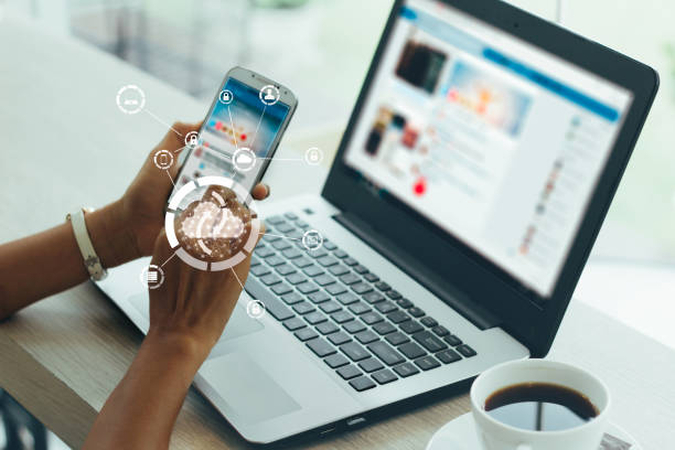
These are the top 3 free of the best recommended online converters. They provide the best solution for converting H264 to Mpeg4 and save a lot of time for video conversion users across the internet.
Conclusion
So, there are the most famous top 4 suitable options for converting Mpeg4 to H264 in video file conversions without problems. Users can be assured of quality and ease with all the services these tools offer. They are designed to handle all your video conversions. It means that putting your confidence in it will pay you back in terms of efficiency and effectiveness in achieving the needed results.
Consequently, with the HitPaw Univd, one can significantly enhance the video content approach by converting Mpeg4 to H264 without interruptions, complications, or issues related to top-notch video quality.
Establish Hitpaw as the number one software to check when it comes to video conversions to foster a smooth transition towards better video content provision in the future.
Frequently Asked Questions
Q1. How long does it take to convert a video from Mpeg4 to H264 while using Hitpaw?
A1. However, the conversion duration may depend on several factors, such as the size of the file and the number of clips in the video. Normally, evolutions with Hitpaw happen very fast and without a hitch, and the overall conversion process takes a few minutes for videos of average duration.
Q2. Is there something more that a user can alter or set on Hitpaw?
A2. Additional features include the trimmer, quality enhancer, and the ability to convert multiple files in Hitpaw to help you with conversion needs other than the format one.
Q3. Is Hiptpaw working perfectly to convert Mpeg4 to H264 on different operating systems and devices?
A3. The underlying goal of Hitpaw is to make it easily usable across the leading operating systems of computers, including Windows and Mac OS. It is also convenient for users since they can freely convert their Mpeg4 files to H264 without considering the operating system they are using.














 HitPaw VikPea (Video Enhancer)
HitPaw VikPea (Video Enhancer) HitPaw Watermark Remover
HitPaw Watermark Remover 
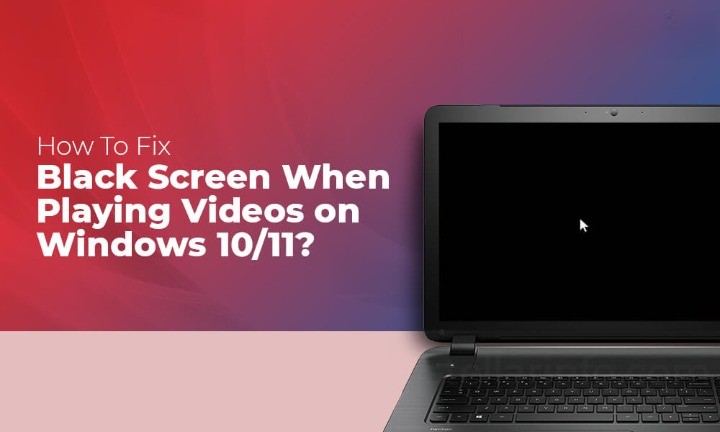

Share this article:
Select the product rating:
Daniel Walker
Editor-in-Chief
This post was written by Editor Daniel Walker whose passion lies in bridging the gap between cutting-edge technology and everyday creativity. The content he created inspires audience to embrace digital tools confidently.
View all ArticlesLeave a Comment
Create your review for HitPaw articles