The Most Efficient Way to Convert MPEG to AAC in 2024
MPEG and AAC are two popular audio formats that are widely used for different purposes. MPEG is a standard for compressing video and audio data, while AAC is an advanced audio coding format that offers better sound quality and smaller file size than MP3. If you want to convert MPEG to AAC, you may wonder what is the most efficient way to do it in 2024. In this article, we will introduce you to the best MPEG to AAC converter for PC and other useful online tools that you can try.
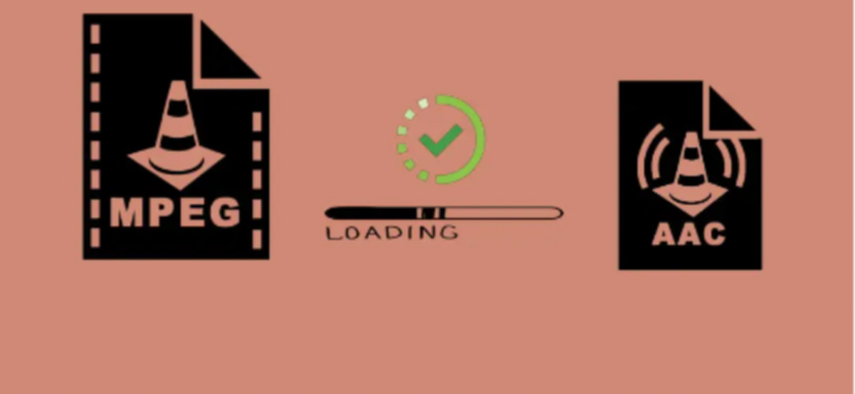
Part 1: Best MPEG to AAC Converter for PC- HitPaw Video Converter
One of the best MPEG to AAC converters for PC is HitPaw Video Converter. It is a powerful and easy-to-use video and audio converter that supports more than 1000 formats, including MPEG, AAC, MP4, MP3, MOV, MKV, AVI, and more. With HitPaw Video Converter, you can convert MPEG to AAC in just a few clicks, without losing any quality. You can also customize the output settings, such as bitrate, sample rate, channels, and volume.
Key Features of HitPaw Video Converter
- Batch conversion: You can convert multiple MPEG files to AAC at once, saving your time and effort.
- Video editing: You can trim, crop, rotate, flip, add watermark, adjust brightness, contrast, saturation, and apply filters to your videos before converting them.
- Video compression: You can reduce the size of your videos without compromising the quality, which is useful for uploading or sharing them online.
- Video download: You can download videos from more than 1000 websites, such as YouTube, Facebook, Instagram, Twitter, etc., and convert them to any format you want.
- Video recording: You can record your screen, webcam, or both, and save them as videos or GIFs.
How to use HitPaw Video to Converter MPEG to AAC?
Step 1: Open the software and either select "Add Audio" or drag and drop the audio file onto the conversion board. For video files, choose "Add Video" or drag and drop the video file.

Step 2: Click the inverted triangle next to each file to select an output format individually. Or choose "Convert all to" for a unified output format. Customize format parameters if needed.

Step 3: Once satisfied with selections, click "Convert" or "Convert All" for lossless quality on Windows.

Step 4: Navigate to the "Converted" tab to find the converted files. Click "Open Folder" to access them, or "Add to edit list" if further editing is required.

Part 2: Other 6 Useful Online MPEG to AAC Converter You Can Try
If you don’t want to install any software on your PC, you can also use some online MPEG to AAC converters that are available on the web. Here are some of the best ones that you can try in 2024:
FreeConvert.com
FreeConvert.com is a free and easy online MPEG to AAC converter that allows you to upload up to 1 GB of files and convert them with a few clicks. You can also adjust the audio settings, such as codec, bitrate, channels, frequency, volume, fade in/out, and trim.
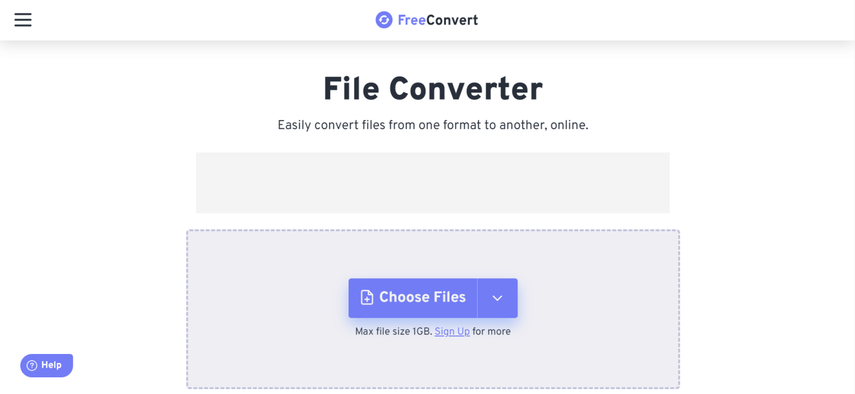
Pros
- Free and simple
- Fast and supports many formats
Cons
- Limited file size
- Ads and requires internet connection
Convertio.com
Convertio.com is another free and popular online MPEG to AAC converter that supports more than 200 formats, including video, audio, image, document, archive, etc. You can upload files from your computer, Google Drive, Dropbox, or URL, and convert them in seconds. You can also change the audio settings, such as codec, bitrate, channels, and frequency.
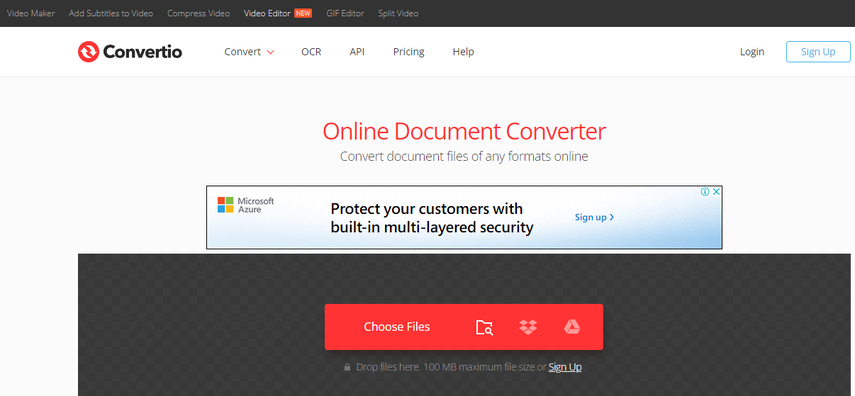
Pros
- Free and versatile
- Supports cloud storage and URL
Cons
- Limited file size
- Ads and requires internet connection
Online-Convert.com
Online-Convert.com is a comprehensive online MPEG to AAC converter that offers a lot of options and features for converting your files. You can upload files from your computer, Google Drive, Dropbox, or URL, and customize the audio settings, such as codec, bitrate, channels, frequency, volume, fade in/out, reverse, and trim. You can also apply some audio effects, such as echo, reverb, chorus, flanger, etc.
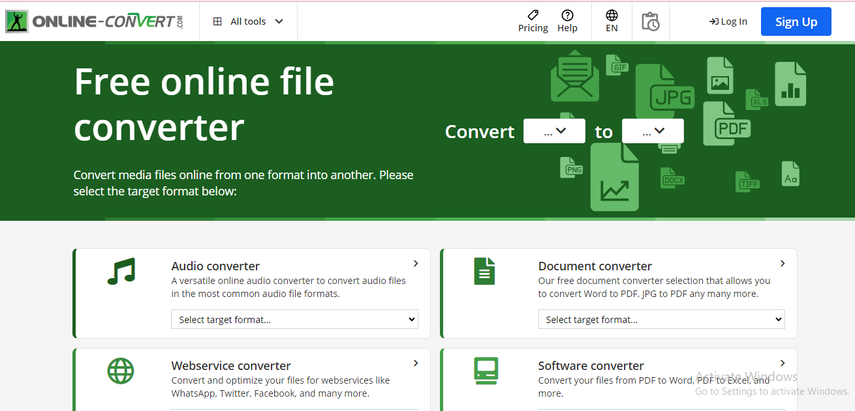
Pros
- Free and advanced
- Supports cloud storage and URL
Cons
- Limited file size
- Requires internet connection
CloudConvert.com
CloudConvert.com is a premium online MPEG to AAC converter that claims to offer the best quality and speed for your conversions. You can upload files from your computer, Google Drive, Dropbox, OneDrive, or URL, and convert them with high accuracy and reliability. You can also adjust the audio settings, such as codec, bitrate, channels, and frequency.
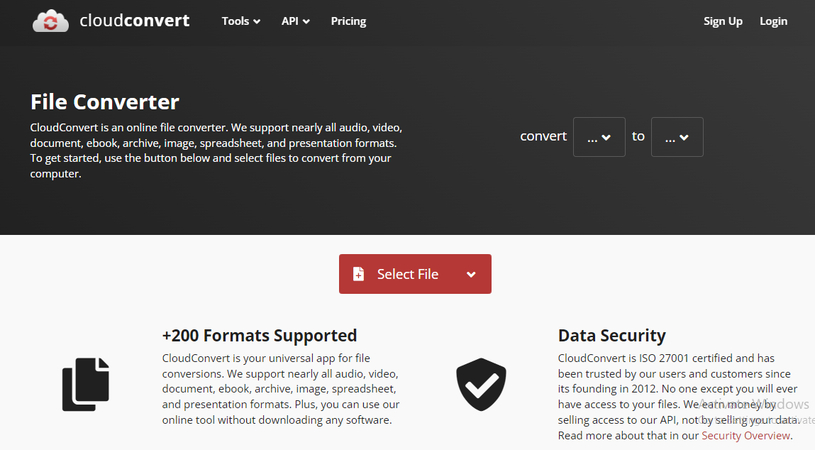
Pros
- High quality and fast
- Supports cloud storage and URL
Cons
- Not free
- Limited file size
Zamzar.com
Zamzar.com is a well-known online MPEG to AAC converter that has been around for a long time. You can upload files from your computer or URL, and convert them to various formats, including video, audio, image, document, ebook, etc. You can also change the audio settings, such as codec, bitrate, channels, and frequency.
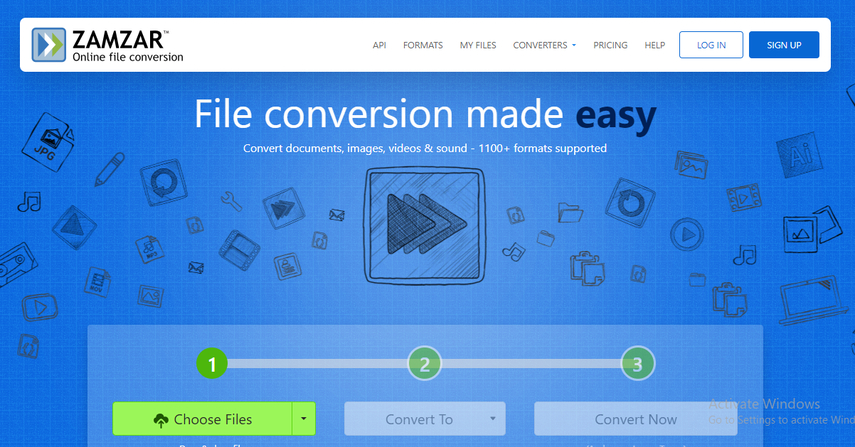
Pros
- Free and reliable
- Supports URL
Cons
- Limited file size
- Ads and requires internet connection and email address
OnlineVideoConverter.com
OnlineVideoConverter.com is a simple and fast online MPEG to AAC converter that lets you upload files from your computer or URL, and convert them to any format you want. You can also choose the audio quality, such as low, medium, high, or very high.
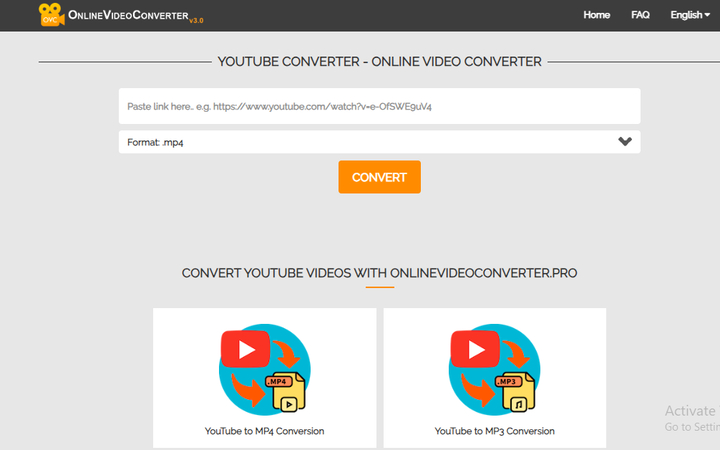
Pros
- Free and easy
- Supports URL
Cons
- Limited file size
- Ads and requires internet connection
Part 3: FAQs of MPEG to AAC
Here are some of the frequently asked questions and answers about MPEG to AAC conversion:
Q1. What is the difference between MPEG and AAC?
A1. MPEG is a standard for compressing video and audio data, while AAC is an advanced audio coding format that offers better sound quality and smaller file size than MP3. MPEG files usually have the extension .mpg or .mpeg, while AAC files usually have the extension .aac or .m4a.
Q2. Why convert MPEG to AAC?
A2.
There are several reasons why you may want to convert MPEG to AAC, such as:
Q3. How to convert MPEG to AAC on Mac or Linux?
A3. If you are using a Mac or Linux computer, you can use some of the online tools mentioned above, such as FreeConvert.com, Convertio.co, Online-Convert.com, etc. Alternatively, you can also use some software that are compatible with Mac or Linux, such as VLC Media Player, FFmpeg, Audacity, etc.
Part 4: Final Thought
Converting MPEG to AAC is not a difficult task, as long as you have the right tool for it. In this article, we have introduced you to the best MPEG to AAC converter for PC, which HitPaw Video Converter, and other useful online tools that you can try. With these tools, you can convert MPEG to AAC easily and quickly, without losing any quality. We hope this article has helped you find the most efficient way to convert MPEG to AAC in 2024. If you have any questions or suggestions, please feel free to contact us.






 HitPaw Edimakor
HitPaw Edimakor HitPaw VikPea (Video Enhancer)
HitPaw VikPea (Video Enhancer)
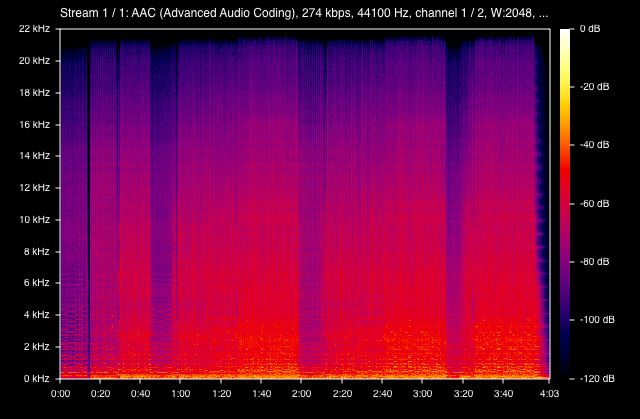
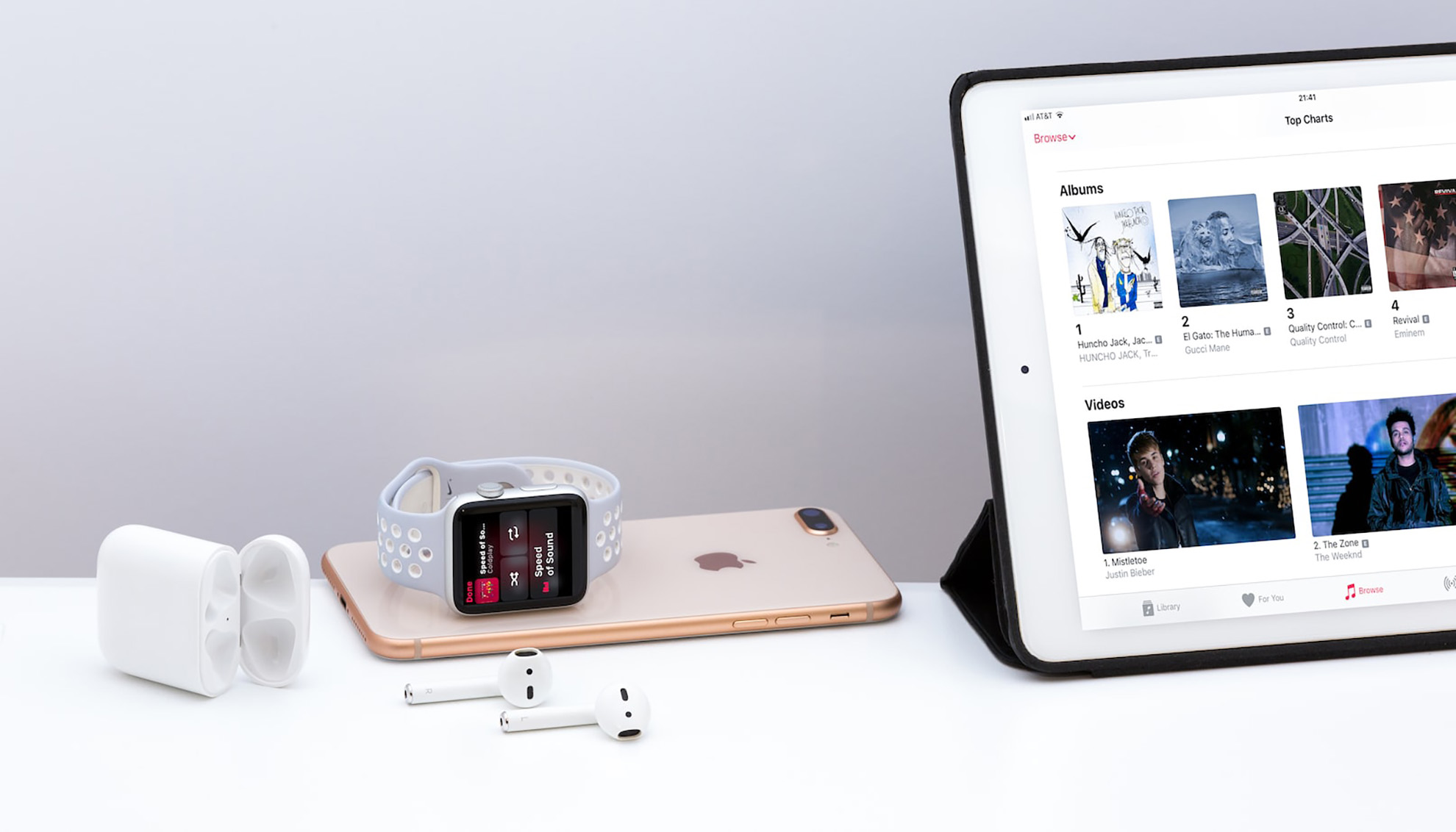

Share this article:
Select the product rating:
Joshua Hill
Editor-in-Chief
I have been working as a freelancer for more than five years. It always impresses me when I find new things and the latest knowledge. I think life is boundless but I know no bounds.
View all ArticlesLeave a Comment
Create your review for HitPaw articles