How to Convert NCM to MP3 on PC, Mac and Online
In the ever-evolving world of digital music, the ability to convert audio files from one format to another has become an essential need. One particular format that has gained popularity, especially in China, is the NCM (NetEase Cloud Music) format. However, the proprietary nature of this format can pose challenges when attempting to play these files on devices or media players that do not support it. This guide will help you convert NCM to MP3 with desktop tools and online tools. We also recommend you a reliable video converter that can download and convert music to MP3 from most music streaming services like Spotify, Deezer, Tidal, etc.
Part 1. What is an NCM File and Why Convert It to MP3?
NCM (NetEase Cloud Music) is a proprietary audio format used exclusively by the Chinese music streaming platform, NetEase Cloud Music. Burstiness characterizes this format, as it offers high-quality audio playback within the confines of the NetEase Cloud Music application.
However, once a user's subscription expires or they attempt to play these files on devices or media players outside of the NetEase ecosystem, the limitations become apparent. This restrictive nature of the NCM format has prompted users to seek alternative solutions.
Advantages of the MP3 Format
Enter the MP3 format, a widely adopted and universally-compatible audio format that offers a multitude of benefits. With its ability to strike a balance between sound quality and file size, MP3 has become the de facto standard for music storage and playback across various devices and platforms.
Perplexity dissipates as users realize the advantages of converting NCM files to MP3, unlocking a world of versatility and compatibility. The MP3 format allows for seamless playback on a wide range of devices, from smartphones and tablets to dedicated music players and car audio systems, eliminating the restrictions imposed by the NCM format.
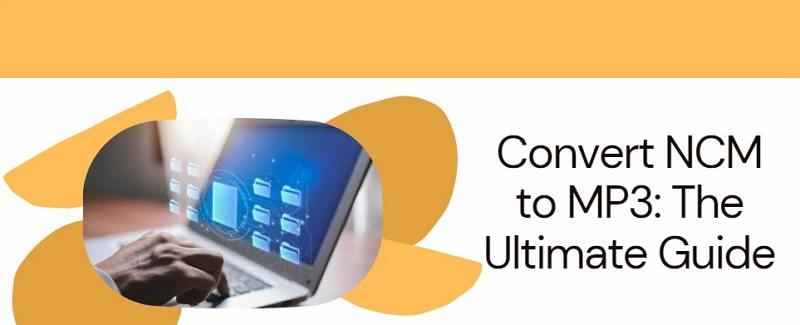
Part 2. Convert NCM to MP3 on Computer
Several free desktop tools have emerged for those seeking a more hands-on approach to the conversion process, catering to command-line enthusiasts and those preferring a user-friendly graphical interface.
1. NCMDump
NCMDump is a standalone command-line program that offers a straightforward approach to converting NCM files to MP3 and FLAC formats. While the command-line interface might seem intimidating initially, the process is surprisingly simple. There's no need to delve into the intricacies of coding, command lines, or the specifics outlined in the README.md file.
NCMDump can effortlessly batch-convert multiple NCM files simultaneously, supplementing the resulting MP3 files with essential metadata such as title, artist, album, genre, and cover art.
To obtain NCMDump, download the zipped executable file from this Google Drive link: https://drive.google.com/file/d/1cPQ5aHcMs3cnw3uBhIzT5eyNnxkdm17B/view?usp=sharing. Unzip the package and move the "main.exe" file to the folder containing your NCM files.
Step-by-Step Guide to Convert NCM to MP3 on PC:
- Select all the NCM files you want to convert.

- Drag and drop the selected NCM files onto the "main.exe" file.

- A command prompt window will appear, indicating the conversion process has begun.
- Once the conversion is complete, the window will automatically close.
- You'll find the converted 320kbps MP3 and FLAC files in the same folder as your NCM files.

2. NCMDump-GUI
For those who prefer a more user-friendly experience, NCMDump-GUI is a graphical user interface (GUI) version of the NCMDump tool. Unlike the command-line version, this GUI is designed to be foolproof and self-explanatory, making it accessible even to those unfamiliar with NCMDump.
First, download the 209 KB "ncmdump-gui.zip" file from this Google Drive link: https://drive.google.com/file/d/1CoRf7fWxPw_DEHjuJWE9XxzSr1Gji4eE/view?usp=sharing. Extract all the files to your computer and run the "DesktopTool.exe" file. A small, plain window will appear.
Note: Windows Defender may block the "DesktopTool.exe" file, but based on hands-on testing, it is safe to use.

Step-by-Step Guide to Convert NCM to MP3 on Windows:
- Drag and drop your NCM files into the NCMDump-GUI window.
- The conversion from NCM to MP3 will begin automatically.
- Once the conversion is complete, you'll find the converted 320kbps MP3 files in the same folder as your NCM files.

With both NCMDump and NCMDump-GUI, you can effortlessly convert your NCM files to the widely compatible MP3 format, ensuring seamless playback across various devices and media players.
Part 3. Online NCM to MP3 Converters for Quick Conversions
In an age of increasingly interconnected devices and on-the-go lifestyles, online NCM to MP3 converters have emerged as a convenient solution for those seeking a quick and hassle-free conversion process. Burstiness is exhibited in the ease with which users can access these online tools, requiring nothing more than a web browser and an internet connection.
List of Recommended Online Converters
While the online realm is brimming with NCM to MP3 conversion tools, it is crucial to exercise caution and vet the reliability and security of these platforms. After thorough vetting, we can confidently recommend the following online converters:
- https://magic-akari.github.io/ncmc-web/
- https://mp3.aoleiao.com/
- https://ncm.worthsee.com/
- http://convert.freelrc.com/
Each of these platforms offers a user-friendly interface and the ability to convert NCM files to MP3 format with ease. However, it is essential to note that most online converters impose limitations on the number of files that can be uploaded simultaneously, often capping the limit at 6 NCM files to prevent excessive resource consumption and potential browser crashes.
Pros and Cons of Online Converters
Like any solution, online NCM to MP3 converters come with their own set of advantages and drawbacks. On the positive side, these tools offer unparalleled convenience, allowing users to convert their files without the need for software installation or complex setup processes. Additionally, many online converters boast a sleek and intuitive user interface, making the conversion process accessible even to those with limited technical expertise.
However, it is crucial to exercise caution when using online converters, as they inherently pose potential security risks. Users must exercise vigilance and ensure that the platform they choose adheres to strict privacy and data protection protocols, safeguarding their personal information and files from potential breaches or misuse.
Part 4. Pro Tip: Download MP3 Music from Streaming Services
In an era where music streaming services have revolutionized the way we consume and experience audio content, the ability to download and convert songs from these platforms to a universally compatible format like MP3 has become a sought-after feature.
Enter HitPaw Video Converter, a powerful and versatile tool that not only excels at converting video and audio files but also offers a dedicated music conversion module, allowing users to seamlessly download and convert tracks from popular streaming services like Spotify, Apple Music, Tidal, Deezer, and Amazon Music.
Key Features for Music Conversionp
- Comprehensive Support for Streaming Services: HitPaw Video Converter supports downloading and converting music from a wide range of streaming platforms, including Spotify, Apple Music, Tidal, Deezer, and Amazon Music.
- Retain Metadata and ID3 Tags: During the conversion process, HitPaw preserves essential metadata and ID3 tags, ensuring that your converted MP3 files maintain artist, album, and track information.
- Versatile Output Formats: In addition to MP3, HitPaw supports converting music to other popular formats such as M4A, FLAC, and WAV, catering to various audio quality and compatibility needs.
- Batch Conversion: Save time and effort by converting multiple songs, albums, playlists, or entire artist catalogues in a single batch, streamlining the conversion process.
- High-Quality Conversion: With support for high bitrates up to 320kbps, HitPaw ensures that your converted MP3 files retain exceptional audio quality, preserving the rich details and nuances of your favorite tracks.
How to Convert Spotify to MP3
To illustrate the power and ease of use of the HitPaw Video Converter, let's walk through the process of converting Spotify music to MP3 format.
Step 1.Launch HitPaw Video Converter on your computer, and from the main interface, navigate to the "Music" section and select the "Spotify Music Converter" tool.

Step 2.To access and download your Spotify music library, you'll need to log in to your Spotify account within the built-in web player. Click the "Log in" button in the upper-right corner and enter your credentials.

Step 3.Once logged in, you can browse and listen to your entire Spotify music collection using the built-in web player. Open an track, artist, album, or playlist that you wish to download and simply click the Download button.

Step 4.HitPaw Video Converter will analyze the link and display complete music info after analysis. In the "Convert all to" option, select the desired output format for your music files.

Step 5.Finaly, click the "Convert All" button to initiate the batch conversion process.

Sit back and let the HitPaw Video Converter handle the conversion process efficiently, providing you with high-quality MP3 files from your Spotify library in no time.
Conclusion
In the ever-evolving landscape of digital audio, the ability to convert NCM files to the widely adopted MP3 format has become a necessity for music enthusiasts seeking versatility and compatibility. Whether you opt for the command-line prowess of NCMDump, the user-friendly NCMDump-GUI, or the convenience of online converters, the path to unlocking your NCM files has never been more accessible.
Additionally, tools like HitPaw Video Converter offer a comprehensive solution, allowing you to seamlessly download and convert music from popular streaming services, ensuring that your audio experience remains unbound by format restrictions.














 HitPaw VikPea
HitPaw VikPea HitPaw Watermark Remover
HitPaw Watermark Remover 



Share this article:
Select the product rating:
Joshua Hill
Editor-in-Chief
I have been working as a freelancer for more than five years. It always impresses me when I find new things and the latest knowledge. I think life is boundless but I know no bounds.
View all ArticlesLeave a Comment
Create your review for HitPaw articles