How to Convert SWF to GIF in 2024?
SWF is a flash file format that contains simple animation with text and images. It is widely used for creating web pages, games, and multimedia content. However, SWF files are not supported by most browsers and devices, and they may pose security risks. Therefore, you may want to convert SWF to GIF, which is an image format that supports animated images. GIF files are compatible with almost all platforms and applications, and they can preserve the quality and smoothness of the original animation.
In this article, we will show you how to convert SWF to GIF in 2024 with the best SWF to GIF converter for PC and other online tools. We will also answer some frequently asked questions about SWF to GIF conversion. Let’s get started!
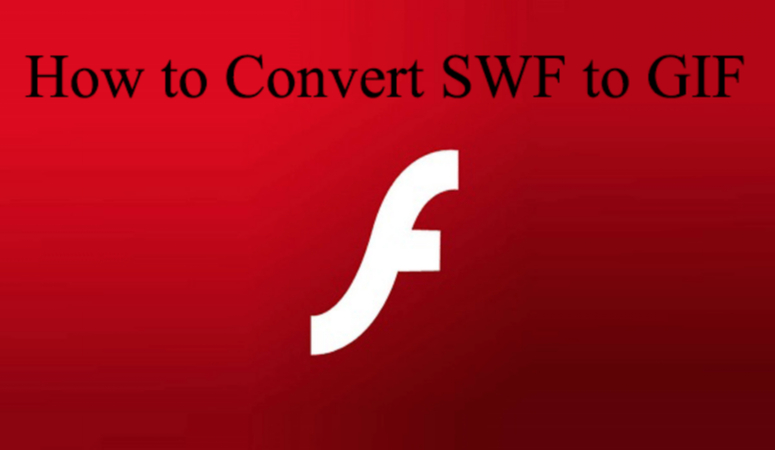
Part 1: Best SWF to GIF Converter for PC- HitPaw Video Converter
If you are looking for a powerful and easy-to-use SWF to GIF converter for PC, we recommend you to try HitPaw Video Converter. It is a professional video converter that can convert any video format to any other format, including SWF to GIF. It also has many other features that make it stand out from other converters. If you want to unlock the full features and convert unlimited files, you can purchase the full version at a reasonable price. Here are some of the main features of HitPaw Video Converter:
Features of HitPaw Video Converter
- HitPaw Video Converter can convert SWF to GIF without losing any quality or frame rate. You can also adjust the resolution, size, and duration of the output GIF according to your needs.
- HitPaw Video Converter can convert multiple SWF files to GIF at once, saving you time and effort. You can also merge several SWF files into one GIF file if you want.
- HitPaw Video Converter has a simple and intuitive interface that allows you to convert SWF to GIF in just a few clicks.
- It also supports drag-and-drop and right-click functions for convenience. Moreover, it has a high conversion speed that can finish the task in minutes.
- HitPaw Video Converter offers a free trial version that allows you to convert up to 10 SWF files to GIF for free.
Step to use HitPaw Video Converter
Step 1: Start HitPaw Video Converter, select the Image Converter feature in the Toolbox tab, and import your images.

Step 2: Preview your images by clicking on them. You can add more files if needed and delete them individually or all at once.

Step 3: Choose your desired output format (JPG, WEBP, PNG, BMP, TIFF, or JPEG) for all images and select the output directory.

Step 4: Click "Convert All" to quickly batch convert your images to JPG or PNG.

Part 2: Other 6 Useful Online SWF to GIF Converter You Can Try
If you don’t want to install any software on your PC, you can also use some online SWF to GIF converters that can work on your browser. However, online tools may have some limitations such as file size, conversion speed, and output quality. Here are some of the online SWF to animated GIF converters you can try in 2024:
Convertio:
Convertio is a popular online file converter that can convert various formats, including SWF to GIF. It can upload files from your computer, Google Drive, Dropbox, or URL. It can also download the converted files to your device or cloud storage. However, it has a file size limit of 100 MB per file and it may take longer to convert large files.
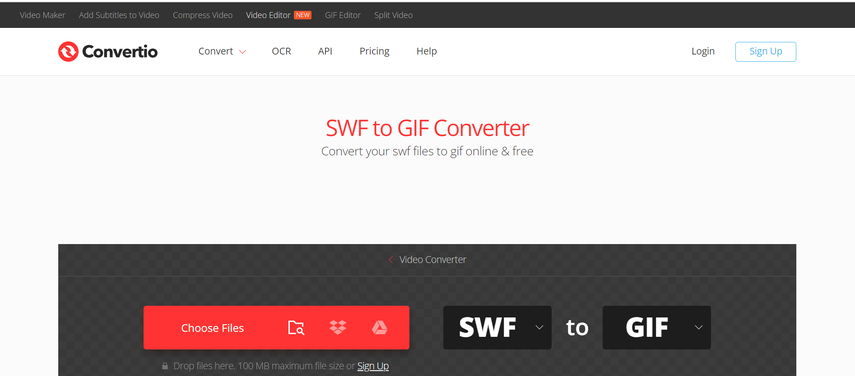
Pros:
- Supports multiple input and output formats
- Supports cloud storage and URL
- Allows adjusting output parameters
Cons:
- Has a file size limit of 100 MB per file
- May take longer to convert large files
- Requires registration for more features
CloudConvert:
CloudConvert is another online file converter that can convert GIF to SWF. It can upload files from your computer, Google Drive, Dropbox, OneDrive, or URL. It can also download the converted files to your device or cloud storage. It has a file size limit of 1 GB per file and it can convert files in batches. However, it may reduce the quality and frame rate of the output GIF files.
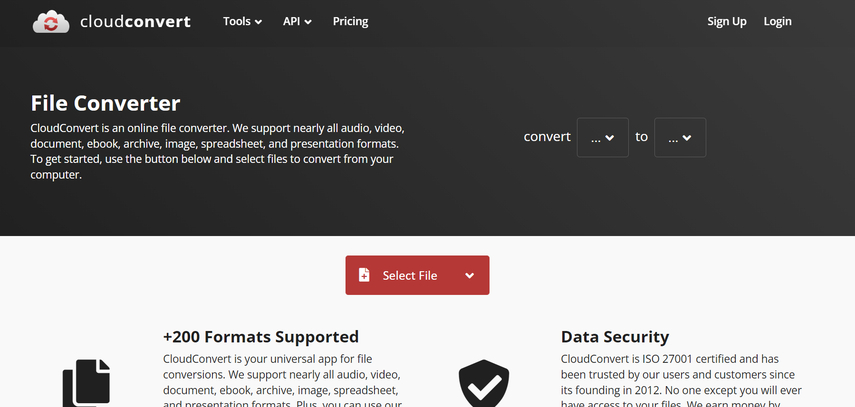
Pros:
- Supports multiple input and output formats
- Supports cloud storage and URL
- Supports batch conversion
Cons:
- Has a file size limit of 1 GB per file
- May reduce the quality and frame rate of the output GIF files
Requires registration for more features
Online-Convert:
Online-Convert is an online file converter that can change SWF to GIF. It can upload files from your computer, Google Drive, Dropbox, or URL. It can also download the converted files to your device or cloud storage. It has a file size limit of 200 MB per file and it can convert files in batches. It also allows adjusting output parameters such as resolution, size, and frame rate. However, it may take longer to convert large files and it may add a watermark to the output GIF files.
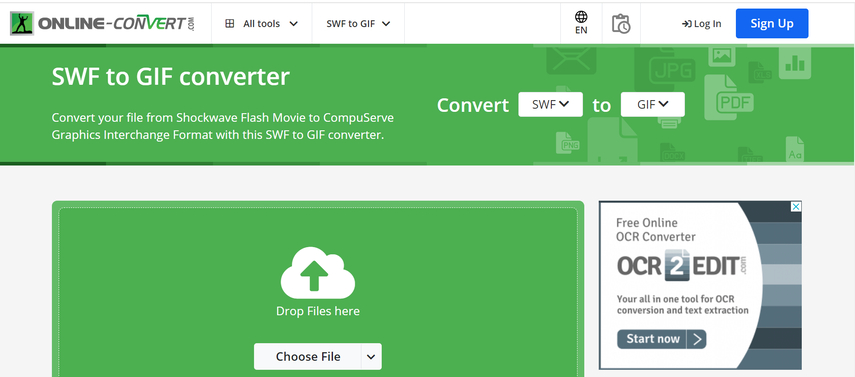
Pros:
- Multiple input and output formats
- Supports cloud storage and URL
- Supports batch conversion
- Allows adjusting output parameters
Cons:
- Has a file size limit of 200 MB per file
- May take longer to convert large files
- May add a watermark to the output GIF files
- Requires registration for more features
Part 3: FAQs of SWF to GIF
Here are some of the frequently asked questions about SWF to animated GIF conversion and their answers:
Q1. What is the difference between SWF and GIF?
A1. SWF is a flash file format that contains vector graphics, animation, sound, video, and text. It is mainly used for creating web pages, games, and multimedia content. GIF is an image format that supports animated images. It can store up to 256 colors and use lossless compression. It is mainly used for displaying simple animation and graphics on the web.
Q2. Why convert SWF to GIF?
A2.
There are several reasons to convert SWF to animated GIF, such as:
Q3. How to play SWF files on PC?
A3. To play SWF files on PC, you need to install a flash player or a browser that supports flash. You can also use some SWF players or converters to open and play SWF files on your PC.
Part 4: Final Thought
In this article, we have shown you how to convert SWF to GIF in 2024 with the best SWF to GIF converter for PC and other online tools. We hope you have found this article helpful and informative. If you want to convert SWF to GIF with high quality, fast speed, and easy steps, we recommend you to use HitPaw Video Converter. It is a professional and reliable SWF to GIF converter that can meet all your needs. You can download it from its official website and try it for free.






 HitPaw Edimakor
HitPaw Edimakor HitPaw VikPea (Video Enhancer)
HitPaw VikPea (Video Enhancer)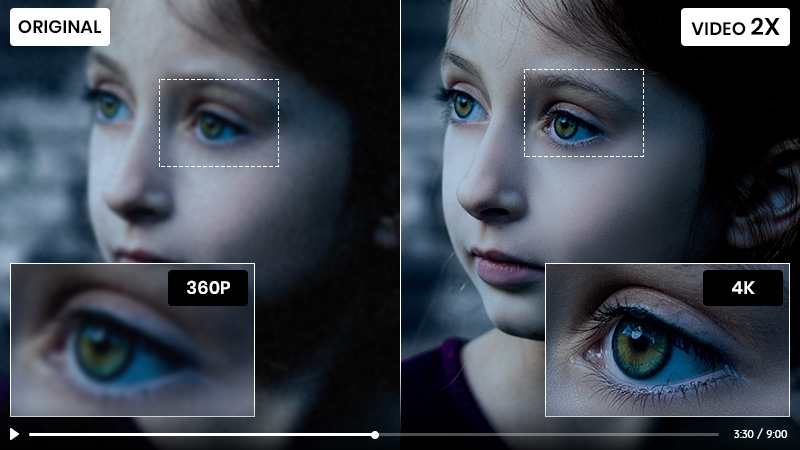
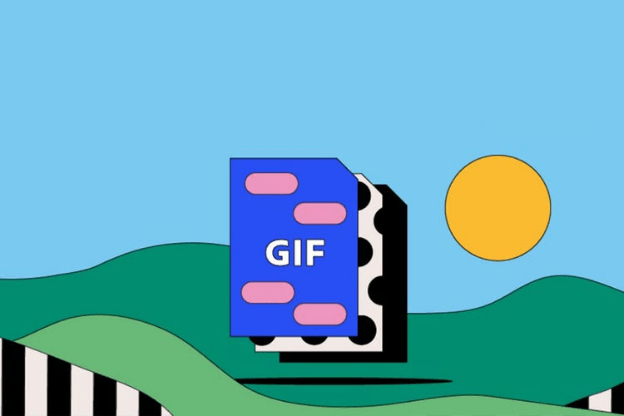
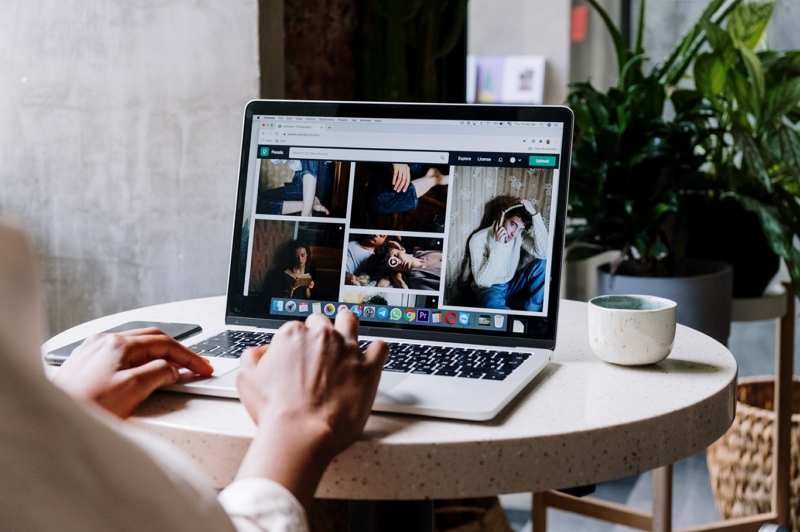

Share this article:
Select the product rating:
Joshua Hill
Editor-in-Chief
I have been working as a freelancer for more than five years. It always impresses me when I find new things and the latest knowledge. I think life is boundless but I know no bounds.
View all ArticlesLeave a Comment
Create your review for HitPaw articles