How to Convert CDA to FLAC without Losing Quality?
In digital music, having the best sound quality is essential for audiophiles and casual listeners. This is the best place to go if you want to change CDA files to FLAC files without losing quality. If you convert CDA to FLAC, you can get the freedom and ease of digital audio files with the perfect sound quality of CDs.
This article explains the main differences between FLAC and CDA files so you can understand why FLAC is often the best way to store digital music. Some great tools and methods exist for quickly and correctly changing your CDA files to FLAC without losing quality. We can help you decide whether to use web translators or advanced software. instead.
Part 1: Difference Between CDA and FLAC
Regarding audio file types, FLAC and CDA each have pros and cons. If you know how each style works, choosing the right one for your needs might be more accessible.
CDA (Compact Disc Audio)
- File Extension: .cda
- Compression: None (raw audio)
- Quality: High, exact copy of CD audio
- Usage: Used on CDs to represent audio tracks
- Pros: Maintains original CD quality, easy to play on CD players
- Cons: Not suitable for digital storage or sharing, large file size
FLAC (Free Lossless Audio Codec)
- File Extension: .flac
- Compression: Lossless
- Quality: High, no loss in audio quality
- Usage: Digital audio storage and sharing
- Pros: High-quality audio with reduced file size, supports metadata
- Cons: Larger file size compared to lossy formats like MP3, not as universally supported as MP3
| Feature | CDA | FLAC |
|---|---|---|
| Compression | None | Lossless |
| File Size | Large | Smaller than CDA but larger than MP3 |
| Audio Quality | CD-Quality | CD-Quality |
| Metadata Support | No | Yes |
| Usage | Physical CDs | Digital storage and sharing |
| Compatibility | CD players, some media players | Most media players, specialized apps |
Part 2: Best Tool to Convert CDA to FLAC
If you want to convert CDA to FLAC quickly and without losing quality, HitPaw Univd (HitPaw Video Converter) is a good choice. This flexible program is excellent for conversion needs because it works with many music and video formats.
Features of HitPaw Univd
- High-Quality Conversion: HitPaw Univd guarantees lossless music conversion. Music fans need this ability to preserve their music's natural sound.
- Batch Conversations: Batch conversion saves time and effort. This function lets you select and convert numerous CDA files to FLAC simultaneously, speeding up the process.
- Fast Processing: The software's fast processing allows you to convert music files quickly, which is excellent for quickly changing many files.
- Simple Design: The HitPaw Univd was designed for ease of use. Its straightforward design makes it easy for all skill levels to operate and convert, ensuring a smooth procedure.
- Versatility: Besides converting CDA to FLAC, HitPaw Univd can convert MP3, WAV, AAC, and others. Because of its versatility, it can handle all your audio conversion demands.
- Editing audio files: HitPaw allows you to change or add information. This lists the album's kind, year, artist, and name. Correct information simplifies music library management and media player playback.
Detailed Steps to Convert CDA to FLAC using HitPaw Univd
Installation:Start by installing the HitPaw Univd. This will save it on your computer.
Run the software:Once HitPaw Univd is open, go to the music conversion section.
Add CDA Files:After putting in the CD and the CDA files, click the "Add Files" button.
Choose FLAC as the Format for Output:Choose FLAC from the list of output formats.

Start converting:Click the "Convert" button to start the process.
Save the files:Keep the changed files safe by putting the FLAC files wherever you want after the conversion.
Part 3: Top 3 Online Websites to Convert OPUS CDA to FLAC
If you like to use online tools for conversion, here are the three best websites to convert CDA to FLAC, along with their pros and cons.
CloudConvert
- Go to the CloudConvert website to learn how to convert.
- Put your CDA data on the web.
- Choose FLAC as the file to send.

- Then, click "Convert" to get the changed files.
Pros
- Supports a Wide Range of Formats: CloudConvert converts music, video, documents, ebooks, archives, photos, spreadsheets, and presentations. It's useful for many tasks.
- No Software Required: CloudConvert is an internet app that doesn't require computer software installation, making it ideal for rapid modifications.
- User-Friendly Interface: People with little knowledge of technology can utilize our website because it's straightforward to understand and use.
- Integration with Cloud Services: CloudConvert integrates with Box, Dropbox, Google Drive, and OneDrive to simplify copying and saving files.
- Customization Options: Gives you more flexibility over your adjustments to make them perfect. Change bitrate, channels, and sampling rate.
Cons
- Limited Free Usage: Free users can only convert specific file sizes and amounts of time. You need a premium account to convert and view bigger files.
- Requires Internet Connection: CloudConvert is an online program that requires a reliable Internet connection to upload and download data. An unreliable or slow internet connection may be a concern.
- Potential Privacy Concerns: Uploading files to an internet service may violate your privacy because they are kept on external servers. Private or sensitive files are significantly affected.
OnlineConvertFree
- The first thing you need to do is go to the OnlineConvertFree page.
- Put your CDA data on the web.
- Choose FLAC as the output file.
- Click "Convert" to save the files to your device.
Pros
- Easy to Use: The app is simple so that users can navigate and convert without much tech knowledge.
- No Software Installation Required: OnlineConvertFree is web-based; therefore, users don't need to install any software.
- Supports Multiple Formats: This tool supports a range of formats. It can convert CDA to FLAC and other audio, video, document, and image formats. It handles various converting needs.
Cons
- Limited File Size for Free Users: Free users can only submit and convert files to a specific size, which may be a problem for larger files.
- Slower Conversion Speed: Conversion may take longer because server and internet speeds are related. This can happen during busy times or with large files.
- Ads and Pop-ups: Ads and pop-ups are free and obnoxious pictures. They may ruin the experience for some users.
Convertio
So let's move on:
- Go to the Convertio website.
- Put your CDA files on your computer or in the cloud and share them.
- Choose FLAC as the file to send.
- Then, click "Convert" to get the changed files.
Pros
- User-Friendly Interface: Convertio's interface is easy to use, especially for non-technical users, making conversions easy.
- Supports Cloud Storage Integration: The platform integrates with Dropbox, OneDrive, and Google Drive, making it easy to exchange and save files.
- Wide Range of Supported Formats: Convertio supports audio, video, image, document, and archive files so that it can be used for many conversions.
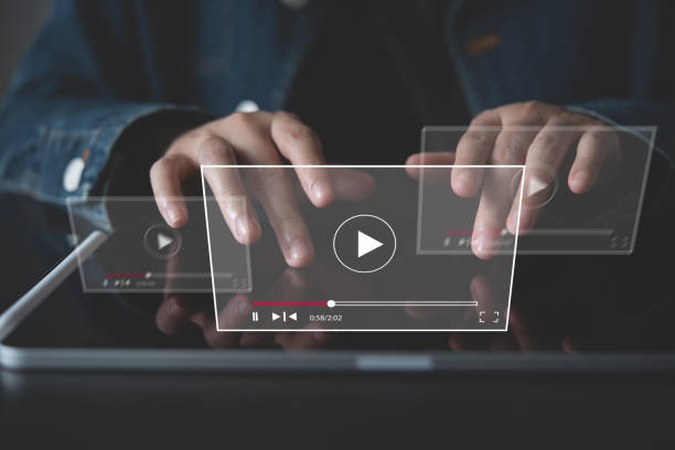
Cons
- File Size Limits for Free Users: Free users can only upload and convert files to a specific size, so you can't handle larger files.
- Requires Internet Connection: Convertio is an online app, so you need a solid internet connection to share and download files. If your internet connection is inconsistent, this can be an issue.
- Limited Free Conversions: Users who update many files may only be able to convert a fixed amount each day.
The Bottom Line
You can get a much better digital music experience by changing from CDA to FLAC without losing quality. There are valuable tools online, but the HitPaw Univd is the best for reliable, high-quality changes. HitPaw promises to keep your music collection in the best possible quality with its easy-to-use layout and powerful features.
FAQ
Q1. Which free software is the best at converting CDA to FLAC?
A1. HitPaw Univd is highly recommended because it works well and doesn't lose quality, making it one of the best CDA to FLAC freeware.
Q2. Is there a way to convert CDA to FLAC online?
A2. Yes, websites like CloudConvert, OnlineConvertFree, and Convertio offer online conversion services to convert CDA to FLAC.
Q3. Can I store more digital files and use more information with FLAC than with CDA?
A3. FLAC maintains the same sound quality as CDA.







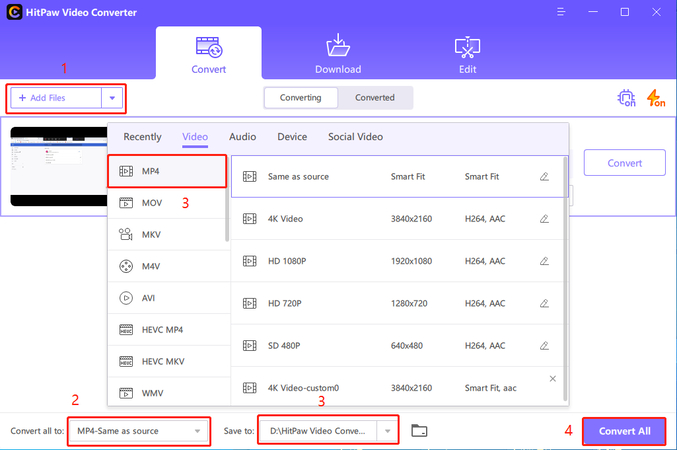
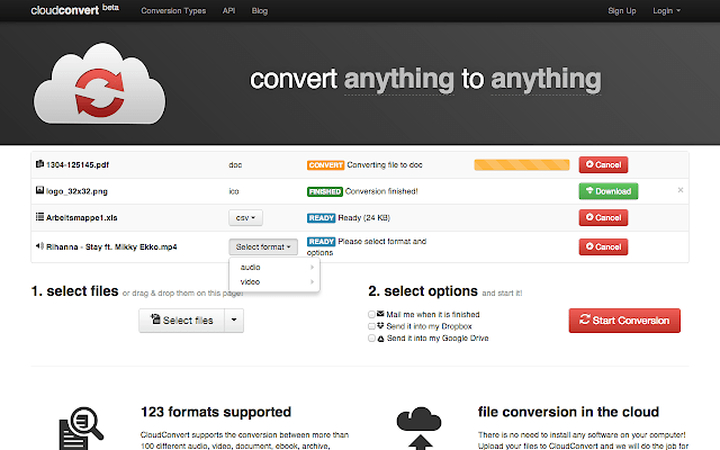

 HitPaw VikPea (Video Enhancer)
HitPaw VikPea (Video Enhancer) HitPaw Watermark Remover
HitPaw Watermark Remover 



Share this article:
Select the product rating:
Daniel Walker
Editor-in-Chief
This post was written by Editor Daniel Walker whose passion lies in bridging the gap between cutting-edge technology and everyday creativity. The content he created inspires audience to embrace digital tools confidently.
View all ArticlesLeave a Comment
Create your review for HitPaw articles