Guide to Freemake Rip DVD and the Best Alternative to Ripping DVD
Are you looking forward to digitizing your DVD collection? Then you need to rip the DVDs and store them as a convenient digital media file. DVD ripping software can help you with it. The most common use case is to rip DVD movies you own for playback on media players, smartphones, tablets and other devices. However, it also has legal fair use applications for backup purposes.
Freemake Video Converter is one of the most popular free tools for ripping DVDs. However, some users have encountered limitations or downsides of Freemake, prompting a search for capable alternatives. This article will explore how to use Freemake RIP DVD and compare it side-by-side to another leading option with expanded capabilities.
Part 1: How to Ripping DVD with Freemake?
Freemake provides an easy-to-use interface for ripping the audio and video content from DVDs. It can help you to get a high-quality output at all times. Here are the steps that you should follow to extract audio from this tool.
Step 1 - Load the DVD
To begin with, you will need to insert a DVD to your drive and launch Freemake. Then you can load the DVD drive into the app.Step 2 - Pick the output format
This DVD ripping software enables you to convert a DVD to many output formats. You can pick the preferred format out of them. For example, if you want a video output, you can use the converter DVD to MP4. Similarly, you can pick an audio file format as well.Step 3 - Convert the DVD
Upon selecting the output format, you can hit on the Run button. It will finish the ripping process and you will get a digital version of the file saved.
Part 2: 4 Best Alternatives for DVD Ripping Software
1. Rip DVD using HitPaw Video Converter
HitPaw Video Converter is one of the best DVD ripping software available to consider. Whether you want to RIP DVD on Mac or RIPV DVD to MP4, you may think about using this software. It comes with advanced algorithms to RIP a DVD with no loss in quality. You can also use HitPaw Video Converter to convert videos from a variety of file formats. In fact, it supports all the major video formats to ensure your convenience. Moreover, you can use it to download online videos, movies, and even music. The in-built smart AI tools will help you expand your creative capabilities as well.
Watch video to learn more details
Do you want to learn more about HitPaw Video Converter and how to use it to RIP a DVD? Then feel free to take a look at this video. It shares all important features of the software available to help you with Ripping a DVD.
Main features of HitPaw Video Converter
- Supports converting a DVD to more than 1000+ different formats.
- Works with super-fast speeds to convert video files.
- You can convert DVD to MP4 with no loss in video quality.
- It enables both HD and SD conversion.
Guide to rip DVD using HitPawn Video Converter
Step 1: Download and install HitPaw Video Converter.
Step 2: Open HitPaw Video Converter and select source.To begin with, you should launch HitPaw Video Converter. Then you need to select the 'Convert' tab. Click on 'Add Files' and then select Add DVD.

Step 3: Preview and edit metadata. After importing the DVD or the ISO file, you can preview it from the app interface. You may also edit metadata information as per your preferences.

Step 4: Pick the output format. Next, you need to pick an output format. For this, click on the inverted triangle icon you see on the bottom right corner. Then you can pick the preferred format.

Step 5: Convert the DVD. As the last step, you can hit on the Convert button and proceed with conversion.

2. Rip DVD with Handbrake
Handbrake is a popular free, open-source DVD ripping tool. If you are a fan of open-source projects, you may consider using this software. Search the internet on Handbrake how to rip DVD and you will get to know the steps to follow. It can legally rip non-protected DVDs you own to other digital formats for personal backup use.
Pros
- Completely free and open-source software
- Supported on Windows, Mac and Linux
- Large user community for help and support
- Wide range of output video and audio format options
Cons
- No built-in DVD decryption capability
- Slower ripping speeds compared to paid solutions
- Steeper learning curve for beginners
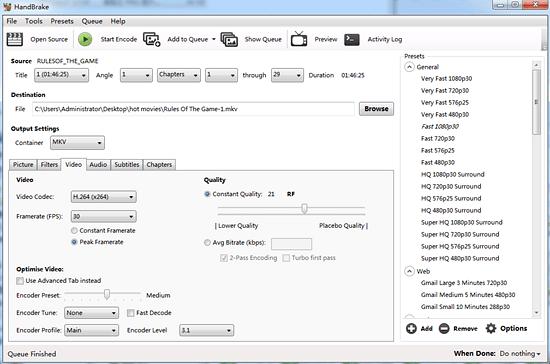
3. Rip DVD using MakeMKV
MakeMKV focuses on ripping DVD and Blu-Ray discs to MKV video files. If you are planning to get a MKV file as the output, you may use this tool. Learning how to rip DVD on computer with this tool will be quite easy.
Pros
- Retains all video and audio tracks in output
- Very fast ripping speeds
- Can rip latest protected disc types with additional software
Cons
- Output only to MKV video format
- Need to purchase license after 30-day trial expires
- Separate decryption software required
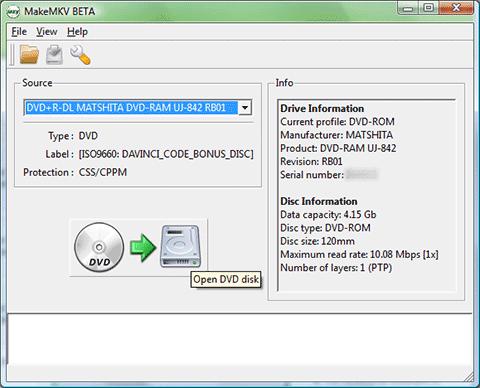
4. Rip DVD with VLC Media Player
The popular VLC media suite includes basic DVD ripping capability. It enables easy non-protected DVD backups for personal use. You can search how to rip DVD using VLC and figure out the steps to follow.
Related Reading: How to Rip DVD with VLC
Pros
Cons

Part 3: FAQs about Ripping DVD
Q1. Is it legal to rip DVDs?
A1. In many countries, it is legal to create personal backups of DVDs you own for fair use purposes. However, circumventing copy protections is often illegal. Check your local laws.
Q2. What is the best way to convert DVD to digital?
A2. Using a dedicated DVD ripping program like HitPaw Video Converter provides the best results. It decrypts and converts DVDs to digital formats like MP4 while retaining quality.
Q3. Can I rip a DVD with Windows Media Player?
A3. No, Windows Media Player cannot bypass DVD protections to create rips or backups. You need specialized software for this.
Conclusion
Ripping your DVD collection enables convenient digital backups for personal use. Programs like HitPaw Video Converter make the process easy while offering plenty of useful editing tools as well. Remember to rip responsibly - focus on creating personal archives versus distributing copies. Consult local laws too. If you're looking for feature-packed DVD ripping software, give HitPaw Video Converter a free trial to experience its user-friendly interface and advanced options firsthand.











 HitPaw Watermark Remover
HitPaw Watermark Remover  HitPaw Edimakor
HitPaw Edimakor HitPaw VikPea (Video Enhancer)
HitPaw VikPea (Video Enhancer)



Share this article:
Select the product rating:
Joshua Hill
Editor-in-Chief
I have been working as a freelancer for more than five years. It always impresses me when I find new things and the latest knowledge. I think life is boundless but I know no bounds.
View all ArticlesLeave a Comment
Create your review for HitPaw articles