How to Create ISO From CD in 8 Ways
In the age of streaming and downloads, CDs can feel outdated. But what about preserving precious data or software on them? Converting a CD to an ISO image file offers a fantastic solution. An ISO file is a digital archive of an entire CD, containing all the data and structure exactly as it appears on the disc. This allows you to:
- Safeguard your data: Create a digital backup to prevent physical CD damage or loss.
- Facilitate access: Mount the ISO virtually and access the CD's content without needing the physical disc.
- Distribute software (legally): Share software easily by distributing the ISO file (ensure copyright compliance).
This guide explores eight methods for creating ISO files from CDs, catering to both beginners and advanced users. We'll delve into using dedicated software with intuitive interfaces, free tools for budget-conscious users, and even command-line options for power users.
Best Converter to Create ISO From CD

While there are numerous CD to ISO creation tools available, HitPaw Univd (HitPaw Video Converter) stands out for its user-friendly interface, robust features, and exceptional performance. You can take a closer look at HitPaw Univd in the video below.
Here's a glimpse into what makes HitPaw Univd a valuable asset for this task:
- Comprehensive Format Support: HitPaw Univd supports a vast array of input and output formats, ensuring compatibility with virtually any CD format you encounter.
- Blazing-fast Conversion Speeds: Using HitPaw Univd experience lightning-fast conversion speeds, saving you valuable time when creating ISO images from your CDs.
- Intuitive Interface: The clean and well-organized interface of HitPaw Univd makes the process of creating ISO files straightforward and accessible for all users.
- Additional Features: Beyond creating ISOs, HitPaw Univd offers a wide range of video editing and conversion functionalities, making it a versatile tool for multimedia tasks.
How to Use HitPaw Univd to Create ISO From CD?
Creating an ISO from a CD using HitPaw Univd is a simple and efficient process. Here's a step-by-step guide to get you started:
Step 1:Head over to the HitPaw website and download the latest version of HitPaw Univd compatible with your operating system. Follow the on-screen instructions to complete the installation.
Step 2:Open HitPaw Univd. Insert the CD you want to convert into your computer's CD drive by clicking on "Add Files".

Step 3:HitPaw Univd will automatically detect your CD drive. In the "Disc" section, select the drive containing your CD. Click at the bottom left and select "Convert all to" choose "ISO File (*.iso)".

Step 4:HitPaw Univd provides various options for customizing your ISO file. You can adjust settings like disc volume label and burning speed. However, these options are pre-configured for optimal results, so you can usually leave them unchanged.

Step 5:Once everything is set up, click the "Convert" button to begin creating the ISO image from your CD. HitPaw Univd will display the progress bar, allowing you to monitor the conversion process.

Other Seven Tools to Create ISO From CD
While HitPaw Univd offers a compelling solution, alternative options exist for creating ISO files from CDs. Here's a look at seven other popular tools:
1. Prism Video Converter
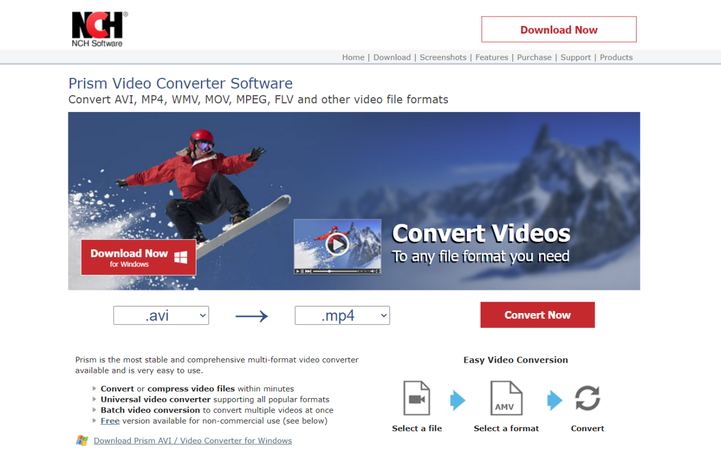
Prism Video Converter is a versatile multimedia software that includes functionalities for converting video, audio, and creating ISO images from CDs.
- Pros: User-friendly interface, good range of supported formats.
- Cons: Limited features compared to HitPaw Univd, potentially slower conversion speeds.
2. Total Video Converter
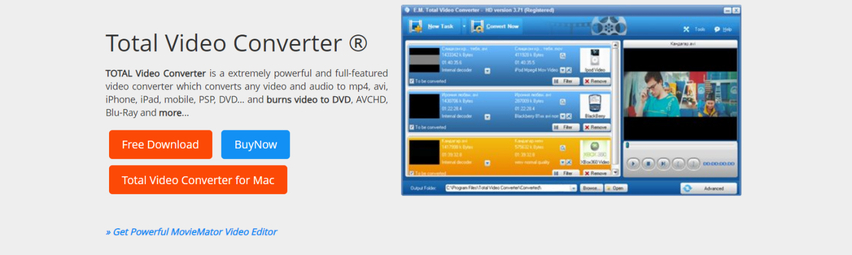
Total Video Converter is a veteran in the video conversion arena, offering support for a wide variety of formats and functionalities like creating ISO files from CDs.
- Pros: Extensive format support, batch conversion capabilities.
- Cons: Interface can feel cluttered, free version has limitations.
3. Format Factory
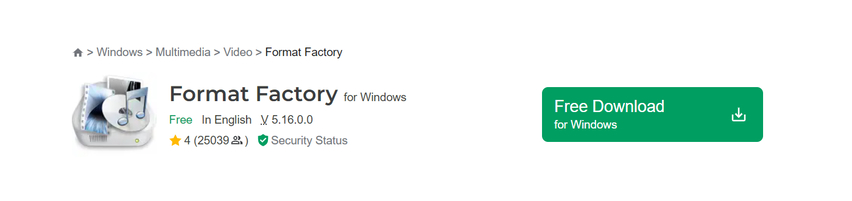
Format Factory is a free and open-source multimedia converter that can handle various video, audio, and image formats. It also boasts the ability to create ISO images from CDs.
- Pros: Free and open-source, supports a good range of formats.
- Cons: Interface can feel dated, conversion speeds might be slower compared to paid options.
4. FFmpeg
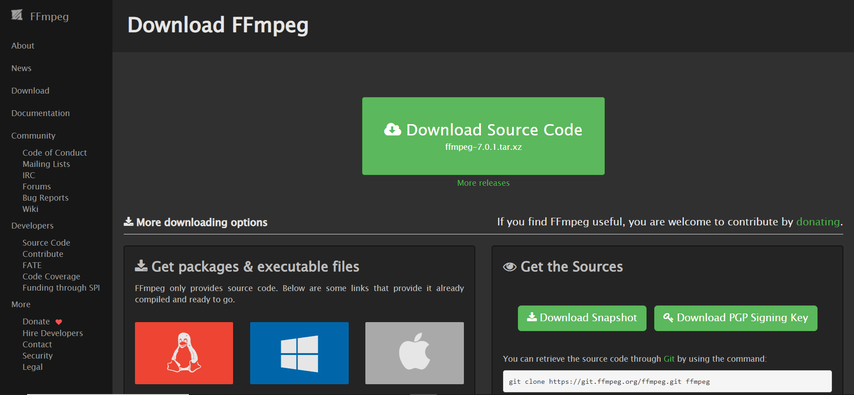
FFmpeg is a powerful command-line tool for multimedia processing, including creating ISO images from CDs. It offers a high degree of flexibility but requires some technical knowledge to operate.
- Pros: Highly customizable, open-source and free, supports a vast array of formats.
- Cons: Command-line interface is not user-friendly for beginners, requires technical expertise.
5. HandBrake

Primarily known for ripping DVDs and converting video formats, HandBrake can also create ISO images from CDs under specific circumstances. However, its core functionality lies in video processing.
- Pros: Free and open-source, excellent video conversion capabilities.
- Cons: Not specifically designed for CD to ISO conversion, might require additional configuration.
6. Any Video Converter
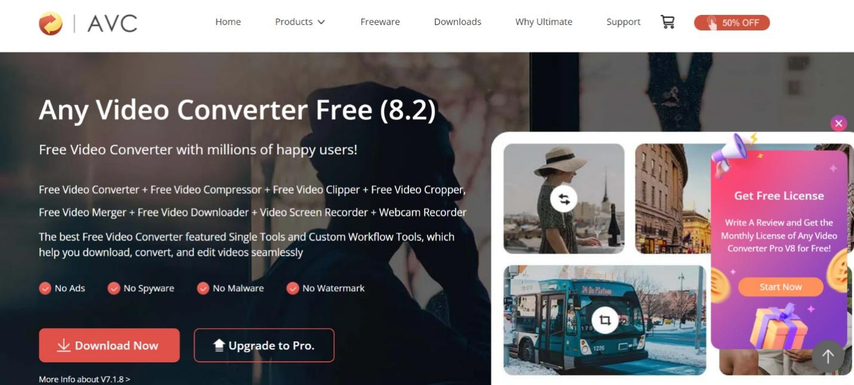
Any Video Converter is a user-friendly tool that supports various video and audio conversions. It also offers the ability to create ISO images from CDs.
- Pros: Easy-to-use interface, supports a decent range of formats.
- Cons: Free version has limitations, conversion speeds might be slower for complex tasks.
7. MediaCoder
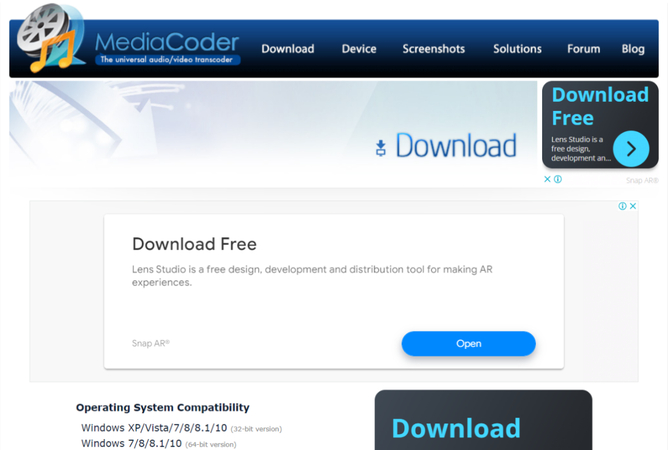
MediaCoder is a free and open-source multimedia converter with a wide range of supported formats, including the ability to create ISO images from CDs.
- Pros: Free and open-source, extensive format support.
- Cons: Interface can be overwhelming for beginners, conversion speeds might vary depending on hardware.
FAQs
Q1. Can I create a bootable ISO from a CD using these tools?
A1. Yes, some of the tools mentioned above, like HitPaw Univd and Total Video Converter, allow you to create bootable ISO images from CDs. Bootable ISOs are a specific type of ISO that contains the necessary files to boot an operating system from a disc. However, creating bootable ISOs might involve additional configuration steps depending on the tool you choose.
Q2. Is it legal to create ISO files from copyrighted CDs?
A2. The legality of creating ISO files from copyrighted CDs can be a complex issue. It's generally considered acceptable for personal backups if you own the original CD. However, distributing copyrighted material without permission is illegal. Always check copyright laws in your region for specific guidelines.
Q3. No CD Drive? No Problem!
A3. Even without a CD drive, you can create ISOs from downloaded disc images (legal sources) or existing ISO files on your computer's storage. The software can use these digital files directly for burning.
Conclusion
Creating ISO files from CDs provides a convenient way to preserve data, create backups, or even distribute software. This guide has explored various methods, from the user-friendly HitPaw Univd to more technical options like FFmpeg. Regardless of your technical expertise, you'll find a suitable tool to meet your needs. So, the next time you have a CD you want to convert, don't hesitate to leverage the power of these ISO creation tools!
We highly recommend HitPaw Univd for its exceptional ease of use, blazing-fast conversion speeds, and comprehensive format support. Download HitPaw Univd today and experience the difference in creating ISO files from your CDs!









 HitPaw VikPea
HitPaw VikPea HitPaw Watermark Remover
HitPaw Watermark Remover 
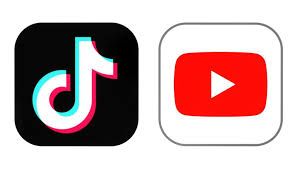


Share this article:
Select the product rating:
Daniel Walker
Editor-in-Chief
My passion lies in bridging the gap between cutting-edge technology and everyday creativity. With years of hands-on experience, I create content that not only informs but inspires our audience to embrace digital tools confidently.
View all ArticlesLeave a Comment
Create your review for HitPaw articles