Best MP4 Encoders to Encode MP4 Videos
Encoding MP4 videos is essential for ensuring compatibility with various devices, platforms, and media players. MP4 is one of the most popular video file formats globally due to its efficiency and ability to maintain high video quality even at lower file sizes. Choosing a reliable MP4 encoder is critical, as it directly affects the quality, speed, and compatibility of your encoded videos. Whether you're a professional editor working with 4K or 8K videos or an everyday user aiming to convert family footage, a good MP4 video encoder can save time and preserve video quality. This article explores the top MP4 encoders to help you.
Part 1: Best MP4 Encoder Free Download to Transcode Your MP4 Files
When encoding MP4 videos, having a tool that combines speed, quality, and versatility is a game-changer. HitPaw Univd (HitPaw Video Converter) is a cutting-edge software designed to encode MP4 videos in formats like H.264, H.265/HEVC, and MPEG-4 effortlessly. Whether you want to convert high-resolution videos (8K, 4K, or HD) into MP4 or transcode MP4 into other formats, this software delivers without compromising on quality. Its intuitive design, robust feature set, and lightning-fast processing make it ideal for all levels of users.
HitPaw Univd - All-in-one Video Solutions for Win & Mac
Secure Verified. 254,145 people have downloaded it.
- Encode videos to MP4 (MPEG-4, H.264, H.265) and other formats
- Transcode MP4 videos in resolutions like 8K, 4K, and 1080p
- Adjust parameters such as aspect ratio, bit rate, resolution
- Trim, crop, merge, and add subtitles to your videos effortlessly
- Optimize MP4 videos for devices like iPhones, Android phones, PS5.
Secure Verified. 254,145 people have downloaded it.
How to Encode MP4 Videos Using HitPaw Univd:
Step 1. Launch the program and import your videos by clicking “Add Video” or dragging the files directly into the interface.

Step 2.Select Output Format: From the dropdown menu, choose MP4 and specify the codec (H.264 or H.265).

Step 3.Start Encoding: Set an output directory and click “Convert” (or “Convert All” for multiple files). The software will process your videos quickly and efficiently.

HitPaw Univd makes encoding MP4 videos effortless while delivering exceptional quality and speed. Whether you're working on a single file or a batch of videos, this tool ensures a seamless experience.
Part 2: Other MP4 Encoders (H.264/H.265) You Can Try
For users exploring alternative options, several reliable tools provide excellent MP4 encoding capabilities. These tools offer unique features, making them suitable for different user preferences and needs.
1. MP4 Encoder with HandBrake
HandBrake has long been a favorite among video enthusiasts and professionals. This open-source media encoder MP4 tool supports a wide range of formats and codecs, including H.264 and H.265. It's designed for users who need advanced encoding options and fine control over video settings, making it perfect for those with technical expertise.
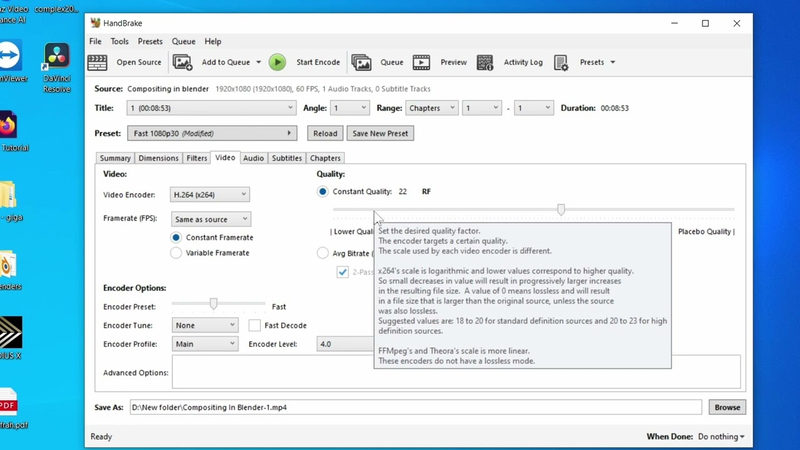
Pros
- Free and open-source
- Comprehensive support for input formats and codecs
- Advanced encoding options for precise control
Cons
- Learning curve for beginners
- Slower processing speed compared to some paid tools
2. MP4 Encoder with Freemake Video Converter
For users seeking simplicity without sacrificing performance, Freemake Video Converter is an excellent choice. This MP4 video encoder supports over 500 formats and enables quick conversion for various devices. Its intuitive interface makes it accessible even to those new to video encoding.
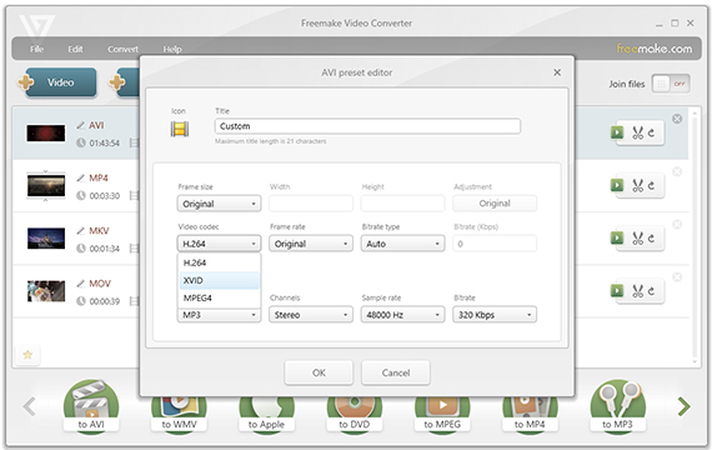
Pros
- Beginner-friendly interface
- Extensive format and device support
- Fast encoding speeds
Cons
- Watermarks on videos in the free version
- Fewer advanced customization options
3. H.264 Encoder
The H.264 Encoder is a straightforward tool focusing exclusively on encoding videos into the H.264 codec. Its minimalistic design and ease of use make it ideal for users seeking simplicity.
Pros
- Simple, no-frills interface
- Quick setup and processing
- Optimized profiles for quality and speed
Cons
- Limited to H.264 codec only
- Lack of additional features for customization
4. MediaCoder
MediaCoder is a powerful tool combining multiple open-source technologies into a unified interface. It supports nearly every video format and codec, including H.264 and H.265, while offering advanced filtering and GPU acceleration for faster encoding.
Pros
- Broad format and codec support
- Rich customization options for video filters
- GPU acceleration for fast processing
Cons
- Complicated interface for beginners
- Requires some technical knowledge to maximize its features
Part 3: Frequently Asked Questions About MP4 Encoder
1. What encoder is MP4?
An MP4 encoder is software designed to convert videos into the MP4 format using codecs like H.264 or H.265. These codecs ensure high-quality compression, making the MP4 format efficient and widely compatible.
2. What is the best encoder for MP4?
The best encoder depends on your needs. HitPaw Univd is ideal for those seeking ease of use and speed, while HandBrake offers advanced encoding features for experienced users.
3. How can I tell if my MP4 video has H.264 codec?
To check your video's codec, right-click on the file and view its properties or use media players like VLC. Under the "Codec Information" tab, you''ll find details about the codec type.
Conclusion
Choosing the right MP4 encoder is essential for achieving high-quality videos that are compatible across devices and platforms. Tools like HitPaw Univd excel in balancing speed, quality, and ease of use, while options like HandBrake and MediaCoder cater to users with specific needs. Whether you're encoding MP4 videos for professional projects or personal use, these reliable tools ensure excellent results every time.










 HitPaw Edimakor
HitPaw Edimakor HitPaw VikPea (Video Enhancer)
HitPaw VikPea (Video Enhancer)
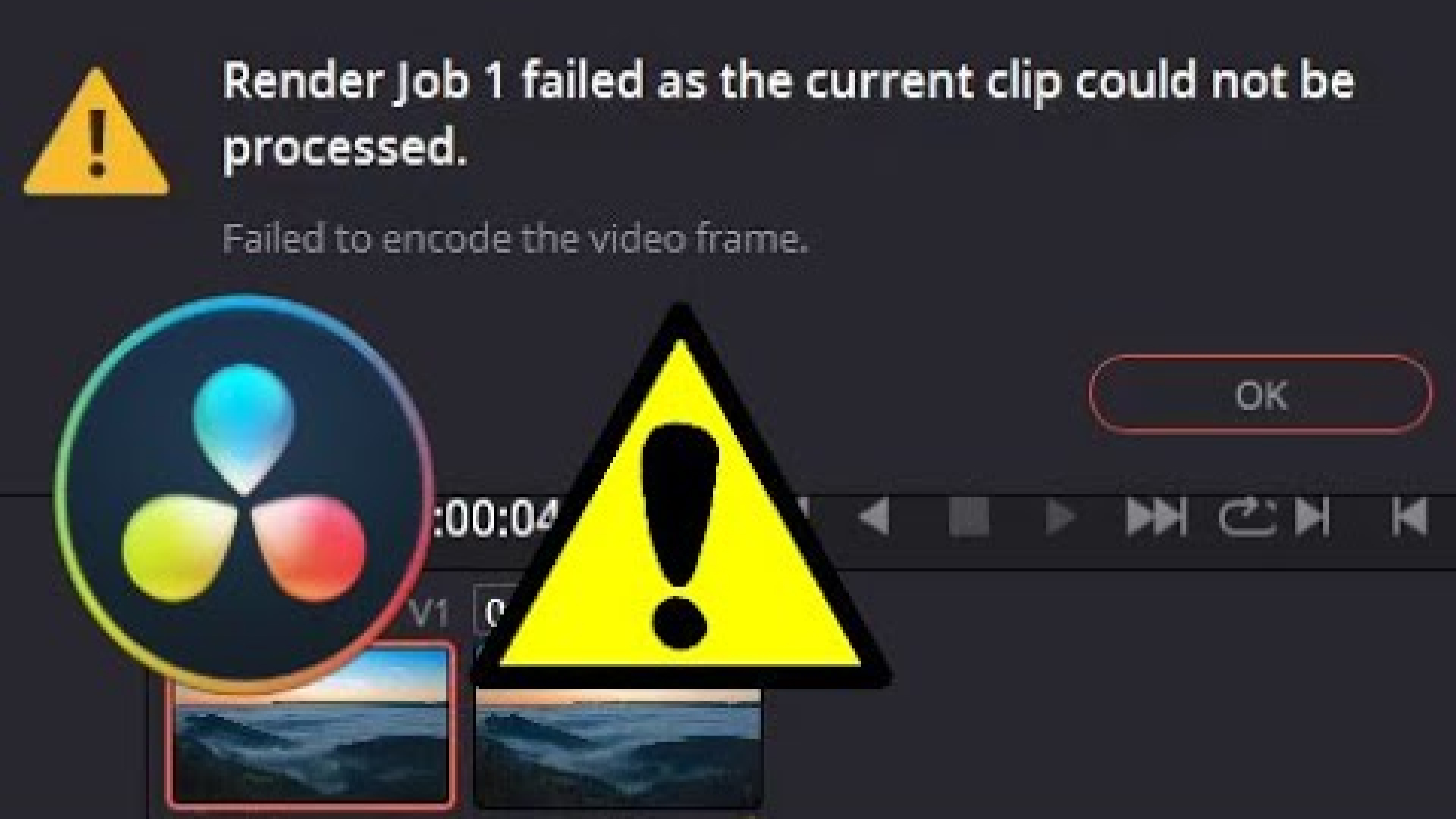
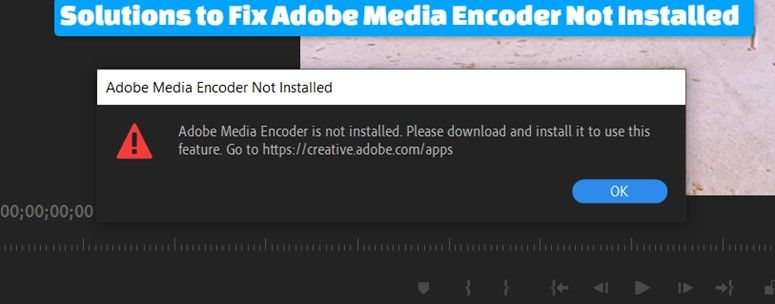

Share this article:
Select the product rating:
Daniel Walker
Editor-in-Chief
My passion lies in bridging the gap between cutting-edge technology and everyday creativity. With years of hands-on experience, I create content that not only informs but inspires our audience to embrace digital tools confidently.
View all ArticlesLeave a Comment
Create your review for HitPaw articles