Top 5 HandBrake DVD to MKV Alternatives in 2025
In the world of digital media, converting DVDs to MKV (Matroska) files is a common task. MKV offers advantages like lossless compression, subtitle and audio track support, making it a popular choice for storing movies and TV shows. HandBrake is a free and open-source video converter, but it can be a bit complex for beginners, especially when dealing with encrypted DVDs.
This article explores some of the best alternatives to HandBrake for converting DVDs to MKV in 2024. We'll delve into their features, ease of use, and highlight some additional functionalities they offer. Finally, we'll introduce HitPaw Univd (HitPaw Video Converter) as the ultimate solution for all your video conversion needs, including burning MKV files back to DVD.
How to Convert DVD to MKV in HandBrake?
While not the main focus of this article, here's a quick overview of converting DVDs to MKV with HandBrake:
- 1. Download and install HandBrake:Make sure to download the version compatible with your operating system.
- 2. Open HandBrake and import your DVD:Click "Source" and choose "Open file" to select your DVD or DVD folder.
- 3. Choose the Preset:HandBrake offers various presets for different devices and resolutions. "Normal" or "AppleTV" presets are good starting points.
- 4. Adjust Settings (Optional):You can tweak various settings like video encoder, frame rate, bitrate, and subtitles to customize the output file.
- 5. Start the Conversion:Click the "Start Encode" button to begin converting your DVD to MKV.
However, if you're looking for a simpler and more user-friendly experience, consider exploring the alternatives listed below.
Top 5 HandBrake DVD to MKV Alternatives in 2024
1. HitPaw Univd

HitPaw Univd stands out as a powerful yet user-friendly alternative to HandBrake. You can take a closer look at HitPaw Univd in the video below.
Here's why:
- Effortless DVD Ripping: HitPaw Univd intuitively converts DVDs to MKV while automatically bypassing region codes and copy protection (for educational purposes only).
- Intuitive User Interface: The clean and well-organized interface of HitPaw Univd makes the conversion process straightforward, even for beginners.
- Extensive Presets and Customization: HitPaw Univd offer to choose from pre-built profiles for various devices or customize settings like video codec, resolution, and bitrate.
- Batch Conversion: HitPaw Univd can convert multiple DVDs or video files simultaneously, saving you time and effort.
- Fast Conversion Speeds: HitPaw Univd leverages hardware acceleration to achieve blazing-fast conversion speeds.
- Additional Features: Go beyond DVD ripping with HitPaw Univd's advanced features, including video editing, video downloading, and screen recording.
2. Aurora DVD Ripper
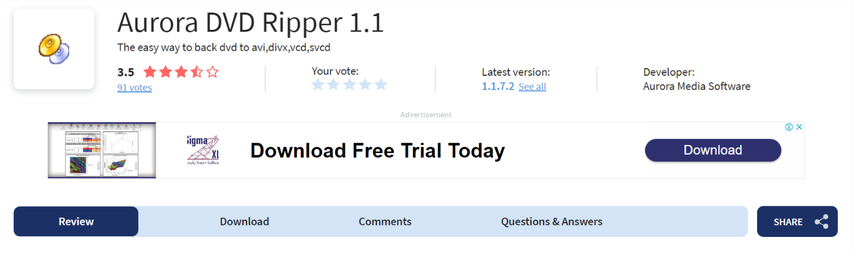
Aurora DVD Ripper is another excellent alternative for converting DVDs to MKV. It boasts:
- Strong Encryption Handling: Handles various encryption methods like CSS and region codes.
- Multi-format Support: Converts DVDs to popular video formats.
- Chapter Selection: Choose specific chapters to convert from the DVD.
- Customization Options: Adjust video and audio parameters to optimize output quality.
- User-friendly Interface: Aurora provides a clear and functional interface.
3. VidCoder

VidCoder is a free and open-source alternative with a focus on advanced settings and customization. It offers:
- Highly Customizable: Allows fine-tuning of numerous video and audio encoding parameters.
- Batch Conversion: Convert multiple DVDs or video files simultaneously.
- Detailed Output Options: Choose different video encoders, bitrate settings, and subtitle options.
- Learning Curve: The level of customization can be overwhelming for beginners.
4. Open DVD Ripper
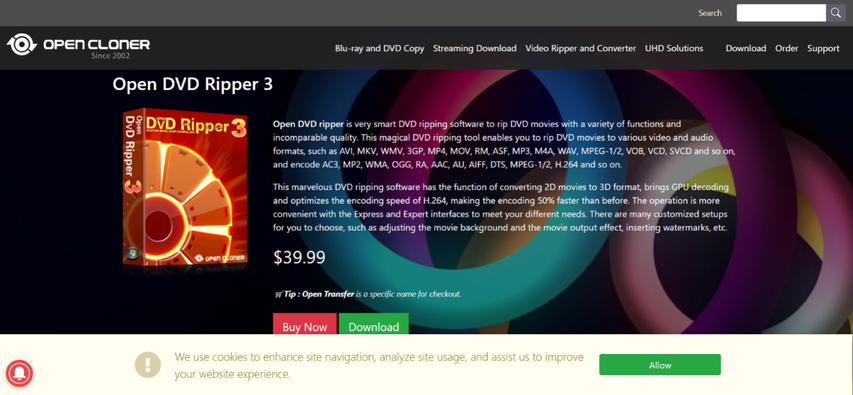
Open DVD Ripper is a free and straightforward tool for converting DVDs to MKV. Key features include:
- Simple Interface: Easy to navigate, perfect for users who just need basic DVD ripping functionality.
- Fast Conversion Speeds: Efficiently converts DVDs to MKV format.
- Limited Features: Focuses solely on DVD ripping without advanced customization options.
5. Leawo DVD Ripper
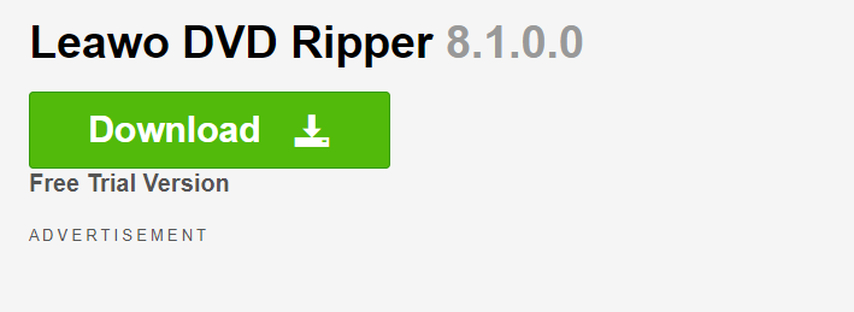
Leawo DVD Ripper offers comprehensive DVD ripping and conversion capabilities:
- Strong Encryption Support: Bypasses various DVD encryption methods.
- Multi-format Conversion: Converts DVDs to many other formats.
- 3D Conversion: Convert DVDs to 3D MKV files for a more immersive viewing experience.
- Built-in Video Editor: Perform basic video editing tasks.
Ultra-tips: The Best Video Converter to Convert Videos - HitPaw Univd
Now that you've seen various alternatives, let's delve deeper into HitPaw Univd and how it simplifies DVD ripping and video conversion.
Main Features of HitPaw Univd:
- Effortless DVD Ripping: HitPaw Univd can convert DVDs to MKV with automatic region code and copy protection bypass.
- Extensive Presets and Customization: HitPaw Univd allow to choose from pre-built profiles optimized for different devices or customize video codec, resolution, bitrate, and frame rate.
- Fast Conversion Speeds: HitPaw Univd hardware acceleration ensures rapid conversion speeds, saving you time.
- Batch Conversion: HitPaw Univd can convert multiple DVDs or video files simultaneously for maximum efficiency.
- Video Editing Suite: HitPaw Univd built-in editing tools allow trimming, cropping, adding watermarks, and subtitles.
- Video Downloading: Using HitPaw Univd download videos from various online platforms in HD quality.
- Screen Recording: HitPaw Univd allow to capture your screen activity for tutorials or presentations.
- User-friendly Interface: HitPaw Univd clean and intuitive interface makes video conversion a breeze.
- Multiple Output Formats: HitPaw Univd can convert videos to MKV, MP4, AVI, FLV, and various other formats.
How to Burn MKV to DVD with HitPaw Univd
While this article focuses on converting DVDs to MKV, HitPaw Univd offers the versatility to burn MKV files back to DVD for physical storage. Here's a step-by-step guide with an image for each step:
Step 1:Head over to the HitPaw website and download the software compatible with your operating system (Windows or Mac). Follow the on-screen instructions for a smooth installation.
Step 2:Open HitPaw Univd and select the "Toolbox" module from the top menu. Click on “DVD Burner”.

Step 3:Click the "Add Videos" icon to browse and add your MKV file(s) to the project. You can also drag and drop the files directly.

Step 4:HitPaw Univd offers pre-designed disc menu templates to enhance your DVD presentation. You can skip this step if you prefer a simple disc. Otherwise, click the "Settings" icon to adjust burning parameters like disc type (DVD-5 or DVD-9), video quality, and chapters.

Step 5:Once satisfied with your settings, click the "Burn" button to begin converting your MKV file(s) to DVD. HitPaw Univd will display the progress and estimated completion time.

After successful burning, you'll have a playable DVD containing your MKV files.
FAQs
Q1. Is it legal to convert DVDs to MKV?
A1. Converting DVDs for personal use is generally considered fair use. However, bypassing copy protection for commercial purposes is illegal. It's recommended to check your local laws and regulations regarding DVD ripping.
Q2. What's the difference between HandBrake and HitPaw Univd?
A2. While both convert DVDs to MKV, HitPaw Univd offers a more user-friendly interface, faster conversion speeds, and additional features like video editing and downloading.
Conclusion
Whether you're a beginner or a seasoned user, converting DVDs to MKV doesn't have to be complex. This article explored various alternatives to HandBrake, highlighting their strengths and weaknesses. HitPaw Univd stands out as a compelling choice due to its user-friendliness, advanced features, and blazing-fast conversion speeds. Go beyond basic DVD ripping and unlock the full potential of your videos with HitPaw Univd. Download HitPaw Univd today and experience the difference!










 HitPaw VikPea
HitPaw VikPea HitPaw Watermark Remover
HitPaw Watermark Remover 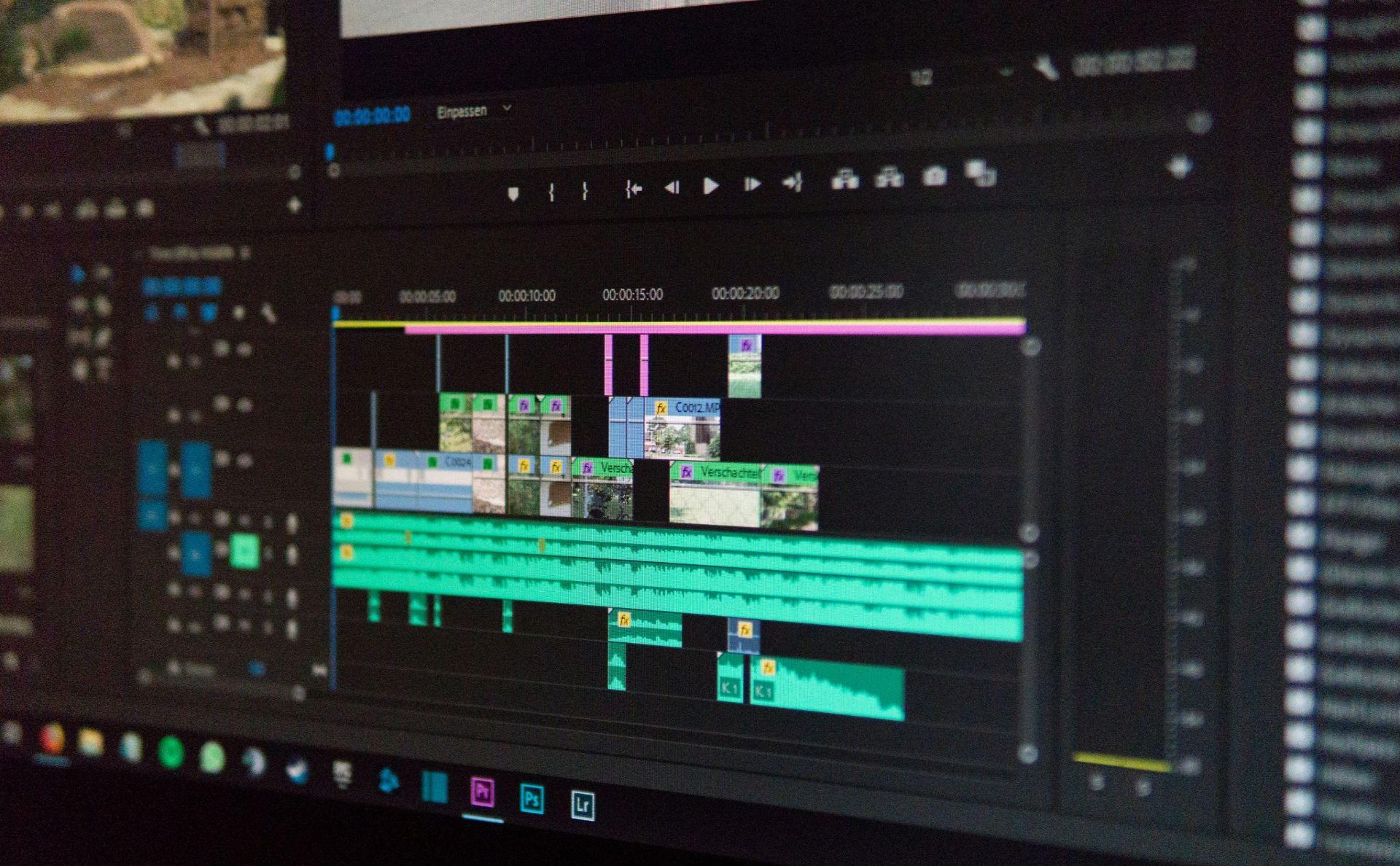
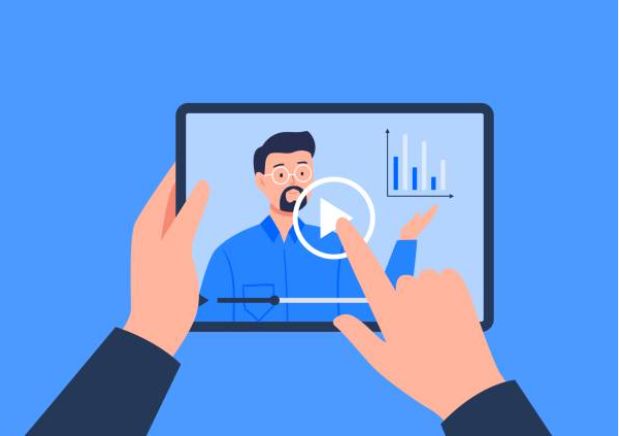


Share this article:
Select the product rating:
Daniel Walker
Editor-in-Chief
My passion lies in bridging the gap between cutting-edge technology and everyday creativity. With years of hands-on experience, I create content that not only informs but inspires our audience to embrace digital tools confidently.
View all ArticlesLeave a Comment
Create your review for HitPaw articles