The Ultimate Guide of YouTube to AIFF
Welcome to the ultimate guide for converting YouTube to AIFF format! Whether you're an audiophile or a content creator seeking high-quality audio, mastering this conversion process is essential. In this comprehensive guide, we'll explore expert tips and tricks to streamline your workflow, ensuring top-notch results every time. From selecting the right tools to optimizing settings, embark on a journey to enhance your audio experience with ease.
Summary
There are plenty of methods to convert YouTube to AIFF, when it comes to quality, stability, and reliability, desktop video downloaders are much better. You are recommended to try the best YouTube downloader - HitPaw Video Converter.

Part 1. What is AIFF?
AIFF, short for Audio Interchange File Format, is a high-quality audio file format developed by Apple Inc. It's widely used in professional audio applications due to its uncompressed nature, which preserves the original audio data without any loss in quality. AIFF files typically store audio in a linear PCM (Pulse-Code Modulation) format, making them ideal for recording, editing, and storing audio files with utmost fidelity.
Features
- Uncompressed Audio: AIFF files store audio data without compression, preserving the original quality of the audio.
- Linear PCM Encoding: It primarily uses Linear Pulse Code Modulation (PCM) encoding, which is a standard method for representing analog audio signals digitally.
- High Fidelity: Due to its uncompressed nature, AIFF files maintain high-fidelity audio, making them suitable for professional audio applications.
- Metadata Support: AIFF format allows embedding metadata such as artist information, track titles, album art, and other details within the file.

Part 2. Why Convert YouTube to AIFF?
By converting YouTube audio to AIFF, users can unlock the full potential of the extracted audio content, ensuring the highest level of audio fidelity and quality for their projects or personal enjoyment.
Advantages
- AIFF preserves the original audio quality without any loss, making it perfect for maintaining the fidelity of the audio extracted from YouTube videos.
- Unlike compressed formats like MP3, AIFF uses a lossless compression method, ensuring that every bit of the original audio data is retained.
- AIFF is widely used in professional audio production, mastering, and editing due to its high-quality output, making it suitable for users who require the best audio fidelity.
- AIFF allows embedding metadata such as artist information, track titles, and album art, providing comprehensive information about the audio content.
- AIFF files are compatible with a wide range of audio software and hardware devices, ensuring ease of use and flexibility in handling the converted audio files.
Part 3. How to Convert YouTube to AIFF
1. Best YouTube to AIFF Converter for Windows/Mac-HitPaw Video Converter
HitPaw Video Converter emerges as the top-tier option for format conversion, including a YouTube to AIFF free converter. With its user-friendly interface and robust capabilities, it facilitates effortless conversion of YouTube audio to AIFF format and other media transformations. Experience seamless conversions, advanced editing tools, and broad format support, all within a single, intuitive platform. Unleash boundless possibilities with HitPaw Video Converter today.
Watch the following video to learn more details:
Features
HitPaw Video Converter is a versatile and powerful software offering a wide array of features:
- Format Conversion: Seamlessly convert between various photo and video formats with ease.
- Video Downloading: Download videos from over 10,000 websites, ensuring you can access your favorite content anytime, anywhere.
- Music Downloading: Extract audio from videos and download music from popular platforms, expanding your music library effortlessly.
- Video Editing: Edit your videos with precision using advanced editing tools, including trimming, cropping, adding effects, and more.
- 2D to 3D Conversion: Transform your 2D videos into immersive 3D experiences, adding depth and realism to your content.
Steps
Step 1: Launch HitPaw Video ConverterOpen HitPaw Video Converter and navigate to the Download tab.
Step 2: Copy the Video URLIn your web browser, visit the website hosting the video you wish to download. Copy the URL of the video.

Step 3: Paste the URL and Choose the Format
Return to HitPaw Video Converter's Download window. Click the "Paste URL" button to automatically insert the copied link. Alternatively, drag and drop the video URL into the interface box.

Once the URL is pasted, HitPaw Video Converter will analyze it automatically, displaying video and audio information. You can download videos up to 8K. Select AIFF as the desired file format, and choose any additional options such as subtitles or cover thumbnail.

Step 4: Downloading the Video
Click the Download button to initiate the download process. You can pause and resume the download as needed.

Step 5: Save and Edit
Once the download is complete, the video will appear in the Finished tab. You can use the built-in player to preview it, access the output folder to locate the downloaded files, or begin editing the downloaded video(s).

2. YouTube AIFF Converter-Conversion-Tool.com
Conversion-Tool.com provides a straightforward solution with its YouTube AIFF converter for swiftly converting and downloading audio from YouTube videos.
Steps
step 1. Navigate to Conversion-Tool.com in your web browser.
step 2. Open YouTube in a separate tab or window and find the video you want to download. Copy the URL of the video.
step 3. Return to Conversion-Tool.com and paste the YouTube video URL into the designated field.
step 4. Select AIFF as the desired output format for the audio file.
step 5. Initiate the conversion process by clicking on the "Convert" or similar button. Wait for the conversion to complete.
step 6. Once the conversion is finished, you will be provided with a download link for the AIFF file. Click on the link to download the audio file to your device.
3. YouTube to AIFF Free Converter-Office-Converter.com
Office-Converter.com offers a convenient YouTube to AIFF converter for easily converting and downloading audio files from YouTube videos.
Steps
step 1. Visit Office-Converter.com using your web browser.
step 2. Locate the YouTube downloader tool on the website. It may be labeled as "YouTube to AIFF Converter" or something similar.
step 3. Paste the URL of the YouTube video you want to convert to AIFF into the provided field.
step 4. Select AIFF as the desired output format for the audio file.
step 5. Initiate the conversion process by clicking on the "Convert" or similar button. Wait for the conversion to finish.
step 6. Once the conversion is complete, you will be given a download link for the AIFF audio file. Click on the link to download the converted file to your device.
Part 4. FAQs of YouTube AIFF Converter
Q1. Can I convert YouTube videos to AIFF format for free?
A1. Yes, several youtube to aiff online converters offer free tools for converting YouTube videos to AIFF format. You can easily find them by searching "free YouTube to AIFF converter" online.
Q2. Are there any limitations on the length of the video I can convert to AIFF from YouTube?
A2. It depends on the converter you choose. Some converters may have restrictions on the length of the video you can convert, while others may allow longer videos without limitations.
Q3. How can I ensure the quality of the AIFF audio converted from YouTube videos?
A3. To maintain the quality of the AIFF audio, choose a reputable converter with positive reviews. Additionally, ensure that the converter supports high-quality audio formats and settings to preserve the integrity of the audio during conversion.
Conclusion
In conclusion, navigating the conversion of YouTube to AIFF format is now simpler with the expert tips and tricks provided in this guide. For seamless and efficient conversions, consider utilizing HitPaw Video Converter. With its intuitive interface, powerful features, and comprehensive format support, HitPaw ensures hassle-free transformations while maintaining exceptional speed and quality. Experience the ultimate solution for your conversion needs and unlock limitless possibilities with HitPaw Video Converter today.






 HitPaw Watermark Remover
HitPaw Watermark Remover  HitPaw Photo Object Remover
HitPaw Photo Object Remover HitPaw VikPea (Video Enhancer)
HitPaw VikPea (Video Enhancer)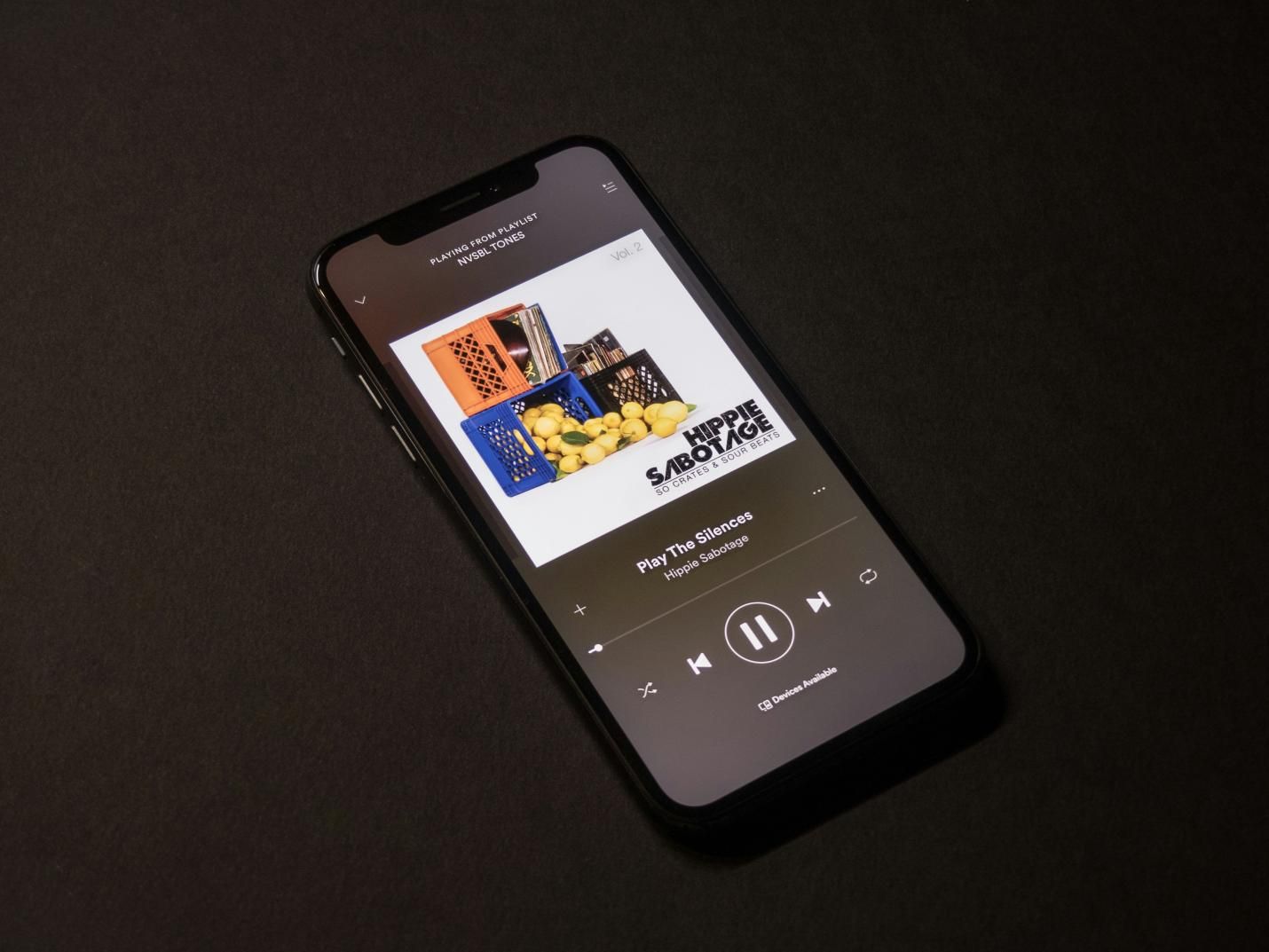
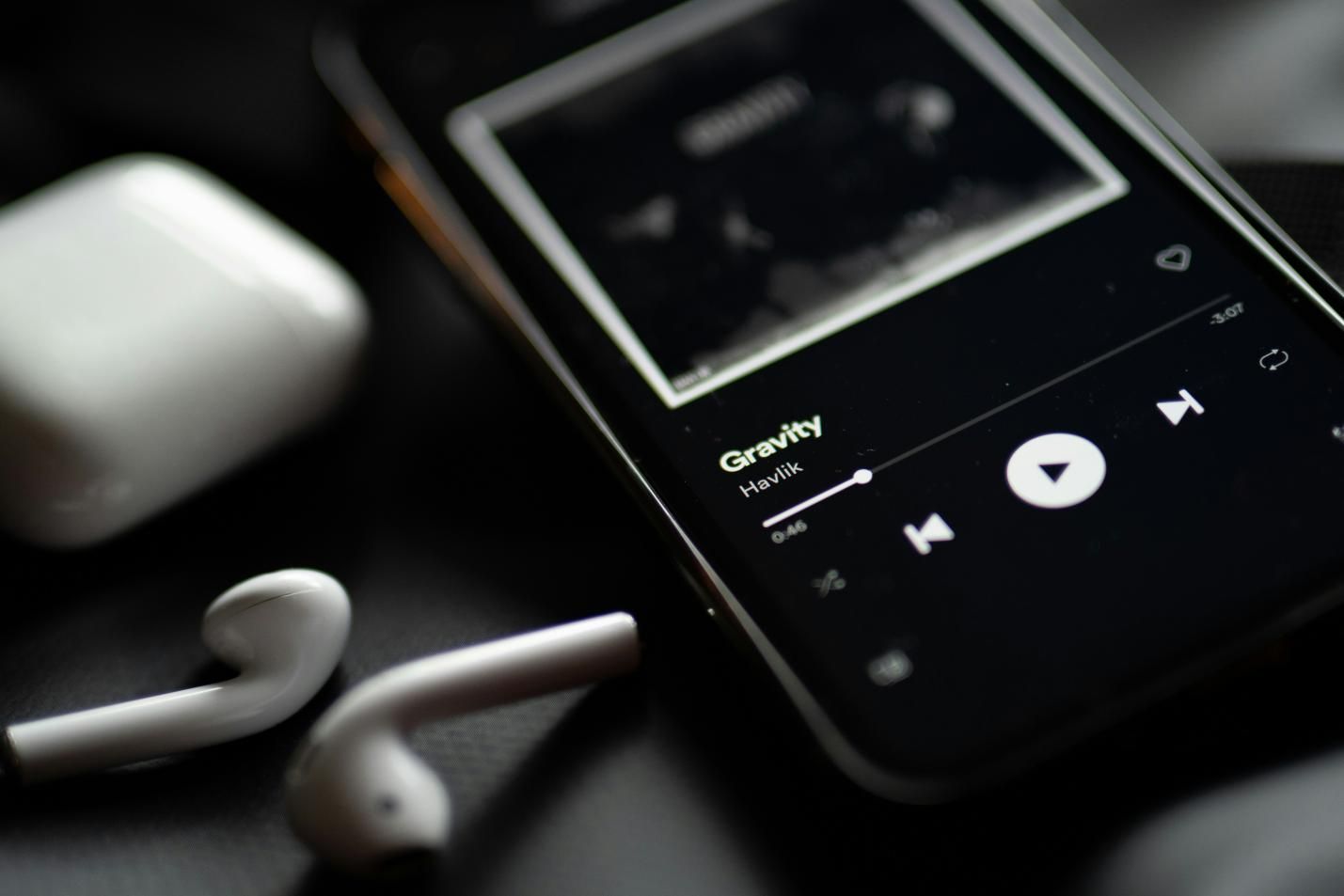


Share this article:
Select the product rating:
Joshua Hill
Editor-in-Chief
I have been working as a freelancer for more than five years. It always impresses me when I find new things and the latest knowledge. I think life is boundless but I know no bounds.
View all ArticlesLeave a Comment
Create your review for HitPaw articles