6 Twitch Clip Downloader in 2020 [SAFE & FAST]
Twitch has removed the feature of downloading Twitch clips since 2018, thus making the clips no longer downloadable. To some extent, this feature may come back again one day. But until then, you would not have to bear with it as we will show you how to download the Twitch clips using the Twitch clip downloader.
Part 1. Twitch Clip Downloader Online
Here are the best 5 clip downloader Twitch out there. These are the most popular downloading tools for Twitch, and you will be able to make better decisions by learning the advantages and disadvantages of each tool.
1, Download4.cc
If you are looking for simplicity and elegance, it does not get much better than download4.cc. People think of download4.cc when they are trying to download.
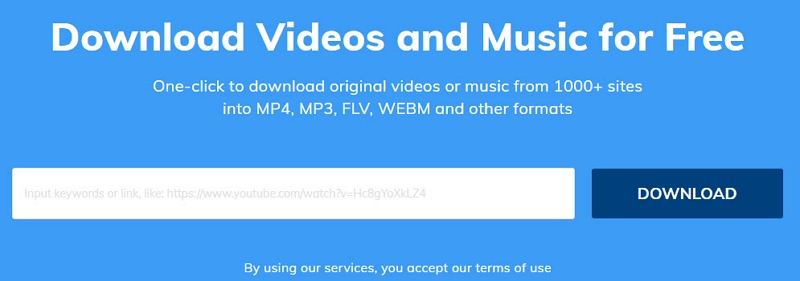
Pros:
- 1. Download4.cc allows you to download video clips or music files from more than 1,000 websites, such as Twitch, Facebook, Vimeo.
- 2. It is very simple to use the tool: copy and paste the URL, click download twice and all is done.
- 3. It only takes seconds to analyze the URL, and it won’t take long to download a large size of videos and music.
- 4. It supports not only English UI, but also Spanish and Portuguese.
Cons:
- 1. Some videos still have the watermarks after downloading by download4.cc.
- 2. You will need to download and install an application on your mobile device if you want to download the videos to your mobile device.
- 3. The information displayed after analyzing would be wrong in some cases.
2. Clip.ninja
Clip.ninja is particularly developed as a Twitch clip downloader. Small but lightweight, it has a clear user interface and direct instruction manual. Therefore, you would not get lost while using this tool online.
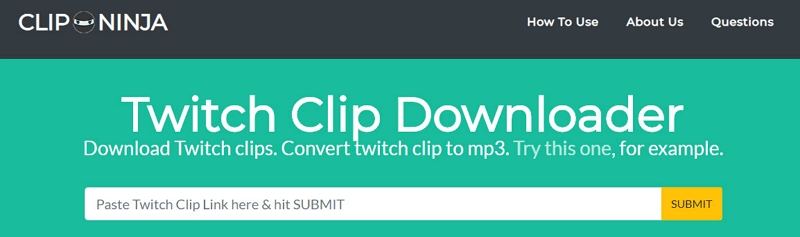
Pros:
- 1. It is lightweight and straightforward to learn and use.
- 2. Clip.ninja comes with very detailed instructions to find out the Twitch video URL, and submit the URL to download it on the website.
- 3. Not only can you download Twitch clips, but also you can directly convert the clips to MP3.
- 4. The website has https internet security protection.
Cons:
- 1. It would be fewer features, compared with other twitch downloading tools.
- 2. Sometimes it takes more time to submit and download the video.
3. Clipr.xyz
One of the cleanest and easiest Twitch clip downloader, clipr.xyz holds its own on this list - it comes with a very simple user interface. It strives to offer the best user experience to people around the world.
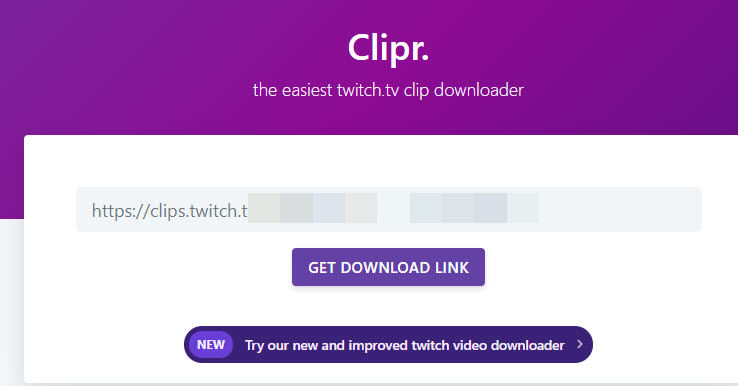
Pros:
- 1. It is totally free, and you don’t have to pay or even sign up.
- 2. It is a web-based tool, saving your time to download and install the software.
- 3. Simply paste your URL and submit, and then you can download the video you want. Can’t be easier.
Cons:
- 1. Processing the downloading would be annoying if it is a long video clip.
- 2. Sometimes it pops up an error telling you it is an invalid URL.
4. Untwitch.com
Untwitch.com can be one of those first tools to download Twitch broadcast videos via URL, and this has made its way to the Twitch clip downloader tool list.
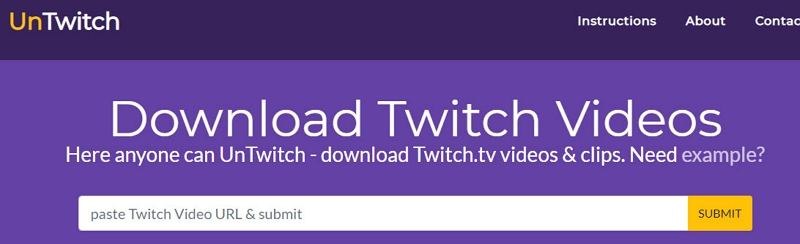
Pros:
- 1. As a twitch clip downloader with a long history, untwitch.com has gained great user reviews and best performance.
- 2. You can use the tool to download Twitch videos in all available resolutions.
- 3. You can choose where to start and end the Twitch video on untwitch.com
Cons:
- 1. It won’t start downloading even if you have clicked to download.
- 2. The live stream is not allowed to download yet.
- 3. The estimated time for downloading is not the same as it actually takes.
5. Windsya.com
As a clip downloader Twitch, none of the extras matter if a tool can’t do the most basic tasks. Windsya.com should be the one that does a remarkable job of downloading Twitch clips.

Pros:
- 1. It guarantees you a great and flawless experience in downloading Twitch clips.
- 2. You won’t have to wait for seconds to download the videos.
- 3. You can watch your favorite part by adjusting the start and end of your video.
Cons:
- 1. One of the drawbacks is the tool behaves cranky sometimes for no reason.
- 2. The website doesn’t show you any error or message if the URL is wrong or invalid.
Part 2. Twitch Clip Downloader Extension
Dealing with batch Twitch video clips downloading every now and then would be troublesome, especially when you need to open the online website. This is when a browser extension comes in.
Here we will introduce a great Twitch clip downloader extension for Chrome and Firefox - Twitch Clip Downloader. All you need is to click the extension button and you are good to go.
How to Use Twitch Clip Downloader Extension Chrome
- Step 1: click here in your Chrome browser, and click Add to Chrome to add Twitch Clip Downloader to your browser.
- Step 2: Click Add Extension to confirm adding.
- Step 3: After adding, open the webpage of the Twitch clip you want to download, and the extension will add a Download Clip button on that page. Click it and the video will be downloaded.

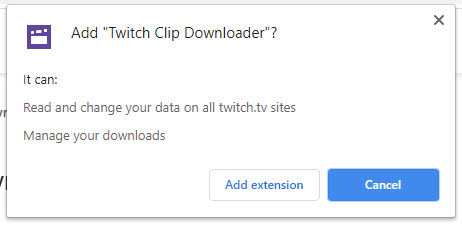
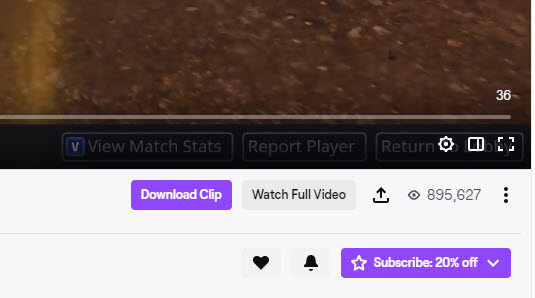
How to Use Twitch Clip Downloader Extension FireFox
- Step 1: click here in your Firefox browser, and click Add to Firefox button.
- Step 2: Click the Add button again to confirm.
- Step 3: Go to the webpage of the Twitch clip, and you will see a Download Clip button on that page. Click it and it will download for you.
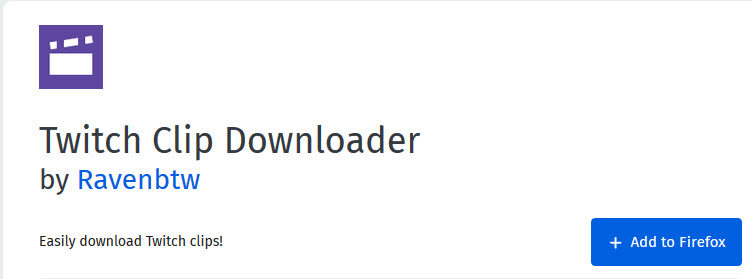
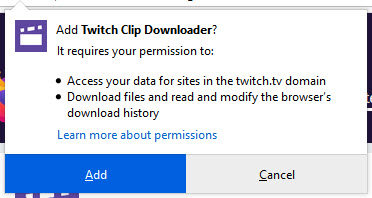
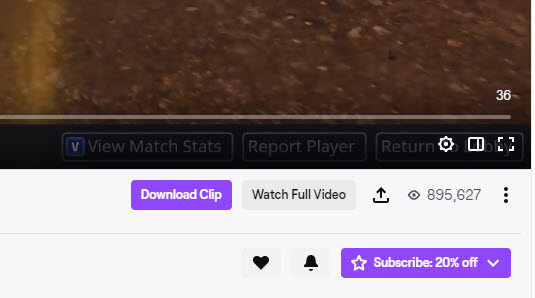
Part 3. How to Use HitPaw Video Converter to Download Twitch Clips
This is a brand new software - HitPaw Video Converter for downloading audio and video. You can download your video at any time, and you can also edit and convert the video to adapt to various functions of your mobile phone.
How to download Twitch clips with HitPaw Video Converter:
- Step 1: Launch HitPaw Video Converter on your computer. You should install it before that.
- Step 2: Just copy your URL link, go to the product page, and your link will be pasted automatically.
- Step 4: Once you paste the URL, HitPaw Video Converter will analyze the link automatically. You can select to save it as a video, audio or thumbnail in the pop-up window. Also, choose to download video with subtitles.
- Step 5: You can pause and resume saving when you desired to. Once the process is complete, you can preview the saved videos from the file location on your computer.
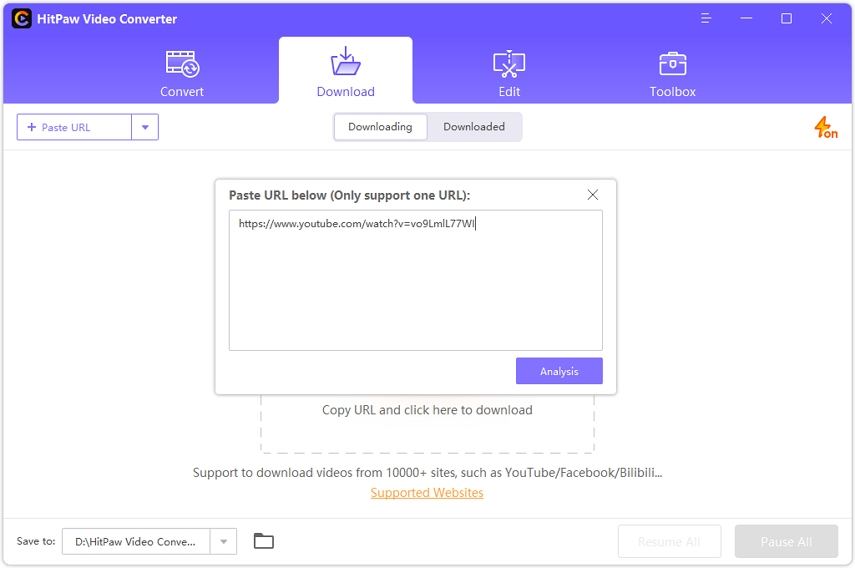
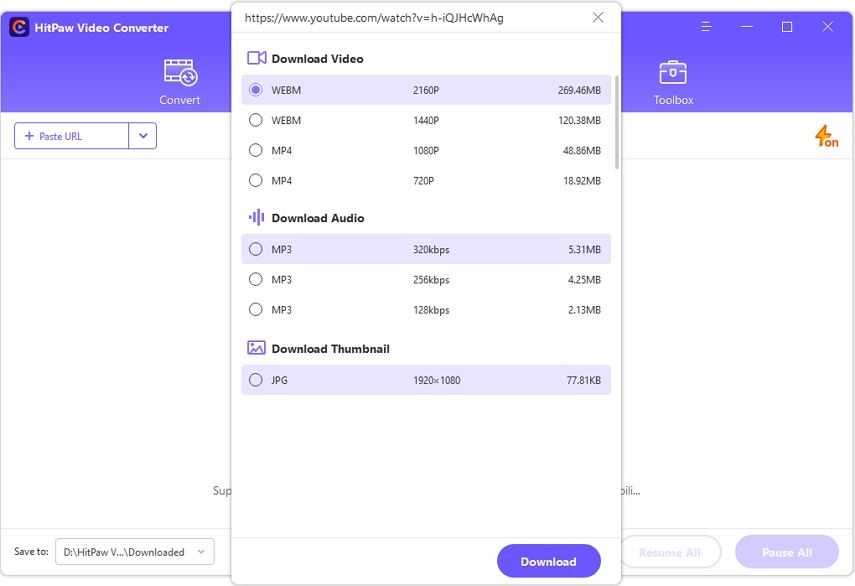
Conclusion
There you go. This article sums up the top 7 Twitch clip downloader tools for you, and also tells you the upsides and downsides for each tool, so you can make a better decision. In addition, We recommend you to use HitPaw Video Converter to download the Twitch clip videos via a wonderful tool - HitPaw Video Converter.





Join the discussion and share your voice here
Leave a Comment
Create your review for HitPaw articles