How to Convert H264 to H265 Quickly?
Unlock the power of efficient video compression with our guide on converting H.264 to H.265 quickly. Discover methods to reduce file sizes without sacrificing quality, ensuring seamless playback across devices. Dive into the world of video conversion and explore five tools for playing H.265 files effortlessly, enhancing your multimedia experience.
Part 1. Why We Convert H264 to H265?
In the ever-evolving landscape of digital media, converting from H.264 to H.265, also known as HEVC (High-Efficiency Video Coding), offers several compelling advantages:
1. Higher Compression Efficiency
H.265 provides significantly improved compression efficiency compared to H.264, allowing for smaller file sizes while maintaining comparable video quality. This efficiency translates to reduced storage requirements and faster transmission speeds, making it ideal for various applications.
2. Improved Video Quality
HEVC's advanced encoding techniques, such as larger block sizes and improved motion prediction, result in higher-quality video output at the same bitrate as H.264. This means sharper images, better color accuracy, and smoother motion, enhancing the overall viewing experience for audiences.
3. Future-Proofing
As technology advances and demands for higher quality and resolution content increase, H.265 offers a future-proof solution. Its superior compression capabilities ensure compatibility with emerging video standards and formats, allowing content creators to stay ahead of the curve.
4. Streaming and Broadcasting Benefits
For streaming services and broadcasters, H.265's efficiency is invaluable. It enables them to deliver high-definition and even 4K content over bandwidth-constrained networks with fewer buffering issues and smoother playback, enhancing the user experience for viewers.
5. Support for 4K and Higher Resolutions
With the proliferation of 4K and even higher-resolution content, H.265 provides essential support for these formats. Its efficient compression algorithms make it possible to deliver ultra-high-definition video content without overwhelming bandwidth or storage resources, making it an essential tool for modern video delivery platforms.
In summary, converting from H.264 to H.265 offers a range of benefits, including improved compression efficiency, higher video quality, future-proofing, enhanced streaming and broadcasting capabilities, and support for 4K and higher resolutions. These advantages make H.265 a preferred choice for multimedia professionals and content creators seeking to optimize their workflows and deliver exceptional visual experiences.
Part 2. Best Way to Convert H264 to H265 without Limitation
It is essential to find a reliable converter without any limitations when converting H264 files to H265. HitPaw Univd (HitPaw Video Converter) maintains the original quality of the file and provides high-quality outputs while reducing the file size, making it a reliable choice for all users.
Why Choose HitPaw Univd to Convert H264 to H265
- HitPaw Univd allows its users to convert multiple files simultaneously, saving them any extra effort.
- HitPaw Univd supports an intuitive interface that allows users of all skill levels to use it without any trouble.
- HitPaw Univd provides reliable customer service, giving users a seamless converting experience.
- HitPaw Univd maintains the original quality of the files and provides high-quality outputs.
- HitPaw Univd offers high-speed conversions, saving its users their precious time.
Steps to Convert H264 to H265
Step 1 —Navigate to the official website of HitPaw Univd and download it. Install HitPaw Univd on your computer and then open it.
Step 2 —Click on the “Add Files” button and import the H264 files you wish to convert.

Step 3 —Select the output format as H265 from the dropdown menu. Make adjustments to the settings, such as bitrate.

Step 4 —Select the destination folder and click on the “Convert” button to let the conversion begin.

Step 5 —Look for the converted file in the designated folder once the conversion is completed.
Watch the following video to learn more details:
Part 3. Pro-Tips. How to Play H264/H265 on Desktop?
Playing H.264 and H.265 videos on your desktop doesn't have to be complicated. Here are five top media players that support both formats, ensuring seamless playback of your favorite content:
1. VLC Media Player

VLC Media Player is a versatile and popular media player known for its wide compatibility with various audio and video formats. It offers a user-friendly interface and a plethora of features, including the ability to play streaming media, convert files, and even stream content over a network. With its robust performance and customization options, VLC is a go-to choice for many users worldwide.
Features
- Wide Codec Support: VLC supports a wide range of video codecs, including H.264 and H.265, ensuring compatibility with various file formats.
- Cross-Platform: Available for Windows, macOS, and Linux, VLC offers a consistent playback experience across different operating systems.
- Customization Options: Users can customize playback settings, apply audio and video filters, and even stream content from online sources.
2. Kodi

Kodi is an open-source media center software that allows users to organize and stream their media content effortlessly. With Kodi, users can access movies, TV shows, music, photos, and more from a centralized platform. It supports various add-ons and plugins, enabling users to customize their entertainment experience according to their preferences. Kodi's user-friendly interface and extensive features make it a favorite among media enthusiasts.
Features
- Add-On Support: Kodi supports third-party add-ons, allowing users to enhance functionality with features like streaming services, live TV, and more.
- Wide Compatibility: With support for H.264 and H.265 codecs, Kodi can play a variety of video formats and resolutions.
- User-Friendly Interface: Kodi's intuitive interface makes it easy to navigate your media library and access content from local storage or networked drives.
3. PotPlayer
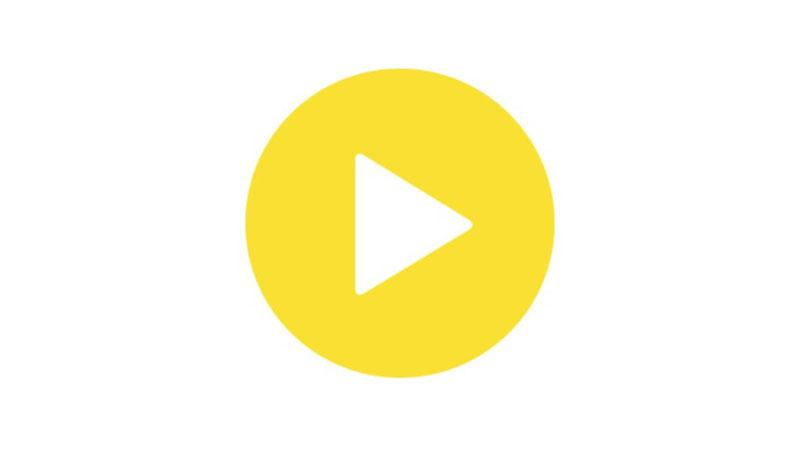
PotPlayer is a feature-rich multimedia player known for its smooth playback and support for a wide range of file formats. Developed by Daum Communications, PotPlayer offers advanced customization options, including skinning, video filters, and playback settings. It also supports various codecs and has built-in features like 3D playback and screen capture, making it a versatile choice for media playback.
Features
- High-Quality Playback: PotPlayer delivers high-quality video and audio playback, with support for H.264 and H.265 codecs ensuring compatibility with modern video formats.
- Customizable Interface: Users can customize PotPlayer's interface with skins and themes, as well as adjust playback settings to suit their preferences.
- Advanced Features: PotPlayer offers advanced features such as 3D video playback, subtitle synchronization, and support for various subtitle formats.
4. Windows Media Player

Windows Media Player is a default media player included with Microsoft Windows operating systems. It offers basic playback functionality for audio and video files and supports various formats, including MP3, WAV, WMA, WMV, and AVI. While not as feature-rich as some third-party media players, Windows Media Player provides a straightforward and familiar interface for users who prefer simplicity.
Features
- Native Support: Windows Media Player natively supports H.264 and H.265 codecs, allowing users to play videos encoded with these formats without the need for additional software.
- Simple Interface: With its straightforward interface, Windows Media Player is easy to use for basic media playback tasks.
- Integration with Windows: As a built-in application, Windows Media Player seamlessly integrates with the Windows operating system, offering convenient access to media files.
5. MX Player

MX Player is a popular multimedia player for Android devices, known for its smooth playback and robust features. It supports a wide range of video formats and offers hardware acceleration for smoother performance on compatible devices. MX Player also includes advanced features like gesture controls, subtitle support, and network streaming, making it a top choice for mobile users seeking a comprehensive media playback experience.
Features
- Hardware Acceleration: MX Player utilizes hardware acceleration to ensure smooth playback of high-definition videos, including those encoded with H.264 and H.265 codecs.
- Subtitle Support: MX Player offers extensive subtitle support, allowing users to customize subtitle settings and download subtitles from online sources.
- Gesture Controls: Users can control playback using intuitive gesture controls, making it easy to navigate through videos and adjust settings on mobile devices.
With these pro-tips and top media players, playing H.264 and H.265 videos on your desktop is a breeze. Whether you prefer the versatility of VLC Media Player, the customization options of Kodi, or the simplicity of Windows Media Player, there's a player suited to your needs.
Conclusion
In conclusion, playing H.264 and H.265 videos on desktops is made easy with versatile media players like VLC, Kodi, PotPlayer, Windows Media Player, and MX Player. These tools ensure seamless playback of high-quality content.
To further enhance your video experience, consider using HitPaw Univd. It offers a convenient solution for converting videos between different formats, ensuring compatibility across various devices and platforms.













 HitPaw VikPea (Video Enhancer)
HitPaw VikPea (Video Enhancer) HitPaw Watermark Remover
HitPaw Watermark Remover 

Share this article:
Select the product rating:
Daniel Walker
Editor-in-Chief
This post was written by Editor Daniel Walker whose passion lies in bridging the gap between cutting-edge technology and everyday creativity. The content he created inspires audience to embrace digital tools confidently.
View all ArticlesLeave a Comment
Create your review for HitPaw articles