The Ultimate Guide of Can PS5 Play DVD
Wondering if your new PlayStation 5 can double as a DVD player? You're not alone. Many gamers ask, "Can PS5 play DVD?" In this guide, we’ll dive into everything you need to know about using your PS5 to watch DVDs. From setup tips to troubleshooting common issues, we’ve got you covered. Whether you're looking to enjoy your favorite movies or explore new ones, find out how your PS5 can enhance your viewing experience.
Part 1. Can PS5 Play DVD?
The PlayStation 5 is a powerful gaming console, but can you play DVD on PS5? The answer is yes! The PS5 comes equipped with a built-in Ultra HD Blu-ray disc drive, which means it has the capability to play not only Blu-ray discs but also standard DVDs. This feature allows you to enjoy your collection of movies and shows on DVD directly from your console, making it a versatile addition to your home entertainment setup. Whether you want to watch the latest blockbuster or revisit old favorites, the PS5's DVD playback capability has you covered.
Discussion on the Compatibility of DVDs with PS5
- Disc Drive Capability: The PS5 is equipped with an Ultra HD Blu-ray disc drive.
- DVD Playback: The PS5 can indeed play DVDs, answering the common question, "Can PS5 play DVD?"
- Versatility: The disc drive supports various formats, including Blu-ray discs and standard DVDs.
- Ease of Use: Playing DVDs on the PS5 is straightforward, making it a user-friendly option for watching movies.
- Enhanced Entertainment: The ability to play DVDs adds to the PS5's functionality as a comprehensive entertainment system.
- No Extra Equipment Needed: You can play DVD on PS5 without needing any additional accessories or software.
- Seamless Experience: The PS5 provides a smooth and high-quality viewing experience for DVD content.
- Legacy Support: The compatibility with DVDs allows users to enjoy their existing movie collections on the new console.
- Answer to Common Queries: For those wondering, "Can the PS5 play DVD?" the answer is unequivocally yes, making it a versatile media player.
Part 2. How to Play DVDs on PS5?
Wondering, "Do PS5 play DVD?" or "Can you watch DVD on PS5?" Here's a simple guide to get you started:
1. Power On Your PS5: Ensure your PS5 is powered on and properly connected to your TV.
2. Insert the DVD: Open the disc slot on your PS5 and gently insert your DVD. The console should automatically recognize the disc.
3. Launch the Media Player: Once the DVD is inserted, the PS5 will prompt you to open the Media Player app. If this doesn’t happen automatically, you can find the Media Player on the main menu under the Media section.
4. Play the DVD: Select the DVD icon from the Media Player app to start playing your DVD. You can use your PS5 controller to navigate through the DVD menu and playback options.
5. Enjoy Your Movie: Sit back and enjoy your movie. The PS5 provides a high-quality viewing experience for all your DVD content.
The PS5 is designed to play DVDs without the need for any additional accessories. As long as you have the standard PS5 console (not the Digital Edition, which lacks a disc drive), you can play DVDs directly. You don’t need any extra software or hardware to watch DVDs on your PS5.
If you're asking, "Does the PS5 play DVD?" the answer is yes, and it's straightforward to do so. The PS5 serves as an excellent media player, allowing you to enjoy your DVD collection with ease.
Part 3. Best Video Converter for PS5
When it comes to enjoying various video formats on your PlayStation 5, HitPaw Univd (HitPaw Video Converter) is the top recommendation. This powerful software allows you to convert any video file into a format compatible with the PS5, ensuring smooth playback and high-quality viewing. Whether you're dealing with MKV, AVI, or other file types, HitPaw Univd makes the process effortless. For those wondering, "Can PlayStation 5 play DVDs?" This tool also helps convert DVD content into digital formats that the PS5 can easily handle, expanding your media options and enhancing your entertainment experience.
Features
- Convert Photo/Video Formats: Seamlessly convert between various photo and video formats to ensure compatibility with different devices, including the PlayStation 5.
- Download Videos from 10,000+ Sites: Easily download videos from popular platforms like YouTube, Facebook, and Vimeo for offline viewing.
- Download Music from Famous Platforms: Access and download music from renowned platforms, enhancing your media library with high-quality audio.
- Edit Videos: Utilize robust video editing tools to trim, crop, merge, and add effects to your videos, ensuring they meet your exact specifications.
- Image Compressor: Compress images without losing quality, saving space while maintaining visual integrity.
- 2D to 3D Conversion: Transform 2D videos into 3D format, providing a unique and immersive viewing experience.
Steps
Step 1: Import Your VideosOpen HitPaw Univd and add your video files using the "Add Video" button or by dragging them directly into the program.

Step 2: Edit Video Info (Optional)
If desired, edit the video information including title, artist, and more by clicking on the file name and using the editing options.

Step 3: Add Subtitles
Check the subtitle status and add external subtitles (SRT, ASS, VTT, SSA) if needed by clicking "Add subtitles".

Step 4: Select Output Format
Choose the appropriate output format for PS5 by clicking the dropdown menu and selecting the preferred format.

Step 5: Convert the Video
Enable hardware acceleration if required, select the target folder, and initiate the conversion process by clicking "Convert".

Step 6: Access Converted Files
Once the conversion is complete, navigate to the "Converted" tab to access your converted videos. You can open the folder to view them or further edit if necessary.

By following these steps, you can effortlessly convert your videos to formats compatible with PS5, ensuring smooth playback and an enhanced viewing experience on your gaming console.
Watch the following video to learn more details:
Part 4. FAQs of Can You Play DVD on PS5
Q1. How do I play DVDs on PS5?
A1. To play DVDs on PS5, simply insert the disc into the console's optical drive. The PS5 will recognize the DVD and prompt you to start playback. Use the controller to navigate the on-screen menu and enjoy your movie or content.
Q2. Can a PS5 play DVD-R discs?
A2. Yes, PS5 can play DVD-R discs as long as they are formatted correctly and contain compatible video content. Simply insert the DVD-R into the console's optical drive, and the PS5 should recognize it for playback.
Q3. What should I do if my PS5 won't play DVDs?
A3. If your PS5 is having trouble playing DVDs, try troubleshooting steps such as cleaning the disc, checking for system updates, or restarting the console. If the issue persists, you may need to contact Sony support for further assistance.
Bottom line
While the PS5 play DVDs, it's important to note its limitations. For those seeking versatility in DVD playback, exploring alternative solutions or converters may be necessary. HitPaw Univd offers a seamless way to convert and optimize videos for various platforms, including PS5. Try it out today for a smoother DVD playback experience.






 HitPaw Edimakor
HitPaw Edimakor HitPaw Watermark Remover
HitPaw Watermark Remover  HitPaw VikPea (Video Enhancer)
HitPaw VikPea (Video Enhancer)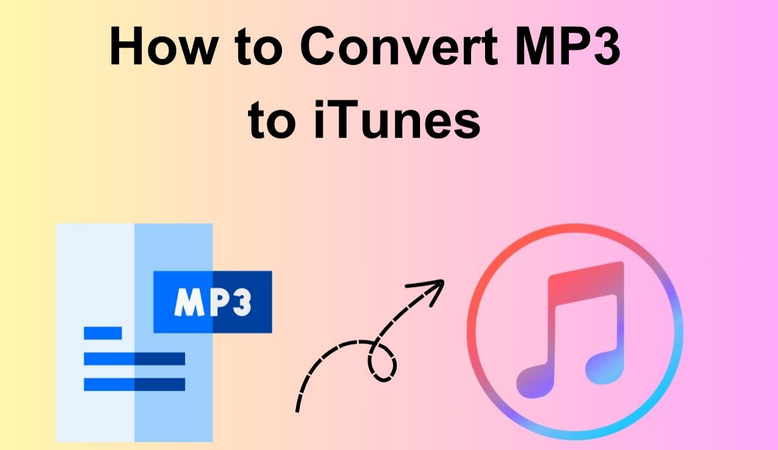

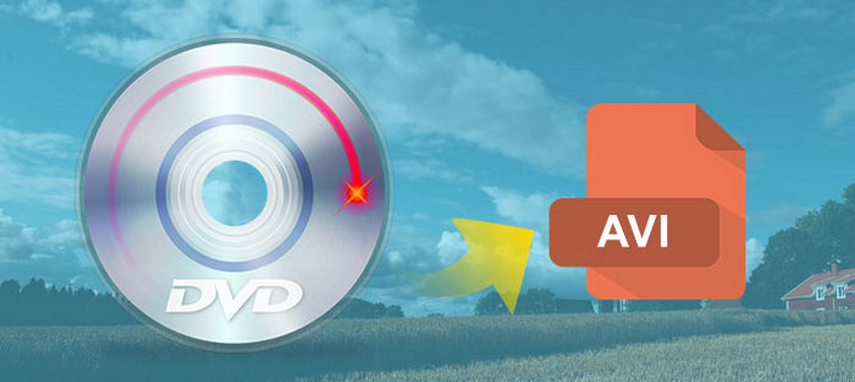

Share this article:
Select the product rating:
Daniel Walker
Editor-in-Chief
My passion lies in bridging the gap between cutting-edge technology and everyday creativity. With years of hands-on experience, I create content that not only informs but inspires our audience to embrace digital tools confidently.
View all ArticlesLeave a Comment
Create your review for HitPaw articles