Effective 6 Ways to Convert WAV to FLAC
Looking to convert your WAV audio files to the FLAC format? In this guide, we'll explore six effective methods to accomplish this task seamlessly. Whether you're a music enthusiast or an audio professional, these converters will ensure you can enjoy high-quality audio in the FLAC format. Let's dive into the world of WAV to FLAC conversion!
Part 1. The Best Tool to Convert WAV to FLAC-HitPaw Univd (HitPaw Video Converter)
HitPaw Univd stands as a top choice for users when it comes to converting WAV files to FLAC. HitPaw Univd supports more than 1000 various output formats and provides batch conversions, making it a reliable choice for every user.
Why Choose HitPaw Univd to Convert WAV to FLAC
- HitPaw Univd offers fast conversion speeds, saving its users their precious time.
- HitPaw Univd provides high-quality outputs by maintaining the original quality of the file.
- HitPaw Univd supports batch conversions by allowing its users to convert multiple files at a time.
- HitPaw Univd supports a wide range of output formats, such as WAV and FLAC, making it more compatible with different platforms.
- HitPaw Univd consists of an intuitive interface that allows users of all skill levels to use it without any trouble.
Steps to Convert WAV to FLAC
Step 1 —Download and install HitPaw Univd on your computer and open it.
Step 2 —Click on the “Add Files” button and import the WAV files you wish to convert.

Step 3 —Select the output format as FLAC from the drop-down menu and customize the settings such as resolution.

Step 4 —Click on the “Convert” button to let the conversion begin.

Step 5 —Look for the converted file in the designated folder once the conversion is completed.

Watch the following video to learn more details:
Part 2. Alternative 5 WAV to FLAC Converters You Can Use
Converting WAV to FLAC is essential for compressing audio files without compromising quality. Let's explore five effective WAV to FLAC converters, each with its own set of features and benefits.
1. Audacity

Audacity is a powerful and popular open-source audio editing software available for Windows, macOS, and Linux. While primarily known for its editing capabilities, Audacity also supports audio conversion, including converting WhatsApp audio messages to MP3 format. Users can import the audio files into Audacity and then export them as MP3 files.
Pros
- Free and open-source software with robust features.
- Supports a wide range of audio formats, including WAV and FLAC.
- Offers advanced editing capabilities, such as noise reduction and equalization.
Cons
- Requires downloading and installing the software on your computer.
- Steeper learning curve compared to online converters.
2. Online Audio Converter
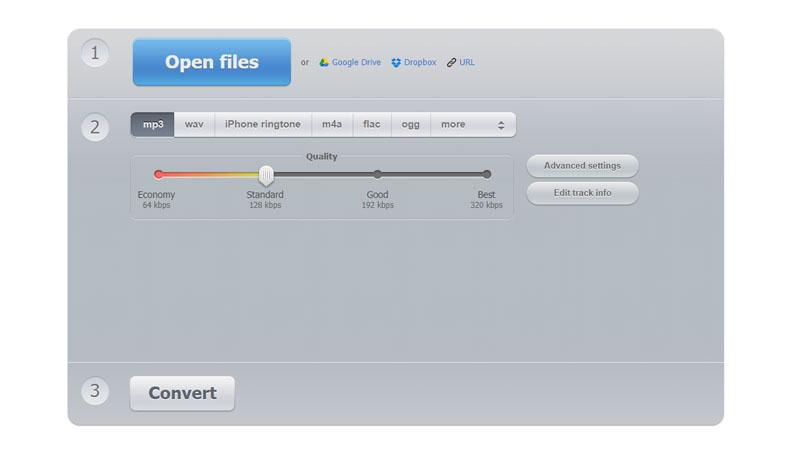
Online Audio Converter is a web-based tool that allows users to convert audio files to various formats, including MP3. It supports a wide range of audio formats and offers a simple and user-friendly interface. Users can upload their WhatsApp audio messages to the website and select MP3 as the output format to convert them for free.
Pros
- No software installation required; operates entirely online.
- Supports batch conversion of multiple files simultaneously.
- Provides options to adjust audio settings, such as bitrate and sample rate.
Cons
- Limited to files under a certain size limit for free users.
- Some advanced features may be restricted to premium users.
3. Freemake Audio Converter
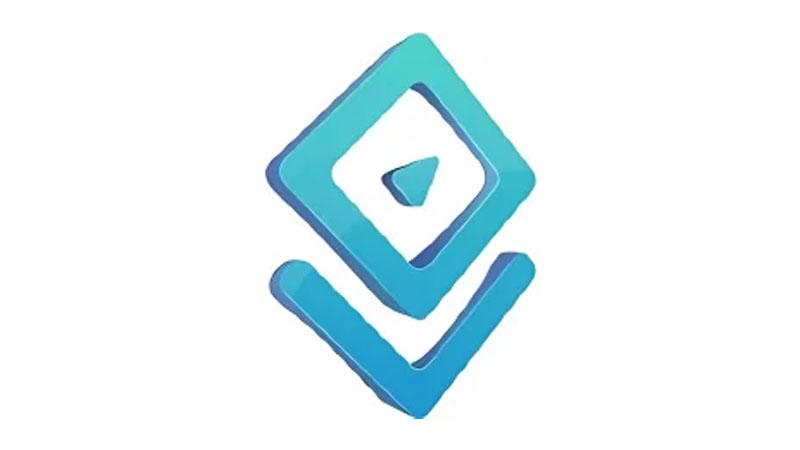
Freemake Audio Converter is a free desktop application available for Windows. It supports over 50 audio formats and can convert audio files to MP3, WMA, WAV, FLAC, AAC, M4A, and OGG formats. Users can easily drag and drop their WhatsApp audio files into the software and choose MP3 as the output format for conversion.
Pros
- Simple and intuitive interface; suitable for beginners.
- Supports a wide range of audio formats for conversion.
- Allows for extracting audio from video files and converting to FLAC.
Cons
- A freemium model with limitations on the free version, such as watermarking.
- Installation of additional software components may be required.
4. FFmpeg

FFmpeg is a powerful multimedia framework that includes a command-line tool for converting audio and video files. While it may not have a user-friendly interface like some other tools, FFmpeg is highly versatile and can handle a wide range of audio formats, making it suitable for converting WhatsApp audio messages to MP3 format for free.
Pros
- Powerful command-line tool for audio and video manipulation.
- Supports virtually all audio and video formats for conversion.
- Offers extensive customization options for advanced users.
Cons
- Requires familiarity with command-line syntax and parameters.
- No graphical user interface (GUI) for easy navigation.
5. Any Audio Converter
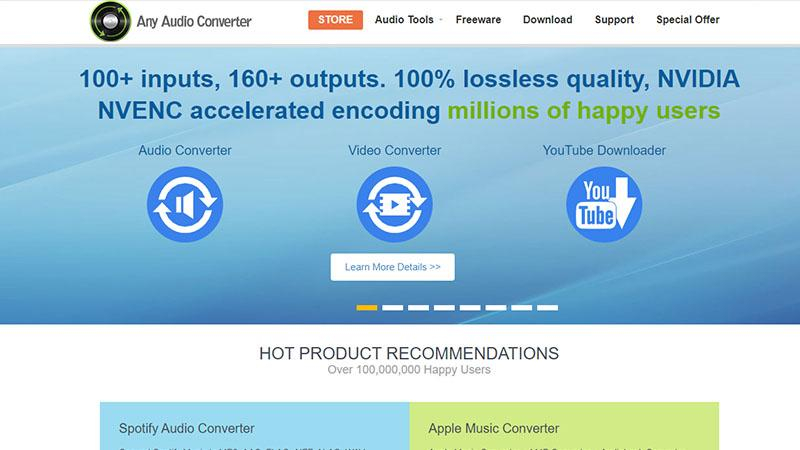
Any Audio Converter is a free desktop application available for Windows that allows users to convert audio files between various formats, including MP3, WAV, WMA, OGG, AAC, and FLAC. Users can simply drag and drop their WhatsApp audio files into the software and select MP3 as the output format to convert them quickly and easily.
Pros
- Supports batch conversion of multiple audio files at once.
- Offers basic editing features, such as trimming and merging audio files.
- Simple and straightforward user interface.
Cons
- Limited output formats compared to other converters.
- The free version may include ads and limitations.
Part 3. FAQs of Convert WAV to FLAC
Q1. Is FLAC a good audio codec?
A1. Yes, FLAC (Free Lossless Audio Codec) is widely regarded as a high-quality audio codec. It provides lossless compression, meaning it preserves the original audio quality while reducing file size, making it an excellent choice for audio enthusiasts and professionals.
Q2. Is FLAC better quality than WAV?
A2. In terms of audio quality, both FLAC and WAV (Waveform Audio File Format) are considered lossless formats, meaning they retain the original audio quality. However, FLAC files are typically smaller in size due to compression, making them more efficient for storage and transmission.
Conclusion
In conclusion, converting WAV to FLAC is essential for efficient audio file management without compromising quality. With the plethora of converters available, users can choose the most suitable option based on their needs and preferences.
For a comprehensive solution offering versatility and ease of use, HitPaw Univd stands out. Seamlessly convert WAV to FLAC and enjoy high-quality audio with HitPaw's intuitive interface and robust features.










 HitPaw VikPea
HitPaw VikPea HitPaw Watermark Remover
HitPaw Watermark Remover 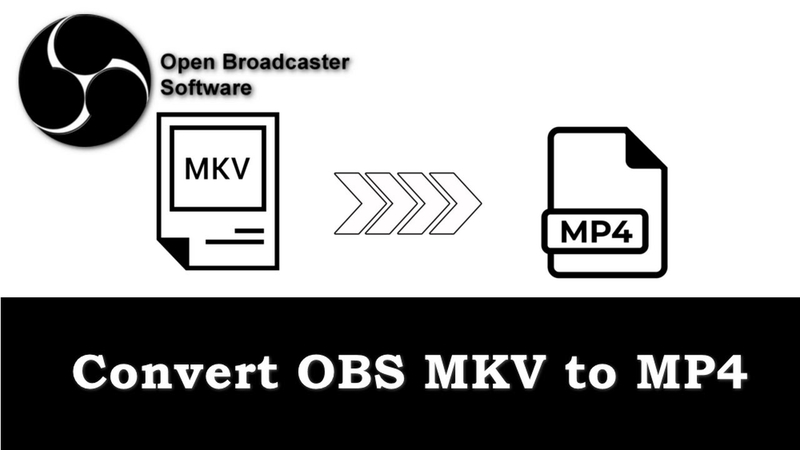
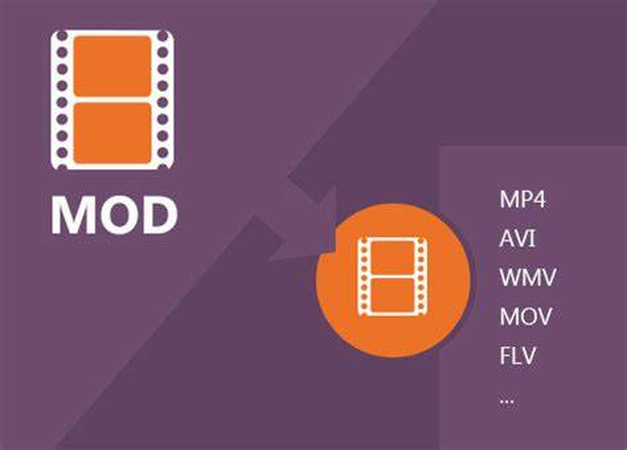


Share this article:
Select the product rating:
Daniel Walker
Editor-in-Chief
My passion lies in bridging the gap between cutting-edge technology and everyday creativity. With years of hands-on experience, I create content that not only informs but inspires our audience to embrace digital tools confidently.
View all ArticlesLeave a Comment
Create your review for HitPaw articles