Effective 6 Ways to Convert OPUS to WAV
Discover six effective methods to seamlessly convert OPUS to WAV format with our comprehensive guide. Whether you're a beginner or an experienced user, these converters offer detailed instructions and user-friendly interfaces to ensure a smooth conversion process. Dive into this guide and find the perfect solution for your OPUS to WAV conversion needs.
Part 1. The Best Tool to Convert OPUS to WAV-HitPaw Univd (HitPaw Video Converter)
For users looking for a reliable source to convert their OPUS files to WAV format, HitPaw Univd provides a reliable solution. HitPaw Univd maintains the original quality of the file and works efficiently making it a preferred choice for users.
Why Choose HitPaw Univd to Convert OPUS to WAV
- HitPaw Univd allows its users to convert multiple images at a time, saving them effort.
- HitPaw Univd maintains the original quality of the image and provides high-quality outputs.
- HitPaw Univd supports a wide range of output formats, making it more compatible with different platforms.
- HitPaw Univd supports a user-friendly interface so that users of all skill levels can easily navigate through it.
- HitPaw Univd provides reliable customer support, ensuring a smooth converting experience.
Steps to Convert OPUS to WAV
Step 1 —Download and Install HitPaw Univd from its official website and then open it on your computer.
Step 2 —Click on the “Add Files” button and import the OPUS files you wish to convert.

Step 3 —Select the output format as WAV from the drop-down menu and customize the settings such as resolution.

Step 4 —Click on the “Convert” button to let the conversion begin.

Step 5 —Look for the converted file in the designated folder once the conversion is completed.

Watch the following video to learn more details:
Part 2. Alternative 5 OPUS to WAV Converters You Can Use
In this section, we'll explore five alternative OPUS to WAV converters, each offering unique features and functionalities to cater to your conversion needs. From versatile desktop software to convenient online tools, discover the pros and cons of each converter to find the one that best suits your requirements.
1. Audacity

Audacity is a free and open-source digital audio editor and recording application software available for Windows, macOS, Linux, and other Unix-like operating systems. It provides a wide range of features for recording and editing audio, including multi-track recording, audio mixing, effects application, and support for various audio formats.
Pros
- Free and Open-Source: Audacity is free to download and use, making it accessible to users of all budgets.
- Multi-Platform Support: It is available for Windows, macOS, and Linux, ensuring compatibility across different operating systems.
- Advanced Editing Features: Audacity offers a wide range of advanced audio editing tools, allowing users to enhance and customize their audio files before conversion.
Cons
- Steep Learning Curve: Audacity's extensive feature set may result in a steep learning curve for novice users, requiring time and effort to master its functionalities effectively.
- Limited Batch Processing: While Audacity supports batch processing to some extent, it may not be as efficient as dedicated batch conversion tools.
2. Online Audio Converter
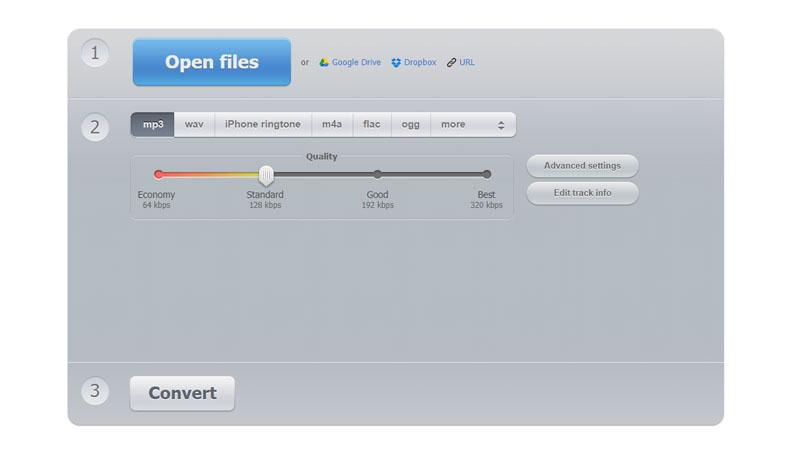
Online Audio Converter is a web-based tool that allows users to convert audio files from one format to another. It supports a variety of audio formats and provides a simple interface for uploading files, selecting output formats, and initiating the conversion process entirely online, without the need for any software installation.
Pros
- Convenient Online Tool: Online Audio Converter allows users to convert OPUS to WAV directly from their web browser, eliminating the need to download and install software.
- Wide Format Support: It supports a wide range of audio formats, including OPUS and WAV, providing flexibility in conversion options.
- Simple Interface: Online Audio Converter features a user-friendly interface with straightforward instructions, making it easy for users to convert their audio files with minimal effort.
Cons
- Dependent on Internet Connection: Online Audio Converter's performance may be affected by the user's internet connection speed, resulting in slower conversion times for users with slower internet connections.
- Limited Editing Options: As an online tool, Online Audio Converter may lack advanced editing features compared to desktop software, limiting customization options for users.
3. Freemake Audio Converter
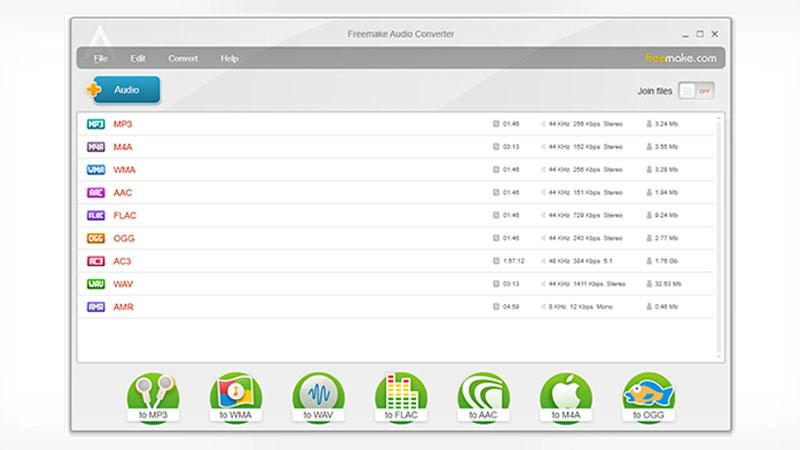
Freemake Audio Converter is a free audio conversion software for Windows. It enables users to convert audio files between different formats, such as MP3, WMA, WAV, FLAC, AAC, M4A, OGG, and others. It also supports batch conversion and allows users to extract audio from video files.
Pros
- User-Friendly Interface: Freemake Audio Converter features a simple and intuitive interface, making it accessible to users of all skill levels for converting OPUS to WAV and other formats effortlessly.
- Batch Conversion: It supports batch conversion of multiple files, allowing users to convert multiple OPUS files to WAV simultaneously for enhanced productivity.
- Additional Features: Freemake Audio Converter offers additional features such as audio editing tools and support for extracting audio from video files, providing users with comprehensive audio conversion solutions.
Cons
- Freemium Model: While Freemake Audio Converter is free to download and use, certain advanced features may require a paid upgrade, which may deter some users.
- Occasional Stability Issues: Some users may experience occasional stability issues with Freemake Audio Converter, such as crashes or freezes during conversion, which can disrupt the workflow.
4. FFmpeg

FFmpeg is a powerful multimedia framework that can decode, encode, transcode, mux, demux, stream, filter, and play almost any type of audio or video file. It is a command-line tool with a vast array of options and capabilities, making it a popular choice for both simple and complex audio and video processing tasks.
Pros
- Powerful Command-Line Tool: FFmpeg is a powerful command-line tool with extensive capabilities for audio and video processing, including OPUS to WAV conversion.
- Wide Platform Support: It is available for Windows, macOS, and Linux, ensuring compatibility across different operating systems.
- Customization Options: FFmpeg offers a wide range of customization options and settings for audio conversion, allowing users to fine-tune their conversion parameters for optimal results.
Cons
- Complex Command-Line Interface: FFmpeg's command-line interface may be daunting for novice users, requiring familiarity with command-line syntax and parameters to use effectively.
- No Graphical User Interface (GUI): Unlike other converters with graphical user interfaces, FFmpeg operates solely through the command line, which may not be suitable for users who prefer a visual interface.
5. Any Audio Converter
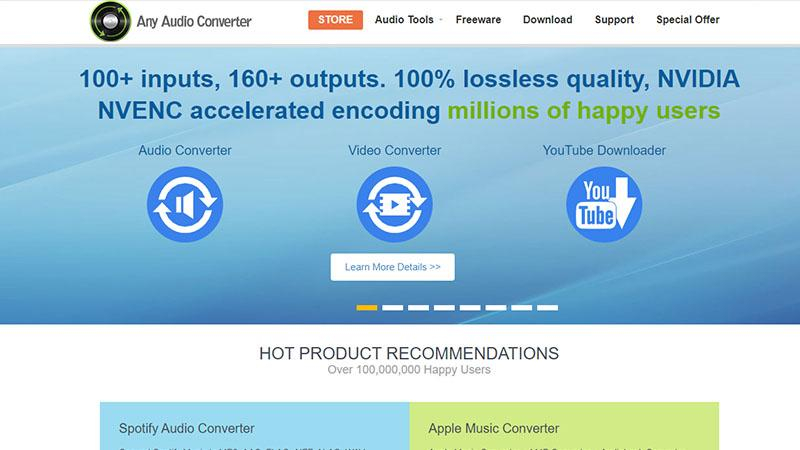
Any Audio Converter is a versatile audio conversion software available for Windows and macOS. It supports converting audio files between various formats, including MP3, WMA, WAV, AAC, FLAC, OGG, and others. Additionally, it can extract audio from video files and download online videos from platforms like YouTube and convert them to audio formats.
Pros
- User-Friendly Interface: Any Audio Converter features a user-friendly interface with simple navigation and intuitive controls, making it accessible to users of all skill levels.
- Wide Format Support: It supports a wide range of audio formats, including OPUS and WAV, providing flexibility in conversion options.
- Additional Features: Any Audio Converter offers additional features such as audio editing tools, CD ripping, and support for downloading online videos and music, making it a versatile multimedia tool.
Cons
- Ad-Supported: The free version of Any Audio Converter is ad-supported, which may result in occasional interruptions or advertisements during usage.
- Freemium Model: While Any Audio Converter is free to download and use, certain advanced features may require a paid upgrade, which may deter some users.
Part 3. FAQs of Convert OPUS to WAV
Q1. Is OPUS a good audio codec?
A1. Yes, OPUS is widely regarded as a high-quality audio codec, known for its efficiency in compressing audio files without significant loss of quality. It is particularly well-suited for applications requiring low latency and high-quality audio transmission, such as voice communication and streaming.
Q2. Is Opus better quality than MP3?
A2. Generally, Opus offers better quality than MP3 at lower bitrates, particularly for speech and music with complex audio content. Opus provides superior compression efficiency and better audio quality, making it a preferred choice for various audio applications, including streaming and online communication.
Conclusion
In summary, exploring the array of OPUS to WAV converters unveils versatile options catering to diverse user preferences. Among these, HitPaw Univd stands out for its reliability, user-friendly interface, and comprehensive features. Seamlessly convert your audio files while ensuring quality and compatibility.
For a streamlined and efficient conversion experience, HitPaw Univd emerges as the recommended choice, promising convenience and top-notch performance.










 HitPaw VikPea
HitPaw VikPea HitPaw Watermark Remover
HitPaw Watermark Remover 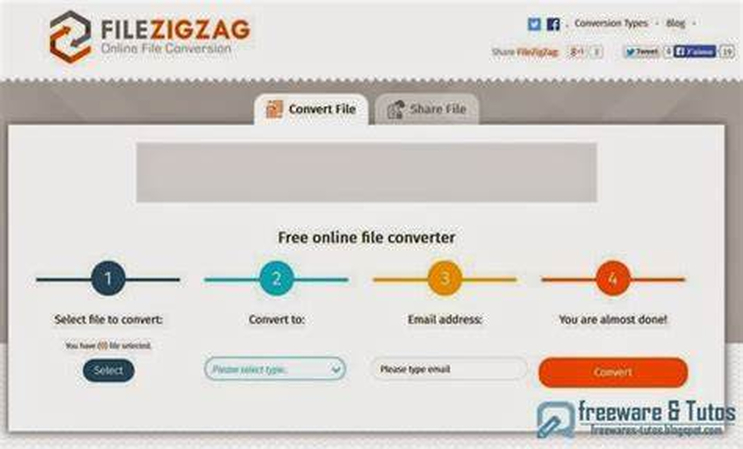
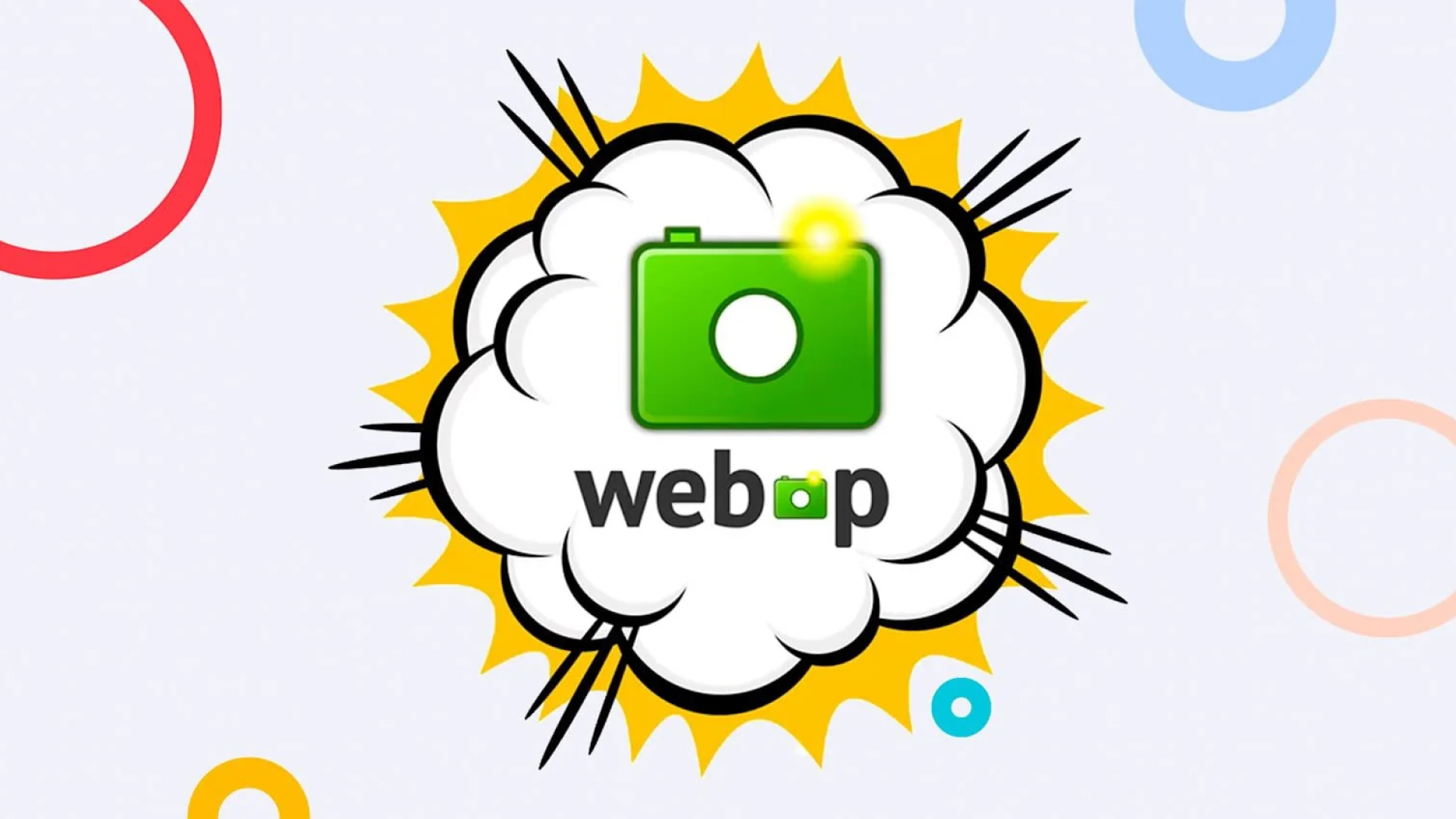
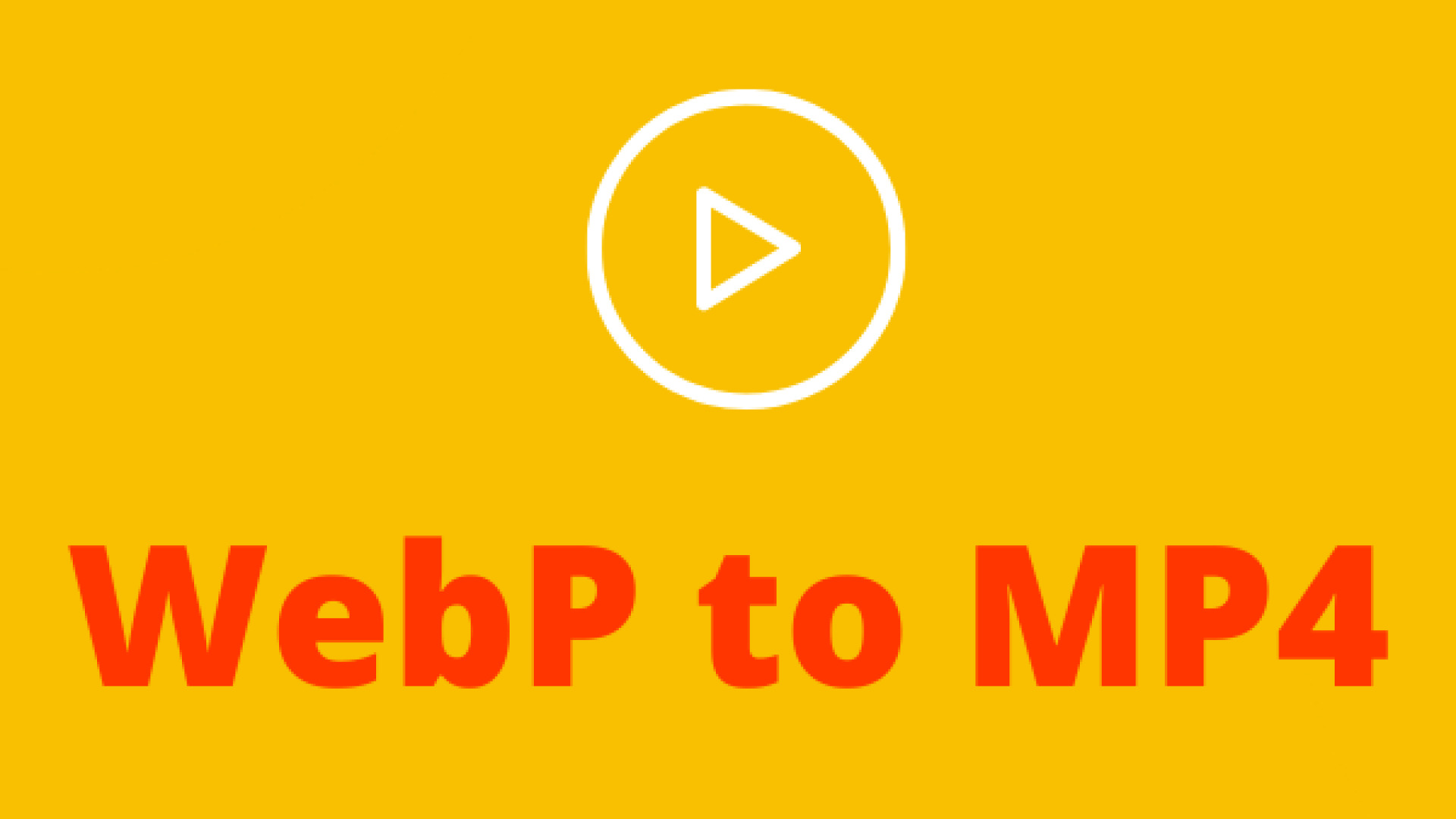

Share this article:
Select the product rating:
Daniel Walker
Editor-in-Chief
My passion lies in bridging the gap between cutting-edge technology and everyday creativity. With years of hands-on experience, I create content that not only informs but inspires our audience to embrace digital tools confidently.
View all ArticlesLeave a Comment
Create your review for HitPaw articles