Cancel Disney Plus Subscription in Easy Steps
Disney Plus is a widely known streaming platform provider with a good collection of movies and television shows. However, the situation may arise when you might be required to cancel the subscription. This process can be confusing for some.
Luckily, in this article, we will provide you with a detailed procedure on how to cancel Disney Plus subscription on the Disney Plus website and an iPhone. We will also look at HitPaw Univd (HitPaw Video Converter), an application that saves Disney Plus shows for offline viewing.
How Do I Cancel My Disney Plus Subscription Online?
It is rather easy to cancel Disney subscription through the Internet. Follow these steps:
- 1. Log in to Your Disney Plus Account:Navigate to the browser of your choice and access the Disney Plus website. On the left-top corner, choose the 'Login' tab, type your password and email, and click 'Login'.
- 2. Navigate to Your Account:After logging in, go to the Manage Account icon at the top right corner of the window. From the drop-down list, click on Account.
- 3. Manage Subscription:In the “Account” section, users can find the subscription information. Next, click the “Billing Details” link.
- 4. Cancel Subscription:Go to the “Billing Details” section and click the “Cancel Subscription” button. Read through the screen and click on the steps that indicate that you wish to cancel out of the process.
- 5. Confirmation:The confirmation that your subscription has been canceled will be sent to your email address.

How to Cancel Disney Plus Subscription on iPhone
If your subscription was made through the Apple App Store and you are using an iPhone, you can cancel your subscription right from the device. Here's how to cancel Disney Plus subscription on iPhone:
- 1. Open Settings:Go to the home screen and click the “Settings” icon.
- 2. Tap on Your Name:From the Settings menu, scroll up to the top and tap on your name to view your Apple ID options.
- 3. Subscriptions:In the Apple ID menu, go to the " Subscriptions " section. ”
- 4. Find Disney Plus:In the Subscriptions menu, located in the application's main menu, look for and open “Disney Plus.”
- 5. Cancel Subscription:Go to the 'Cancel Subscription' tab and click on it to complete the cancellation as guided on the screen.
- 6. Confirmation:After going through the process of unsubscribing, you will be notified by Apple informing you that you have been unsubscribed.
Last Thing to Do Before Disney Plus Cancel Subscription
Before you proceed with your Disney subscription cancellation, you should download your favorite shows to watch later. This is where the HitPaw Univd comes into play.
HitPaw Univd is a multi-functional software that can help you download videos from multiple services, including Disney Plus. However, it is essential to understand that this is not unlawful as long as the process is applied for private and non-commercial purposes.
Features of HitPaw Univd
- User-Friendly Interface: Has a friendly user interface and navigation.
- High-Quality Downloads: Enables the download of high-quality videos.
- Batch Downloading: Supports downloading of several videos at the same time.
- Fast Conversion Speed: Fast and effective processing of video for conversion.
Steps to Download Disney Plus Shows with HitPaw Univd
Here are the steps that you need to follow to download the Disney Plus series with the help of HitPaw Univd:
Step 1. Select Disney+ Video Downloader Feature in HitPaw:Go to the HitPaw main page and select the toolbox tab. Choose Disney+ video converter here.

Step 2. Login to Disney+ Account:You will be led to the Disney+ page. Here you will be required to login to your Disney+ account. Enter your email and password.

Step 3. Select Which Movie/TV Show to Download:You will now be able to access all Disney+ shows online. To download a specific movie/TV show, find the video you wish to download and you will see a download button next to the address bar. Click on it to proceed with the download.

Step 4. Preview Selected Videos:Review and check the videos that you have selected. You may unselect whichever ones you do not wish to download.

Step 5. Select Output Format and Quality:Select the output format and quality of the video. It should be noted that the HitPaw Univd is compatible with different formats and resolutions. You can also pick the language for the movie (if applicable). You can choose from some pre-defined subtitles, or even import your own SRT file.

Step 6. Start Downloading:You must select the “Download” button to initiate the download process. It will download the video and then convert it into your preferred format.

Step 7. Access Your Downloaded Videos:After the download process, the requested videos can be viewed in the output directory.
Conclusion
In this guide, we've shown how to perform a Disney cancel subscription on the web and iPhone, as well as the general steps that are the same for all platforms.
We have also discussed the HitPaw Univd, a useful tool that helps download Disney Plus shows you can access later after your Disney subscription cancellation.
Following the steps discussed above, you can easily change your Disney Plus subscription plan or watch your favorite shows offline. Visit and download HitPaw Univd now to download your favorite Disney Plus shows and get many more benefits!
FAQs
Q1. Is it legal to download Disney Plus shows using HitPaw Univd?
A1. Yes, it is legal to download Disney Plus shows for personal and non-commercial use with the help of HitPaw Univd.
Q2. Can I cancel my Disney Plus subscription at any time?
A2. Yes, you can cancel your Disney Plus subscription at any time directly on the Disney Plus website or through an iPhone if you have downloaded its app from the App Store.
Q3. Am I offered a refund if I cancel my Disney Plus subscription?
A3. Disney cancel subscription policy does not allow it to offer people their money back for canceling the subscription. However, you can use the service until the end of the current billing cycle period.
Q4. Can I restart my Disney Plus subscription after canceling it?
A4. Yes, after your Disney Plus subscription cancels, you can restart your subscription by signing in and reactivating it. Your list of watched videos and your profiles through the application will be saved.
Q5. What happens to my downloaded shows from HitPaw Univd if I cancel my Disney Plus subscription?
A5. The content you downloaded through the HitPaw Univd shall be available since it is stored locally. However, you can only stream new content from Disney Plus again for streaming in the future once you re-subscribe.









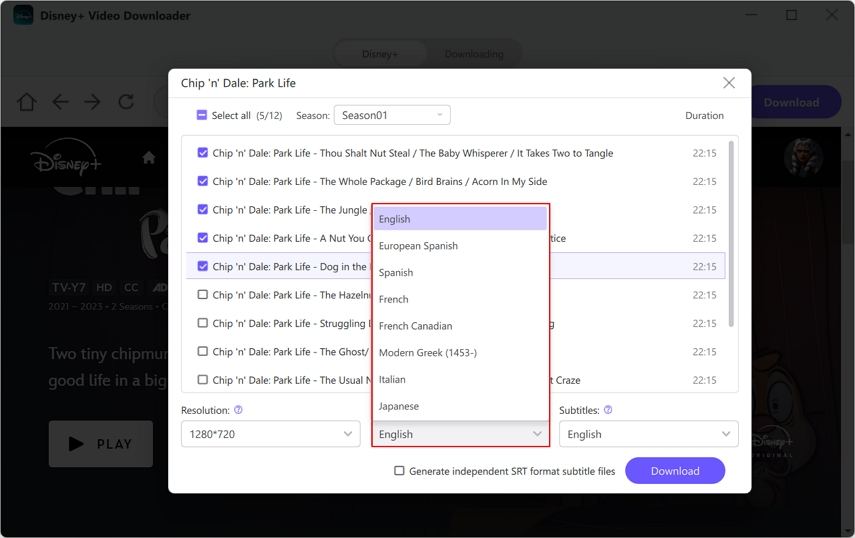


 HitPaw VikPea
HitPaw VikPea HitPaw Watermark Remover
HitPaw Watermark Remover 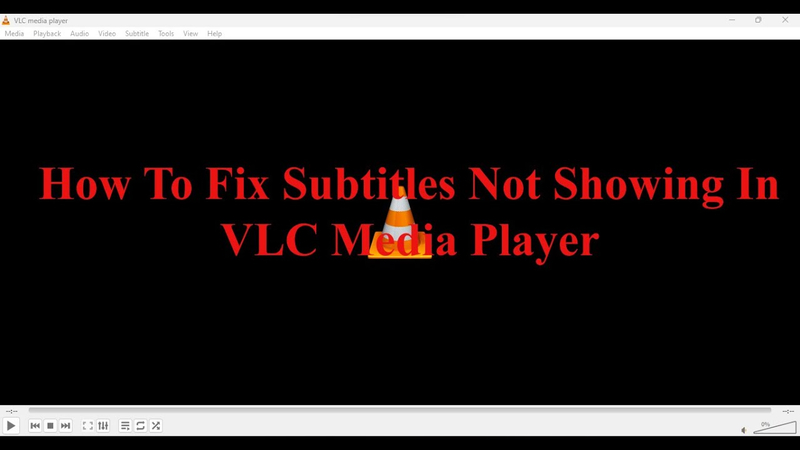
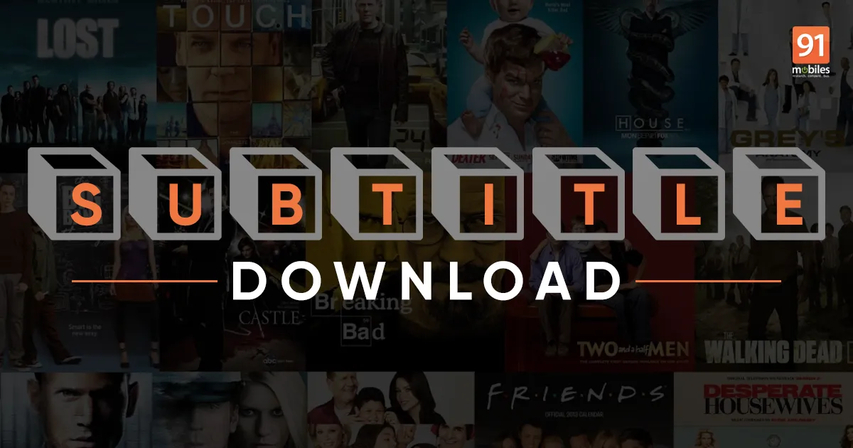

Share this article:
Select the product rating:
Daniel Walker
Editor-in-Chief
My passion lies in bridging the gap between cutting-edge technology and everyday creativity. With years of hands-on experience, I create content that not only informs but inspires our audience to embrace digital tools confidently.
View all ArticlesLeave a Comment
Create your review for HitPaw articles