5 Ways to Play AVI on iPad Easily
AVI is a common video format that can store high-quality videos with various codecs. However, if you have an iPad, you may encounter some problems when trying to play AVI files on it. This is because the iPad only supports a few video formats natively, such as MP4, MOV, and M4V. AVI files with other codecs may not be compatible with the iPad’s default video app.But don’t worry, there are still ways to play AVI on iPad without hassle. In this guide, we will show you five free and easy methods to do so.
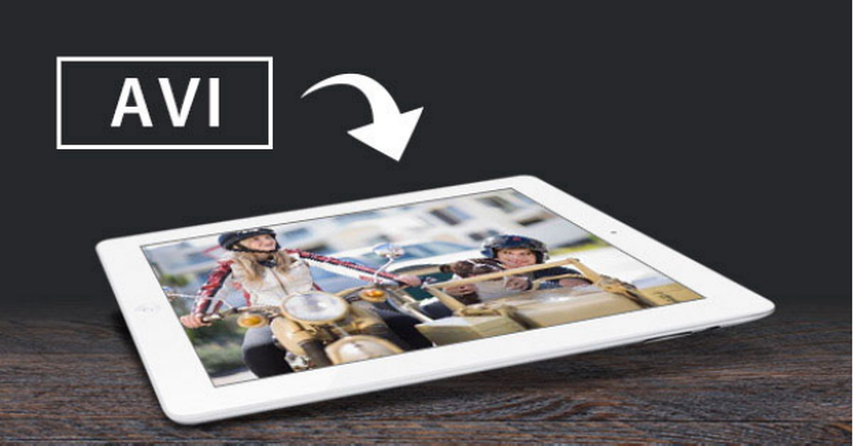
Part 1: Why Can’t you Play AVI on iPad?
AVI is a common video format that can store high-quality videos with various codecs. However, if you have an iPad, you may encounter some problems when trying to play AVI files on it. This is because the iPad only supports a few video formats natively, such as MP4, MOV, and M4V. AVI files with other codecs may not be compatible with the iPad’s default video app.
There are several reasons why you can’t play AVI on iPad, such as:
- File is corrupted or damaged.
- The AVI file is encrypted or protected by DRM.
- It has a codec that is not supported by the iPad.
- The AVI file is too large or has a high resolution that exceeds the iPad’s capability.
Part 2: Convert AVI to iPad Supported Formats and Play Directly on iPad
One of the best ways to play AVI on iPad is to convert the AVI file to an iPad-friendly format, such as MP4. HitPaw Univd (HitPaw Video Converter) is a versatile and easy-to-use software that can convert any video and audio format to your desired output. It supports over 500 video formats and 300 audio formats, including AVI, MP4, MKV, MOV, MP3, AAC, etc. It also has a fast conversion speed and a high-quality output. With HitPaw Univd, you can easily convert your AVI files to MP4 or other formats that are compatible with your iPad.
Main features of HitPaw Univd
- Convert AVI to MP4 or other iPad-supported formats with a few clicks.
- Support batch conversion and GPU acceleration for faster and smoother performance.
- Provide presets for various devices, such as iPad, iPhone, Android, etc.
- Offer editing tools to customize your videos, such as cut, merge, adjust, etc.
- Download videos from online sources and convert them to your desired format.
How to use HitPaw Univd?
Step 1: Launch HitPaw Univd and either click "Add Video" to import your files or simply drag and drop them directly into the program.

Step 2: If desired, you can customize your video information by clicking on the file name to edit the title.

Step 3: For each file, select an output format by clicking the inverted triangle icon in the lower right corner.

Step 4: Convert Your Video
Select a target folder within the interface and initiate conversion by clicking "Convert" (or "Convert All" for multiple files). The video will be converted to the chosen format.

Watch the following video to learn more details:
Part 3: 4 Free Ways to Play AVI on iPad
Here are 4 free ways to play AVI on iPad that you can try. Each way has its own pros and cons, so you can choose the one that suits your needs best.
1. VLC Media Player
The first way to play AVI on iPad is to use a video player app that can support AVI and other formats. VLC Media Player is a free and open-source app that can play almost any media file, including AVI, without conversion. It has a simple and intuitive interface, and integrates codecs for various types of media. It also has some advanced features, such as playback speed control, multi-track audio, subtitles, etc.
Pros
- Free and open-source app with no ads or in-app purchases.
- Support a wide range of media formats, including AVI, without conversion.
- Provide some useful features, such as playback speed control, multi-track audio, subtitles, etc.
Cons
- Cannot play AVI files with AC3 codec or Blu-ray discs.
- May have some bugs or crashes on some devices or iOS versions.
Price : VLC Media Player is completely free to download and use.
2. nPlayer Lite
nPlayer Lite is another video player app that can play AVI on iPad. It is a multifunctional app that can play various video and audio formats, including AVI, with hardware acceleration. It also has a unique feature that allows you to play 3D videos on your iPad. nPlayer Lite has a simple and functional user interface, with gesture controls and customization options. It also has a built-in file manager that can organize your files neatly.
Pros
- Support various video and audio formats, including AVI, with hardware acceleration.
- Support 3D video mode and HDMI output.
- Support iXpand flash drive and gesture controls.
Cons
- Have plenty of ads in the free version.
- Have limited features compared to the premium version (nPlayer Plus).
Price : If you want to remove ads and unlock more features, you can upgrade to nPlayer Plus for $8.99
3. Infuse
Infuse is a reliable and elegant video player app that can play AVI on iPad. Infuse can play any video format, including AVI, without conversion. It also supports 4K, HDR, Dolby TrueHD, and DTS HD-Master audio. Infuse automatically fetches metadata and artwork for your videos, making them look more organized and attractive.It provides handy features like subtitles, AirPlay, Chromecast, trakt sync, etc.You can access your videos from various sources, such as iTunes, cloud services, network shares, etc.
Pros
- Play any video format, including AVI, without conversion.
- Fetch metadata and artwork for your videos automatically.
- Provide useful features for an enhanced viewing experience.
Cons
- Limited features in the free version.
- Subscription-based pricing model for the premium version (Infuse Pro).
Price : Infuse is free to download and use, but it has limited features. If you want to unlock more features, you can subscribe to Infuse Pro for $0.99/month, $9.99/year, or $59.99/lifetime.
4. PlayerXtreme HD
PlayerXtreme HD is another video player app that can play AVI on iPad with ease. PlayerXtreme HD can play over 40 video formats, including AVI, without conversion. It also supports HD and 4K videos.It has a sleek and user-friendly interface, with gesture controls and customization options.You can stream videos from various sources, such as cloud services, network shares, UPnP/DLNA devices, etc.Cast your videos to other devices like Apple TV, Roku, Chromecast, etc.
Pros
- Play over 40 video formats, including AVI, without conversion.
- Stream videos from various sources.
- Cast videos to other devices.
Cons
- Ads and limited features in the free version.
- Relatively high price for the premium version (PlayerXtreme Pro).
Price : PlayerXtreme HD is free to download and use, but it has ads and limited features. If you want to remove ads and unlock more features, you can upgrade to PlayerXtreme Pro for $14.99.
FAQs
Q1. How to stream AVI files from cloud services or network shares to iPad?
A1. You can use video player apps that support streaming options, such as Infuse, PlayerXtreme HD, or nPlayer Lite. These apps allow you to access your AVI files from various sources, such as Google Drive, OneDrive, Dropbox, NAS, etc., and play them on your iPad without downloading them.
Q2. How to cast AVI files from iPad to other devices, such as TV, Roku, Chromecast, etc.?
A2. You can use video player apps that support casting features, such as VLC, Infuse, PlayerXtreme HD, or nPlayer Lite. These apps allow you to cast your AVI videos from your iPad to other devices via AirPlay, Chromecast, or HDMI output.
Conclusion
In conclusion, playing AVI files on your iPad doesn’t have to be complicated. Whether you choose to convert them using HitPaw Univd, use a versatile player like VLC, or explore other options, you can enjoy your AVI videos hassle-free. Give HitPaw Univd a try and experience seamless AVI playback on your iPad!






 HitPaw Edimakor
HitPaw Edimakor HitPaw Watermark Remover
HitPaw Watermark Remover  HitPaw VikPea (Video Enhancer)
HitPaw VikPea (Video Enhancer)



Share this article:
Select the product rating:
Daniel Walker
Editor-in-Chief
My passion lies in bridging the gap between cutting-edge technology and everyday creativity. With years of hands-on experience, I create content that not only informs but inspires our audience to embrace digital tools confidently.
View all ArticlesLeave a Comment
Create your review for HitPaw articles