How to Convert MKV to AVCHD in 5 Ways
Ever recorded a high-quality video on your camcorder and saved it in MKV format? While MKV offers excellent compression and versatility, some devices might not support playback. AVCHD, on the other hand, is specifically designed for high-definition camcorders and is widely compatible with Blu-ray players and certain TVs. So, if you want to play your MKV videos on these devices, converting them to AVCHD becomes necessary.
This guide explores five effective methods to convert MKV to AVCHD in 2024. We'll delve into both free and paid options, highlighting their functionalities and assisting you in choosing the best solution for your needs.
Part 1: The Best Way to Convert MKV to AVCHD

For a seamless and efficient MKV to AVCHD conversion experience, HitPaw Video Converter stands out as the top choice. You can take a closer look at HitPaw Video Converter in the video below.
This user-friendly software boasts a plethora of features that cater to various video processing needs:
- Extensive format support: HitPaw Video Converter can convert between an array of video and audio formats.
- High-quality output: HitPaw Video Converter maintain stunning video and audio quality during conversion with minimal loss.
- Batch processing: HitPaw Video Converter can convert multiple MKV files simultaneously.
- Customization options: HitPaw Video Converter fine-tune output parameters like resolution, frame rate, bitrate, and audio codec for precise control.
- Hardware acceleration: Using HitPaw Video Converter leverage GPU acceleration for lightning-fast conversion speeds.
- Intuitive interface: HitPaw Video Converter navigate the software effortlessly with its clear and user-friendly interface.
- Additional features: HitPaw Video Converter offers to edit videos, compress file size, add subtitles and watermarks, create GIFs, and more.
HitPaw Video Converter offers a free trial, allowing you to test its capabilities before committing to a paid plan.
How to Use HitPaw Video Converter to Convert MKV to AVCHD?
Follow these simple steps to convert your MKV files to AVCHD using HitPaw Video Converter:
Step 1:Head over to the HitPaw website and download the software compatible with your operating system (Windows or Mac). Follow the on-screen instructions for a smooth installation.
Step 2:Launch HitPaw Video Converter and click on the "Convert" tab. Drag and drop your MKV files into the program window or click "Add Files" to browse and select your MKV files.

Step 3:From the "Convert all to" dropdown menu, choose "AVCHD (.mts)" as the output format.

Step 4:(Optional) Click the "Pen" icon next to the chosen format to access advanced options. Here, you can modify resolution, frame rate, bitrate, audio codec, and other parameters to suit your needs.

Step 5:Click the "Convert" button to begin the conversion process.

Step 6:Once the conversion is complete, you can find your AVCHD files in the designated output folder.

Part 2: Other Four MKV to AVCHD Converter Options
While HitPaw Video Converter offers the most comprehensive and user-friendly solution, here are four alternative MKV to AVCHD converters to consider:
1. WinX DVD Ripper Platinum
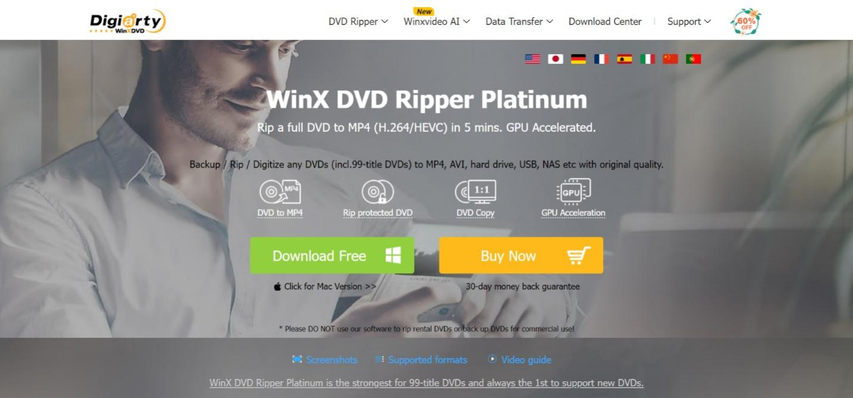
A powerful DVD ripping and video conversion software with support for various formats, including MKV and AVCHD.
Pros
- Fast conversion speeds with hardware acceleration.
- Offers advanced editing and customization options.
- Rips DVDs and converts videos to a wide range of formats.
Cons
- Paid software with no free trial.
- The interface can be slightly complex for beginners.
2. ClipConverter
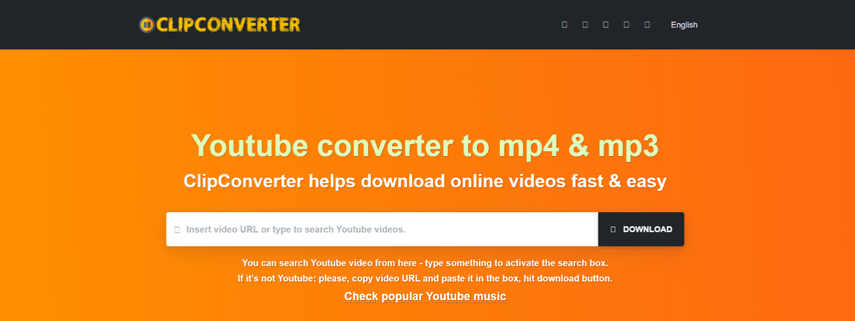
A free online video converter that allows you to convert MKV files to AVCHD within your web browser.
Pros
- User-friendly interface and convenient for quick conversions.
Cons
- Limited format support compared to dedicated converters.
- Relies on your internet connection speed, which can affect conversion time.
- File size limitations might apply for free conversions.
- Potential security risks associated with uploading files online.
3. MediaCoder
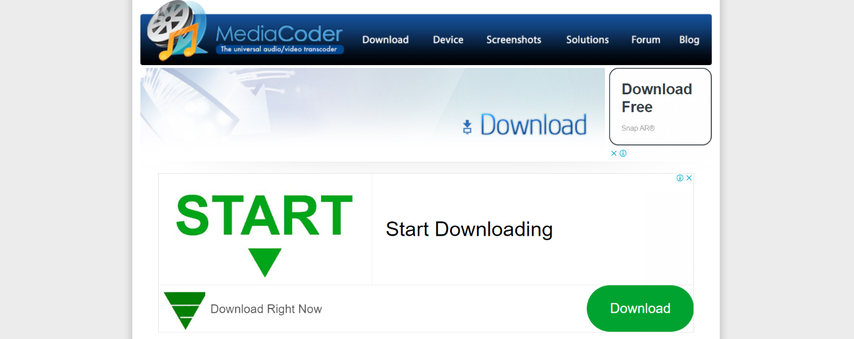
An open-source, free video transcoder that offers extensive format support and customization options.
Pros
- Completely free and open-source software.
- Supports a vast array of video and audio formats.
- Provides granular control over output parameters.
Cons
- Steep learning curve due to its advanced features and complex interface.
- Requires technical knowledge for configuration and efficient use.
- Conversion process can be slower compared to paid options.
4. HandBrake

A free and open-source video transcoder specifically designed for converting DVDs and ripping them to digital formats like MKV and MP4. While it supports AVCHD output, it might require additional configuration.
Pros
- Free and open-source software with a large user community.
- Excellent for ripping DVDs and converting video files.
- Offers basic editing features and some customization options.
Cons
- Primarily focused on DVD ripping and conversion, with AVCHD support requiring some configuration.
- The interface might be less intuitive for beginners compared to dedicated converters.
- Limited editing capabilities compared to video editing software.
Choosing the Right MKV to AVCHD Converter for You
With several MKV to AVCHD converter options available, selecting the most suitable one depends on your specific needs and priorities. Here's a breakdown to help you make an informed decision:
Prioritize Ease of Use and Speed:
- HitPaw Video Converter: This user-friendly software boasts an intuitive interface and leverages hardware acceleration for rapid conversions. It's ideal for beginners and users seeking a straightforward solution.
Need Advanced Features and Customization:
- WinX DVD Ripper Platinum: While paid, this software provides powerful editing tools and granular control over output parameters, perfect for experienced users and those requiring precise video adjustments.
Limited Budget and Occasional Conversions:
- ClipConverter: This free online converter offers a convenient solution for quick conversions. However, keep in mind the file size limitations and reliance on internet speed.
Technically Savvy and Open to Open-Source Options:
- MediaCoder: If you're comfortable with technical configurations and value extensive format support, MediaCoder can be a powerful free option. However, its complexity might pose a challenge for beginners.
Focus on DVD Ripping and Basic Conversions:
- HandBrake: Primarily designed for DVD ripping, HandBrake can also handle MKV to AVCHD conversion with some configuration. It's a good choice for users familiar with DVD ripping and seeking a free solution.
Additional Considerations:
- Batch Processing: If you need to convert numerous MKV files, prioritize software like HitPaw Video Converter or WinX DVD Ripper Platinum that excel at batch conversions.
- Output Quality: Most converters offer good quality, but HitPaw Video Converter stands out for maintaining exceptional video and audio quality during conversion.
- Security: When using online converters, ensure a secure internet connection and be cautious about uploading sensitive video files.
By considering these factors and the information provided, you can choose the MKV to AVCHD converter that best aligns with your needs and preferences.
FAQs
Q1. Can I convert AVCHD back to MKV?
A1. Absolutely! The conversion process works both ways. You can utilize the same software mentioned above to convert AVCHD files back to MKV format. The steps involved are similar to those described for MKV to AVCHD conversion. Simply choose MKV as your output format during the conversion process.
Q2. Which converter is best for batch processing multiple MKV files?
A2. HitPaw Video Converter and WinX DVD Ripper Platinum excel at batch processing. Both programs allow you to add multiple MKV files at once and convert them to AVCHD simultaneously, saving you significant time.
Conclusion
Converting MKV files to AVCHD unlocks playback compatibility with various devices like Blu-ray players and certain TVs. This guide has explored five effective methods to achieve this conversion, catering to both your budget and technical expertise.
For a seamless and user-friendly experience with exceptional features, HitPaw Video Converter stands out as the top choice. Its intuitive interface, extensive format support, advanced customization options, and lightning-fast conversion speeds make it the ideal solution for most users.
No matter which converter you choose, the key takeaway is that converting MKV to AVCHD opens up a wider range of playback options for your high-quality videos. So, get converting and enjoy your videos on the devices you prefer!
So, the next time you encounter an incompatible M4V file, don't fret! With the methods outlined above, converting it to WMV for smooth playback is a breeze. We recommend trying out HitPaw Video Converter for its exceptional features and ease of use.











 HitPaw VikPea
HitPaw VikPea HitPaw Watermark Remover
HitPaw Watermark Remover 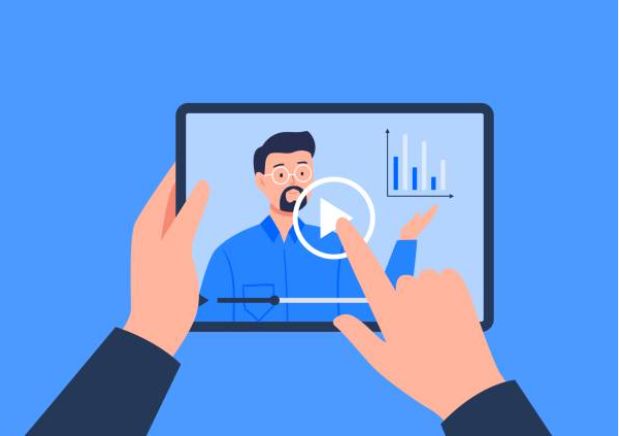
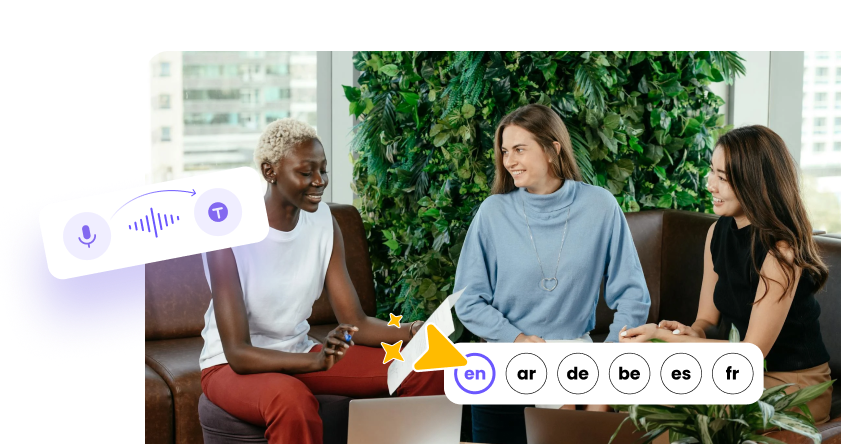


Share this article:
Select the product rating:
Joshua Hill
Editor-in-Chief
I have been working as a freelancer for more than five years. It always impresses me when I find new things and the latest knowledge. I think life is boundless but I know no bounds.
View all ArticlesLeave a Comment
Create your review for HitPaw articles