Free MP4 Video Compressor: Compress MP4 without Losing Quality
Large MP4 files often create problems when uploading, sharing, or storing videos. Luckily, several free tools now make it easier to compress these files without lowering the visual quality. Instead of dealing with slow transfers or storage limits, you can use lightweight solutions to shrink your clips. This deep dive will thoroughly explore free MP4 video compressors.
Part 1. 4 Top Free MP4 Size Compressors Online
When quick access and zero downloads matter most, web solutions are the way to go. Explored in detail below are the top four online MP4 compressors for you to utilize:
1. HitPaw Online Video Compressor – The Best Tool
Among the many choices at your disposal, this one stands out for its efficient performance. HitPaw Online Video Compressor does not compromise on the quality when shrinking clip sizes. Moreover, this video reducer free’s straightforward process ensures everyone can use it.
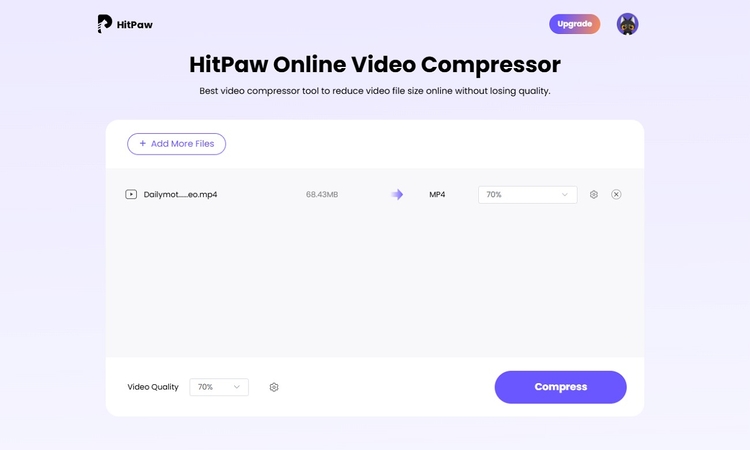
Features
- Permits the uploading of files as large as 500MB for compression.
- Lets you shrink MP4 clips in bulk in almost no time.
- No limits on how many videos you can compress with its pro version.
Step 1. To begin, head over to the HitPaw Online Video Compressor using your web browser and select the “Choose File” option to upload the MP4 video.
Step 2. After that, pick the desired compression level under “Video Quality” and press the “Compress” button to start the process. When it finishes, tap “Download” to save the final version of your file.
2. FreeConvert
For those seeking an MP4 size compressor online, FreeConvert emerges as a noteworthy option. Its versatility in handling various file formats and providing customization options makes it suitable for all.
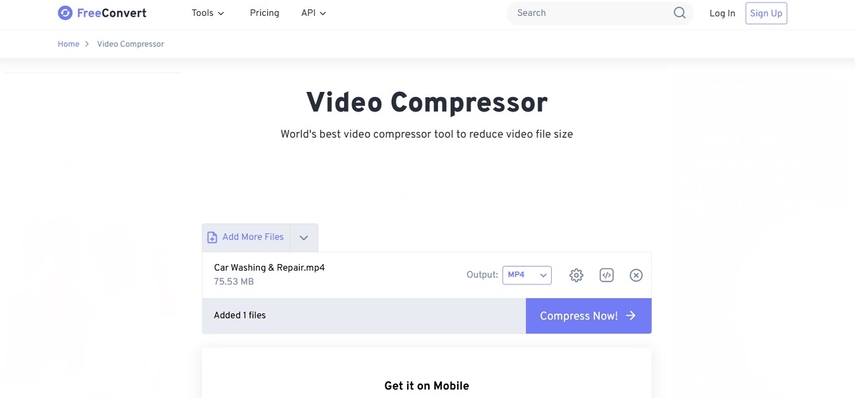
Features
- Supports over 1,500 file formats, from videos to documents for conversions.
- Offers options to adjust resolution, bitrate, and output format.
- Utilizes 256-bit SSL encryption and automatically deletes files.
Pros
- Allows up to 20 conversions per day.
- Handles files up to 1GB in size.
Cons
- Conversion speed can vary a lot during peak times.
3. MP4Compress
Offering a straightforward method to compress videos free, this web tool eliminates the need for software installations. The simplicity and efficiency of MP4Compress make it a go-to choice for quick compression tasks.
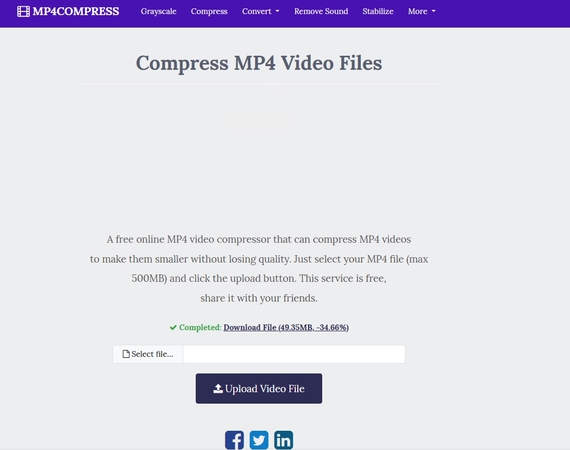
Features
- Ability to process MP4 files up to 500MB in size.
- Ensures user privacy by deleting files after processing.
- Utilizes HTTPS encryption for secure file transfers.
Pros
- Offers a minimalist interface for ease of use.
- Requires no user registration and is completely free.
Cons
- Lack of batch processing of multiple MP4 clips.
4. XConvert
Those looking for a versatile online video file size compressor without compromising quality, there's a solution that might suit your needs. XConvert offers a range of features designed to make video compression straightforward.
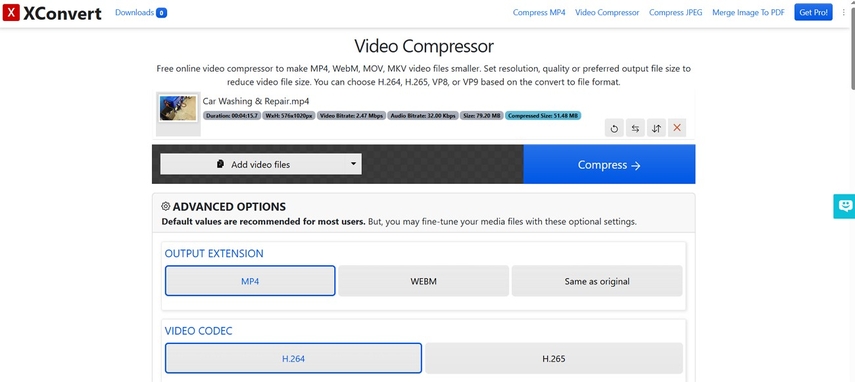
Features
- Provides options to adjust resolution, bitrate, and output format.
- Integrates with cloud storage services for easy file import.
- Ensures secure file handling with encryption protocols.
Pros
- Opting for the pro version means compression of files up to 4GB.
- Allows you to alter the video codec and resolution during compression.
Cons
- The free version includes a lot of advertisements.
Part 2. 3 Best Free MP4 Compressors on PC
As the focus shifts to stable performance and higher file limits, desktop becomes a more powerful choice. Therefore, described below are the top 3 choices for the best video compressors on a computer:
1. HitPaw Univd (formerly HitPaw Video Converter)
When seeking a tool that is both simple to use and offers robust features, this program stands out from the rest. HitPaw Univd (formerly HitPaw Video Converter) ensures you can shrink MP4 files to the desired size.
Features- Advanced video compression for 1000+ formats like MP4, WEBM, MOV, etc.
- Compress large video files, up to 100GB in size, at a lightning speed.
- Achieve significant file size reduction (up to 80%) through efficient algorithms.
Steps
Step 1. Click below to dowload HitPaw Univd. Get the operation going by navigating to the “Compressor” section before clicking the “+” icon to import your MP4 videos. Opt for the “Gear” icon or the slider from the bottom bar to adjust the compression parameters.
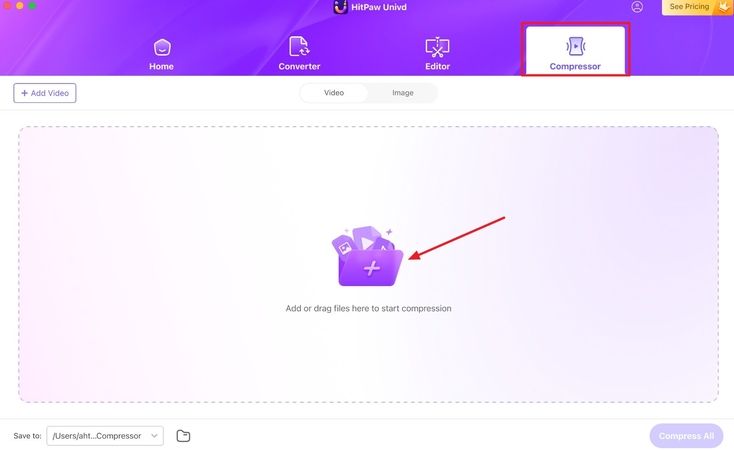
Step 2. After setting up all parameters, click the “Compress” button to initiate the process. Following the compression, reduced clips get stored in the destination folder specified under the “Save To” option.
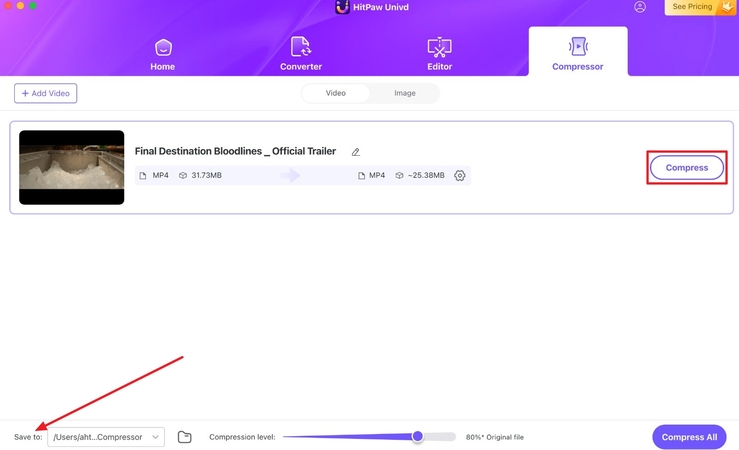
Compress MP4 videos without losing quality using HitPaw Univd. Get smooth performance, high-quality output, and full control over settings by downloading it for free.
2. HandBrake
This open-source software offers a range of features that cater to both beginners and advanced users. When it comes to compress MP4 video for free on a desktop, HandBrake stands out as a robust option.
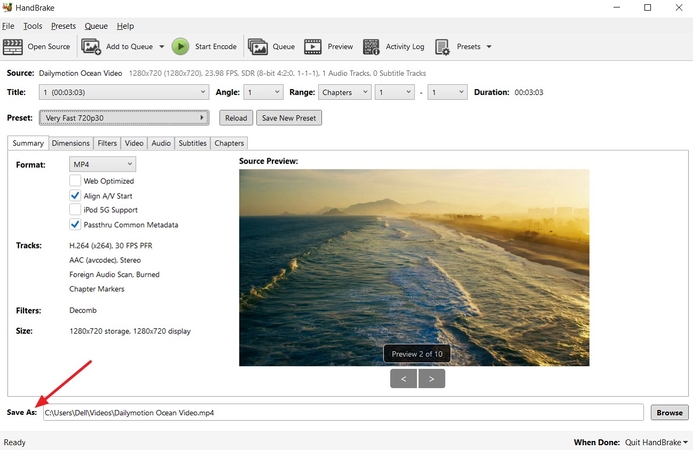
Features
- Supports a wide array of input formats, including DVD and Blu-ray sources.
- Provides customizable presets for various devices and platforms.
- Offers advanced video filters like deinterlacing and scaling.
Pros
- A fully free and open-source program with regular upgrades.
- High-quality output with efficient compression algorithms.
Cons
- Initial learning curve due to numerous settings and options.
3. Shotcut
Offering customizable export settings, this best free video compressor software is a robust choice for most users. Shotcut offers a quick approach to shrink the size of your MP4 clips without quality loss.
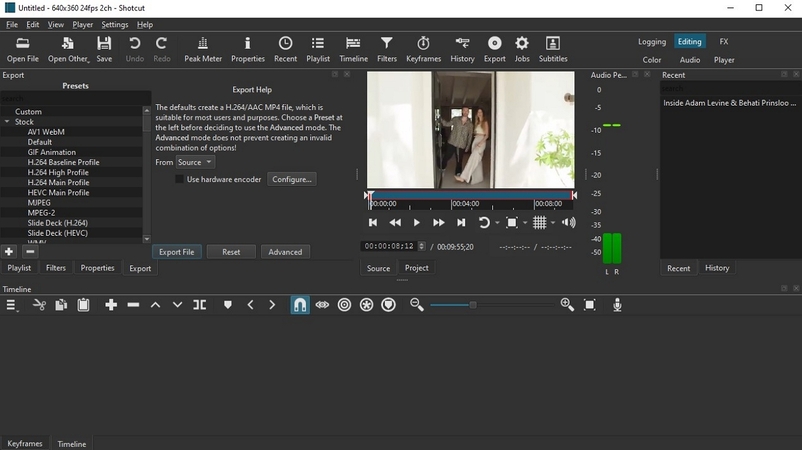
Features
- Includes a variety of video filters and effects, such as stabilization and color grading.
- Provides native timeline editing without the need for importing.
- Supports a wide array of input formats, including 4K and 8K resolutions.
Pros
- Completely free and open-source, with no watermarks or trial.
- Active community forums and tutorials provide assistance.
Cons
- Lacks native templates, requiring users to create effects and transitions manually.
Part 3. Fix Quality With Compressed MP4 Videos - HitPaw VikPea
Imagine you've just compressed an HD video to meet platform upload limits or to save storage space. Upon playback, you notice the visuals have become blurry, colors appear washed out, and fine details are lost. This degradation of using an MP4 file size compressor greatly diminishes the viewing experience. In such scenarios, restoring the video's original quality becomes essential.
For that, HitPaw VikPea (formerly HitPaw Video Enhancer) is the ideal choice. It utilizes advanced AI algorithms to upscale videos up to 8K resolution, effectively restoring clarity and detail lost during compression.
Key Features
- Converts standard video to HDR for deeper blacks, brighter highlights, and more vibrant, lifelike colors.
- Brightens dark or underexposed scenes while preserving contrast and reducing unnatural glow or overexposure.
- Adds intermediate frames to low-FPS videos, creating fluid, cinematic motion ideal for sports, slow motion, and animation.
- Targets and sharpens facial features like eyes, skin, and expressions to improve portraits, interviews, and close-ups.
- Cleans up distracting grain and visual noise from compressed footage while maintaining natural clarity and structure.
Quick Guide on How to Fix Quality With Compressed MP4 Videos
Utilize the following detailed guide to restore the quality of your MP4 files after employing the free Mac video compressor:
Step 1. Open the Program on Your Computer to Get StartedOnce HitPaw VikPea is up and running on your system, proceed to the left panel, where the “Video Enhancer” feature can be accessed.

Step 2. Select the MP4 Clip That Needs to be Enhanced
Next, pick the targeted video file from your computer to apply the enhancement model that suits your needs. From a face model to a color enhancement model, you have a lot of choices.

Step 3. Store the Enhanced MP4 File in the Desired Location
Afterward, when the enhancement is complete, go to the “Settings” section to choose your desired resolution and press “Download” to save the final version.

Part 4. FAQs on Free MP4 Compress
Q1. How to convert video to WhatsApp size online free?
A1. Multiple choices are at your disposal to shrink a clip using a web tool. Among them. HitPaw Online Video Compressor stands out for its batch support and advanced compression.
Q2. Is there a free Mac video compressor?
A2. HandBrake and Shotcut are examples of fully free programs that can help reduce video size on macOS. As they are quite complex to utilize, you can opt for HitPaw Univd as an alternative approach.
Q3. Which MP4 to GIF compressor works best?
A3. Among the online solutions for this purpose, FreeConvert stands out for its quick and detailed operation. You also have other choices like XConvert, Ezgif, or Zamzar for this task.
Q4. Can you use a Discord MP4 compressor for sending videos?
A4. Reducing the size of your clips before sharing them on platforms like Discord is a recommended option. For these purposes, HitPaw Univd is a great choice as it can do the clips in large batches.
Q5. How to compress MP4 video to smaller size online free?
A5. For this purpose, you can opt for the efficient HitPaw Online Video Compressor without quality loss. In its free version, it lets you upload and compress an MP4 clip of 500 MB in size.
Conclusion
In summary, compressing MP4 videos is essential, but quality loss often follows. Thankfully, with the right tools, you can reduce size without sacrificing clarity. For cases where compression affects details, HitPaw VikPea offers a reliable fix. So, it's the perfect solution to bring your videos back to life with stunning quality when you use an MP4 compressor.






 HitPaw Edimakor
HitPaw Edimakor HitPaw VikPea (Video Enhancer)
HitPaw VikPea (Video Enhancer) HitPaw Univd (Video Converter)
HitPaw Univd (Video Converter) 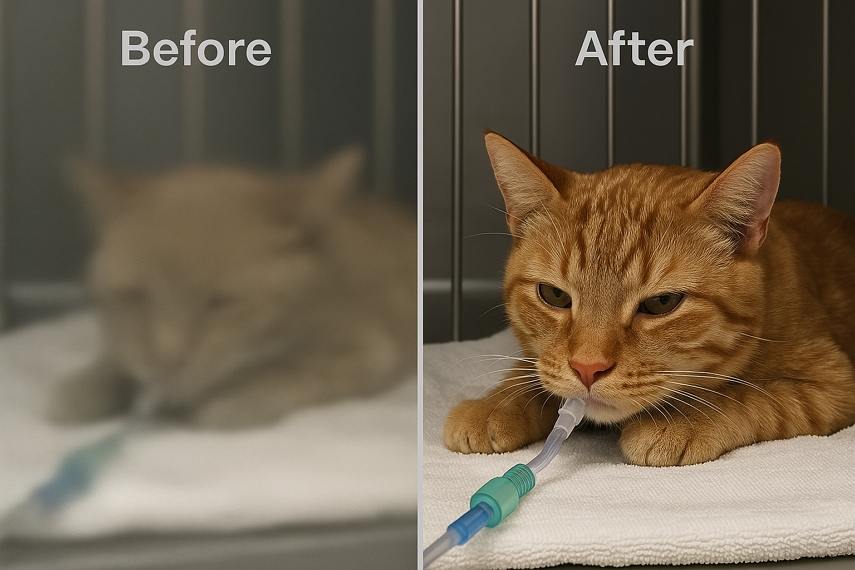
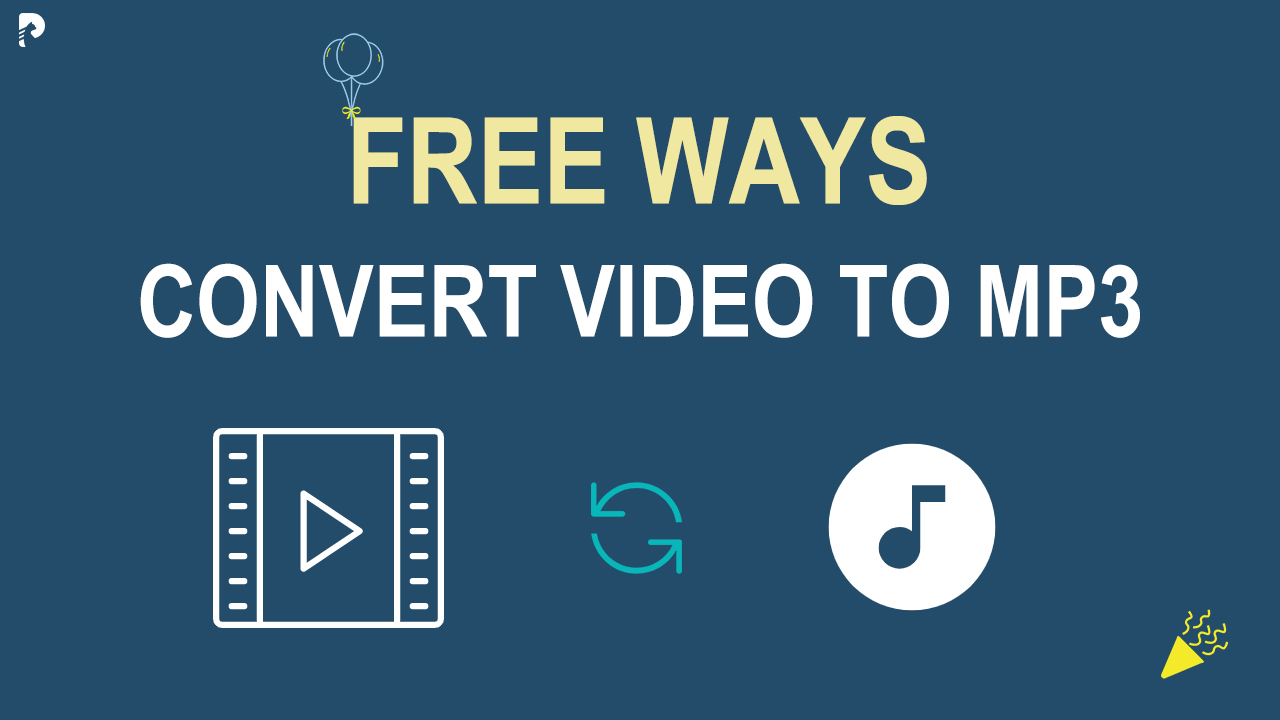


Share this article:
Select the product rating:
Daniel Walker
Editor-in-Chief
My passion lies in bridging the gap between cutting-edge technology and everyday creativity. With years of hands-on experience, I create content that not only informs but inspires our audience to embrace digital tools confidently.
View all ArticlesLeave a Comment
Create your review for HitPaw articles