YouTube Timestamp: How to Create YouTube Links with Timestamp
YouTube is a powerful platform for sharing videos, but sometimes you want to direct viewers to a specific part of a video. This is where YouTube timestamp links come in handy. They allow you to share a video link that starts at a precise moment, making it easier for viewers to find the exact content you want them to see. In this article, we'll explore what YouTube timestamps are, how to create them using different methods, and how to download YouTube videos at a specific timestamp using HitPaw Video Converter.
Part 1: What Are Timestamps on YouTube?
Timestamps on YouTube are specific points in a video marked by the video's time code. They enable viewers to jump directly to a particular section of the video without having to manually scrub through the content. Timestamps are particularly useful for long videos, tutorials, webinars, or any content where specific sections are of interest.
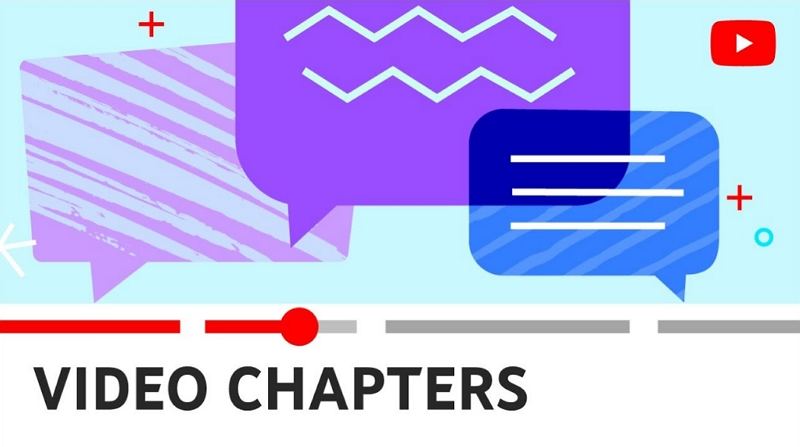
Part 2: How to Create a YouTube Timestamp Link?
Creating YouTube timestamp links is straightforward and can be done in several ways. Here are the methods to do it:
1. YouTube's Native Timestamp Linking Feature
The first, and easiest, way to create a YouTube timestamp link is to use the built-in timestamp linking feature. Steps to Create a YouTube Timestamp Link:
1.Go to YouTube and open the video that you want to share.
2.Scrub to the video section or timestamp that you want to share, and pause.
3.Right-click on the video, and select “Copy video URL at current time”.

4.The YouTube timestamp link is copied to your device's clipboard. Now you can share it wherever you want.
2. Using the Video Sharing Button to Create a Timestamp Link
Another easy way to create a YouTube timestamp link is to use the video sharing button. Steps to Create a Timestamp Link:
1.Find the YouTube video that you want to share.
2.Scrub to the specific section or timestamp that is of interest to you.
3.Click on the “Share” button below the video player.
4.Check the “Start at” checkbox in the pop-up window to choose the specific timestamp.

5.Click on “Copy” to copy the URL over to your device's clipboard.
3. Appending the YouTube URL with Parameters
The last method for creating a YouTube link with timestamp is by adding time-specific URL parameters to the end of a video URL. Steps to Create a Timestamp Link:
1.To create a timestamp link using this method, append the video URL with one of the following parameters:
- “&t=” plus the time you want to link to.
- “?t=” plus the time you want to link to.
2.Use “&t=” if the video URL already includes a question mark (e.g., https://www.youtube.com/watch?v=Kj7bkzjeTlc).
3.Use “?t=” for YouTube short URLs (e.g., https://youtu.be/Kj7bkzjeTlc).
- For a video that starts at 30 seconds: `https://www.youtube.com/watch?v=Kj7bkzjeTlc&t=30s`
- For a video that starts at 2 minutes and 45 seconds: `https://www.youtube.com/watch?v=Kj7bkzjeTlc&t=2m45s`
4. Get YouTube Timestamp on Mobile
Creating YouTube timestamp links on mobile devices is straightforward. Here's how you can do it using the YouTube app: Steps to Get YouTube Timestamp on Mobile:
1.Launch the YouTube app on your mobile device. Search for and select the video you want to share.
2.Play the video and scrub to the specific section or timestamp you want to share.
3.Pause the video at the desired timestamp. Copy the Video URL with Timestamp
4.Tap the "Share" button (usually found below the video player).
5.In the share menu, tap "Copy link". Manually append the timestamp to the copied URL in the following format: If you want the video to start at 2 minutes and 30 seconds, add &t=2m30s to the end of the URL.
Example:
If your video URL is https://www.youtube.com/watch?v=abc123 and you want it to start at 2 minutes and 30 seconds, the URL will be: https://www.youtube.com/watch?v=abc123&t=2m30s
Part 3: Best Video Downloader to Convert YouTube to MP4 at Timestamp
HitPaw Video Converter is a powerful and versatile tool for downloading and converting YouTube videos. Its ability to handle videos from specific timestamps, combined with a user-friendly interface and high-speed conversion, makes it an essential software for anyone looking to download YouTube content efficiently. Whether you need to download entire videos or just specific sections, HitPaw Video Converter provides a reliable and straightforward solution.
- Download and convert videos from various platforms including YouTube
- Support a wide range of formats and ensures high-quality output
- Ensures compatibility with various devices and media players
- Supports hardware acceleration for faster conversion speeds
- Simple and intuitive design makes it easy for users of all levels
- Allows you to download and convert multiple videos simultaneously
- Advanced editing tools to trim videos starting at a specific timestamp
Step 1.Download HitPaw Video Converter from its official website and install it on your computer.
Step 2.Open YouTube, find the video you want to download, and copy the video URL.

Step 3.Paste the URL into HitPaw Video Converter and the software will automatically recognize the video from the URL.

Step 4.Select MP4 or any other preferred format. You can also adjust other settings such as resolution, quality, and destination folder.

Step 5.Click the "Download" button to start downloading the video from the specified timestamp.

Conclusion
Creating and using YouTube timestamp links is an excellent way to enhance your video sharing experience by directing viewers to the exact part of the video you want them to see. Whether you use YouTube's native features, the sharing button, or append URL parameters, the process of how to timestamp YouTube is simple and effective. Additionally, tools like HitPaw Video Converter make it easy to download and convert these videos for offline use, starting at your desired timestamp. Follow the methods and steps outlined in this guide to make the most out of your YouTube videos.


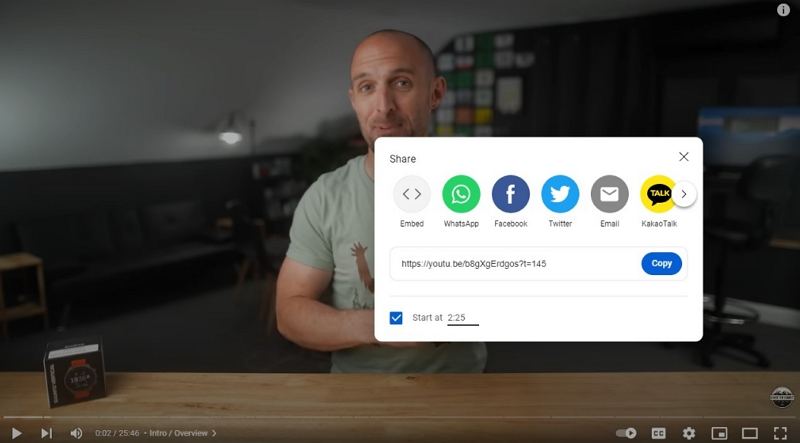









 HitPaw VikPea
HitPaw VikPea HitPaw Watermark Remover
HitPaw Watermark Remover 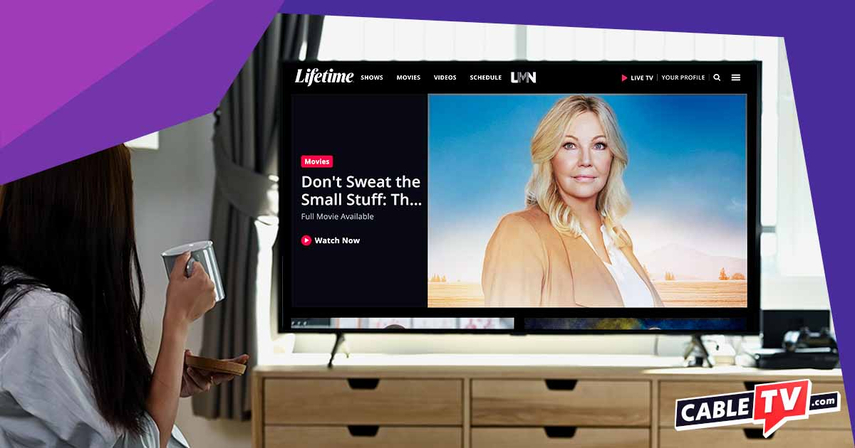



Share this article:
Select the product rating:
Joshua Hill
Editor-in-Chief
I have been working as a freelancer for more than five years. It always impresses me when I find new things and the latest knowledge. I think life is boundless but I know no bounds.
View all ArticlesLeave a Comment
Create your review for HitPaw articles