How to Increase WAV Volume with HitPaw Video Converter
Increasing the volume of WAV files can be a crucial step in ensuring your audio content is clear and impactful, whether for personal use, professional projects, or sharing with others. HitPaw Video Converter offers a user-friendly and efficient solution to adjust and enhance the audio levels of your WAV files with just a few clicks.
In this guide, we will walk you through the simple steps to increase wav volume using HitPaw Video Converter, making your audio crisp and vibrant. Whether you are an audio enthusiast or content creator or just need a quick fix for a low-volume file, this article will provide you with all the necessary instructions to increase volume of wav file.
Part 1. Why You Need to Increase WAV Volume?
Increasing the volume of WAV files can be crucial for various reasons. Whether you are dealing with low-quality recordings, ensuring consistent sound levels across different audio tracks, or preparing audio for public presentations, enhancing the volume can significantly improve the listening experience.
This adjustment is particularly useful for podcasters, musicians, and content creators who require precise control over their audio output. For instance, maintaining a uniform volume in podcasting is essential to keep listeners engaged and ensure that every spoken word is heard clearly.
Musicians might need to amplify their recordings to match the industry standards or enhance specific track parts for better emphasis. Content creators, especially those producing video content, need to increase volume on wav file and be well-balanced to complement the visual elements effectively.
Furthermore, increasing the volume can help when the audio source was recorded at a low level or in noisy environments, making it difficult to hear without adjustments. By boosting the volume, you ensure that your content reaches your audience with the intended clarity and impact, ultimately enhancing your audio projects' overall quality and professionalism.
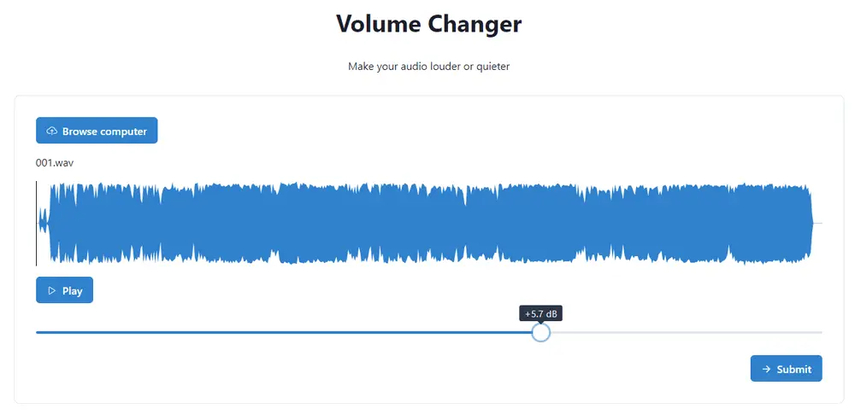
Part 2. Increase Volume of WAV File with HitPaw Video Converter
Increasing the volume of your WAV files is simple and effective with HitPaw Video Converter. This versatile wav volume increaser not only converts video and audio formats but also offers robust audio editing features, including volume adjustment. With its intuitive interface, even beginners can easily navigate the process without technical expertise.
HitPaw Video Converter ensures that your audio retains its original quality while amplifying the sound, providing a seamless experience from start to finish. The software supports batch processing, allowing you to increase the volume of multiple WAV files simultaneously, saving you valuable time.
Whether you are enhancing a podcast, music track, or any other audio project, HitPaw Video Converter offers the tools you need to achieve high-quality results. Its compatibility with various formats and devices makes it an essential tool for anyone looking to enhance their audio files efficiently and effectively.
Features of HitPaw Video Converter:
- User-Friendly Interface: Intuitive and easy to navigate, suitable for beginners and advanced users.
- Allows you to convert videos easily
- High-Quality Conversion: Maintains the original quality of your audio files.
- Batch Processing: Adjust the volume of multiple files at once.
- Fast Processing Speed: Quickly converts and edits files without compromising quality.
How to increase volume wav file through HitPaw Video Converter?
Step 1: Begin by downloading the HitPaw Video Converter from the official website and installing it on your computer. Once the installation is complete, launch the program. On the main interface, you will see an "Add Files" button. Click on this button to open a file explorer window, and navigate to the location of your WAV file. Select the file and click "Open" to import it into the program.

Step 2: Once your file is loaded into the HitPaw Video Converter, you will see a list of options next to the file name. Click on the "Edit" icon, which looks like a small pencil or scissors, to open the editing window. In the editing window, you will find various editing tools. Locate the volume slider, usually represented by a speaker icon or a horizontal bar. Move the slider to the right to increase the volume to your desired level. You can use the play button to preview the changes in real-time, ensuring the volume is proper.
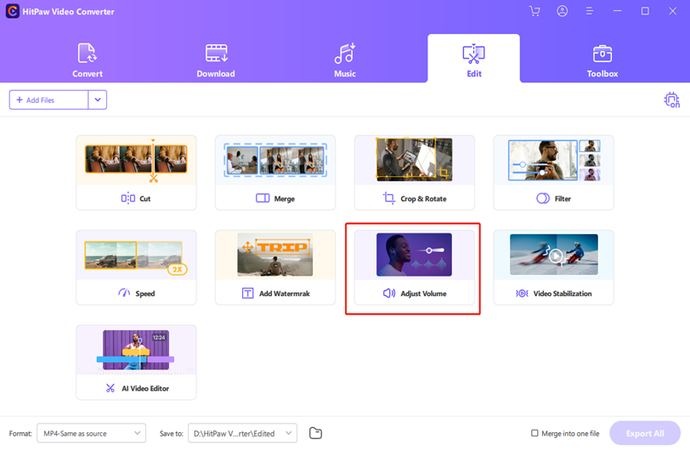
Step 3: After adjusting the volume, click "OK" to return to the main interface. Here, you will select the output format for your edited file. HitPaw Video Converter supports various audio formats, ensuring compatibility with your preferred devices. Finally, click "Convert" to save the edited file. The conversion process is swift, maintaining the high quality of your original audio while incorporating the new volume settings.
Part 3. FAQs of Increasing Volume on WAV File
Q1. Can I increase the volume of multiple WAV files at once?
A1. Yes, the HitPaw Video Converter allows you to batch-process multiple WAV files simultaneously. Simply import all the files you want to adjust and apply the volume changes to them in one go. This feature is particularly useful for users who need to enhance the audio levels of several files quickly and efficiently. By leveraging the batch processing capability, you can save time and ensure a consistent volume across all your audio files, making HitPaw Video Converter a powerful tool for managing large audio projects.
Q2. Will increasing the volume affect the quality of my WAV files?
A2. Increasing the volume using the HitPaw Video Converter preserves the original quality of your audio files. The tool ensures that the adjustments are made without introducing any distortions or loss in quality. This is achieved through advanced audio processing algorithms that maintain the integrity of the sound while enhancing its volume. As a result, you can confidently boost the audio levels of your WAV files, knowing that the final output will remain clear and professional. Whether you are working on music tracks, podcasts, or any other audio content, HitPaw Video Converter provides a reliable solution for high-quality volume adjustments.
Bottom Line
In conclusion, increasing the volume of your WAV files is a straightforward process with HitPaw Video Converter. This powerful tool offers a range of features that make audio editing easy and efficient. Whether you need to boost the volume of a single file or multiple files at once, HitPaw Video Converter is the ideal solution to increase WAV volume. Its user-friendly interface, advanced audio processing capabilities, and batch processing feature ensure you can enhance your audio files quickly and without losing quality.
Furthermore, the HitPaw Video Converter supports various audio and video formats, making it a versatile addition to your toolkit. The software's reliability and performance make it a favorite among content creators, musicians, and podcasters who demand professional results. By using HitPaw Video Converter, you can ensure your audio projects meet the highest standards, delivering clear and powerful sound every time.






 HitPaw Edimakor
HitPaw Edimakor HitPaw Watermark Remover
HitPaw Watermark Remover  HitPaw VikPea (Video Enhancer)
HitPaw VikPea (Video Enhancer)



Share this article:
Select the product rating:
Joshua Hill
Editor-in-Chief
I have been working as a freelancer for more than five years. It always impresses me when I find new things and the latest knowledge. I think life is boundless but I know no bounds.
View all ArticlesLeave a Comment
Create your review for HitPaw articles