How to Fix YouTube Videos Blurry at 1080P
Have you ever uploaded a video to YouTube, only to find it looks blurry and low-quality—even in 1080p? Or maybe you're streaming a video and it suddenly drops to a pixelated mess. You’re not alone. Many creators and viewers frequently ask, “Why is a YouTube video blurred?”
In this post, we’ll break down the most common reasons why YouTube video blurry at 1080p, and provide a fix enhance video quality.
Part 1. What is Standard YouTube Video Resolution?
YouTube offers a range of video resolutions to cater to various devices and internet speeds. The standard definition, often referred to as SD, is 480p. This resolution is suitable for smaller screens and slower internet connections. However, for a more enhanced experience, especially on larger screens, many opt for high definition (HD) playback. HD videos on YouTube come in 720p (known as HD) and 1080p (referred to as Full HD). For those with ultra-fast internet connections and the latest devices, YouTube also offers 1440p (2K) and 2160p (4K) resolutions. It's essential to choose the right resolution for your device and connection speed to avoid blurry videos.
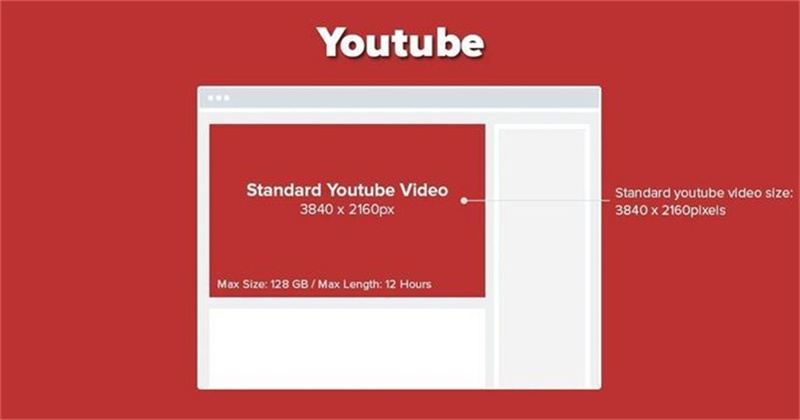
Part 2. Common Reasons Why YouTube Videos Look Blurry
Several factors can lead to a less-than-perfect YouTube video quality. Let's explore some of the most common reasons:
Unreliable Network Connection: One of the primary reasons for blurry videos is a slow or unstable internet connection. If your internet can't keep up, YouTube automatically lowers the video quality to prevent buffering, leading to a drop in clarity.
The Video Resolution is Set To Be Low: Sometimes, the video settings might be manually set to a lower resolution. This can happen if you're trying to save data or if the settings were changed accidentally.
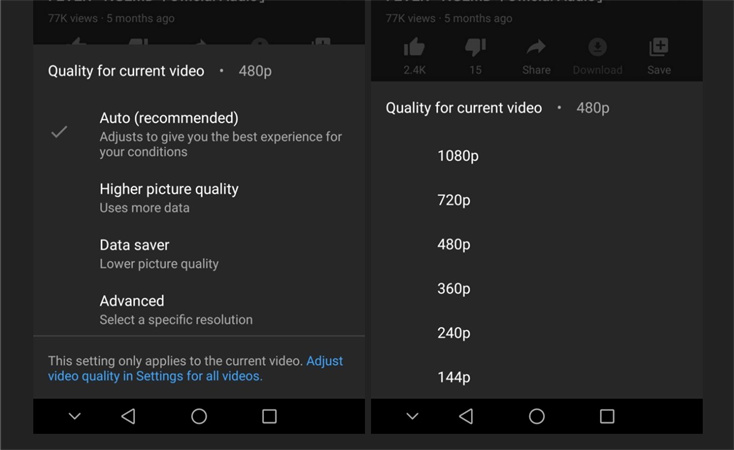
Glitch Is in Adobe Flash Player: Although YouTube now primarily uses HTML5 for video playback, some older browsers or systems might still rely on Adobe Flash Player. A glitch or outdated version of this player can result in poor video quality.
Video Has Just Been Uploaded: Right after a video is uploaded to YouTube, it's available in a lower resolution. It takes time for YouTube to process the video and make higher resolutions available.
Video Rendering Quality is Low: If the original video wasn't rendered in high quality, it would appear blurry on YouTube, regardless of the platform or device you're using.
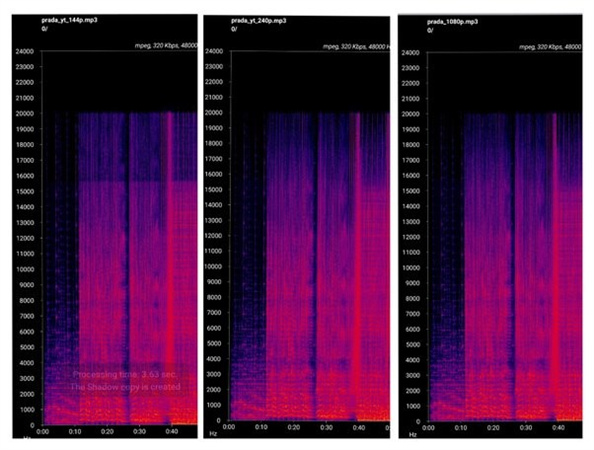
Your Video Card Drivers are Outdated: Especially relevant for desktop users, outdated video card drivers can affect video playback quality. Ensuring your drivers are up-to-date can make a significant difference in video clarity.
Tips
To make sure your videos look sharp even after compression, try enhancing them with AI tools like HitPaw VikPea before uploading.
Part 3. 5 Ways to Fix YouTube Videos Blurry
1. Enhance YouTube Video Before Uploading with HitPaw VikPea
If you’re tired of uploading videos that end up looking blurry on YouTube—no matter how high your resolution settings are—the solution starts before you upload. That’s where HitPaw VikPea, an AI-powered video enhancer, comes in.
HitPaw VikPea uses advanced deep learning models trained on thousands of video samples to analyze frame-by-frame data. Instead of simply applying generic sharpening filters like traditional editors, VikPea’s AI identifies:
- Edges and fine details in the footage
- Noise patterns and compression artifacts
- Low-resolution segments
- Faces and skin textures
- Scene lighting and contrast shifts
Once detected, the AI then reconstructs and enhances those areas using intelligent upscaling, denoising, and deblurring techniques. The result? A crisper, clearer, and more visually appealing video—even when starting from low-quality sources.
Why Choose VikPea for YouTube Video Quality Upscaling?
- Upscales YouTube videos from 480p or 720p to crisp 1080p or 4K without artifacts.
- Removes video noise while preserving edge sharpness and natural textures.
- Even if you're not tech-savvy, this tool is a breeze to use. The interface is clean, intuitive, and designed for users of all expertise levels.
- Preview Without Interruptions: One of the standout features of HitPaw VikPea is the ability to preview enhanced videos without any watermarks. This means you can check the video quality before finalizing your edits.
- Batch process multiple videos at the same time.
How to Enhance YouTube Video Quality to 4K in VikPea
Step 1. Start by heading over to the official HitPaw website and downloading the Video Enhancer. Follow the on-screen instructions to install it on PC or macOS computer.
Step 2. Once installed, open the program. You'll be greeted by a straightforward interface. Click on the Video Enhancer module from the sidebar. Click "Video Enhancer" button to import the YouTube video you want to enhance.

Step 3. Depending on your video's needs, choose the appropriate enhancement options. Whether it's upscaling the resolution, stabilizing shaky footage, or improving color dynamics, VikPea has got you covered.

Step 4.The default output resolution is 4K, you can also customize the resolutin in the Export Settings. Before you save your enhanced video, use the preview feature to see a side-by-side before-and-after comparison.

Step 5.Once you're satisfied, click on the 'Export' button to save your video.

2. Export in High Resolution
To prevent your YouTube videos from appearing blurry, always export them in high-quality resolutions such as 1080p or 4K. This ensures that the original file maintains the clarity needed for streaming platforms.
When uploading, use optimal formats like MP4 with the H.264 codec, which offers efficient compression without compromising video quality. H.264 is widely supported and delivers excellent quality with smaller file sizes.
3. Check Your Internet Connection
A stable and fast internet connection is essential for maintaining video quality during upload. Slow upload speeds can lead to incomplete or delayed processing, which may affect playback resolution.
To avoid this, run a quick internet speed test before uploading. If you experience slow speeds, try restarting your router or troubleshooting your network to ensure smoother uploads.
4. Adjust YouTube Playback Quality
If you're watching a video and it looks blurry, the issue might lie in your playback settings rather than the video itself.
To fix this, open the Settings icon on the video player and manually select a higher resolution, such as 720p, 1080p, or HD, depending on availability. This can significantly improve your viewing experience.
5. Be Patient with YouTube Processing
After uploading a video, YouTube may take time to finish processing higher-quality versions. The platform first makes lower resolutions (like 360p) available and gradually processes up to 1080p or 4K.
This can take up to 30 minutes or more, depending on the video’s length and resolution. If your video initially looks blurry, wait a while and refresh the page to check if the HD version is ready.
Part 4. FAQs of YouTube Video Blurry
1. Why is YouTube blurry even at 1080p?
It's a common misconception that selecting 1080p guarantees a clear video. However, sometimes, even at this resolution, videos can appear blurry. One of the main reasons for this is the compression algorithms YouTube uses. When videos are uploaded, YouTube compresses them to make streaming faster. This compression can sometimes lead to a loss in video quality, making them appear blurrier than the original upload, especially on screens that support 1080p or 1440p.
2. Why is YouTube playing in low quality?
Ever wondered why some videos start in a grainy 144p or 240p, even when you're on a high-speed connection? YouTube's primary goal is to provide a buffer-free experience. To achieve this, it sometimes defaults to a lower quality, ensuring the video plays without interruptions. This is particularly true if you're in an area with fluctuating internet speeds. However, once it detects a stable connection, it should automatically switch to a higher resolution. Another reason could be the settings on your account. YouTube introduced a feature where it adjusts the video quality based on the viewer's internet speed and the device they're using. If you prefer consistently high-quality videos, you might need to manually adjust the settings each time.
3. Why are some YouTube videos distorted?
Distortion in YouTube videos can be a real bummer, especially when you're looking forward to content. Several factors can lead to this issue. One primary reason is the aspect ratio mismatch. If a video was recorded in an aspect ratio different from YouTube's standard 16:9, it might appear stretched or squished. Another common culprit is the video bitrate. A low bitrate can result in a pixelated video, especially in scenes with a lot of movement. Additionally, external factors, like browser issues or third-party software interference on your PC, can also lead to video distortion. It's always a good idea to ensure you're using the latest version of your browser and have no conflicting software running in the background.
Conclusion
If you’ve ever asked “Why is my YouTube blurry?” or “Why do my YouTube videos look blurry at 1080p?”, the answer often lies in compression, low-quality uploads, or poor enhancement before uploading. Fortunately, modern AI tools like HitPaw VikPea can help you solve this by improving video quality at the source—so your uploads always look their best.














 HitPaw Edimakor
HitPaw Edimakor HitPaw Univd (Video Converter)
HitPaw Univd (Video Converter)  HitPaw VikPea (Video Enhancer)
HitPaw VikPea (Video Enhancer)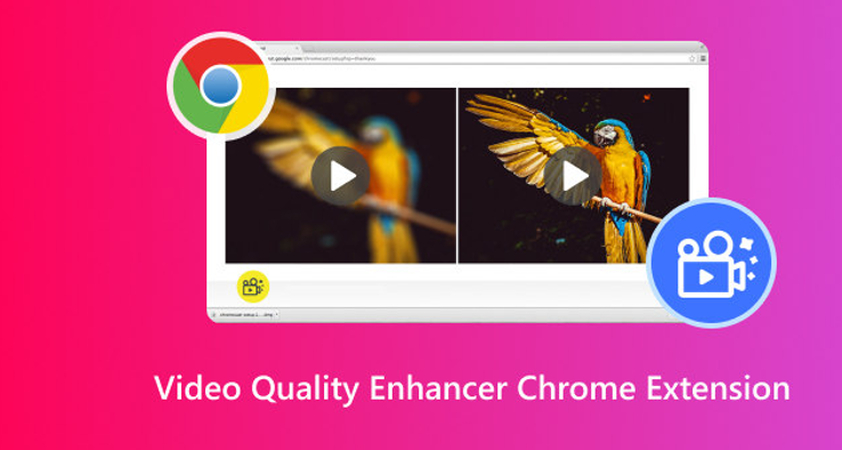


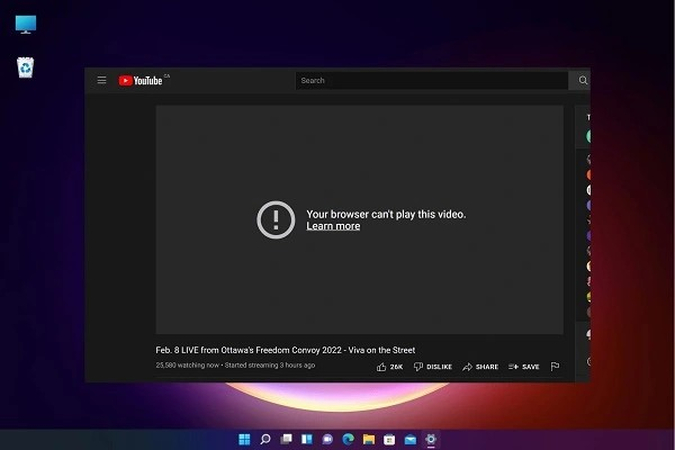

Share this article:
Select the product rating:
Daniel Walker
Editor-in-Chief
This post was written by Editor Daniel Walker whose passion lies in bridging the gap between cutting-edge technology and everyday creativity. The content he created inspires audience to embrace digital tools confidently.
View all ArticlesLeave a Comment
Create your review for HitPaw articles