Why Won't Videos Play on My Android Phone: A Complete Guide 2025
Are you facing the frustrating issue of videos not playing on your Android phone? You're not alone. It's a common problem that can leave you scratching your head in confusion. But fear not, as we've got you covered with this comprehensive guide on troubleshooting and fixing the "Why Won't Videos Play on My Android Phone" issue. From understanding the root causes to implementing effective solutions, let's dive into the world of Android video playback woes.
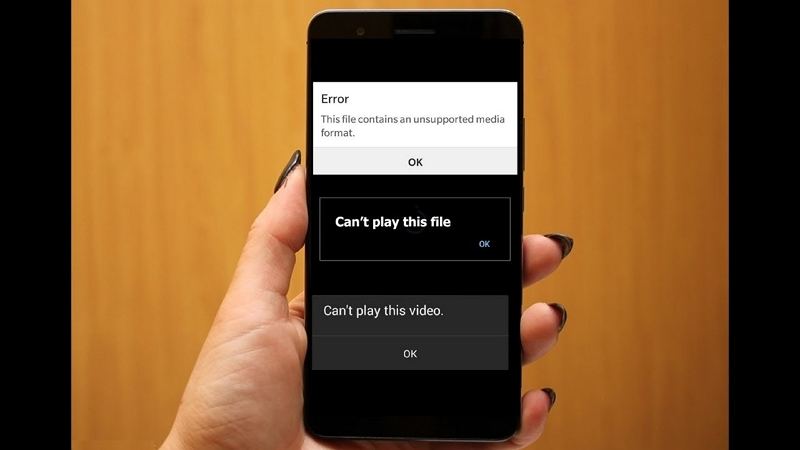
Part 1: The Causes of Videos Wont Play on Android
Before we delve into the solutions, let's understand why videos refuse to play on your Android device. There could be various reasons behind this annoyance, such as corrupt video files, incompatible codecs, outdated media players or Android OS, insufficient storage space, poor internet connection, and more.
- Video Corruption
- SD Card Corruption
- Media Player Issues
- Outdated Operating System
- Incorrect Settings
Videos may become unplayable if they get corrupted. This could happen due to various reasons, such as virus attacks, interruptions during video transfers, incomplete downloads, or using unreliable software on your phone.
Storing videos on a corrupted SD card can lead to playback issues. Improper ejection, interrupted file transfers, or having corrupted files on the SD card can all contribute to this problem.
Outdated or incompatible media players can prevent videos from playing on your Android phone. It's essential to ensure that your media player is up to date and supports the specific video formats you're trying to play.
Using an outdated version of the Android operating system may result in various bugs and glitches, including issues with video playback. Keeping your Android OS updated ensures smoother performance and resolves compatibility issues.
Sometimes, incorrect settings and configurations on your Android device can trigger errors like "Video cannot be played." It's worth checking your device settings to ensure they're optimized for video playback.
Part 2: How to Fix Videos Not Playing on Android Phone
1.Check Video Format
Ensure that the video format is compatible with your Android device's native media player. Commonly supported formats include MP4, AVI, MKV, and MOV. If the video format is incompatible, you may encounter playback issues.
If the video format is incompatible, consider using HitPaw Univd (HitPaw Video Converter) to convert the video to a format supported by your Android device. This software allows you to easily convert videos to various formats, ensuring seamless playback on your device.
Follow the steps below to convert video with HitPaw Univd.
- Step 1:Install this program to a PC or Mac computer.
- Step 2:Launch it and import your videos.
- Step 3:Select an output format that is supported by Android device.
- Step 4:Click Convert button to convert the videos at 120x faster speed.
- Step 5:Transfer the converted video(s) to your Android phone.

2.Update Media Player
- Importance of Updates:Keeping your media player up to date is crucial for ensuring compatibility with the latest audio and video codecs. Outdated media players may struggle to play certain video formats or encounter compatibility issues.
- VLC Android:Consider using third-party media players like VLC for Android, which often provide broader format support and regular updates to improve playback performance.
3.Clear Cache Data
- Cache Accumulation:Over time, cache files accumulate within the media player and your Android phone, potentially causing playback issues due to insufficient memory.
- Clearing Cache:Navigate to the settings of your media player and Android device to clear the cache data. This action frees up memory and can help resolve playback issues.
4.Reboot/Restart Device
- Software Glitches:Sometimes, software-related issues can affect video playback on your Android phone. A simple restart can help resolve these glitches and restore normal functionality.
- Procedure:To reboot your device, press and hold the power button until the power menu appears. Then, select the option to restart your device.
5.Factory Reset Your Smartphone
- Last Resort:Performing a factory reset is a drastic measure and should only be considered as a last resort if all other solutions fail to resolve the issue.
- Backup:Before initiating a factory reset, ensure that you have backed up important data as this process will erase all data on your device.
- Procedure:Navigate to Settings > System > Reset options > Erase all data (factory reset). Follow the on-screen instructions to initiate the reset process.
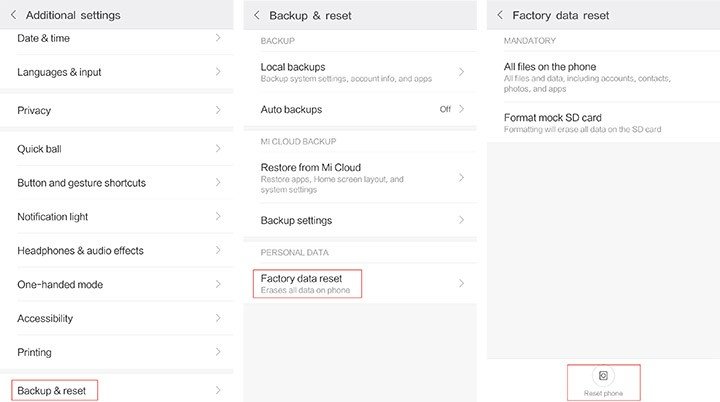
Part 2: How to Fix YouTube Not Playing Videos on Android
The YouTube Android app has garnered over 10 billion downloads from Google Play. If your Android device can play local videos but encounters issues with YouTube videos, the root cause may lie with either the YouTube app or the phone itself.
1.Check Internet Connection
Please ensure that your phone is connected to a stable network, whether through WiFi or cellular data.
- Disconnect all network connections.
- Activate Airplane mode and allow it to remain enabled for a brief period.
- Deactivate airplane mode.
- Connect your phone to a WiFi network.
- Enable mobile data.
If none of the aforementioned steps resolve the issue, contemplate restarting both the modem and router.
2.Force Quit the YouTube App
Restarting the app often resolves issues efficiently. Force quitting the YouTube app refreshes it, ensuring proper functionality when you relaunch it. You can force quit, update, or reinstall most software to address minor issues.
- Tap your app switcher button.
- Access the multitask view to see all background apps.
- Swipe up the YouTube app card to force quit it.
- Wait briefly, then reopen the app.
3.Clear the Cache and Data of the YouTube App
Like any other app, YouTube for Android generates cache data, which can sometimes lead to issues like buffering. You can clear the cache of the YouTube app similar to clearing cache data for a media player.
- Navigate to Settings > Apps.
- Select the icon of the YouTube app.
- Tap on the "Clear cache" button.
- Proceed to clear both the cache and all data associated with the app.
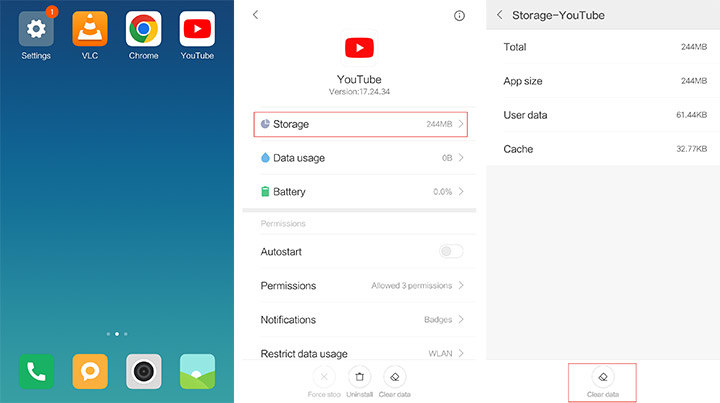
The Bottom Line
Troubleshooting video playback issues on your Android phone can be simplified with the right tools and techniques. If it is a format compatibility issue, HitPaw Univd is the best choice to batch convert hundreds of videos to Android support formats without losing quality.










 HitPaw VikPea (Video Enhancer)
HitPaw VikPea (Video Enhancer) HitPaw Watermark Remover
HitPaw Watermark Remover 
Share this article:
Select the product rating:
Daniel Walker
Editor-in-Chief
This post was written by Editor Daniel Walker whose passion lies in bridging the gap between cutting-edge technology and everyday creativity. The content he created inspires audience to embrace digital tools confidently.
View all ArticlesLeave a Comment
Create your review for HitPaw articles