Full Introduction on What Format is DivX and How to Play it
In the vast world of digital video formats, DivX holds a significant position. DivX is a popular video codec known for its ability to compress high-quality video content into smaller file sizes. This compression makes DivX files ideal for sharing and downloading over the internet, particularly for those with limited bandwidth. However, DivX compatibility can sometimes be an issue, as not all media players can natively play DivX videos.
This comprehensive guide delves into everything you need to know about DivX. We'll explore what it is, how to play DivX videos smoothly and introduce HitPaw Univd (HitPaw Video Converter) as a reliable tool for converting DivX files to other formats for wider compatibility.
Part 1: What is a DivX File
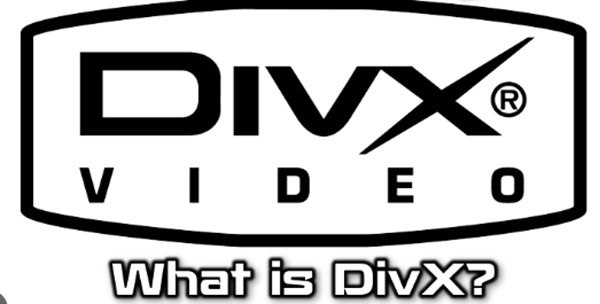
A DivX file is a type of video file that has been compressed using the DivX codec. Codecs are like digital translators. They help convert video data into a format that your device can understand and display. DivX is a great codec for compressing video files while still maintaining good visual quality. This makes DivX movies perfect for online distribution and storage. They take up less space than uncompressed video formats, which can be much larger in file size.
1.The Origins and Evolution of DivX

Developed in the late 1990s, DivX was initially intended as an alternative to the MPEG-4 standard. DivX offered better compression efficiency compared to the early versions of MPEG-4, making it a popular choice for sharing movies online. Over time, DivX evolved beyond just a video codec, becoming a brand associated with high-quality digital video experiences.
2.Advantages of Using DivX
There are several advantages to using the DivX format:
- Smaller File Sizes:As mentioned earlier, DivX excels at compressing video files without sacrificing significant quality. This allows for faster downloads, easier storage, and efficient sharing of video content.
- Maintains Good Video Quality: Despite compression, DivX videos generally offer good image quality, making them a suitable choice for watching movies and other video content.
- Widely Available Online: DivX content is still readily available online, from streaming platforms to downloadable movie archives.
Part 2: What is DivX Codec and How to Play
To play DivX videos smoothly, you'll need to ensure your device or media player has the necessary codec installed. A codec acts as a decoder, translating the compressed video data in the DivX file into a format your device can understand.
1.Installing the DivX Codec:
There are two main ways to play DivX videos:
- DivX Official Codec:You can download and install the official DivX codec pack from the DivX website. This codec pack includes decoders for various video formats, including DivX.
- Media Players with Built-in Codecs: Some popular media players, like VLC media player, come with built-in codecs that can handle DivX playback natively. You won't need to install any additional software in this case.
2.Suitable Media Players for DivX:
Here are some popular media players that can play DivX videos, either with the official codec pack or through built-in support:
- VLC media player: This media player is an open-source media player known for its wide codec support, including DivX.
- KMPlayer:Another free media player with extensive codec support, including DivX.
- Windows Media Player (with DivX codec pack installed): While not natively supporting DivX, Windows Media Player can play DivX videos after installing the official codec pack.
- QuickTime Player (with DivX codec pack installed): Similar to Windows Media Player, QuickTime Player on Mac might require installing the DivX codec pack for playback.
3.Converting DivX to Other Supported Formats:
If you're still encountering compatibility issues or prefer using a different media player that doesn't support DivX, you can convert your DivX files to a more widely compatible format using a video converter tool.
HitPaw Univd offers several advantages that make it an ideal solution for converting DivX files and ensuring smooth playback:
- Effortless Conversion:HitPaw boasts lightning-fast conversion speeds, ensuring you don't waste time waiting for your DivX files to be converted. Convert single files or utilize the batch conversion feature to process multiple DivX videos simultaneously, saving you even more time.
- Extensive Format Support:HitPaw goes beyond basic conversion. Our software is amazing! It offers MP4, AVI, MKV, and WMV, which means that you can easily select the format that suits your device and media player perfectly. You're going to love it!
- Preserving Video Quality: HitPaw prioritizes maintaining the original video quality during conversion. You can choose from various quality presets or customize settings to achieve the desired balance between file size and visual quality.
- User-Friendly Interface: Create amazing videos with ease using HitPaw. Its clean and intuitive interface makes it perfect for users of all technical backgrounds. The conversion process is straightforward, with clear instructions and options to customize your output format and quality settings.
-
1.Download and install the HitPaw Univd on your computer from the official website.
-
2.Launch the application and select "Convert" from the main menu.

-
3.Click "Add Files" and browse your computer to select the DivX video file you want to convert.

-
4.Choose the output format: Click on the dropdown menu next to "Output Format" and select your desired format. MP4 is a widely compatible option, but you can choose AVI, MKV, or WMV depending on your specific needs and device compatibility.

-
5.Click "Convert" to initiate the conversion process. HitPaw will efficiently convert your DivX movie to the chosen format, ensuring smooth playback on your preferred device.

Q1. Can I play DivX File on a mobile device?
A1. Not all mobile devices natively support DivX playback. You might need a media player app with built-in DivX codec support or convert your DivX files to a more mobile-friendly format like MP4 using HitPaw Univd.
Q2. What is DivX used for?
A2. DivX is primarily used for compressing and distributing high-quality video content online. This video format allows for smaller file sizes without compromising the quality, making it easy to download and share movies and other videos.
Conclusion
This comprehensive guide has shed light on the DivX format, its functionalities, and how to ensure smooth playback compatibility. We've discussed the importance of codecs and explored various options for playing DivX videos using media players with built-in codecs or the official DivX codec pack.
By understanding DivX and utilizing the right tools like HitPaw Univd, you can maximize your viewing options and ensure a seamless video playback experience.












 HitPaw Edimakor
HitPaw Edimakor HitPaw VikPea (Video Enhancer)
HitPaw VikPea (Video Enhancer)

Share this article:
Select the product rating:
Daniel Walker
Editor-in-Chief
This post was written by Editor Daniel Walker whose passion lies in bridging the gap between cutting-edge technology and everyday creativity. The content he created inspires audience to embrace digital tools confidently.
View all ArticlesLeave a Comment
Create your review for HitPaw articles