Discover How to Improve OBS Recording Quality
When we carefully observe the world of content creation as a youtuber or podcaster, we can easily notice that the quality of the recordings is something that can make a big difference. However, not everyone knows the top secrets that can enhance the recording quality. But if we do a little deep research, we come to know that open broadcaster software or OBS is something that can greatly help in elevating the recording quality. If you do not know what it is and how it can help you get high quality recordings, you need to go through this article and focus on every bit of it.
Part 1. What is OBS?
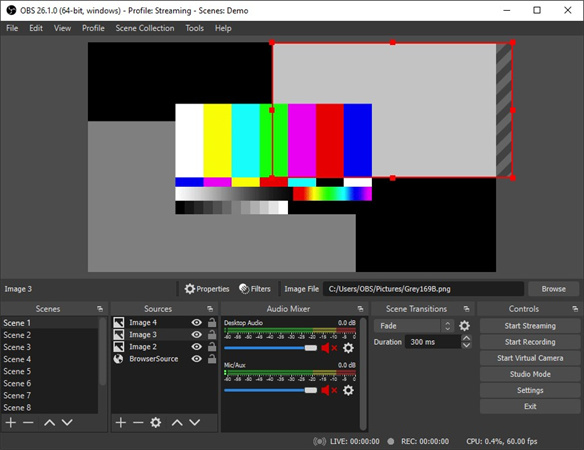
Open Broadcaster Software, commonly known as OBS, is a free, open-source software that is used for multiple purposes in the world of video recording and live streaming. It would be right to say that it is the need of every content creator and no content creator can attain the high level of quality recordings if he does not focus on the content creation features provided by OBS. Basically it comes with a variety of features that can help the content creators in multiple ways, especially youtubers and podcasters. You can also use it to capture the screen for various purposes, get game footage, and record any kind of videos you want. The best part is that the videos created by OBS ar very interesting and professional.
Part 2. How to Improve Twitch Stream Quality with Streamlabs OBS
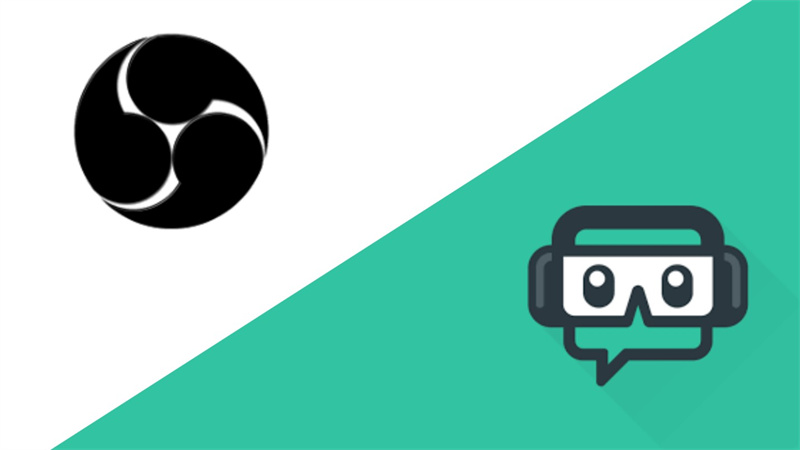
In the realm of streaming platforms, Twitch undeniably stands tall as one of the industry's behemoths. In order to distinguish yourself and cultivate a dedicated following, it is imperative to prioritize the highest level of streaming quality. Streamlabs OBS, commonly known as SLOBS, is a customized iteration of OBS designed specifically for Twitch streamers.
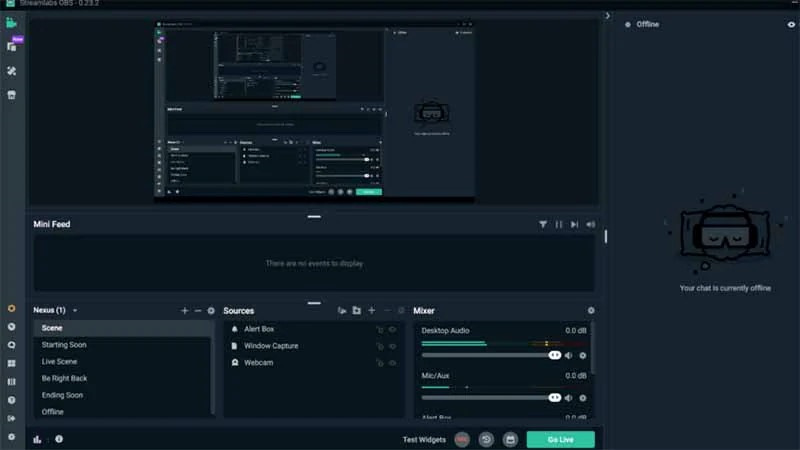
Below are a few crucial suggestions to enhance the overall quality of your Twitch stream:
1. Optimize Your SettingsThe first step is to ensure your OBS settings are dialed in correctly. Pay attention to your video bitrate, resolution, and frame rate settings. These factors play a significant role in determining the overall quality of your stream. Experiment and find the sweet spot that balances quality with your internet upload speed.
2. Use Quality OverlaysOverlays can add a professional touch to your stream. They include elements like webcam frames, alerts, and graphics. Invest time in creating or selecting high-quality overlays that match your brand and the style of your content.
3. Stream at a Consistent BitrateConsistency is key in streaming. Make sure your internet connection is stable, and your stream maintains a consistent bitrate. This prevents buffering issues for your viewers and ensures a smoother viewing experience.
4. Monitor Your Stream HealthKeep an eye on the health of your stream within Streamlabs OBS. This feature provides real-time feedback on dropped frames, network issues, or encoding problems. Address these issues promptly to maintain a high-quality stream.
5. Engage with Your AudienceInteract with your viewers through chat and engage with them during your streams. Building a community around your content can enhance the overall quality of your broadcasts.
Now that we've covered some tips to boost your Twitch stream quality let's explore an alternative solution that utilizes AI technology to improve video quality.
Part 3. AI Enhancer: An Alternative to OBS for Improving Video Quality
AI Enhancer is a cutting-edge video quality enhancement program that leverages the power of artificial intelligence. The HitPaw VikPea (formerly HitPaw Video Enhancer) is best of all as this software is a game-changer for content creators seeking to elevate their video quality without the need for extensive manual editing.
Here's why HitPaw VikPea stands out:
Advanced AI Technology
One of the standout features of HitPaw VikPea is its ability to upscale videos to an astonishing 8K resolution. This means that even if you've recorded your content in lower resolutions, you can enhance it to a level that rivals professional-grade videos.
User-Friendly InterfaceNavigating software can be a daunting task, especially for beginners. HitPaw VikPea simplifies the process with its clean and intuitive interface. You don't need to be a tech wizard to use it effectively.
Preview Without WatermarksHitPaw VikPea allows you to preview the enhanced video without watermarks. This feature is incredibly useful for ensuring that the changes meet your expectations before saving the final version.
Frame Interpolation Model and Stabilize ModelThe latest version of HitPaw VikPea introduces new models, such as Frame Interpolation and Stabilize. These features further enhance the smoothness and stability of your videos, making your content even more professional-looking.
Steps to Use HitPaw VikPea
Now, let's walk through the steps of using HitPaw VikPea to improve the quality of your recordings:
Step 1. Download and Install: Start by downloading and installing HitPaw VikPea on your computer. The installation process is straightforward and user-friendly.
Step 2. Import Your Video:Launch the program and import the video you want to enhance by clicking the "Add Files" button. You can also drag and drop your video files directly into the software.

Step 3. Select Enhancement Options:Choose the enhancement options that suit your video. You can adjust settings like resolution, sharpness, and stabilization to achieve the desired results.

Step 4. Preview and Save:Before finalizing the changes, take advantage of the preview feature to see how your video will look after enhancement. Make any necessary adjustments.

- Step 5: Save Your Enhanced VideoOnce you're satisfied with the enhancements, click the "Enhance" button, and HitPaw VikPea will process your video. Save the enhanced video to your preferred location.
Part 4. FAQs of How to Improve OBS Recording Quality
As we wrap up our exploration of how to enhance OBS recording quality, let's address some common questions that often arise in the world of content creation.
Q1. Why is my OBS recording so low quality?
A1. If you've ever wondered why your OBS recordings don't meet the quality standards you desire, there could be several reasons. Low-quality recordings can result from incorrect settings, insufficient bitrate, or hardware limitations.
Q2. How do I record 1080p with OBS?
A2. Recording in 1080p with OBS is a goal for many content creators seeking high-definition quality. To achieve this, you need to configure your OBS settings correctly.
Q3. What is a good bitrate for 1080p recording?
A3. Bitrate is a crucial factor when it comes to recording high-quality content. Choosing the right bitrate for 1080p recording ensures clarity and smoothness in your videos.
Bottom Line
In the ever-evolving world of content creation, the pursuit of high-quality recordings is a journey filled with challenges and discoveries. OBS, a versatile tool, offers you the means to create exceptional content, but it requires meticulous setup and optimization.
However, if you're looking for a simpler and more effective way to enhance your video quality, consider the revolutionary HitPaw VikPea. Its AI-powered capabilities can transform your recordings, upscale them to 8K resolution, and improve overall clarity.













 HitPaw Univd (Video Converter)
HitPaw Univd (Video Converter)  HitPaw Watermark Remover
HitPaw Watermark Remover  HitPaw VikPea (Video Enhancer)
HitPaw VikPea (Video Enhancer)



Share this article:
Select the product rating:
Daniel Walker
Editor-in-Chief
This post was written by Editor Daniel Walker whose passion lies in bridging the gap between cutting-edge technology and everyday creativity. The content he created inspires audience to embrace digital tools confidently.
View all ArticlesLeave a Comment
Create your review for HitPaw articles