Face Swap | How to Replace a Face in a Video with Another Face 2025
You may wonder how to change my face on video. As video manipulation has improved over the years. Yes, you can now do as much on a video as on an image and some ai replacements. It includes changing the faces of humans in a video and replacing them with another one. The article highlights the steps to change a human look in a video and the applications that enable you to do it.
Can We Change Face in a Video?
Yes. With the advancement of image and video processing, more modern editing software can make changes to video content. They use features and tools to analyze the video for human subjects. It allows you to change the face for another one as seamlessly as is possible. You can also make other changes to the video, such as audio, color, background, and so on.
How to Replace a Face in a Video With Another One
Here are some face replacement applications you can't miss and you can learn how to put heads on videos to replace faces in them step by step. Don't miss out on any important point!
Face Replacement Applications
- HitPaw Edimakor
- Apoweredit
- JibJab
- Face Swap Live
- B612
- FaceApp
- MSQRD 4.3
- Adobe AfterEffects
- Final Cut Pro X
- Snapchat
Edimakor(Video Editor)
Features of Edimakor
- 75 stylish face covers for redy for you!
- Create reealistic AI talking photo/avatar in minutes.
- Transform written text into lifelike audio using over 400 AI voices available in more than 50 languages.
- Effortlessly convert text into high-quality voiceovers that enhance the impact of your videos.
- Produce speech that sounds completely natural, ensuring captivating user interactions.
- Bid farewell to microphones, voice actors, and the need for custom recordings by utilizing our efficient artificial intelligence tool.
- AI face swap feature is coming soon.
How to cover the face with Edimakor
- Download & Install the software
- Import Media
- Choose a 'Cover' or Upload the 'face'image, then drag the face to cover another one. You can put different faces on video or only one. Your video is your call.
- Export and share it
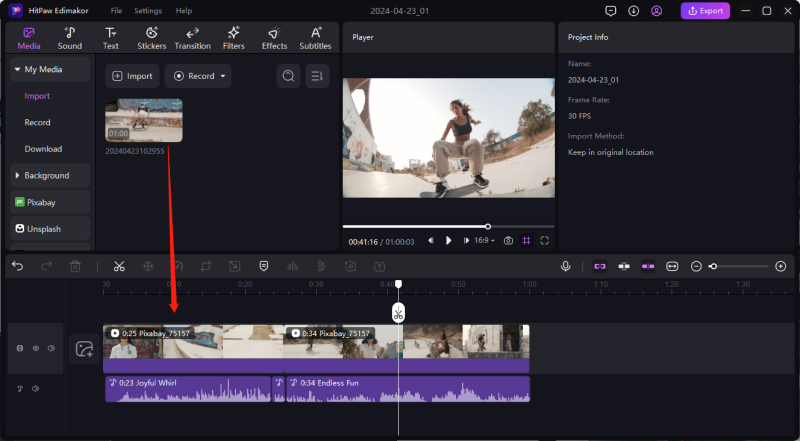
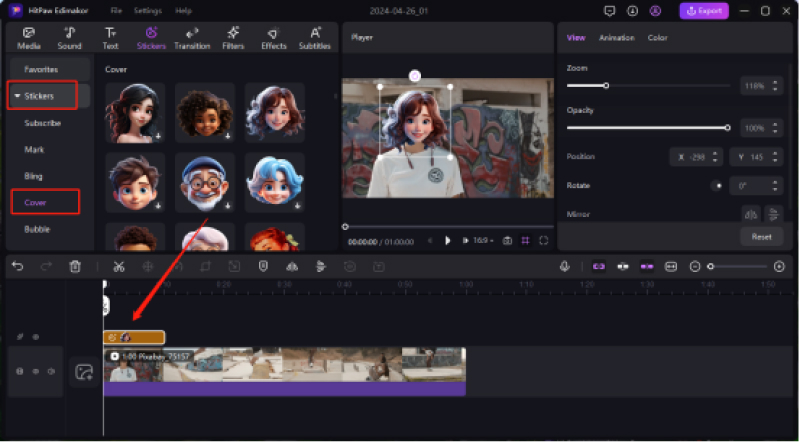

Apoweredit
Apoweredit is an expert level video editor with a lot of functions. You can use the following steps to change a face in a video:
Use the “import” button within the software to add the video on which you want to work.

Move the imported video into an active project.

- Once done with the image-video overlay, save the video using the Export function.
Pros:
- Apoweredit has several export formats.
- It has a lot of tools for selecting elements in the video.
Cons:
- As of yet, Apoweredit does not have some advanced-level functions.
JibJab
JibJab is an ecard editor, which allows you to make animations and customize them. To replace a face on JibJab:
- Open JibJab, and choose a picture/video template.
Select a picture with a face in it. Adjust the rotation and positioning, then save.

Drag and Drop the face on the animated character in the video. Once done, you can annotate and share.

Pros:
- There is a wide range of video and GIF templates.
- The videos can be personalized.
Cons:
- The Search function in the application is not comprehensive.
Face Swap Live
Face Swap Live allows substitute faces in a live video. The process of swapping faces in a video using Face Swap Live involves the following steps:
Select either the “Use Photo” or “Swap Faces.”

- Toggle on the “Photo” and “Faces” options. Click the shutter button.
Use the “Mask” option to place your face on another face in a picture

Pros:
- Face Swap Live allows you to make a face swap video out of images.
- It uses slightly more advanced techniques.
Cons:
- The application doesn’t fit the face on the character in the video.
B612
B612 is a beauty camera app that is capable of swapping faces in a live video. The following steps are necessary to carry out a face swap using the B612 app:
Launch the app, and tap on the smiley button.

Choose the face swap function in the menu that appears’.

- Start the video recording.
Pros:
- The application is available on major mobile platforms.
- The face swap operation doesn’t require manual inputs.
Cons:
- The user cannot import videos from elsewhere into the app.
FaceApp
FaceApp uses AI to substitute human faces in a video. To use FaceApp, you need to follow these steps:
Set your image in an outline that shows up on a viewfinder.

- Tap on the shutter button and the application starts the face processing.
- Download and save to your device.
Pros:
- The face swap rendering is more accurate on FaceApp.
- It has lots of filters and options.
Cons:
- The app cannot edit preexisting videos.
MSQRD
MSQRD allows you to swap out faces in videos and portrait pictures. To get started:
Tap the screen to adjust the outline and exposure. Switch to video mode.

- Put a face against the overlay, and the app automatically begins to add filters to it.
- Tap on the camcorder icon to start recording.
Pros:
- The app requires little manual input.
- The face swap operation happens in real-time on the video.
Cons:
- There is a limited selection of face filters in the app.
Adobe AfterEffects
Adobe AfterEffects is a comprehensive video editor capable of face swapping. To begin face swapping on Adobe AfterEffects:
- Import a video into the editor as well.
- Trim down the video using the layer tool, and open the tracker panel.
Adjust the face in the video using the pen tool, and pair the tracking data.

Pros:
- Adobe AfterEffects has an autosave function.
- The software can handle extensive video files.
Cons:
- The user interface looks too technical.
Final Cut Pro X
Apple’s proprietary video editor is also capable of “face morphing.” To do it:
- Place a face image over the subject you want to change.
Blend both pictures using the blend mode. Set a keyframe and test it to a desirable endpoint.

- reset the blend mode once done.
Pros:
- The software can export directly to YouTube.
- It has the autosave function.
Cons:
- The file management is cumbersome for some users .
Snapchat
It is a mobile social media application that is capable of substituting faces in a live video. To start the face-swapping operation:
- Open the app, and select the selfie mode. Tap and hold on the face in the viewfinder till a mesh outline shows up.
Select a face filter option. Press the shutter button to capture.

- Once done, save the photo by tapping on the download icon
Pros:
- Users can share the finished video across all social media.
- The face swap doesn’t require more than one human subject.
Cons:
- Snapchat cannot swap faces in a prerecorded video.
How to Replace a Face in a Video With AI | Face Swapper
Now, you've learned how to put your face in videos. Here are advanced face deepfake AI for face swap. Let's dive in!
Face Swap Apps Online
- AI Face Swap
- PIXLR-AI Face Swap
- Magic Hour AI
AI Face Swap
- Features:Offers free face swaps for images, videos, and GIFs, including group photos and gender swaps.
- Quality:AI-driven, aims for realistic results, works with various lighting and accessories.
- Pricing:Completely free, no limits or watermarks.
- How to use: Upload source and target images/videos, select options, and process.
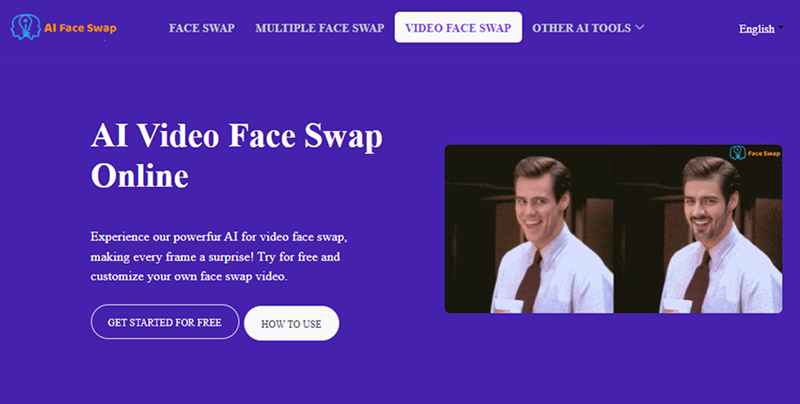
PIXLR-AI Face Swap
- Features:Provides templates and tools for easy face swapping, including style experiments and meme creation.
- Quality:AI-powered blending for seamless transformations, best with clear photos.
- Pricing:Pricing information is not clearly displayed on the site.
- How to use:Upload photos, choose a template or customize, and apply the swap.
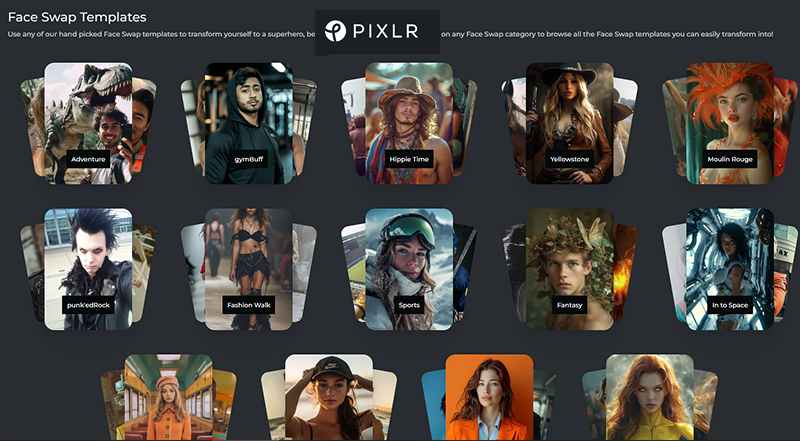
Magic Hour AI
- Features:AI face swapping for photos and videos, supporting multiple faces and YouTube URLs. Offers up to 4K resolution.
- Quality: AI-driven for realistic swaps and smooth animations.
- Pricing:Free option with limited frames, paid subscriptions for more content.
- How to use: Upload media, select faces, process, and download.
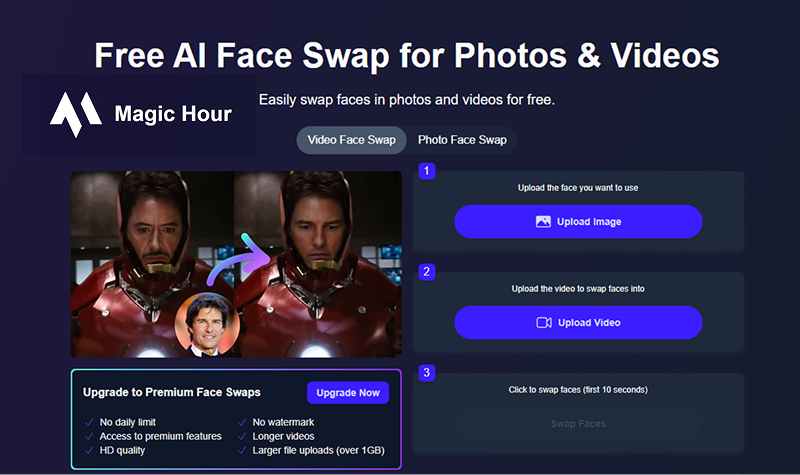
Conclusion
You can change the face of people in videos these days. There are several techniques you can use to place another look unto a human subject in a video. Face swapping applications are available on both mobile and desktop platforms, and you have the choice to use any suitable one of them.










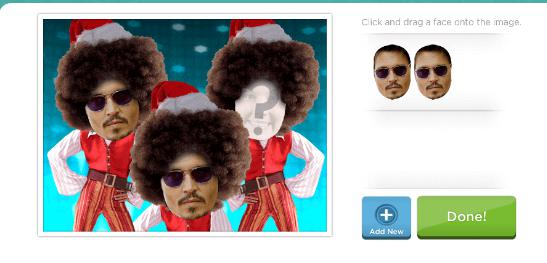







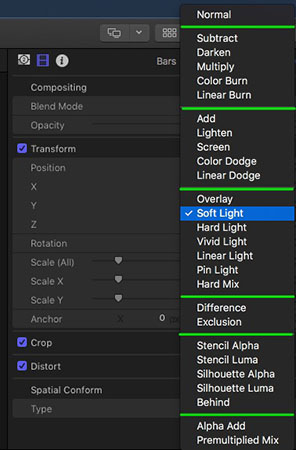

 HitPaw VikPea (Video Enhancer)
HitPaw VikPea (Video Enhancer) HitPaw Screen Recorder
HitPaw Screen Recorder

Share this article:
Select the product rating:
Daniel Walker
Editor-in-Chief
This post was written by Editor Daniel Walker whose passion lies in bridging the gap between cutting-edge technology and everyday creativity. The content he created inspires audience to embrace digital tools confidently.
View all ArticlesLeave a Comment
Create your review for HitPaw articles