How to Convert Amazon Prime Videos to MP4 Quickly
Amazon Prime members have access to a variety of streaming videos. Still, unlike Netflix, Amazon Prime videos have a set of rules and regulations when it comes to downloading the videos you have purchased through it.
When you buy the videos, you have 48 hours to watch the offline videos. Otherwise, you have to re-download it again. That seems a bit annoying to re-download the videos repeatedly, and thus we have come up with a solution. In this article, we will show you how to convert Amazon Prime videos to MP4 format so that you can watch them on any device.
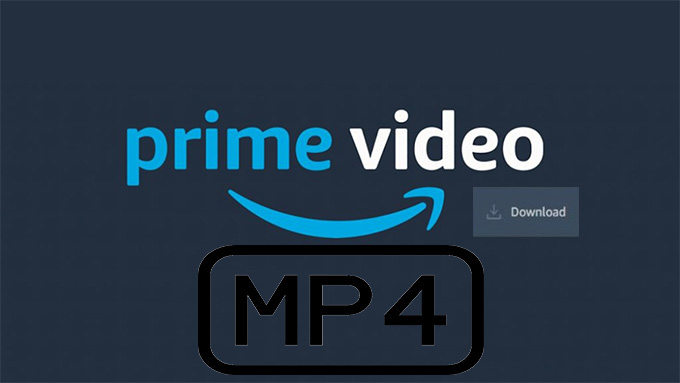
Part 1: Is it Possible to Convert Amazon Prime Video to MP4 Online?
Before discussing whether it is possible to convert prime video to mp4 or not? Let's move to the commonly asked question of whether you can download the Amazon Prime video or not? The answer is simple: Yes. You can download the amazon prime videos to watch offline. Still, there are some limitations mentioned above: you can watch the downloaded videos within 48 hours, after which you have to re-download the video.
Moreover, you can download the videos on your IOS/ Android device by clicking on the downloading options, but unfortunately, you can't download the videos on your computer. Amazon has restricted computer users from downloading amazon prime videos because of the digital rights management. So, if you want to watch the amazon prime videos offline, you need to screen record the videos or a screen recording software.
One of the methods to do is to convert amazon video to MP4. Unfortunately, you can't convert amazon prime to mp4 directly through amazon, but there are still plenty of options to do so, such as screen recording and using amazon prime to mp4 converter online.
Part 2: How to Convert Amazon Prime Videos to MP4
There are a best method to convert the amazon prime video to MP4 quickly and easily so you can watch these videos offline without worrying about the time limit. Let's move to the method which is downloading amazon prime video to MP4 using a Video Downloaser or Screen Recorder.
HitPaw Edimakor is your choice.
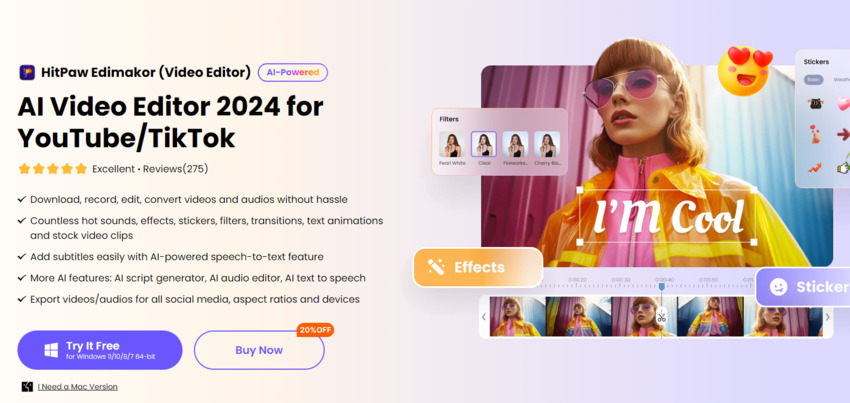
Steps to Record the Amazon Prime Video with HitPaw Edimakor:
Part 3: FAQs on Converting Amazon Prime Video to MP4
Q1. How to convert amazon video to mp4 handbrake?
A1. Handbrake does not support directly converting DRM-protected content like Amazon Video. It's recommended to use official offline download options provided by Amazon.
Q2. How to convert amazon prime video to mp4 in android?
A2. Screen record the Amazon Prime Video using a trusted app, then use a video converter app to convert the recording to MP4.
Q3. Is there a solution to convert amazon prime video to mp4 on Reddit?
A3. Converting Amazon Prime Video to MP4 on Reddit may violate rules and copyright laws. It's advisable to explore legal alternatives.
Part 4: How to Convert Amazon Video to MP4?
You are now aware of how to download movies in Amazon Prime, and the next thing you will be looking for is an amazon mp4 download. To convert Amazon video, you can use the HitPaw Video Converter to download and convert.
HitPaw Video Amazon video Converter is a tool that can be used to convert videos into different formats. It is available for both Windows and Mac computers. The interface is simple and easy to use. The entire process is very quick and easy, making the HitPaw Video Converter a great choice for anyone who needs to convert videos regularly.
Some interesting features of the HitPaw Video Converter:
- Convert video to 1000+ formats, including MP4
- It has the incredible speed to download the videos
- It can download the videos from 10000 plus websites with a single click
- Fast video conversion without ruining the video quality
- Apple Music, iTunes Music, audiobooks, and podcasts conversion
Steps to download and Convert Amazon Videos to MP4
Step 02 Open the Amazon website and copy the URL of the video you want to download.
Step 03 You return to the Download window. Click on the Paste URL sing and a dialog box will open. You can also drag and drop the video URL.

Step 04 Once, you’ll paste the URL, HitPaw Video Converter will display multiple options such as video quality, video format and audio quality. You can choose the options that best meet your need.

Step 05 You can download the video after the format selection to the desired folder destination.
Conclusion
That's all about converting the amazon prime video to MP4. In this article, we have introduced methods to convert Amazon Prime videos to MP4. We hope one of these methods will work for you and help you enjoy your Amazon Prime content offline.
You are free to choose the screen recording and Amazon video converter of your choice, but we recommend Hitpaw Edimakor because of the advanced features it has! You don't only get to convert the video but also the features to edit without compromising the quality!





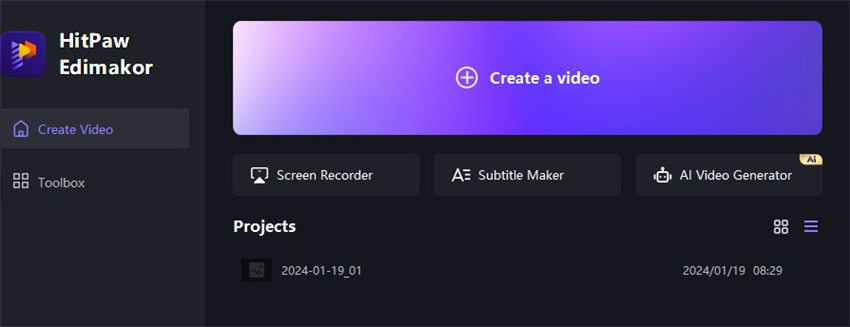
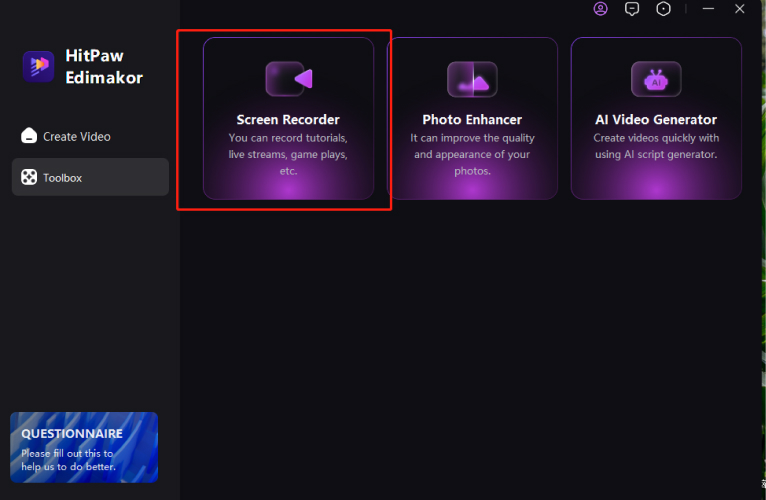
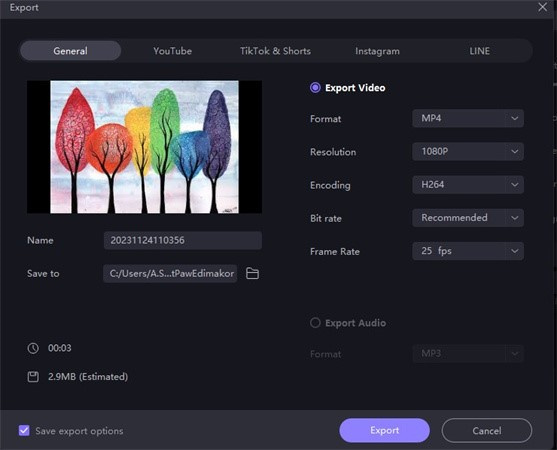




 HitPaw VikPea
HitPaw VikPea HitPaw Screen Recorder
HitPaw Screen Recorder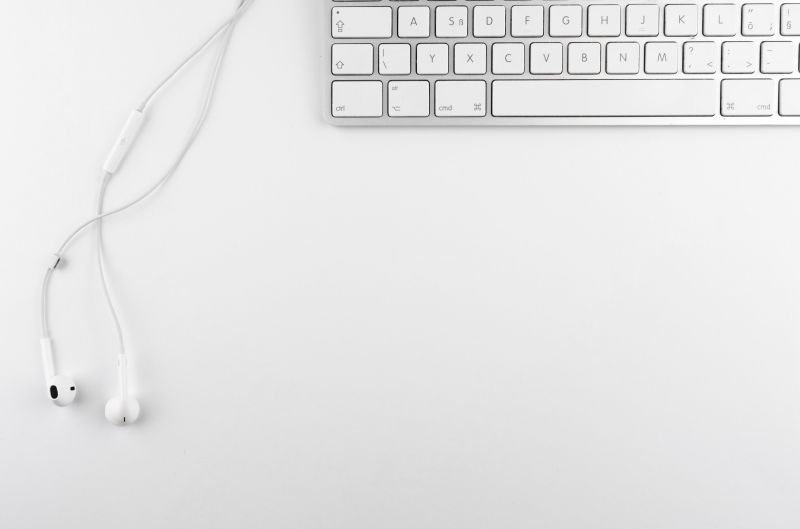

Share this article:
Select the product rating:
Joshua Hill
Editor-in-Chief
I have been working as a freelancer for more than five years. It always impresses me when I find new things and the latest knowledge. I think life is boundless but I know no bounds.
View all ArticlesLeave a Comment
Create your review for HitPaw articles