Full Guide on How to Use FFmpeg Crop Video in 2025 🔥🔥
Different social media and video streaming platforms require different video aspect ratios. It leads to cropping videos appropriately in various dimensions. For this purpose, developers and professional video editors use FFmpeg crop video software. Review this guide if you wish to explore the FFmpeg crop filter in depth. Here, you will learn how FFmpeg crop works on clips and get an easy alternative for regular use.
Part 1. What is FFmpeg?
FFmpeg is an abbreviation of Fast Forward Moving Pictures Export Group, which is open-source software. It is a free project with video and audio processing tools for application developers. FFmpeg crop video size has different programs and libraries to handle or manipulate video files. It is designed to run on a command line interface and is used for digital media production.
This cross-platform solution can convert, record, and stream videos and audio. You can transcode, decode, encode, and play media files in any format. The “libavfilter” library of FFmpeg has multiple filters to transform videos, such as trim or crop filters. Hence, it contains various tools for end-users to analyze media files and libraries for developers.
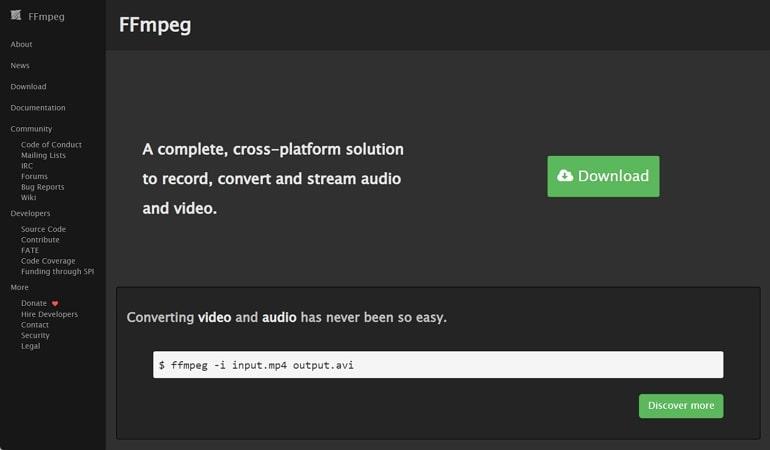
Part 2. How to Crop Video with FFmpeg Command?
Video cropping is an important technique to optimize videos for different screens. In this part, detailed steps will show you how to use FFmpeg crop video without losing quality:
-
Step 1: Download FFmpeg to your system through the code given to developers. If it's unavailable this way, you can install it from the local package manager. Then, get a sample video you want to crop through FFmpeg commands.
-
Step 2: Now, extract the height and width of the sample video through the code below. There, ffprobe refers to a tool that extracts information from media streams. The -v error is used to set the verbosity level of errors only, and -select_streams can select specific streams for analysis.
Moreover, -Show_entries are used to specify information to display, such as height, width, or resolution. Lastly, -of compact set output printing format, and the other is the video file's name.
-
Step 3: Use the command template given ahead for basic cropping and learn about different options. As the ffmpeg with -i option shows the input video file, the output file is output.mp4 at the end. The actual video processing happens with the command -filter:v “crop=out_w:out_h:x:y”. In this case, -filter:v specifies the video filter, and the crop filter specifies four parameters.
Among them, out_w is the desired width, and out_h is the desired height of the video output. Plus, x refers to a horizontal position, and y refers to the vertical position of the input video.
-
Step 4: Apply the above basic cropping on your sample video through the given command and keep the central position of the videos. This command will create a video file named cropped_video.mp4 from the original video. It will start from 320(x) and 180(y) coordinates with 640x360 pixels resolution in a cropped video.
-
Step 5: After learning the basic cropping, crop the central part from the video without specifying x and y coordinates. Using this command, you can crop the central square with 600 pixels from the input video.
Now, let’s specify the output width and height using the expressions below. This command will crop 2/3 of the size of the input video and save the crop areas with cropped_video3.mp4.
Part 3. Best Alternative to FFmpeg to Crop Videos Recommended
Using the FFmpeg crop filter is not simple and easy for beginners in video editing. That's why you should shift to a straightforward alternative, HitPaw Edimakor. It is a video editor that makes video cropping, merging, or trimming a piece of cake. Notably, it has a pan and zoom feature, which can emphasize significant moments in the video frame.
Besides, it offers several aspect ratios to tailor videos for different social media platforms. Despite that, you can manually adjust the video size and crop it freely to obtain the desired size. With its timeline-based editing, you can easily manage layers of music, filters, text, and stickers.
Let us show you how this ffmpeg crop video size alternative solution works through the given steps:
-
Step 1: Access Create a Video Option From User-Friendly Interface
Install the latest version of HitPaw Edimakor and access its user-friendly interface. Then, hit the Create a Video tab and enter its editing window for further processing.

-
Step 2: Import Media to the Timeline and Explore the Crop Option
Next, click the Import Files button and add your media to HitPaw Edimakor’s media panel. Drag and drop the video from the media panel to the timeline section. Navigate to the toolbar of the timeline panel and press the Crop icon to get another pop-up screen.

-
Step 3: Crop the Clips Manually or Choose an Aspect Ratio
From the preview screen, drag the corners of the clip to crop the video. You can drag them outside to increase the size and drag inwards to cut the unwanted areas in the video. Plus, you can move to the Aspect Ratio and choose one option to resize the video automatically.

-
Step 4: Use Pan and Zoom to Emphasize Key Moment
Afterward, tap the Pan and Zoom option next to the Crop at the top of the window. Considering the center point of the video, relocate the box and see the white arrow size for a perfect setting. When you finish emphasizing key points in the video, hit the Confirm button and save the changes.

Conclusion
Let’s wrap up the discussion as you have learned enough about FFmpeg crop video ability. This guide explains a precise method of cropping videos through this platform. Also, it introduces an easier alternative for regular video editors, as FFmpeg is difficult and time-consuming. HitPaw Edimakor is one of the most straightforward solutions that lets you polish your video and engage the largest viewers.









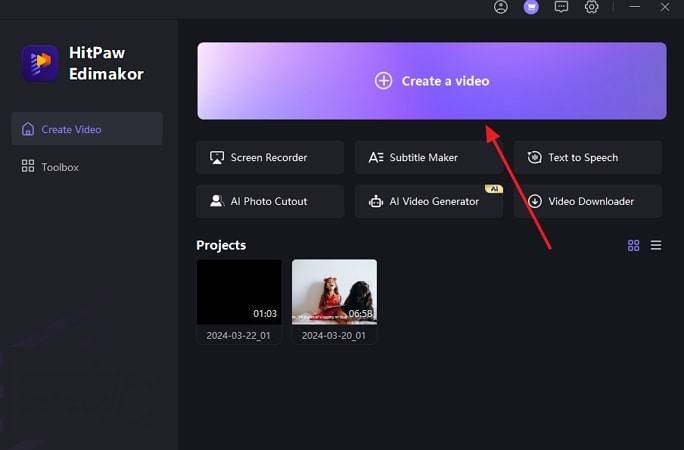
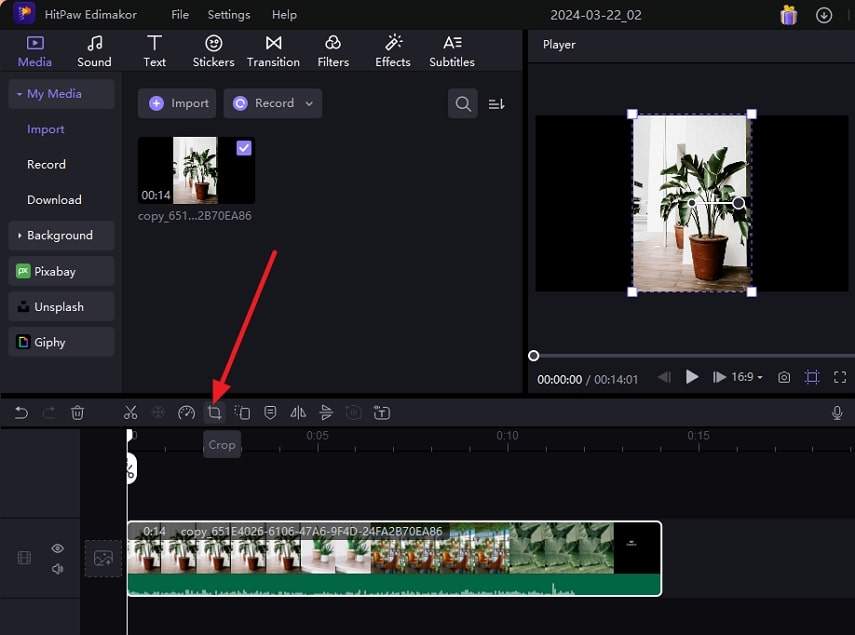
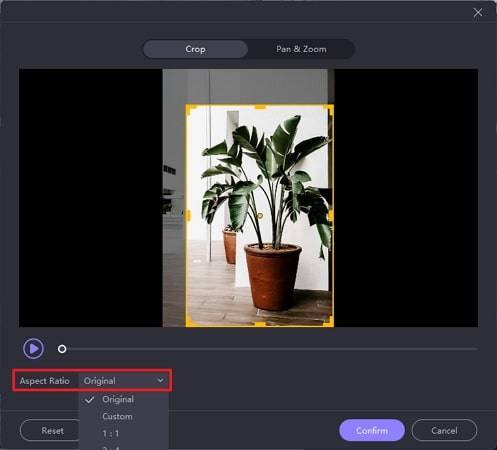
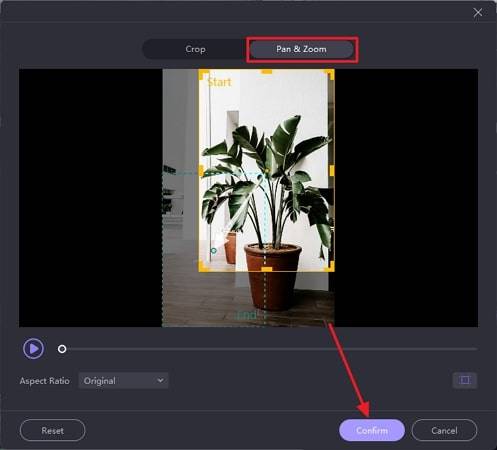
 HitPaw Univd (Video Converter)
HitPaw Univd (Video Converter)  HitPaw Screen Recorder
HitPaw Screen Recorder HitPaw VikPea (Video Enhancer)
HitPaw VikPea (Video Enhancer)
Share this article:
Select the product rating:
Daniel Walker
Editor-in-Chief
This post was written by Editor Daniel Walker whose passion lies in bridging the gap between cutting-edge technology and everyday creativity. The content he created inspires audience to embrace digital tools confidently.
View all ArticlesLeave a Comment
Create your review for HitPaw articles