Why and How to Fix DownloadHelper Not Working on Chrome/Firefox
Video DownloadHelper is a popular browser extension that helps users download videos from various websites. Despite its widespread use, users often encounter issues, particularly when downloading high-quality media files. This article explores the reasons why DownloadHelper might not be working on Chrome and Firefox and offers practical solutions to fix these problems. Additionally, we'll introduce a reliable alternative tool, HitPaw Video Converter, for seamless video downloading.
Part 1: Why DownloadHelper Not Working on Chrome/Firefox?
Video DownloadHelper is a handy tool, but it doesn't always function perfectly, especially when it comes to fetching high-quality media files. Whether it's failing to download videos from certain URLs or persistently buffering, several factors could be causing these issues. Here are some common reasons why DownloadHelper might not be working on your browser:
1. The Content is Protected by Copyright or Video Resources are Not Available
Many websites use copyright protection mechanisms to prevent unauthorized downloading. This can restrict DownloadHelper's ability to access and download certain videos.
2. Outdated Browser Version
Using an outdated version of Chrome or Firefox can lead to compatibility issues with DownloadHelper. Browser updates often include fixes and enhancements that ensure better performance of extensions.
3. Unsupported Video Format or Codec
If the video you're trying to download uses an unsupported format, audio codec, or includes subtitles that DownloadHelper can't handle, the download might fail.
4. Lack of Storage Space or Insufficient Memory
Downloading large media files requires adequate storage space and memory. Insufficient resources can hinder DownloadHelper's performance and cause downloads to fail.
Part 2: How to Fix Video DownloadHelper Firefox Not Working?
If you're encountering issues with Video DownloadHelper on Firefox, there are several troubleshooting steps you can take to resolve the problem.
1. Clear Web Browser History
Over time, your browser's cache accumulates temporary files, images, and scripts from websites you've visited. Clearing the cache helps load the most up-to-date content and can resolve issues related to cached data. Keep in mind that clearing your cache, cookies, and history may require you to re-enter passwords and preferences for certain websites.
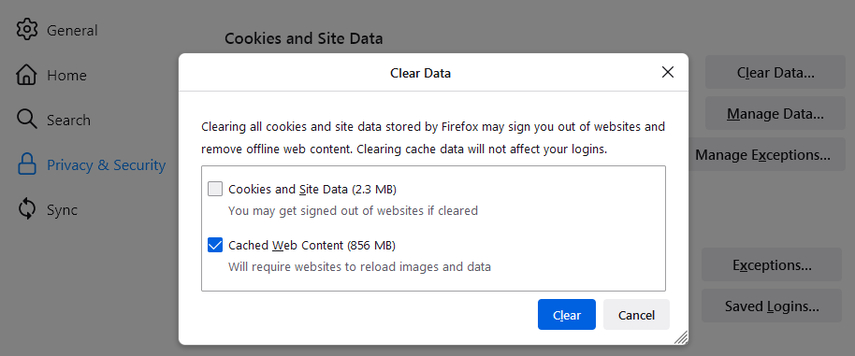
2. Restart Firefox Browser and PC
Restarting the Firefox browser and your PC can resolve various performance issues and apply recent updates. This process helps clear temporary files and reset the computer's memory, leading to improved performance and responsiveness.
3. Update Mozilla Firefox Browser
Ensure your Firefox browser is updated to the latest version. An outdated browser is a common cause of issues with DownloadHelper. If the new version of DownloadHelper has problems, consider reverting to an older version and disable automatic add-on updates in Firefox to prevent recurrence.
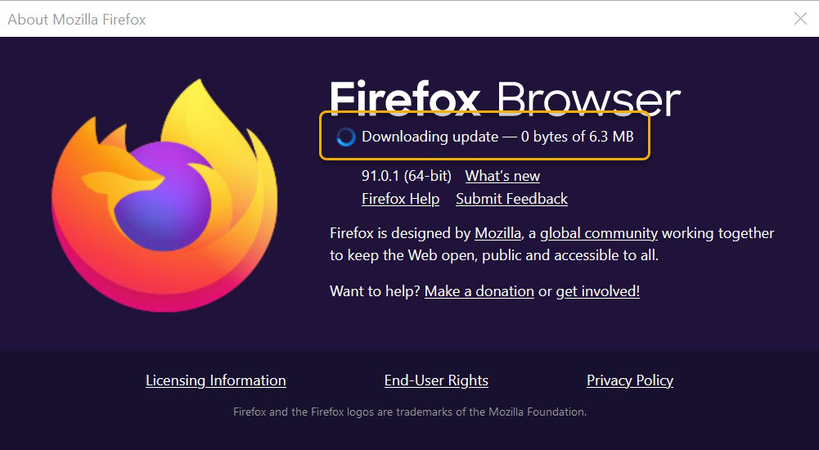
Part 3: How to Fix Video DownloadHelper Chrome Not Working?
Video DownloadHelper not working Chrome? Video DownloadHelper was initially designed for Firefox, but a Chrome version was released in 2015. Despite this, users often face limitations when using DownloadHelper on Chrome, such as the inability to save YouTube videos. To continue using DownloadHelper on Chrome, you can:
- Use other video-sharing sites that allow downloads with Chrome.
- Explore alternative software solutions that offer fewer restrictions on video downloading.
Part 4: Best Video DownloadHelper Alternative to Download Online Videos Seamlessly
Video DownloadHelper YouTube not working? If DownloadHelper continues to pose challenges, consider using HitPaw Video Converter as an alternative. This tool supports downloading videos from a wide range of platforms, including YouTube, Vimeo, Facebook, TikTok, and Dailymotion. It also allows you to download videos in various qualities, from 720p to 8K, and converts them to audio formats like MP3. Additionally, you can download subtitles for movies that lack them.
- Download videos from YouTube, Vimeo, Facebook, TikTok, Dailymotion, and more.
- Support video quality ranging from 720p, 1080p, 4K, to 8K
- Convert videos into various formats making it easy to play on any device.
- Facilitate downloading multiple videos simultaneously
- Optimized for high-speed downloads, reducing the waiting time for large files
- Intuitive and easy-to-navigate interface that simplifies the video downloading process
Step 1:Download and install HitPaw Video Converter on your Windows or Mac computer. Open the video you want to download and copy the URL.

Step 2:Open the software and navigate to the video download section. Paste the URL of the video you want to download.

Step 3:Select the desired video quality and format. Choose the desired output format and quality for the video.

Step 4:Click the download button and wait for the process to complete.

FAQs on Video DownloadHelper Not Working
Q1. Video DownloadHelper downloaded file has no audio (or only audio and no video)?
A1. This issue might be caused by problems with your local audio/video player or by Video DownloadHelper only downloading the audio or video part of the media. Ensure your player supports the required codecs by trying VLC video player. If the problem persists, it may be due to the site streaming audio and video separately, which Video DownloadHelper might not be able to combine.
Q2. Why don't I see the Video DownloadHelper 3 balls icon in the toolbar?
A2. If the Video DownloadHelper icon is not visible in your browser's toolbar, it may be hidden or not installed correctly. Ensure the extension is installed and enabled by checking the extensions menu in your browser. On Chrome, also enable the extension in incognito mode if needed.
Q3. What is an alternate to Video DownloadHelper?
A3. When Video DownloadHelper doesn't meet your needs or you encounter issues, several excellent alternatives like HitPaw Video Converter, 4K Video Downloader, YTD Video Downloader can help you download videos from various platforms.
Conclusion
Video DownloadHelper is a useful extension for downloading videos, but it's not without its issues, particularly on Chrome and Firefox. By understanding the common problems and applying the suggested fixes, you can often resolve these issues. Alternatively, consider using HitPaw Video Converter for a more reliable and versatile video downloading experience.










 HitPaw VikPea
HitPaw VikPea HitPaw Watermark Remover
HitPaw Watermark Remover 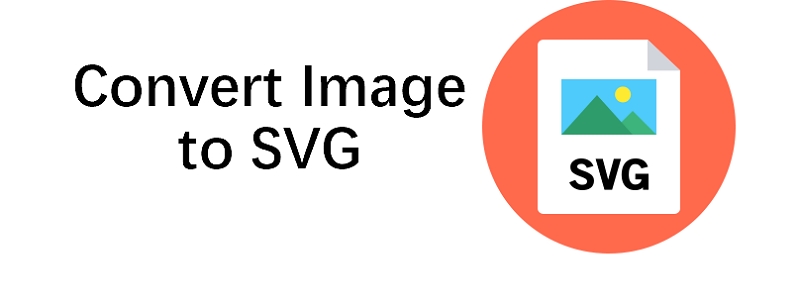
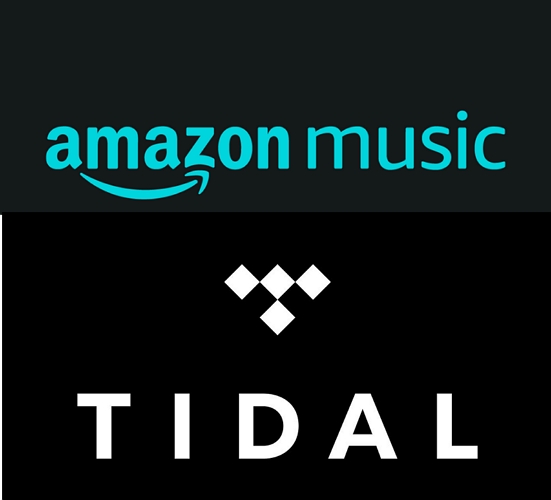
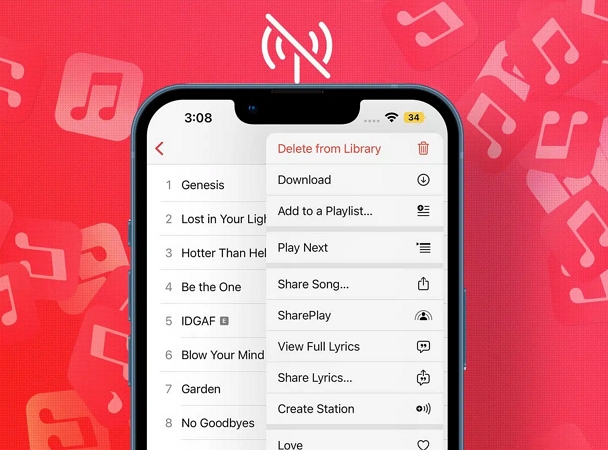

Share this article:
Select the product rating:
Joshua Hill
Editor-in-Chief
I have been working as a freelancer for more than five years. It always impresses me when I find new things and the latest knowledge. I think life is boundless but I know no bounds.
View all ArticlesLeave a Comment
Create your review for HitPaw articles