The Ultimate Guide of Video Encoding Software
Video content is considered supreme in this digital era, but creating and sharing videos in various formats isn't always straightforward. Video encoding software is essential for converting video files to different formats, ensuring your content reaches a broader audience while maintaining high quality. This guide explores the intricacies of video encoding software, offering expert tips and tricks for optimal results. You will also learn about the features and limitations of the top four video encoding software, including the HitPaw Video Converter.
Part 1. What Are Video Encoding Software

Video encoding software plays a pivotal role in digital media by converting raw video files into formats optimized for various uses and platforms. This type of software essentially compresses and converts the input video data into a compatible format for storage, streaming, or playback on different devices. The process involves encoding the video into a codec, such as H.264, HEVC, or VP9, which dictates how the video is compressed and decompressed. The benefits of using video encoding software are substantial:
- It improves video quality using advanced algorithms to enhance visual clarity and detail while compressing the file.
- It significantly reduces file size, essential for storage and bandwidth management, especially in encoder live streaming scenarios.
- It ensures enhanced compatibility, allowing videos to be played on different devices and media players without compatibility issues.
There are primarily two types of video encoders: hardware and software-based encoders. A hardware video encoder is a dedicated device that provides faster processing and is typically used in professional broadcast environments where reliability and high performance are required. On the other hand, software-based encoders offer more flexibility and are more accessible for everyday users and content creators.
Choosing the right video encoding software is crucial and should be based on specific needs such as the intended use, required output quality, and available resources. Each project may require different features from an encoder, such as the ability to handle high-resolution video, support for multiple output formats, or real-time encoding capabilities. Thus, understanding these parameters helps select the ideal encoding solution to meet specific video production and distribution requirements.
Part 2. Key Features and Capabilities of Video Encoding Software
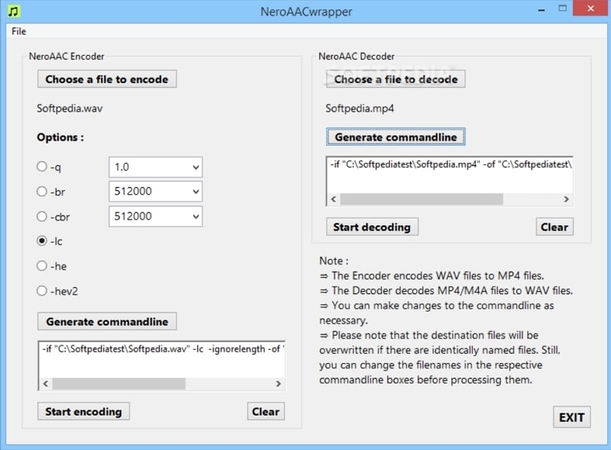
Several key features are essential for effective and efficient video production when selecting video encoding software. Support for popular video formats is critical, ensuring the software can handle various file types, from mainstream formats like MP4 and AVI to more specialized ones like MKV and FLV.
Customizable encoding settings are also vital, allowing users to adjust bitrate, resolution, and frame rates to optimize video quality and file size per their needs. Additionally, batch processing capabilities streamline the workflow by enabling the simultaneous encoding of multiple files, saving time and reducing manual effort.
The significance of encoder live streaming cannot be overstated in today’s content-driven world. As live streaming becomes popular, having software that can encode and transmit live video feeds in real time is crucial for content creators and broadcasters. This capability allows for immediate viewer engagement and content delivery, essential for live events and interactive sessions.
For audiophiles, the Nero AAC encoder is notable for its superior audio encoding capabilities, producing high-quality sound within videos. Meanwhile, the Nero AAC encoder is renowned for its ability to deliver high-quality audio encoding. This feature benefits projects where audio clarity and fidelity are paramount, enhancing the viewing experience.
Finally, hardware video encoders offer significant advantages in terms of speed and efficiency. These dedicated devices are designed to handle intensive encoding tasks, providing faster processing times and greater reliability than software encoders.
Part 3. Top 4 Notable Video Encoding Software
Exploring the vast landscape of video encoding software, here are four standout solutions catering to various needs, from amateur videography to professional broadcasting.
1. HitPaw Video Converter
HitPaw Video Converter is a comprehensive tool recommended for its format conversion. It helps you choose the encoder, resolution, sample rate, bitrate, quality, and other desired parameters. Besides converting video and photo formats, you can also access features like downloading videos from over 10,000 sites, extracting music, video editing, and more. Its capability to handle various tasks, from screen recording to converting 2D videos to 3D, makes it a one-stop solution for video processing needs.
Features:
- Work professionally on Windows, Mac, Android, iOS, etc.
- Help you convert videos, music, DVDs, etc., at 120x speed
- Let you burn your videos to Blu-ray without quality loss
- Allow you to edit your videos in the desired manner
- Keep a history of your converted, downloaded, and edited videos
Learn how to convert video to other formats using HitPaw Video Converter:
Step 1. Add Files to HitPaw Video Converter

The first step is to launch the HitPaw Video Converter and click the “Add Files” > “Add Video” to import the video files.

If you have multiple video files, these will be uploaded in a queue to the program.
Step 2. Edit Video Info and Metadata

It’s time to tap on the file name to change the name if needed. You can also press the pen or info icon to edit the metadata.

This option will let you add the title, artist, album, genre, composer, date, and video description.
Step 3. Add Subtitles

It’s time to check the subtitles' status. Expand the “No subtitles” drop-down menu to add the subtitles. Otherwise, checkmark the “No subtitles” or “Keep all subtitles” option.
Step 4. Choose an Output Format

Next, expand the format-related drop-down menu and select the desired output format and the resolution.

You can also press the small pen icon to choose the sample rate, bitrate, quality, frame rate, encoder, etc., and then hit the “Create” button.
Step 5. Convert the Video

You will see the “Hardware Acceleration Detection” window, where you can enable or disable the speedy or lossless conversion option. Your videos will start converting.
Step 6. Access the Converted Files

Once the process is completed, open the “Converted” section to play and view the converted videos. You can also shift them to the edit section if needed. That’s all!
Watch the following video to learn more details:
2. Adobe Flash Encoder
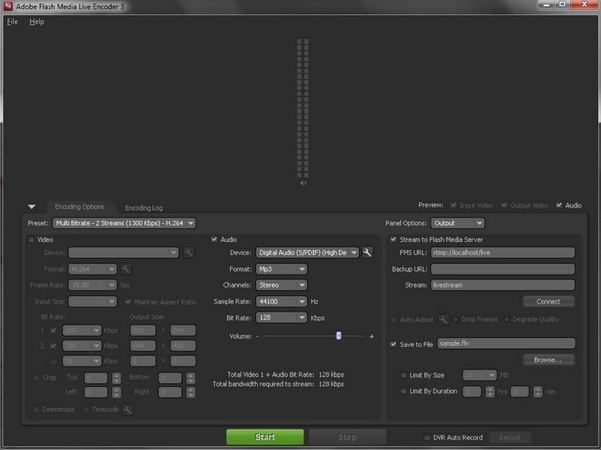
Adobe Flash Encoder is tailored for creators needing to integrate videos into Flash projects. It supports real-time audio and video capture, high-quality streaming, and interactive broadcasting. The limitation lies in the focus of Adobe Live Encoder on Flash, a technology becoming less common with the advent of HTML5.
3. HandBrake
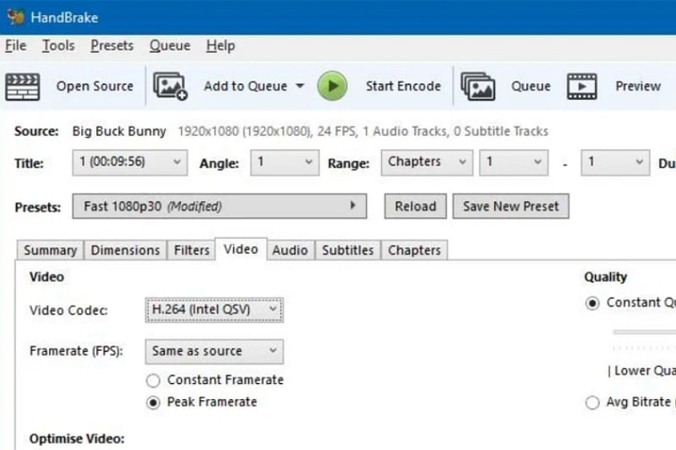
HandBrake is an open-source, free video encoder known for its wide format support and user-friendly interface. It offers extensive preset options for quick setup and fine-tuning capabilities for advanced users. Despite its strengths, HandBrake does not support live streaming, which might be a drawback for real-time content creators.
4. FFmpeg video encoders
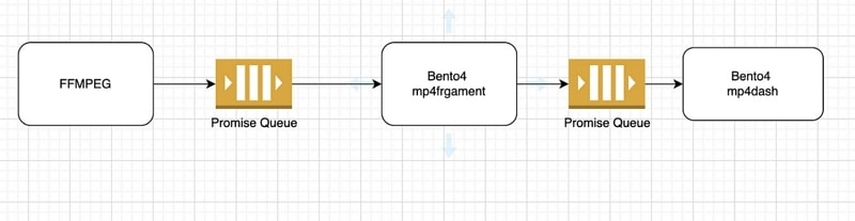
FFmpeg is incredibly powerful, supporting almost all video and audio formats. The FFmpeg video encoders are highly customizable and capable of complex processing tasks like transcoding, muxing, and streaming. However, its command-line interface can be daunting for those without technical expertise, potentially limiting its accessibility to newer users.
Bottom Line
Choosing the right video encoding software can dramatically enhance your video production process, ensuring high-quality outputs with optimized compatibility and efficiency. The key features of modern encoding software, such as support for multiple formats, customizable settings, and live streaming capabilities, are indispensable. For a robust, all-encompassing solution, consider trying out HitPaw Video Converter. It offers rich features designed to streamline your video encoding tasks. Discover the ease and versatility of HitPaw today and elevate your video content to the next level.






 HitPaw Edimakor
HitPaw Edimakor HitPaw Watermark Remover
HitPaw Watermark Remover  HitPaw VikPea (Video Enhancer)
HitPaw VikPea (Video Enhancer)



Share this article:
Select the product rating:
Joshua Hill
Editor-in-Chief
I have been working as a freelancer for more than five years. It always impresses me when I find new things and the latest knowledge. I think life is boundless but I know no bounds.
View all ArticlesLeave a Comment
Create your review for HitPaw articles