Top 5 Ways to Convert 8SVX Audio to MP3 in Seconds
8SVX is an audio file format that was developed by Electronic Arts for the Commodore-Amiga computer series. It is a subtype of the IFF file container format and it typically contains 8-bit linear pulse-code modulation (LPCM) digital audio. 8SVX files are used in many Amiga and Atari ST games, as well as in some music production software. However, 8SVX files are not widely supported by modern audio players and devices, so you may need to convert them to MP3 files, which are the most common and compatible audio format. In this article, we will show you the top 5 ways to convert 8SVX to MP3 files in seconds. Whether you want to use a desktop software, an online tool, or a browser extension, we have the best solution for you. Let’s get started!

Convert 8SVX to MP3 By HitPaw Video Converter
One of the best ways to convert 8SVX to MP3 files is by using HitPaw Video Converter, a powerful and versatile tool that can convert, download, and edit videos and audios in various formats. HitPaw Video Converter supports over 1000 media formats, including MP4, MOV, AVI, MKV, MP3, WAV, FLAC, and more. It also has a built-in video downloader that can download videos, audio, and subtitles from over 10000 websites, such as YouTube, Facebook, Vimeo, and more. Moreover, HitPaw Video Converter has a user-friendly interface and a fast conversion speed, thanks to its GPU acceleration technology.
Watch the following video to learn more details:
Features of HitPaw Video Converter
- Batch conversion: You can convert multiple 8SVX files to MP3 files at once, saving you time and effort.
- Customization: You can adjust the parameters of the output MP3 files, such as bitrate, sample rate, channels, and volume, to suit your preferences and needs.
- Quality preservation: You can choose the quality level of the output MP3 files, from low to high, without losing the original sound quality of the 8SVX files.
- Preview: You can preview the output MP3 files before converting them, to make sure they meet your expectations.
How to use HitPaw Video Converter?
Step 1: Start HitPaw Video Converter and add your videos by clicking "Add Video" or dragging them into the program.

Step 2: Edit the title of your video by clicking on its name if you want.

Step 3: Choose the format for each video by clicking the small triangle icon at the bottom right.

Step 4: Convert your video by selecting where you want to save it and clicking "Convert" (or "Convert All" if you have many files). Your video will change to the format you picked.

Other 4 Ways 8SVX to MP3 Online
If you don’t want to install any software on your PC, you can also use online tools to convert 8SVX to MP3 files. Online tools are web-based applications that can run on any browser and device, as long as you have an internet connection. However, online tools may have some limitations, such as file size, conversion speed, and privacy issues. Here are some of the best online tools to convert 8SVX to MP3 files:
Convertio
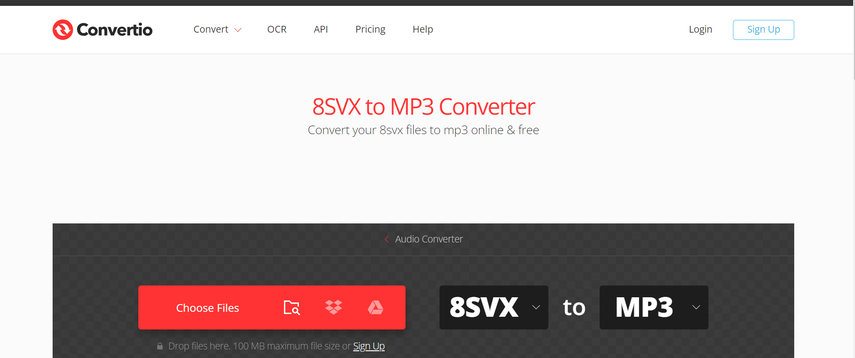
Convertio is a popular and reliable online tool that can convert various types of files, including audio, video, image, document, archive, and more. It supports over 200 formats, including 8SVX and MP3. It also has some advanced settings, such as variable bitrate, constant bitrate, audio channels, and more. Convertio can convert files from your computer, Google Drive, Dropbox, or URL, and save them to your computer, Google Drive, or Dropbox.
Pros:
- Easy to use and fast to convert.
- Supports batch conversion and multiple sources and destinations.
- Offers advanced settings and quality options.
Cons:
- Has a file size limit of 100 MB for free users.
- May not guarantee the privacy and security of your files.
ConverterFactory
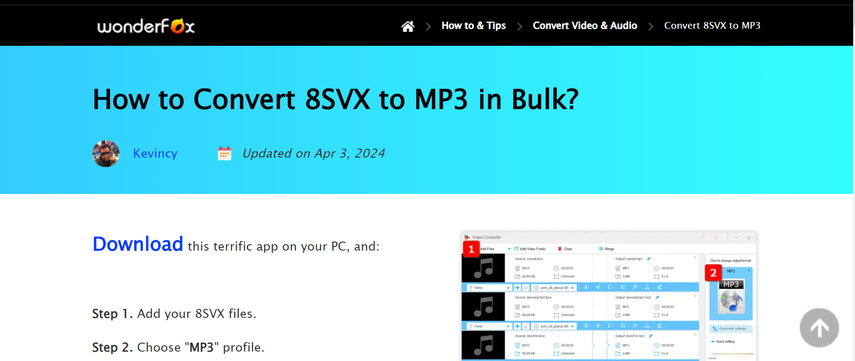
ConverterFactory is another online tool that can convert 8SVX to MP3 files in the cloud. It supports over 140 file formats, including audio, video, document, image, and more. It also has a simple and intuitive interface, and a fast and stable conversion speed. ConverterFactory can convert files from your computer, web link, or Dropbox, and save them to your computer or Dropbox.
Pros:
- Supports a wide range of file formats and sources and destinations.
- Has a simple and intuitive interface and a fast and stable conversion speed.
- Allows batch conversion and file encryption verification.
Cons:
- Does not offer any advanced settings or quality options.
- May not guarantee the privacy and security of your files.
Filestar
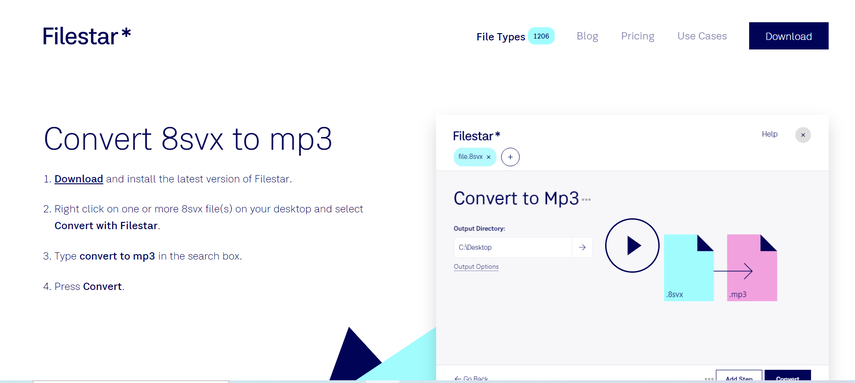
Filestar is a browser extension that can convert 8SVX to MP3 files with a right-click. It is available for Chrome, Firefox, Edge, and Opera browsers. It supports over 50 file formats, including audio, video, image, document, archive, and more. It also has a simple and convenient interface, and a high-quality and fast conversion speed. Filestar can convert files from your computer, and save them to your computer.
Pros:
- Easy to use and fast to convert with a right-click.
- Supports a wide range of file formats and browsers.
- Offers high-quality and fast conversion speed.
Cons:
- Requires installation of a browser extension.
- Does not support batch conversion or multiple sources and destinations.
- Does not offer any advanced settings or quality options.
Evano
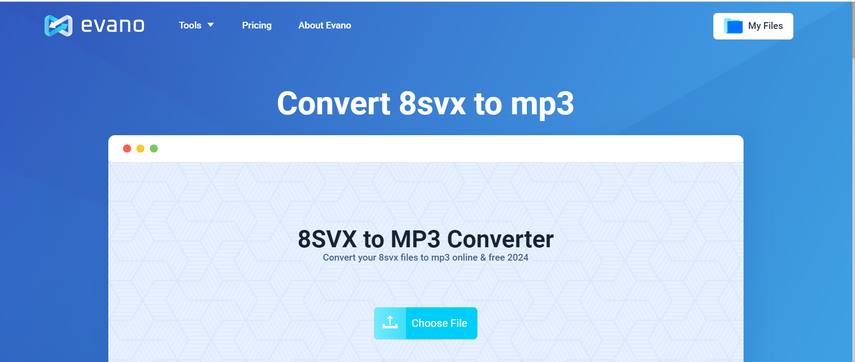
Evano is an online tool that can convert 8SVX to MP3 files for free. It supports over 40 file formats, including audio, video, image, document, archive, and more. It also has a simple and clean interface, and a decent and reliable conversion speed. Evano can convert files from your computer, and save them to your computer.
Pros:
- Free and easy to use.
- Supports a decent range of file formats.
- Offers a decent and reliable conversion speed.
Cons:
- Does not support batch conversion or multiple sources and destinations.
- Does not offer any advanced settings or quality options.
FAQs of 8SVX to MP3Converter
Here are some possible FAQs of 8SVX to MP3 Converter and their answers:
Q1. What is 8SVX and why do I need to convert it to MP3?
A1. 8SVX is a file format for storing sampled audio data on computers using the Amiga and Atari ST home computers. It is based on the IFF (Interchange File Format) standard and was developed by Electronic Arts. 8SVX files contain 8-bit samples and can be uncompressed or compressed with a simple delta-encoding scheme. 8SVX files are used in many Amiga and Atari ST games, as well as in some music production software.
Q2. How can I convert 8SVX to MP3 with HitPaw Video Converter?
A2. HitPaw Video Converter is a tool that can convert, download and edit videos in various formats. It also offers guides and tips on video-related topics, such as codecs, players, songs and more4. HitPaw Video Converter can also convert audio files between 1000+ formats, including 8SVX to MP3.
Conclusion
8SVX to MP3 Converter is a useful tool for converting old Amiga and Atari ST audio files to a more compatible and popular format. You can use HitPaw Video Converter to convert 8SVX to MP3 with ease and high quality. HitPaw Video Converter is not only a powerful video and audio converter, but also a downloader and editor. You can use it to download videos from YouTube and other websites, edit videos with various features, and convert videos to GIFs and other formats. HitPaw Video Converter is a one-stop solution for all your format needs. If you want to try it out, you can download it from HitPaw Video Converter and enjoy a free trial.






 HitPaw Edimakor
HitPaw Edimakor HitPaw VikPea (Video Enhancer)
HitPaw VikPea (Video Enhancer)


Share this article:
Select the product rating:
Joshua Hill
Editor-in-Chief
I have been working as a freelancer for more than five years. It always impresses me when I find new things and the latest knowledge. I think life is boundless but I know no bounds.
View all ArticlesLeave a Comment
Create your review for HitPaw articles