[Full Guide!] How to Enable Samsung Text to Speech
Turning the text into speech is one of the hot topics most people love to discuss. Like transforming text into speech on computers, turning text into speech on mobile devices is also possible.
Luckily, every Android device comes up with the native text-to-speech feature, and if you're using a Samsung mobile, things could get more fascinating. If you don't know how to enable the Samsung text-to-speech feature, get into this post with all the relevant and insightful information.
Part 1. How to Enable Samsung Text To Speech?
Samsung is one of the most popular Android devices, and millions are currently using it. It offers mind-blowing features that make the user experience top-notch and brilliant. Luckily, you can also opt for the text-to-speech Samsung as it offers the memorizing text-to-speech.
Using the Samsung text-to-speech function is easy, and you won't find any issues regarding sound quality. Samsung aims to develop top-notch sound quality while turning the text into speech and exploring the multiple voice characters is also possible. Before turning the text to Speech Samsung, you'll need to enable the text to Speech feature after visiting the settings.
Here's the step-by-step guide to help you know how to use text-to-speech on Samsung after enabling it
1. Launch the Settings on the Samsung mobile and navigate to the Accessibility icon. Click the Vision icon and turn on the ''Select to Speak'' icon.

2. Launch any app on your Samsung mobile and choose the Select to Speak icon in the screen's lower right corner. The best thing about the text-to-speech feature on any Android device is that you can navigate to any webpage.
For Instance, if you intend to open the Facebook app and read the Facebook messenger aloud, you can turn the text messages into audio easily.
3. It would be a speech bubble or person-shaped icon, depending upon the model of Samsung you're currently using. Click on the ''Play'' icon to help the text-to-speech feature read everything on the screen.
You can highlight some texts to read aloud after hitting the ''Select to Speak'' icon. You can end the playback by pressing the ''Stop'' icon After pressing the Stop icon, you can then start turning the text into speech from scratch after launching any app again
Part 2. The Best Alternative to Get Text to Speech on PC with HitPaw Edimakor
Generating the text to speech on a mobile device is appropriate, and many people opt for this way. However, does this method allow you to listen to the text in perfect sound quality? That's the concern that prompts most people to opt for the text-to-speech generator for PC.
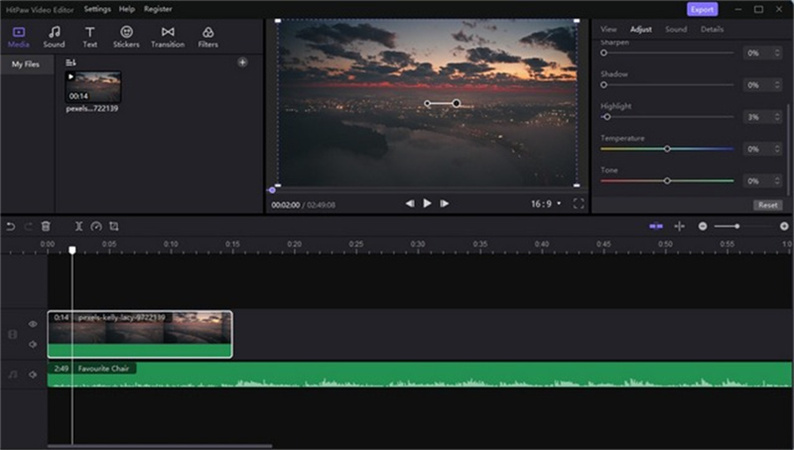
Luckily, you don't need to roam for a long time to acquire the services of a top-notch text-to-speech generator as HitPaw Edimakor has been introduced to take care of your requirements. Besides offering a gigantic, highly attractive, and reliable user interface, HitPaw Edimakor also supports multiple languages.
On top of that, HitPaw Edimakor also enables you to edit the audio parameters meaning you can even customize the voice audio after generating the voice. The sound quality HitPaw Edimakor comes up with is truly remarkable, and you won't find as much quality of a text to Speech as HitPaw Edimakor.
Features:- It allows you to turn the text into speech, making it look attractive and flawless.
- HitPaw Edimakor supports word placement functions.
- You can turn the AI speech into subtitles courtesy of the profound and excellent features of HitPaw Edimakor.
- Adding the Export subtitles through the export module has also been made possible by HitPaw Edimakor.
- It has various text editing functions, including text shadow, house, and presets.
- HitPaw Edimakor allows you to import multiple tracks simultaneously as it supports batch processing.
- You can download the audio and video files by passing the audio or video track URL.
- HitPaw Edimakor enables you to extract the audio from video clips making it the best editing tool.
Part 3. FAQs of Samsung Text to Speech
Q1. How do I get text-to-speech on my Samsung a52?
A1.
If you're a Samsung A52 user and intend to access the Samsung text-to-speech feature, you don't need to do much to put things in order. Instead, you only need to launch the Samsung settings and hit General Management. After selecting the Text to speech, you can access and customize it according to your requirements.
After customizing the Settings, you'll need to launch any app and let the text-to-speech generator read the text aloud. Apart from reading all types of text appearing there, you can highlight a particular text and ask the text-to-speech function to read it.
Q2. How to change Samsung text-to-speech to Google text-to-speech?
A2.
You can easily Swap the Samsung text-to-speech with Google Text to Speech. Follow the guide below to turn the text-to-speech Samsung to Google Text-to-speech.
Step 1. Install the Google TTS after visiting the Playstore. Next, navigate to Settings and choose Language & Input.
Step 2. Navigate to the Text to Speech output and select the Google Text to Speech icon as the desired one.
Q3. Why is my Samsung speech-to-text not working?
A3.
If Samsung's speech-to-text isn't working, there could be the following reasons behind the chaos.
You can fix the issue by checking system Settings, resetting Google Speech services, updating the firmware, and resetting the app preferences. Despite trying multiple things, you can restart the Samsung mobile if the issue doesn't go away. Restarting the Samsung device allows you to remove the software bugs that might be promoting the problem you're struggling with.
Conclusion
Using the Samsung text-to-speech is easier than many would have thought. This post has revealed the step-by-step guide to help you learn how to use text to Speech on Samsung. You have the better alternative of a mobile text-to-speech generator in the shape of Hitpaw Video Editor that allows you to transform the text into speech on a Computer.
It comes up with better sound quality than the Samsung mobile. HitPaw Edimakor is the most recommended text-to-speech generator as it also supports multiple languages and doesn't take any time to turn the text into speech.





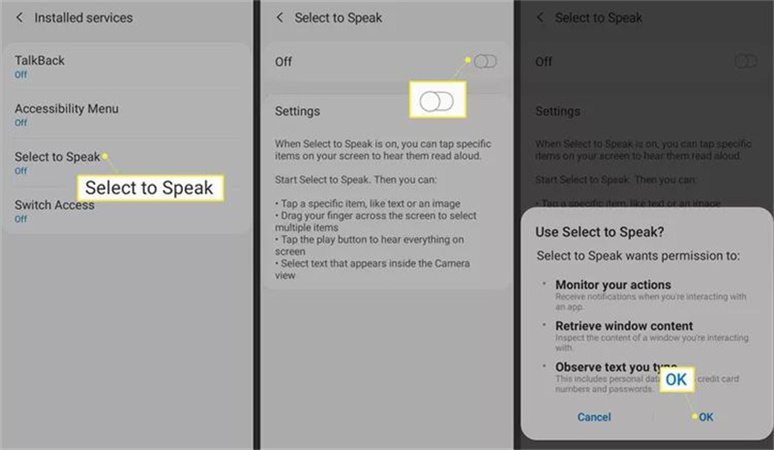
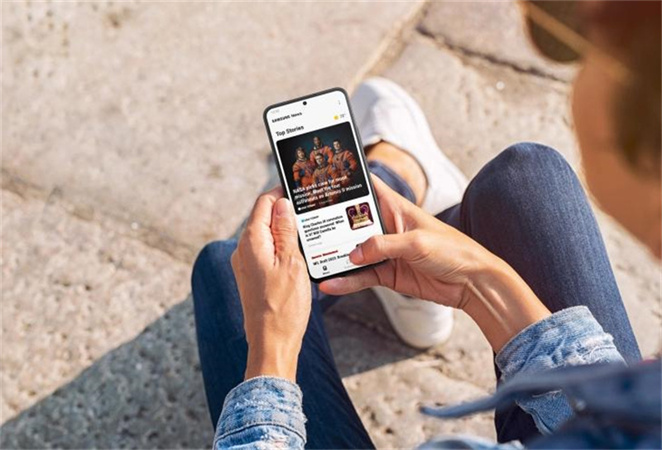
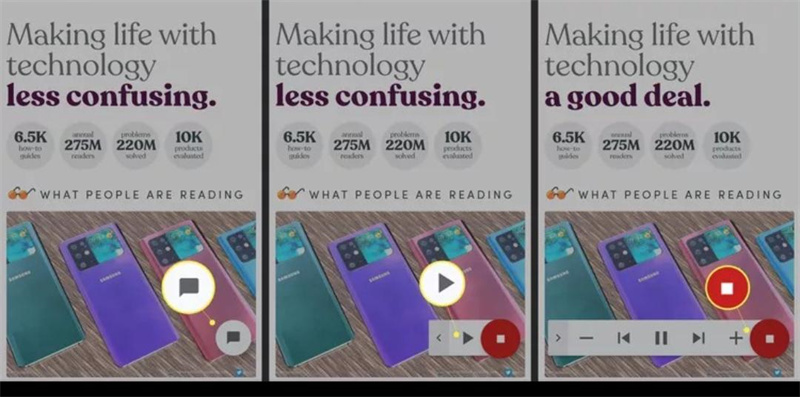




 HitPaw VikPea (Video Enhancer)
HitPaw VikPea (Video Enhancer) HitPaw Photo Object Remover
HitPaw Photo Object Remover

Share this article:
Select the product rating:
Daniel Walker
Editor-in-Chief
This post was written by Editor Daniel Walker whose passion lies in bridging the gap between cutting-edge technology and everyday creativity. The content he created inspires audience to embrace digital tools confidently.
View all ArticlesLeave a Comment
Create your review for HitPaw articles